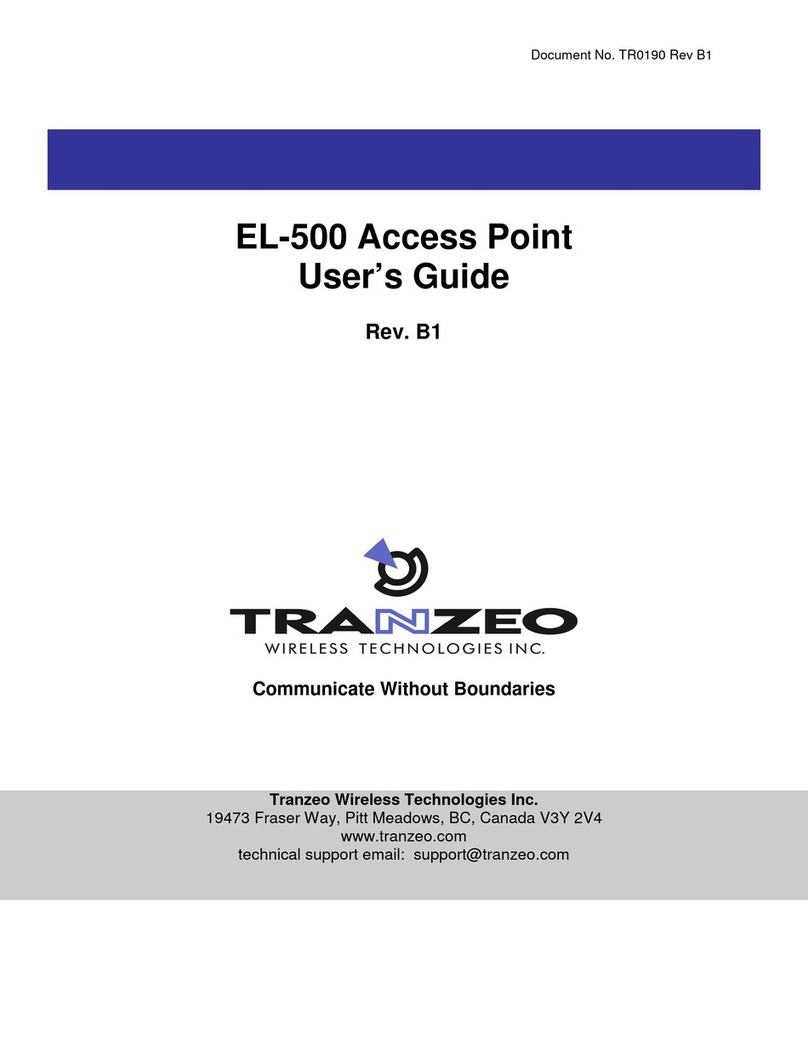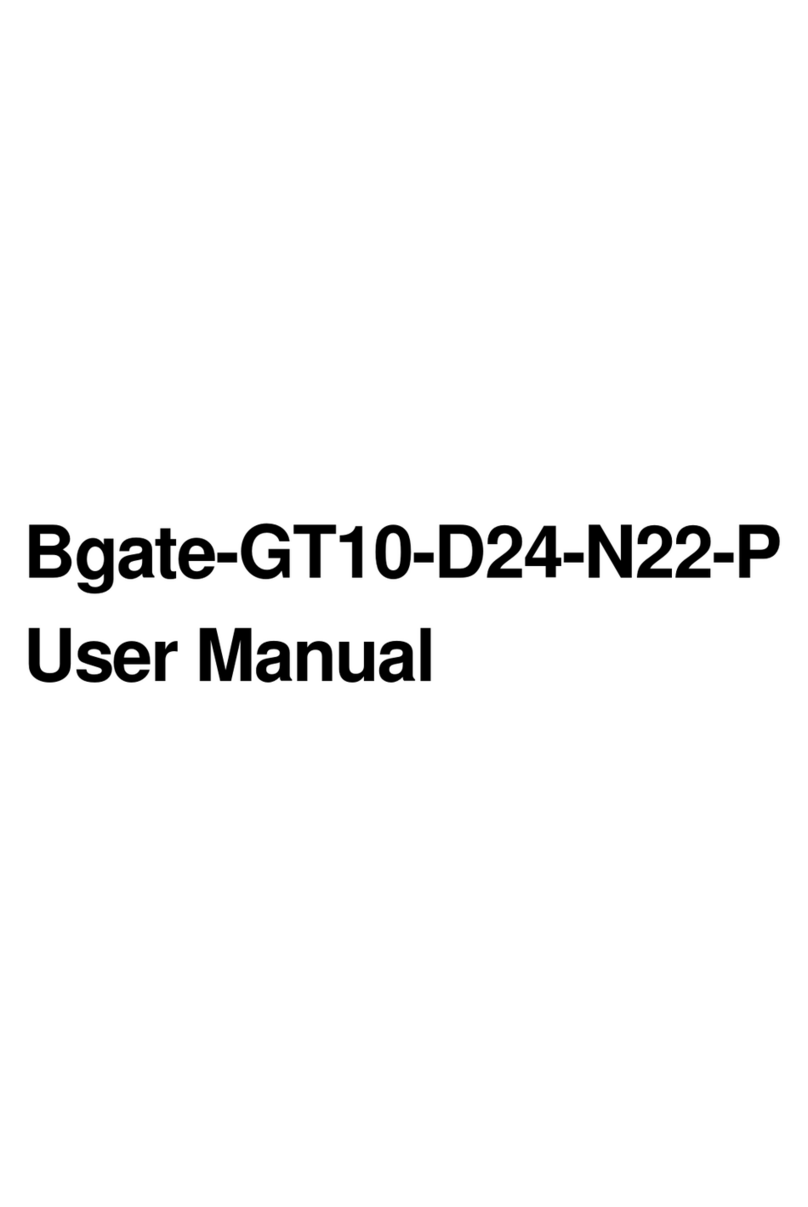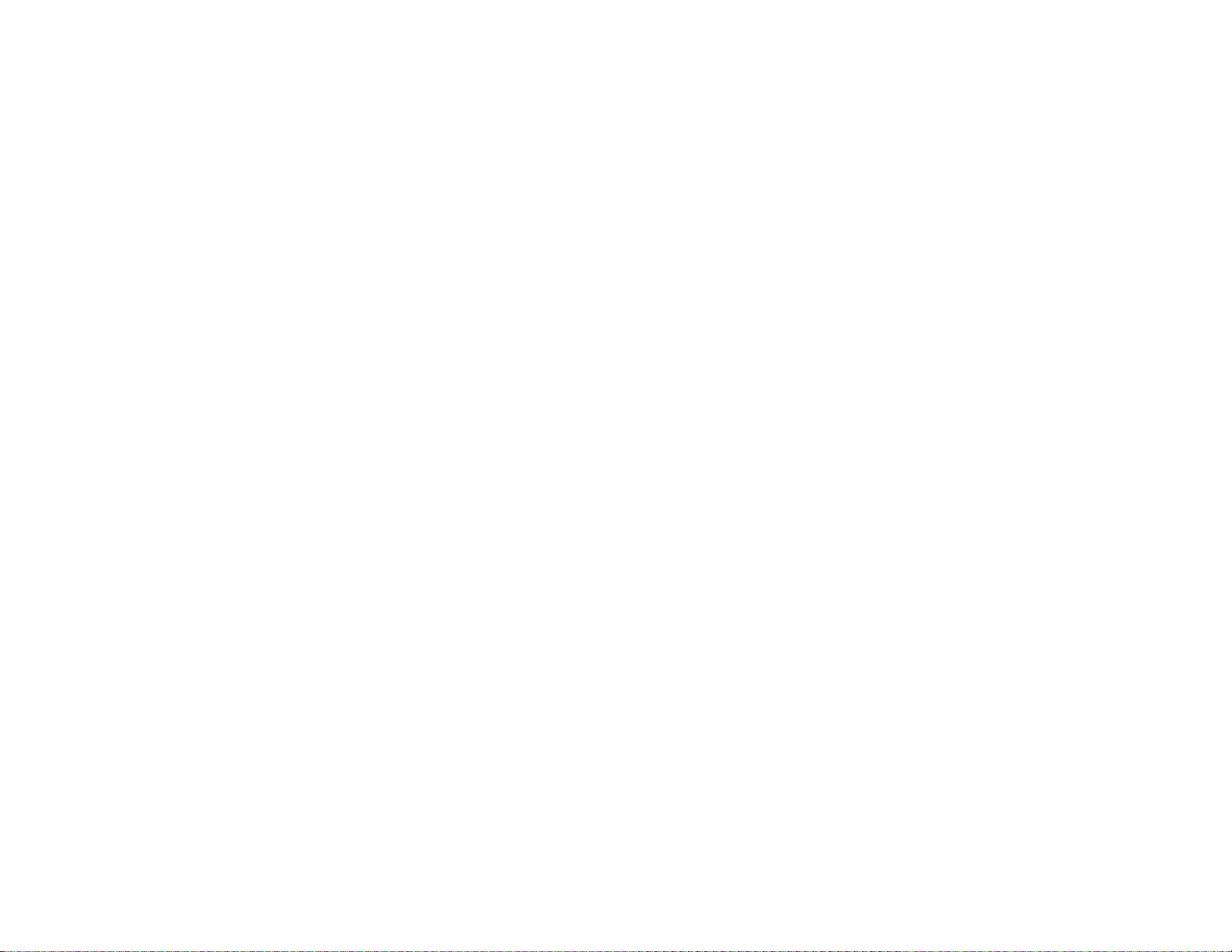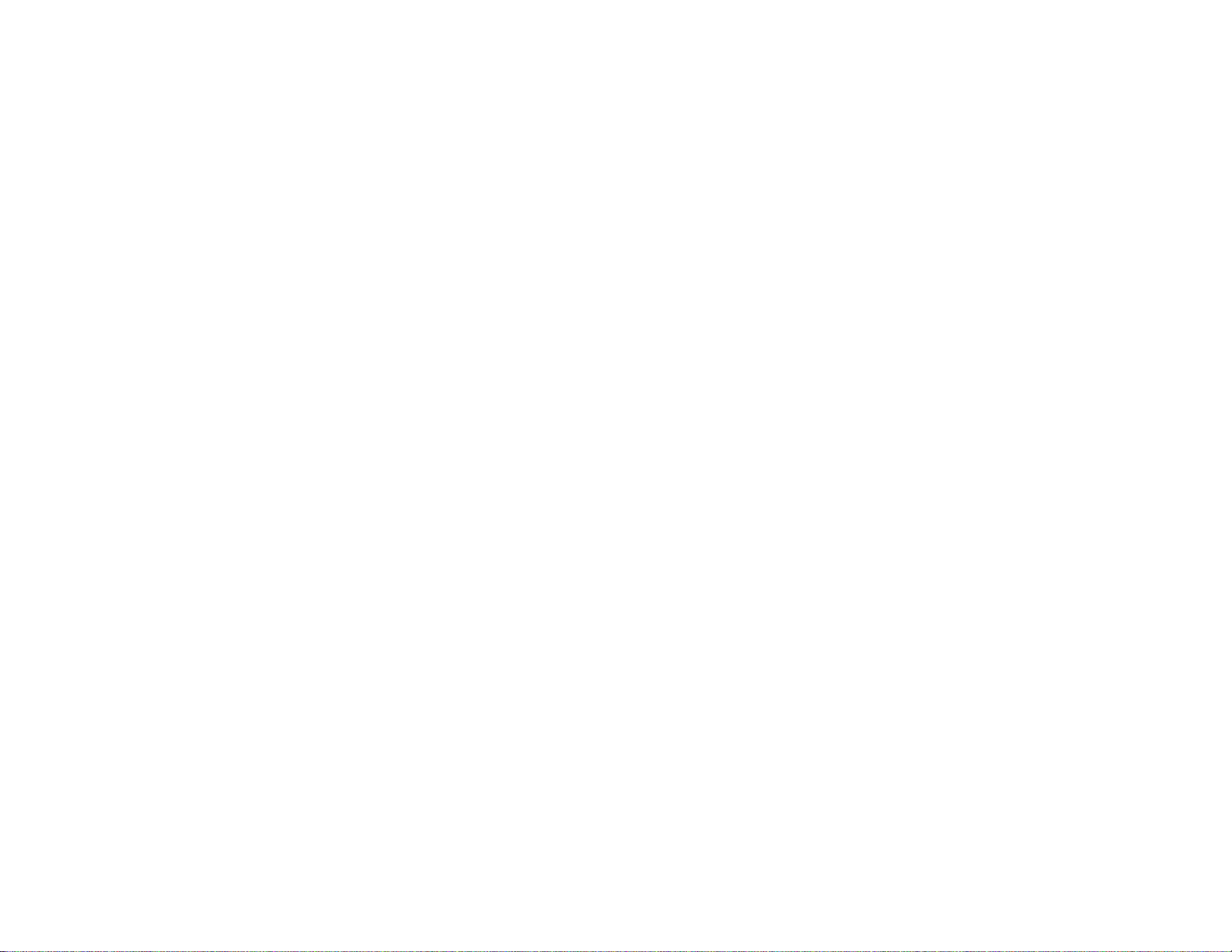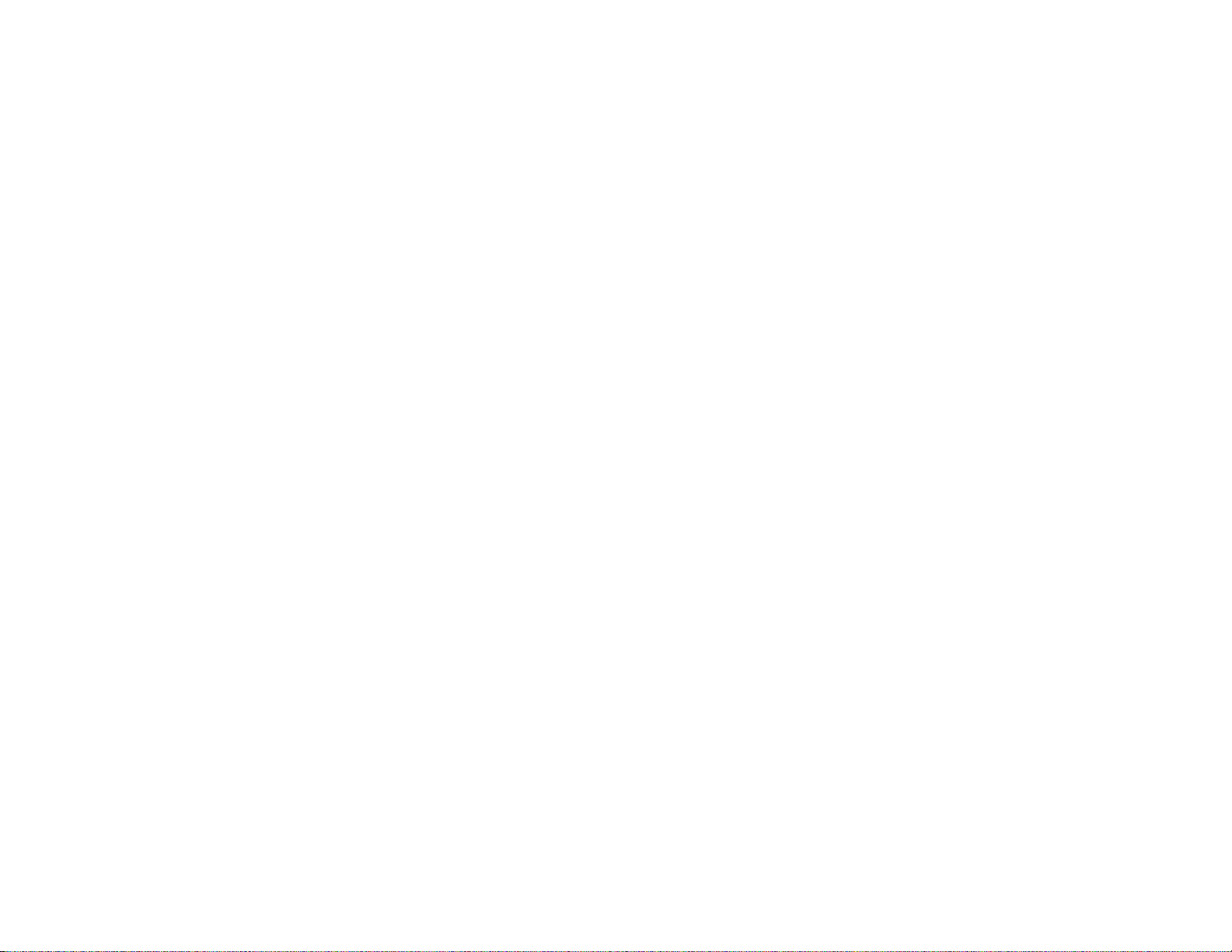Spanning Tree Settings........................................................................................................................................................................... 39
LAN Port Settings.................................................................................................................................................................................. 40
Chapter 6 .........................................................................................................................................................................................41
Wireless Settings.................................................................................................................................................................................... 42
2.4 GHz/5 GHz Wireless Network......................................................................................................................................................... 44
2.4 GHz/5 GHz SSID Profile................................................................................................................................................................. 46
Wireless Security ................................................................................................................................................................................... 48
Wireless MAC Filter.............................................................................................................................................................................. 51
Traffic Shaping....................................................................................................................................................................................... 52
Fast Roaming ......................................................................................................................................................................................... 52
Guest Network ....................................................................................................................................................................................... 54
RSSI Threshold...................................................................................................................................................................................... 56
Management VLAN Settings................................................................................................................................................................. 57
Chapter 7 .........................................................................................................................................................................................58
Status...................................................................................................................................................................................................... 59
Settings................................................................................................................................................................................................... 60
Tools....................................................................................................................................................................................................... 61
Node List................................................................................................................................................................................................ 61
Link Status ............................................................................................................................................................................................. 62
Ping ........................................................................................................................................................................................................ 63
Trace Route............................................................................................................................................................................................ 63
Throughput............................................................................................................................................................................................. 64
Chapter 8 .........................................................................................................................................................................................65
Controller Settings ................................................................................................................................................................................. 66
SNMP Settings....................................................................................................................................................................................... 66
CLI/SSH Settings................................................................................................................................................................................... 69
HTTPS Settings...................................................................................................................................................................................... 70