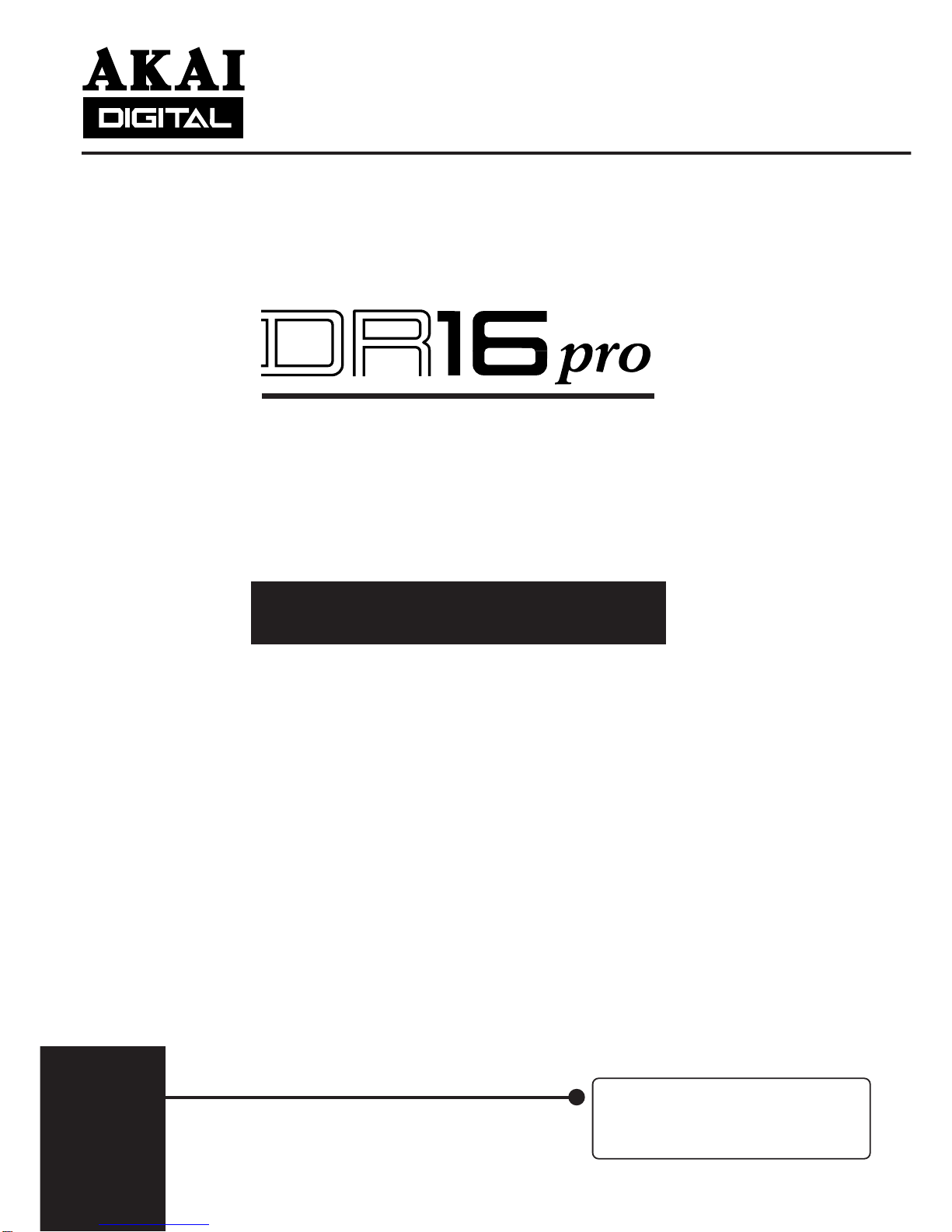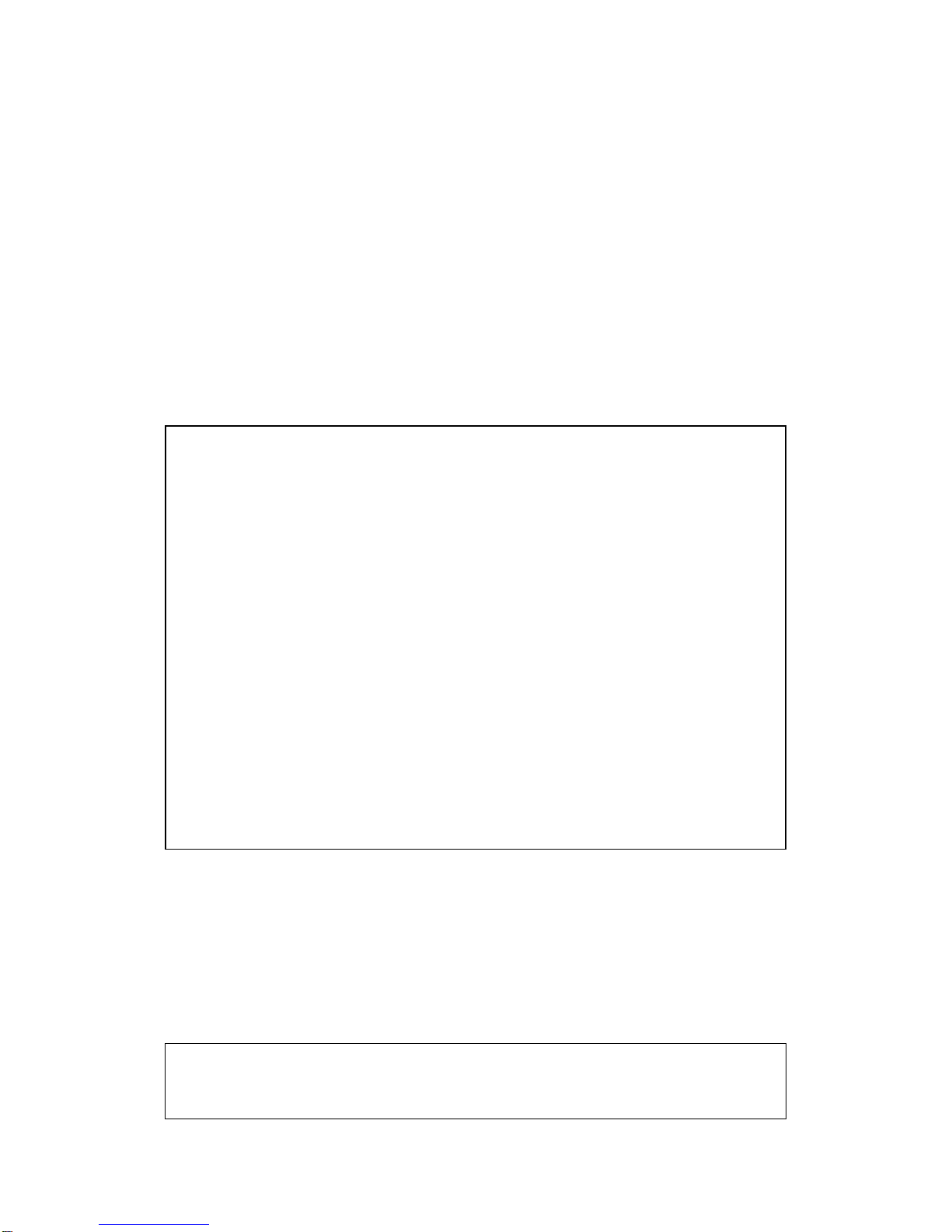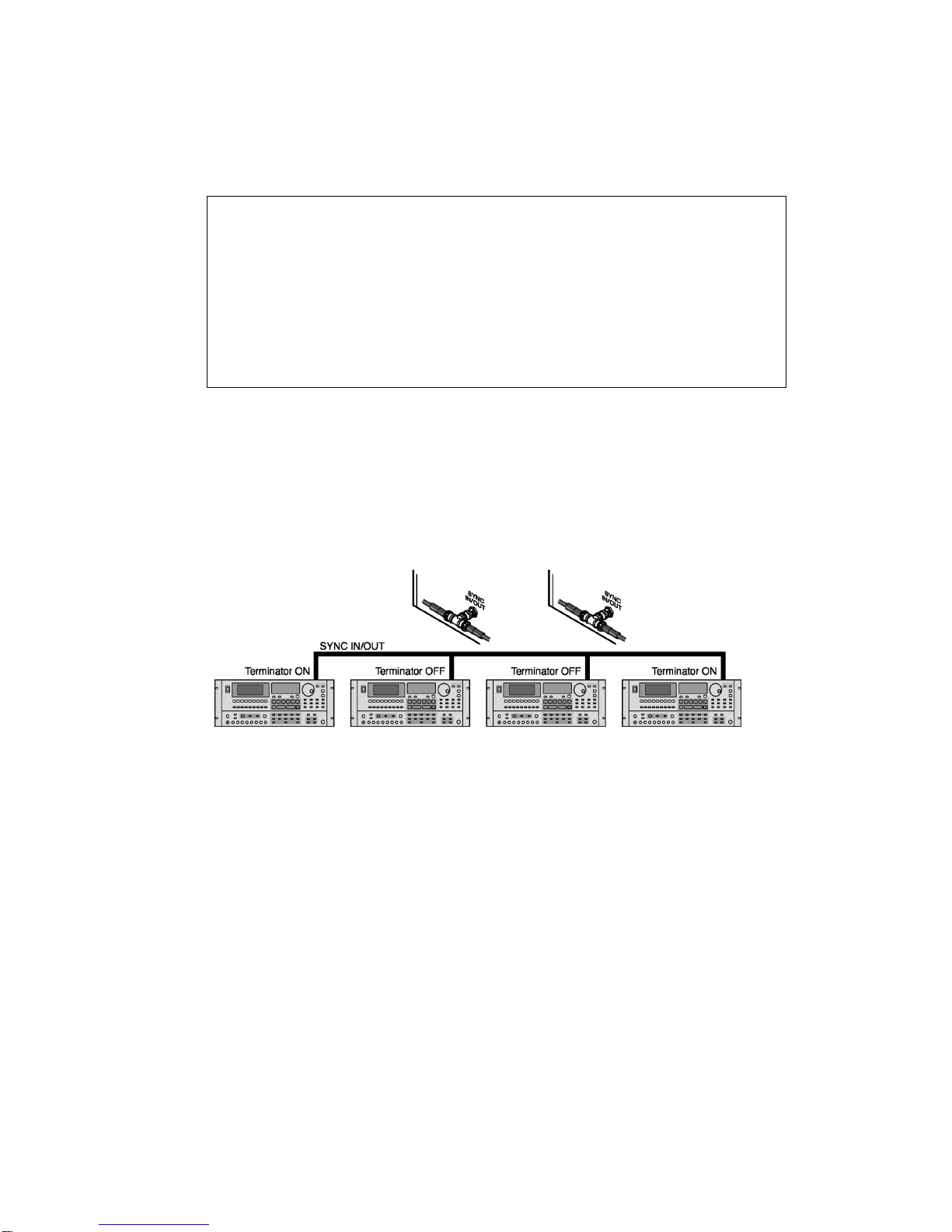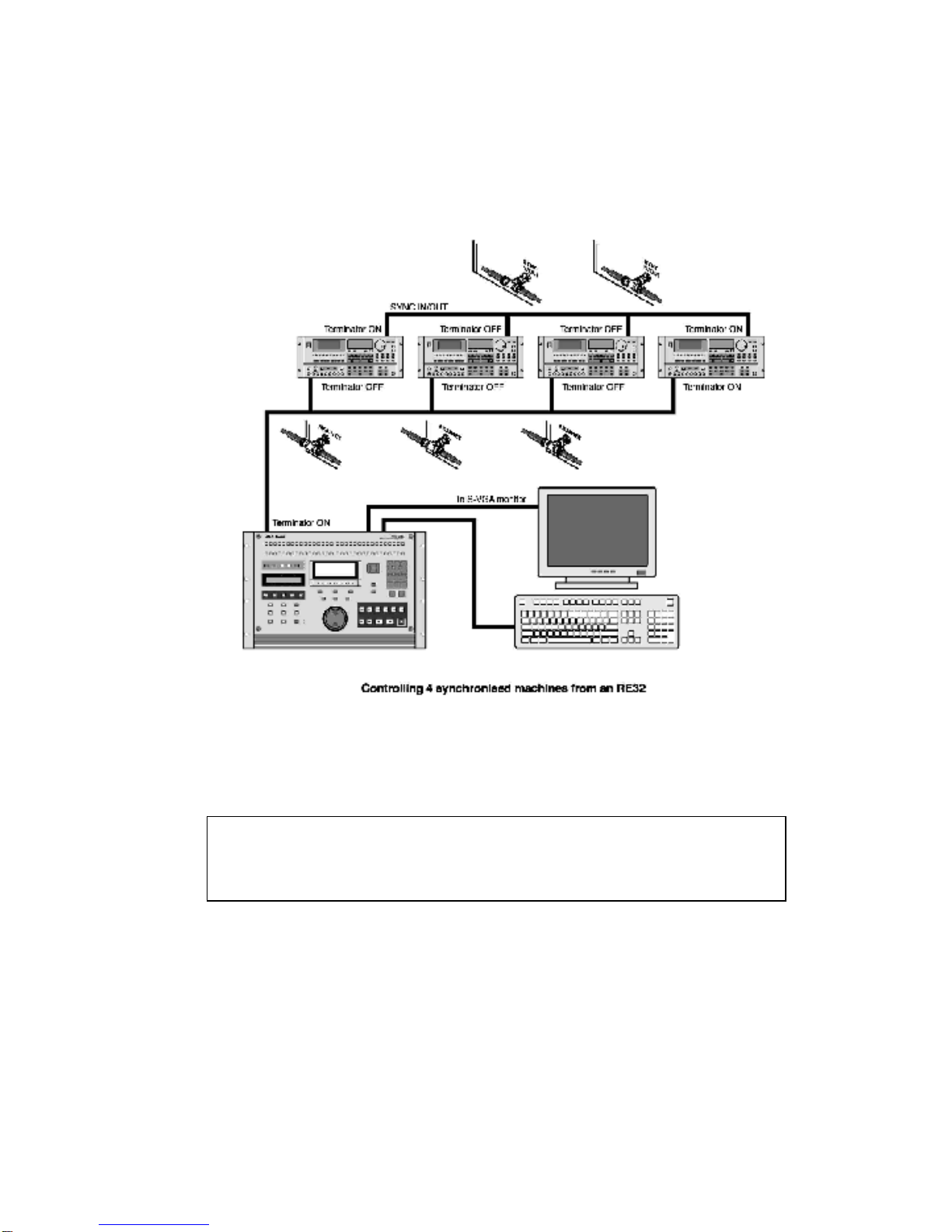IMPORTANT NOTICE
The material in this document is copyright to AKAI professional M.I. Corp., and may not be
quoted or reproduced in any form without written permission from the company.
LIMITED SOFTWARE WARRANTY POLICY
All the software provided with, or purchased especially for,AKAI products has been tested for
functionality.AKAIprofessionalM.I. Corp.willmake itsbestefforts tocorrect reported software
defects for future releases subject to technical practicabilities. AKAI professional M.I. Corp.
makes no warranty or representation either expressed or implied with respect to the system’s
performance or fitness for a particular purpose.
In no event will AKAI professional M.I. Corp. be liable for direct or indirect damages arising
from any defect in the software or its documentation. Further,AKAI professional M.I. Corp. will
not accept any liability for any programs, sounds, audio recording or sequences stored in or
used with AKAI products, including the cost of recovery of such data.
The warranties, remedies and disclaimers above are exclusive and take prec-edence over all
others, oral or written, express or implied, to the extent permitted by law in the geographical
area of the product’s use. No employee of AKAI professional M.I. Corp., agent, distributor or
employee of an agent or distributor is authorised to offer any variation from this policy.
Trademarks:
All trademark, product and company names are the property of their respective owners.