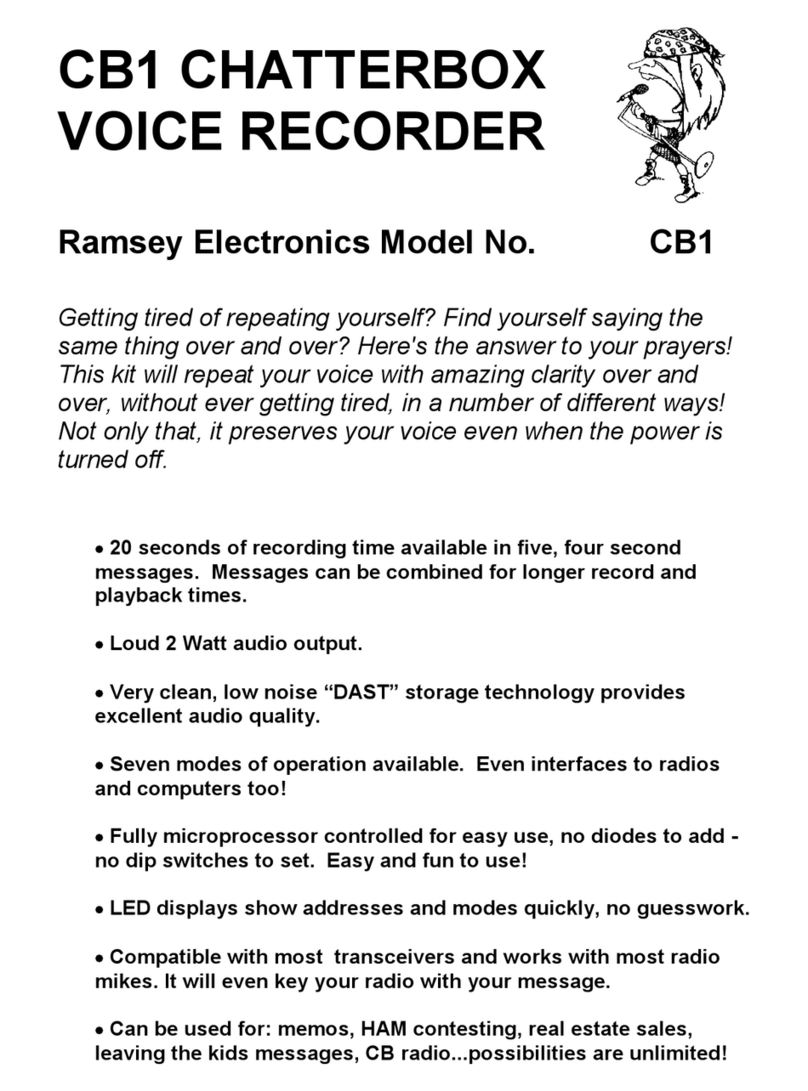BS2 •7
PARTS SUPPLIED WITH BS2C VOICE RECORDER KIT
Capacitors
9 0.1uF ceramic capacitors (Marked 104) [C5,7,9,11,13,15,17,19,20]
2 0.01uF ceramic capacitors (Marked 103) [C8,10]
1 10pF ceramic capacitor (Marked 10p or 10) [C18]
1 4.7uF Electrolytic capacitor [C12]
7 10uF Electrolytic capacitors [C1,2,4,6,16,21,23]
2 470uF Electrolytic capacitors [C3,14]
Resistors
1 330 ohm resistor (orange-orange-brown) [R15]
9 470 ohm resistors (yellow-violet-brown) [R17,25,26,28,29,30,31,32,33]
1 1k ohm resistor (brown-black-red) [R7]
5 2.2 k ohm resistors (red-red-red) [R9,11,14,16,18]
14 10k ohm resistors (brown-black-orange)
[R1,2,3,5,8,10,12,19,20,21,22,23,24,27]
1 10k ohm vertical trimmer pot [R13]
1 1k ohm horizontal trimmer pot (Marked 103, orange adjustment)[R6]
Semiconductors
1 1N4000 series diode (epoxy case marked 1N4000 to 1N4004) [D2]
1 Red LED [D6]
1 Green LED [D5]
1 LM1086CS-3.3 3.3Volt 1.5A voltage regulator [VR1]
1 LMC6482AIN Dual Rail to Rail Opamp IC [U1]
1 ISD5008P Voice Recorder IC [U2]
1 74HC595AN Serial to Parallel shift register IC [U3]
1 MC68HRC908JK1 Microcontroller IC (marked with white sticker) [U3]
1 7-segment display (LTS367P)
Inductors
1 22uH inductor (fatter than a resistor, red-red-black-gold) [L1]
Hardware, Misc.
6 Horizontal push-button switches [S2,3,4,5,6,7]
1 DPDT Power switch [S1]
2 3.5mm monaural style switch jacks [J5,12]
1 2.1mm Center-pin positive power jack [J1]
1 Single RCA jack [J9]
1 Dual RCA jack [J2]
1 20-pin socket for U3
1 28-pin socket for U2
1 MC-1 microphone cartridge [MC1]
3 8-pin dual-row headers [J6,8,11] (These are also [J4,7,10])
1 BS2C printed circuit board