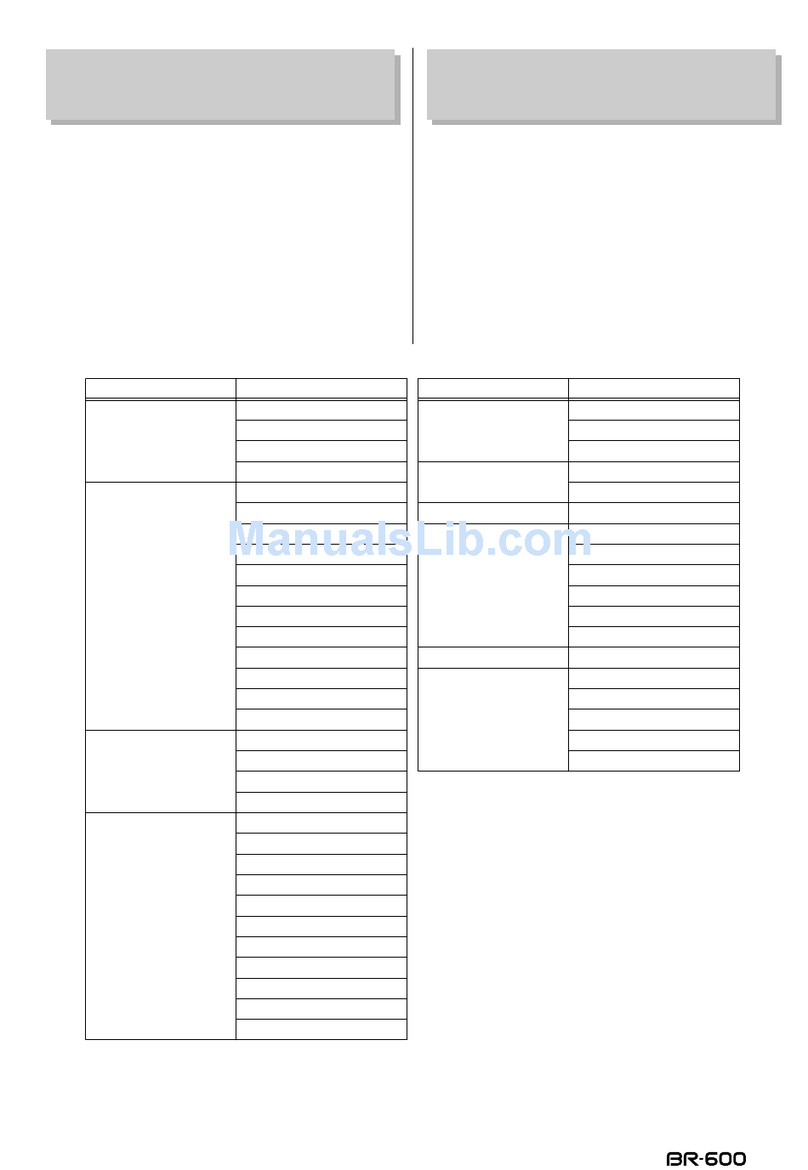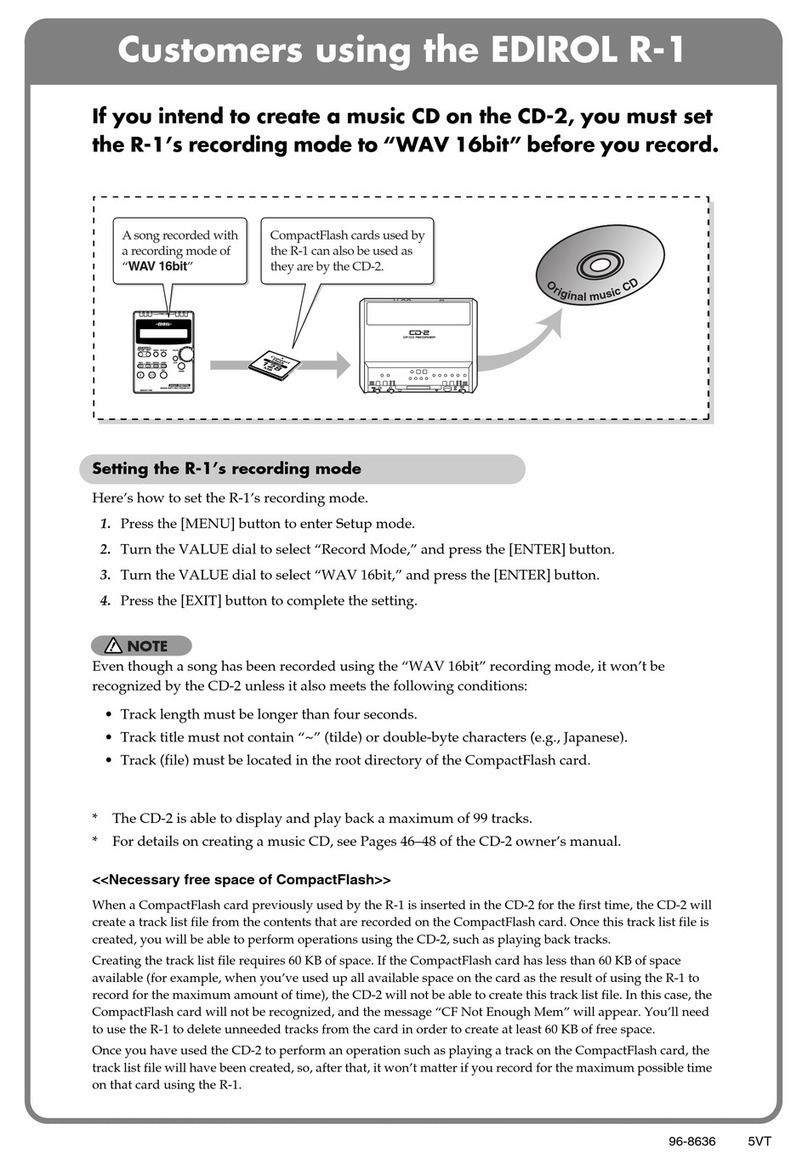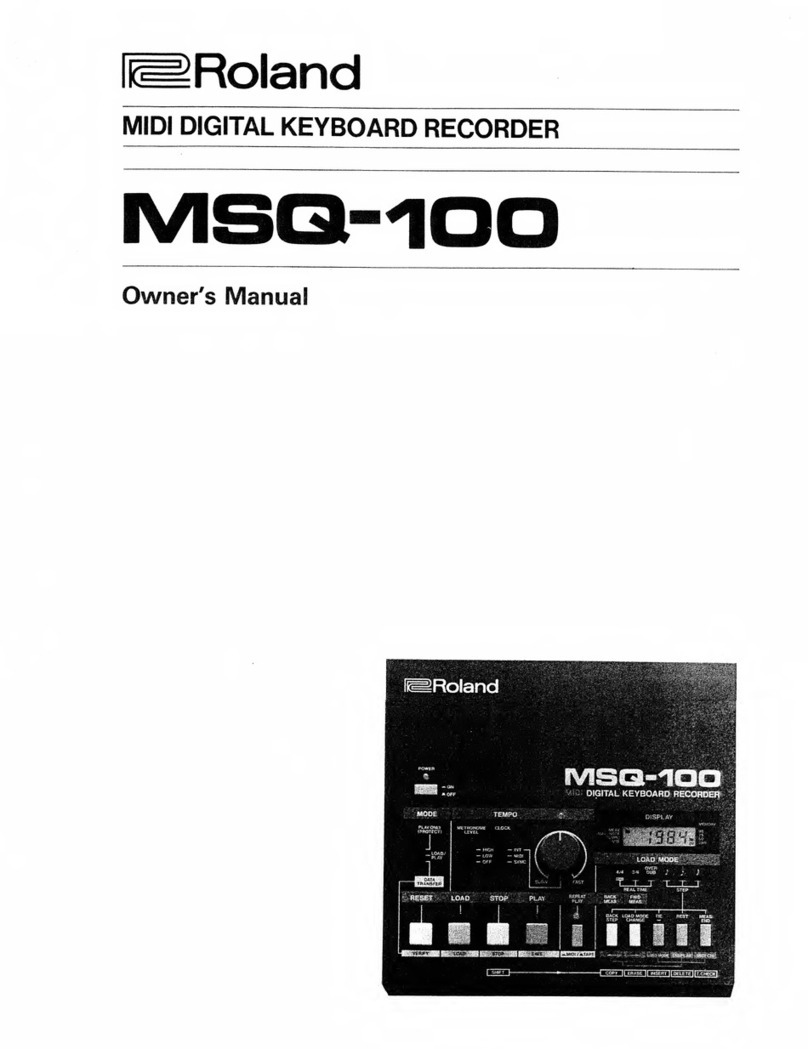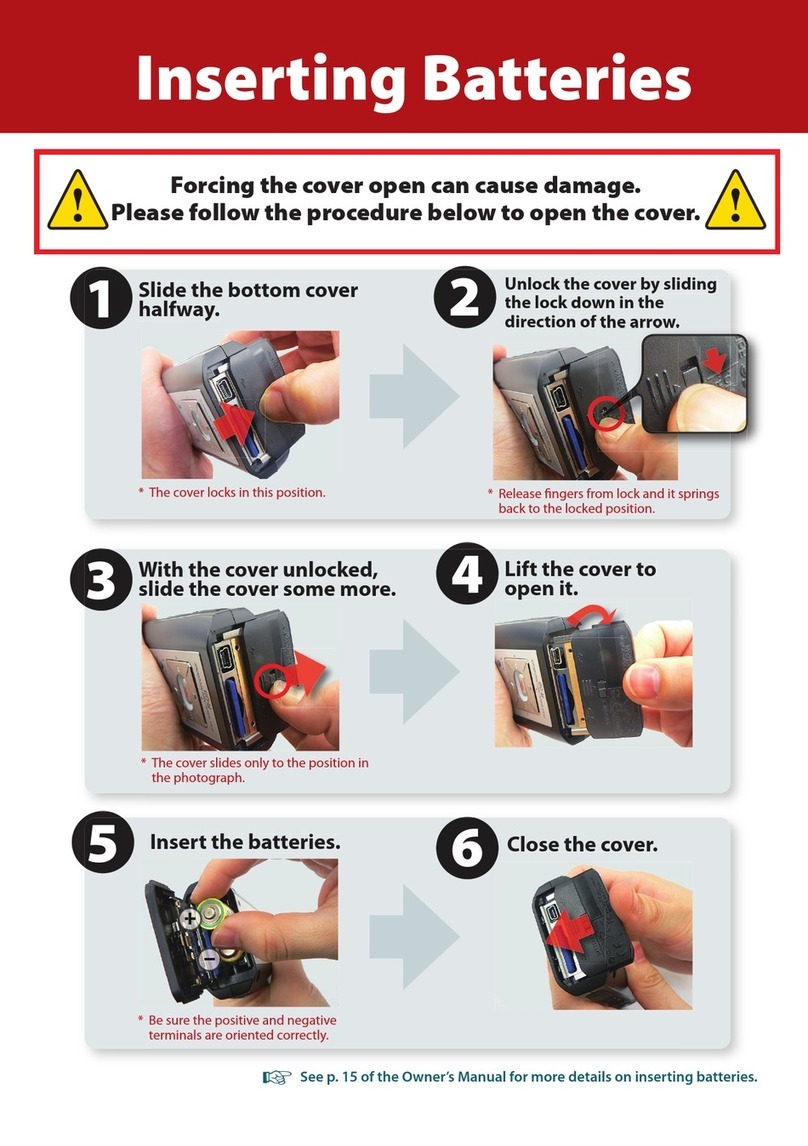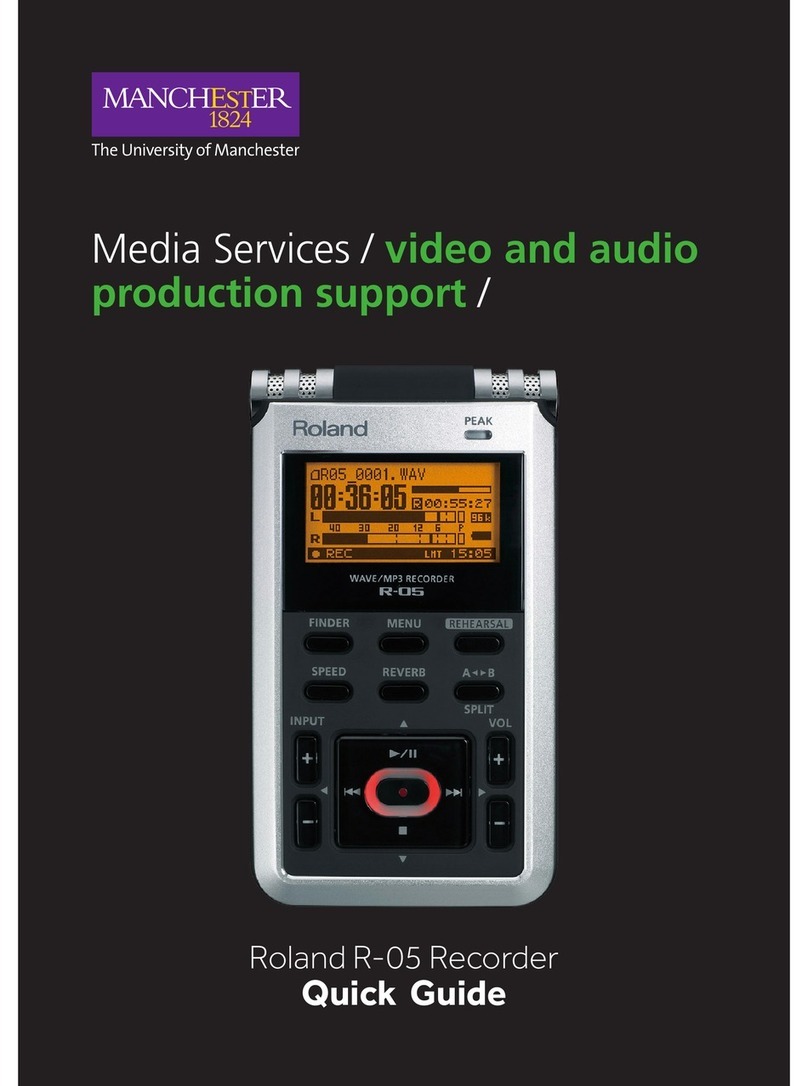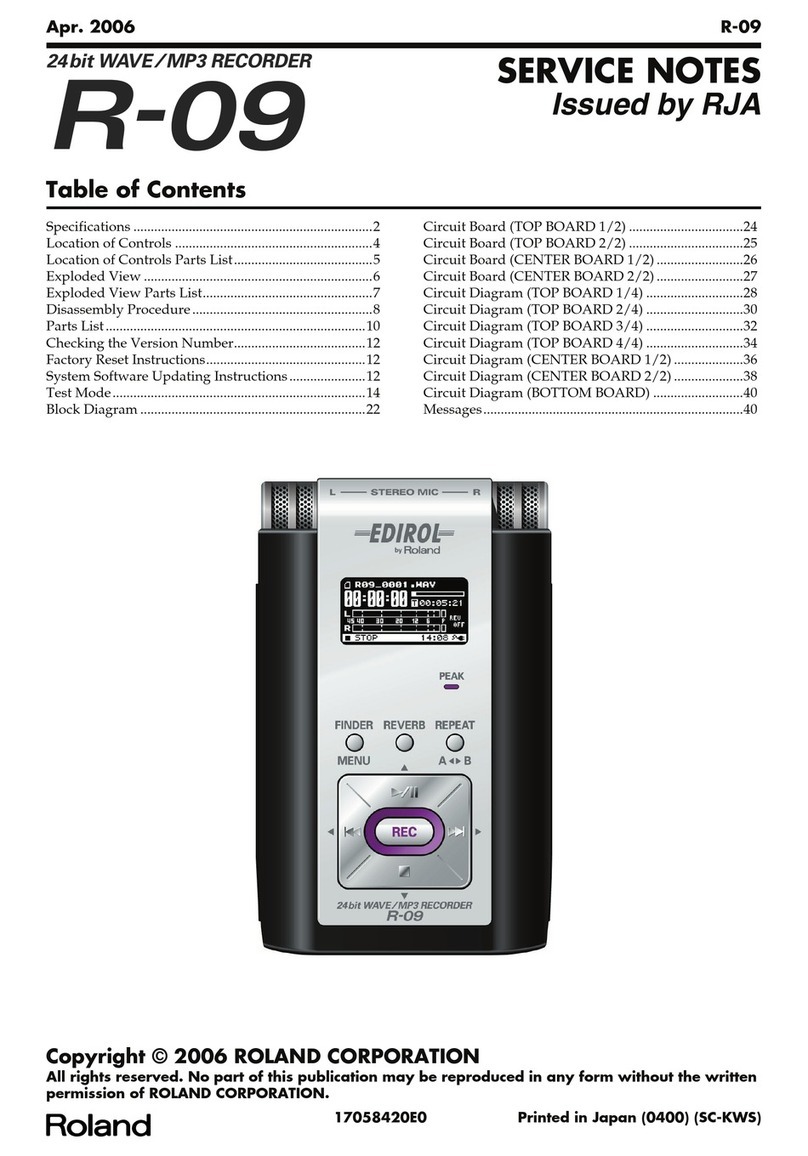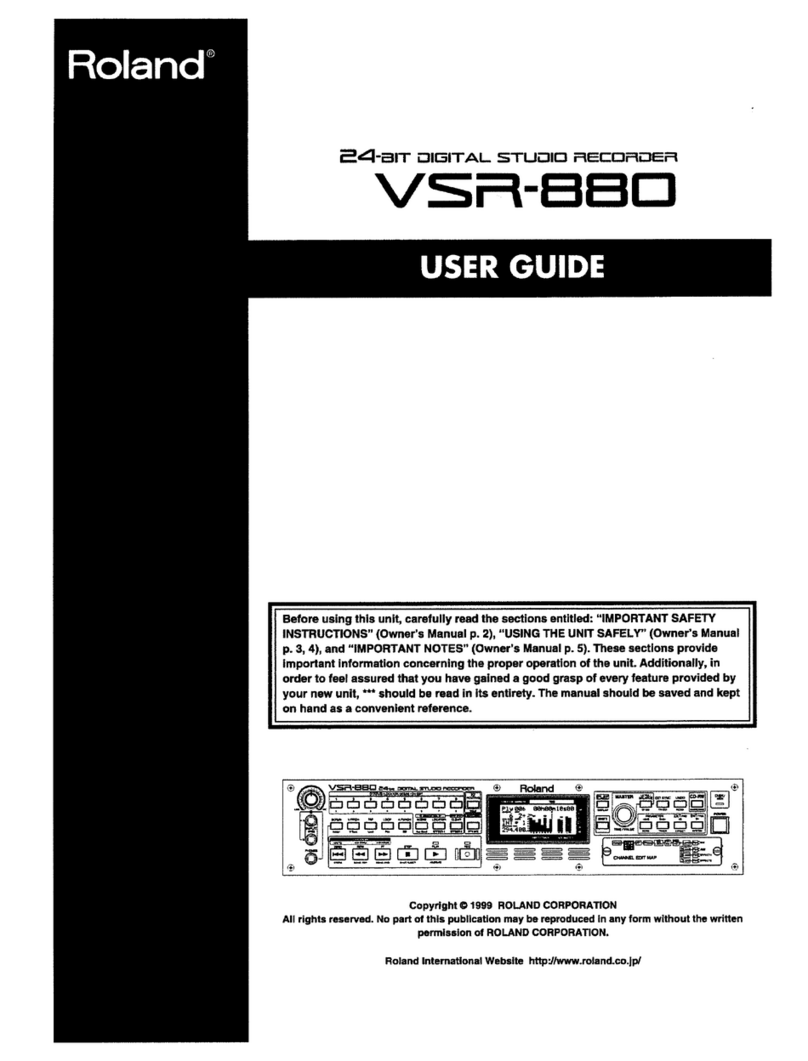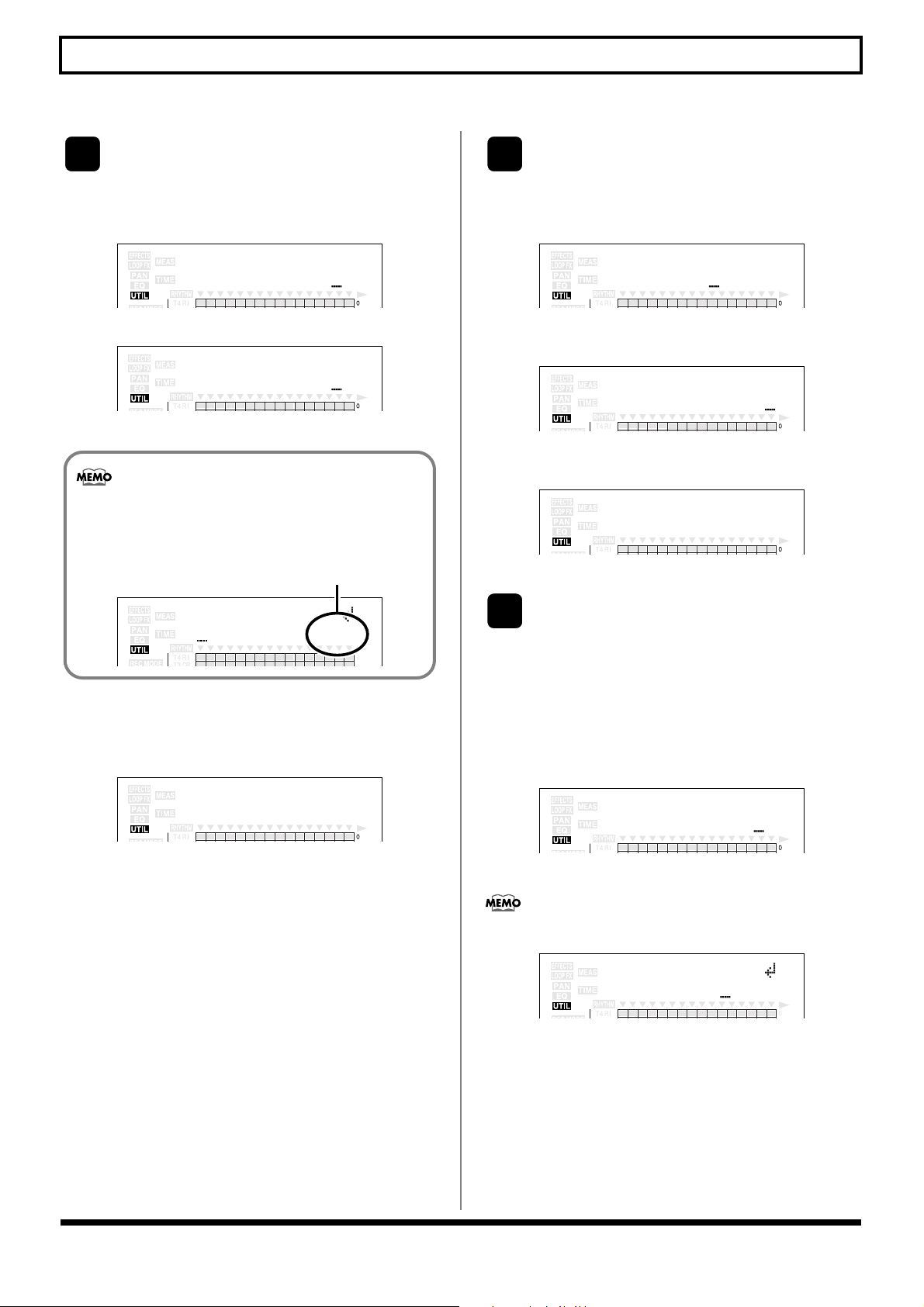2
Notice and apology regarding the possibility of data loss, and explanation of recovery method
(*1) The EFFECTS3.BR0 file exists only for songs that were
created by system program version 2.00 or later. With
system program version 1.xx, you won’t need to copy
this.
(*2) The SOUND???.BR0 files exist only for songs into
which you loaded tones. Copy all of these files.
13. From your computer, terminate the USB connection.
14. On the BR-900CD, press the [EXIT/NO] button several
times to return to the Play screen.
Back up the uncorrupted
audio tracks.
●Using BR Series Wave Converter
(BRWC)
You can use BR Series Wave Converter (BRWC) software on
your computer to save track data from the BR-900CD as
WAV data on your computer. This method allows you to
export the tracks as WAV data more quickly and without
having to worry about the data size.
BR Series Wave Converter (BRWC) can be downloaded free
of charge from the following URL.
Roland International:
http://www.roland.com/products/en/_support/
dld.cfm?iCncd=3415&ln=en&SearchBy=RcId&dst=P&iRcId=
0000007541&dsp=1
BOSS:
http://www.bosscorp.co.jp/download/en/index.html
Roland Japan:
http://www.roland.co.jp/support/byproduct/BR-900CD/
index.html
Roland UK:
ftp://ftp.roland.co.uk/productsupport/
DownloadsAndUpdates/
Roland Germany:
http://www.rolandmusik.de/downloads/tools/index.php
Downloading and running this file will cause it to
decompress itself, creating the application file and a PDF file
that explains operation.
We have verified that BRWC will work on Mac OS X /
Mac OS 9 / Windows XP / Windows 2000 / Windows Me.
For details on using BRWC, read the operating
instructions in the PDF that is created when you
decompress the downloaded file package.
1. Press BR-900CD’s [UTILITY].
2. Select BR-900CD’s “USB,” then press [ENTER/YES].
3. Select BR-900CD’s “BACKUP,” then press [ENTER/YES].
Do not select the “EXPORT.”
The BR-900CD and your computer will be connected via
USB.
4. On your computer, start up BRWC.
5. In BRWC, select the BR-900CD drive and the song that
was corrupted.
6. In BRWC, click the “Function Select” [Export] button.
7. In BRWC, click the [ALL] button.
All tracks will be selected.
8. In BRWC, click the [GO] button.
9. Enter the file type, location, and file name, and click
[Save (S)].
Exporting will begin.
10. While exporting the track that contains the error, BRWC
will stop working. Close the message on your computer.
11. Use BRWC’s [Track Select] to select the rest of the
tracks, beginning with the next track that stopped with
an error.
12. In BRWC, click the [GO] button.
13. Enter the file type, location, and file name, and click
[Save (S)].
Exporting will begin.
14. When exporting is completed, press the BRWC’s [EXIT]
button to close the application.
15. On your computer and on the BR-900CD, disconnect
the USB connection.
16. On the BR-900CD, press the [EXIT/NO] button several
times to return to the Play screen.
2
UTIL USB
‚T] [TRK] [USB]„
USB STORAGE [ ]
Type:BACKUP