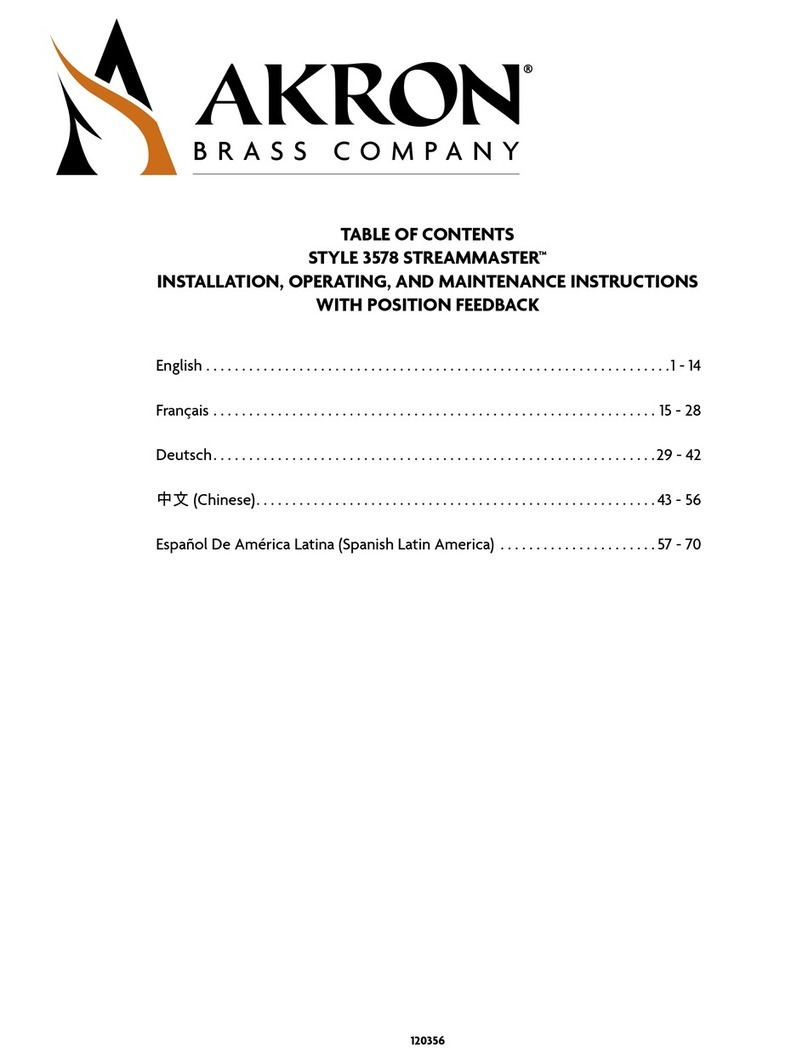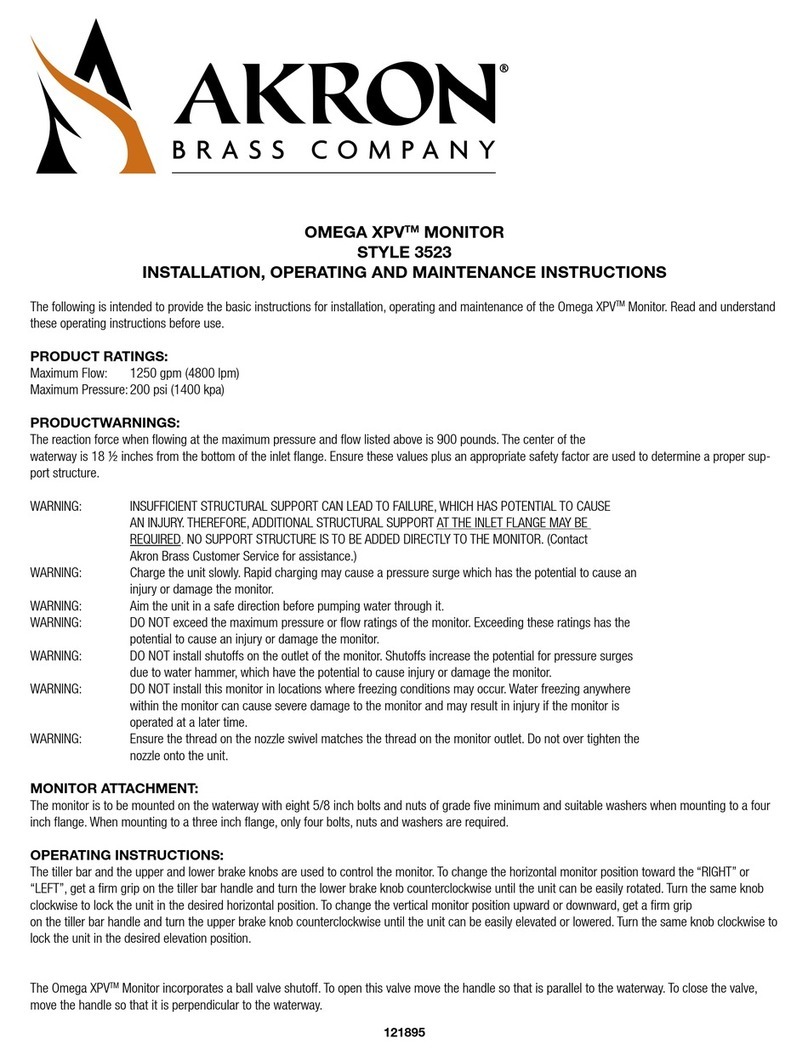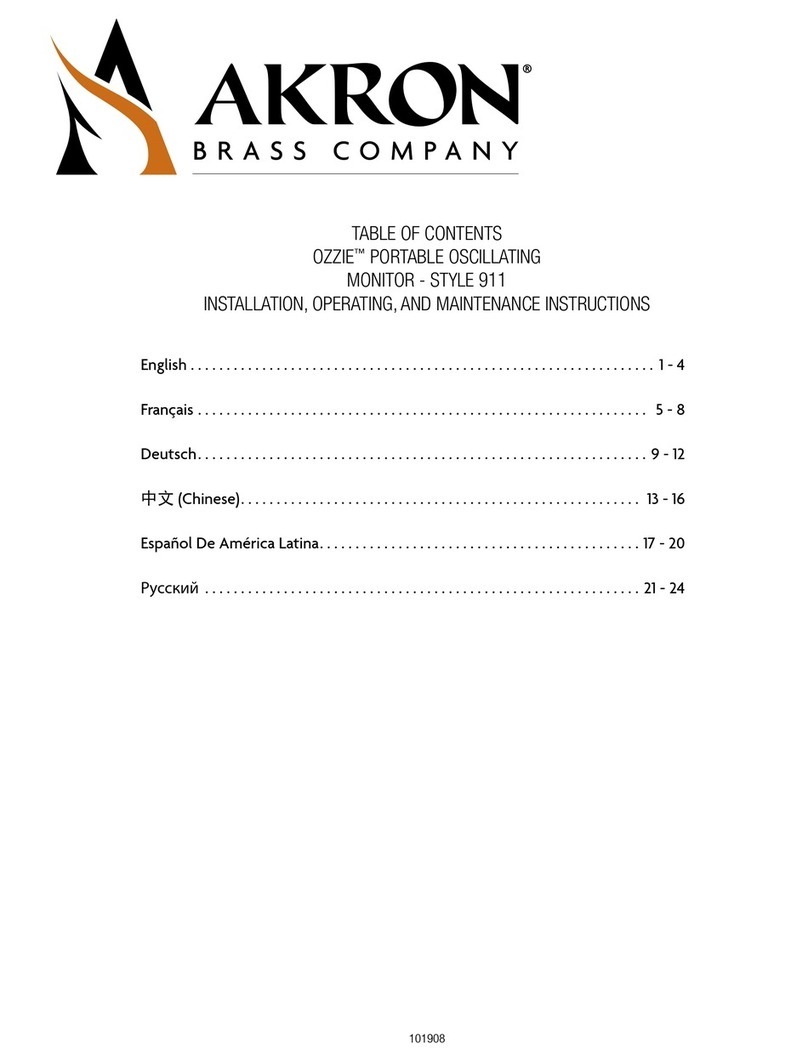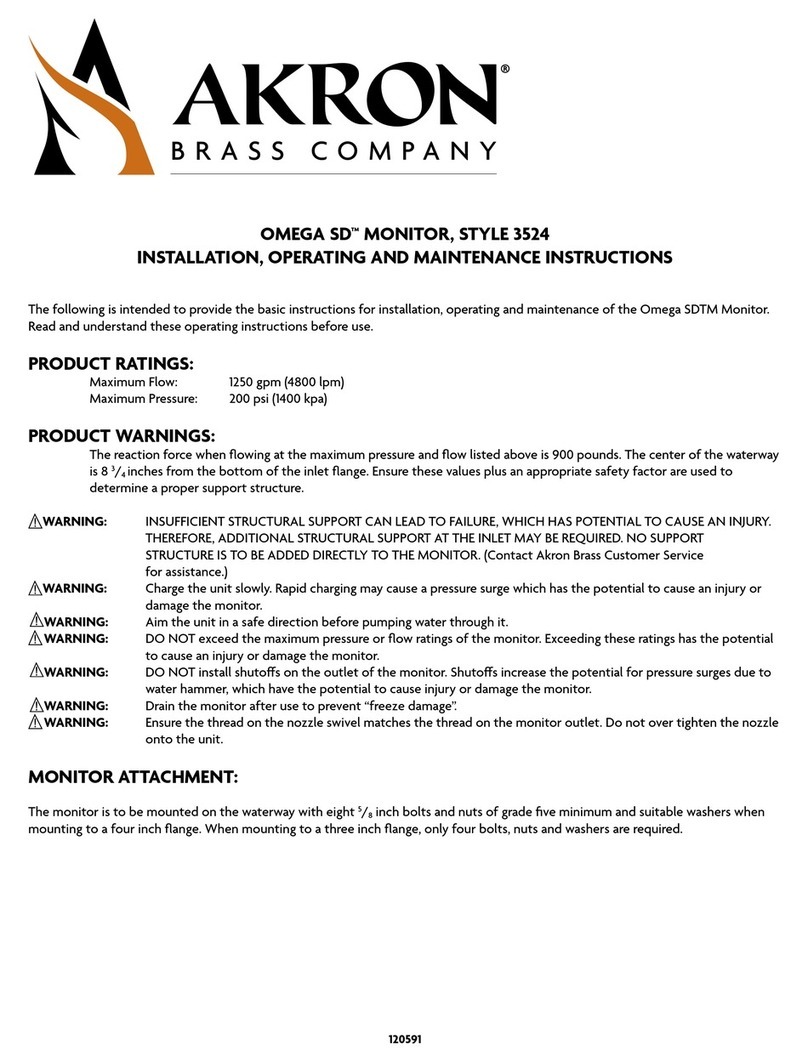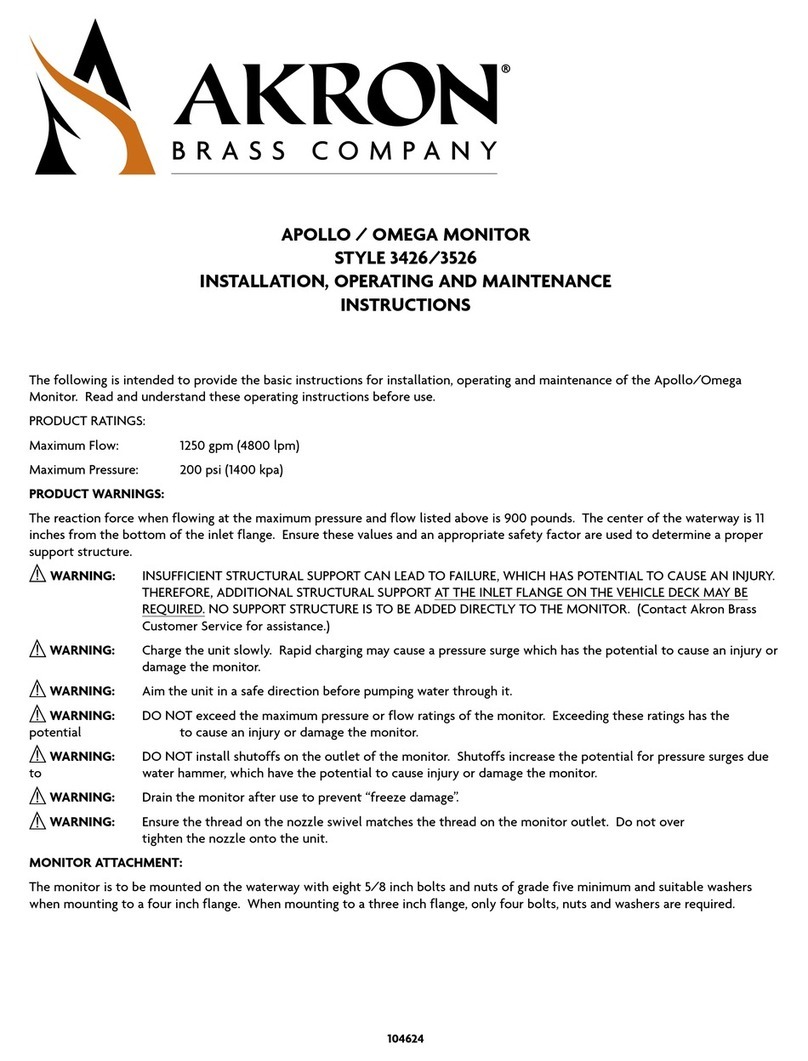Page 8
Nozzle Installation
The nozzle should be threaded onto the outlet of the monitor. Place the pattern actuator in a position that does not
stretch the power cord, and then tighten the swivel. Verify that the actuator orientation does not interfere with
the monitor.
Controller Box Installation
This monitor is used with a 6032 Universal II Controller. It normally mounts on or below the deck and must be mounted
close enough to the monitor so that the 10 foot cable of the monitor wiring harness has sufcient slack to allow the
monitor to travel through its full rotational range. Refer to the “6032 Universal II Controller Installation, Operation &
Maintenance Manual” (part number 122552) as a guide.
Do not extend the monitor wiring harness.
Electrical Installation Instructions
Make the I/O and power connections to the 6032 controller and then plug the monitor harness into the controller. Refer
to the “6032 Universal II Controller Installation, Operation & Maintenance Manual” (part number 122552) as a guide
Harness 721582 for Power & Signal Connector J1 on Controller
Contact Position Function Comments Wire Color & Size
1 Power In – Vehicle Battery (+12/24 VDC) Red – 12 AWG
2Power In – Vehicle Battery (−) Black – 12 AWG
3 Power In – Auxiliary Battery (+12/24 VDC) (Optional) Green – 12 AWG
4Power In – Auxiliary Battery (−) (Optional) Black – 12 AWG
5 Output – H-Bridge #5A Red – 16 AWG
6 Output – H-Bridge #5B Black – 16 AWG
7 Output – Logic #1 Panel LED Brown – 16 AWG
8 Output – Logic #2 Discharge Red – 16 AWG
9 Output – Logic #3 Orange – 16 AWG
10 Output – Bi-stable Relay Common Yellow – 16 AWG
11 Output – Bi-stable Relay N.O. Green – 16 AWG
12 Output – Bi-stable Relay N.C. Blue – 16 AWG
13 Input – Switch #1 (System Enable) Brown – 18 AWG
14 Input – Switch #2 + Right / Left - Red – 18 AWG
15 Input – Switch #3 + Up / Down - Orange – 18 AWG
16 Input – Switch #4 + Stream / Fog - Yellow – 18 AWG
17 Input – Switch #5 + Valve Open / Close - Green – 18 AWG
18 Input – Switch #6 + Gallonage High / Gallonage Low - Blue – 18 AWG
19 Input – Switch #7 + Oscillate Set / Pause - Violet – 18 AWG
20 Input – Switch #8 + Deploy / Stow - Gray – 18 AWG
21 Input – Switch #9 + Aux Agent 2 / Aux Agent 1 - White – 18 AWG
22 Power Out – Peripheral (+12/24 VDC) Powers the System Enable (#13) Brown – 18 AWG
23 Data – J1939 CAN High (+) Yellow – 18 AWG
24 Data – J1939 CAN Low (−) Green – 18 AWG
25 Power Out – Peripheral (−) Drain – 18 AWG
26 Data – Proprietary CAN High (+) (Unused) Sealing Plug
27 Data – Proprietary CAN Low (−) (Unused) Sealing Plug
28 Data – V-Mux Com A (+) (Unused) Sealing Plug
29 Data – V-Mux Com B (−) (Unused) Sealing Plug
Table 1 – Power & Signal Harness Connections