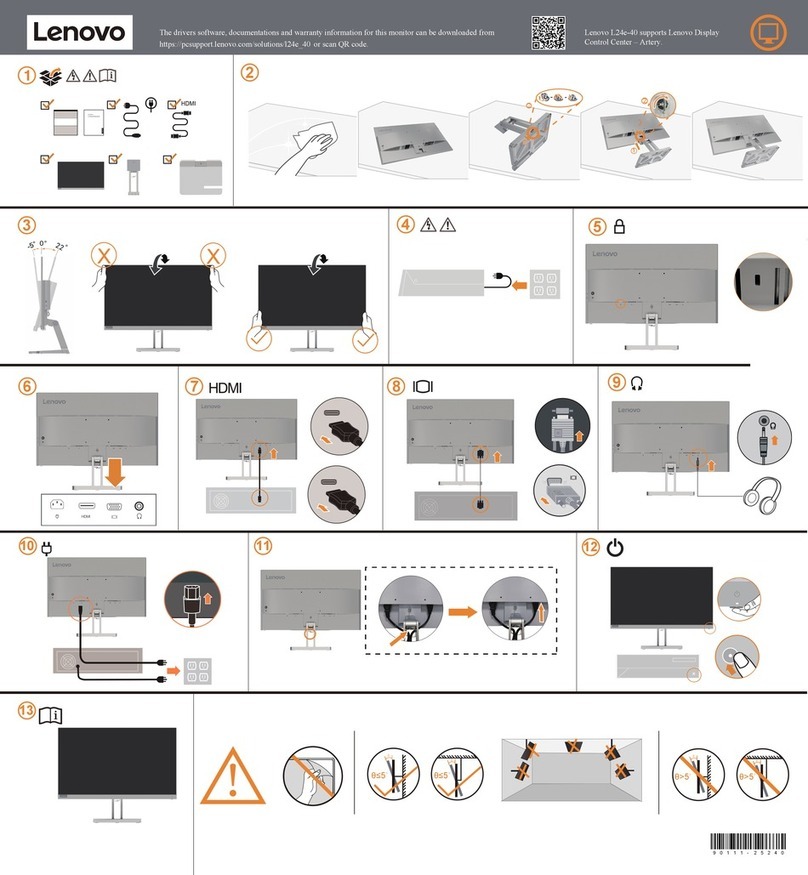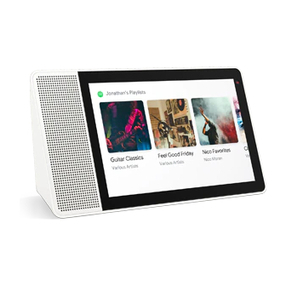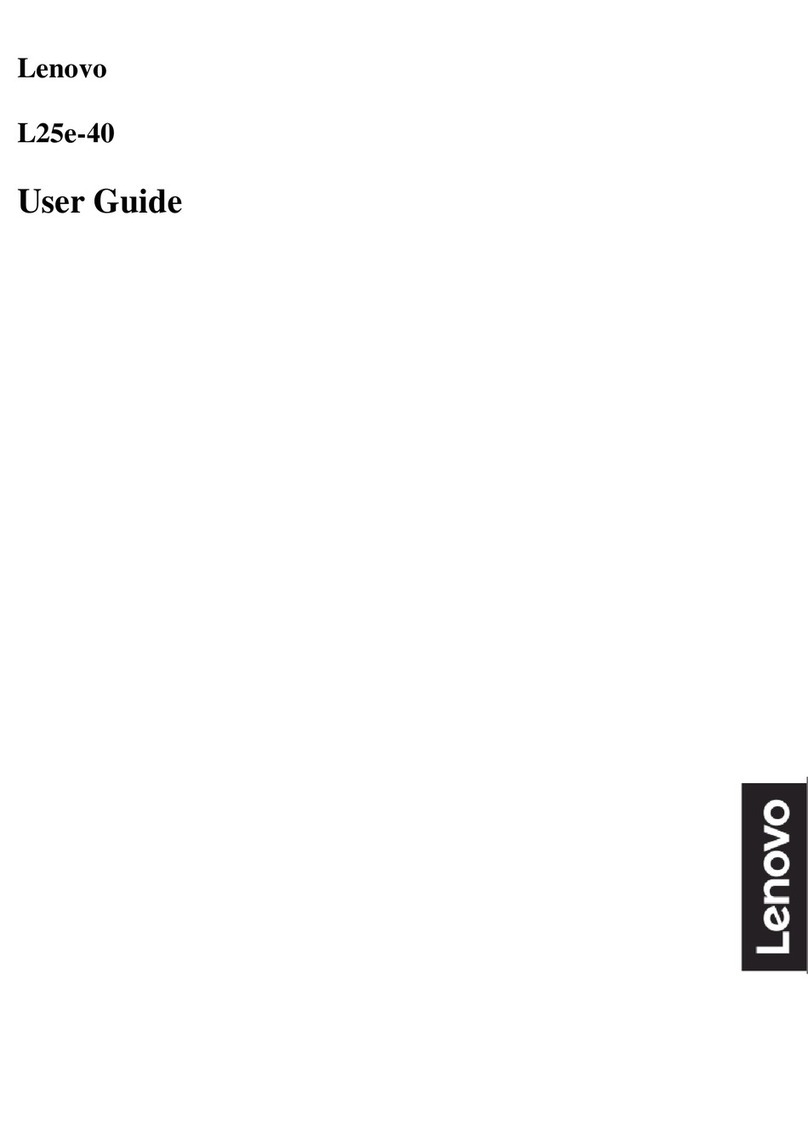Lenovo ThinkVision E24-20 User manual
Other Lenovo Monitor manuals
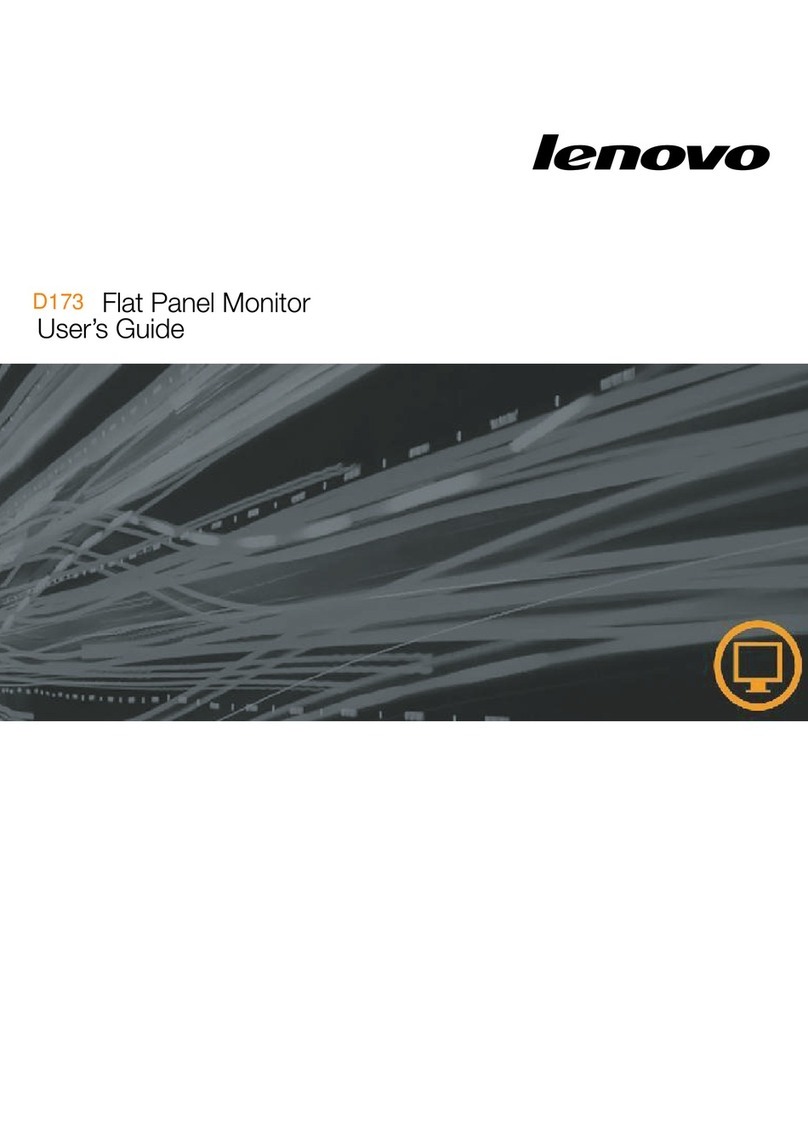
Lenovo
Lenovo D173 User manual

Lenovo
Lenovo G24e-20 User manual

Lenovo
Lenovo ThinkVision T24t-20 User manual

Lenovo
Lenovo LXM-L19BH User manual

Lenovo
Lenovo ThinkVision T24t-20 User manual

Lenovo
Lenovo LI2321s User manual

Lenovo
Lenovo Y27q-20 User manual
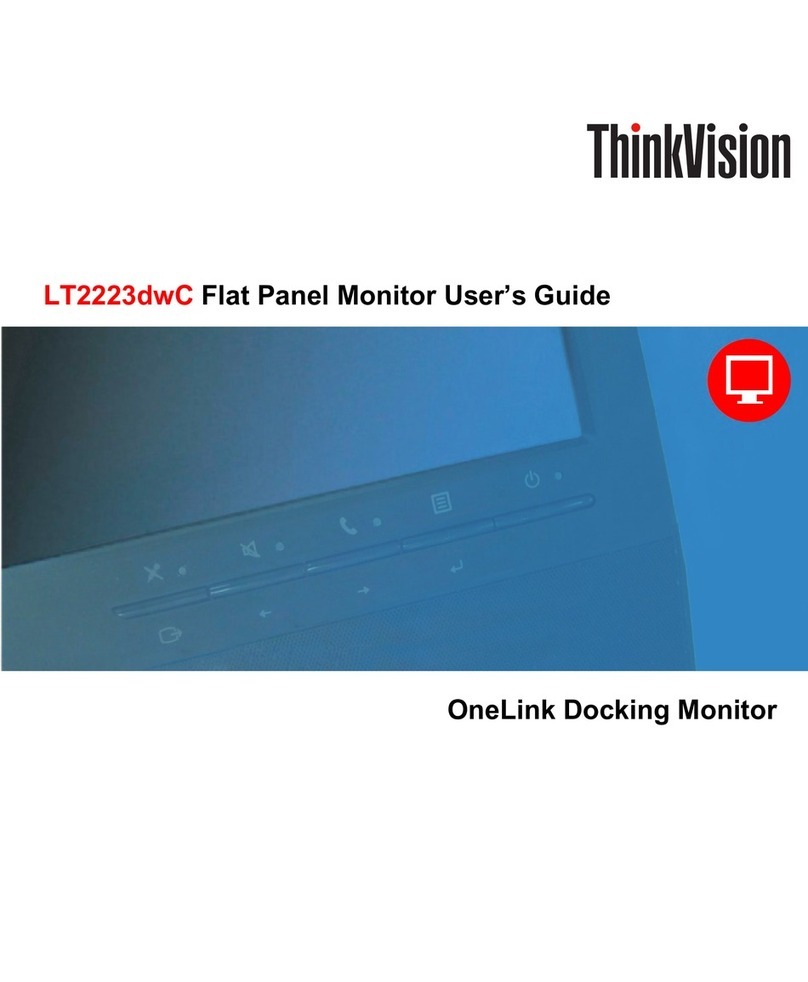
Lenovo
Lenovo LT2223dwC User manual

Lenovo
Lenovo G27e-20 User manual

Lenovo
Lenovo F16238QX0 User manual

Lenovo
Lenovo L24i-10 User manual

Lenovo
Lenovo ThinkVision T32p-20 User manual
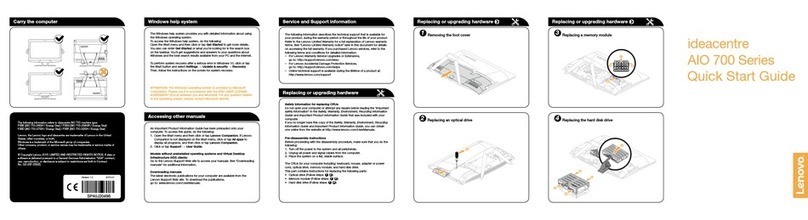
Lenovo
Lenovo F0BG User manual

Lenovo
Lenovo LI1963 User manual
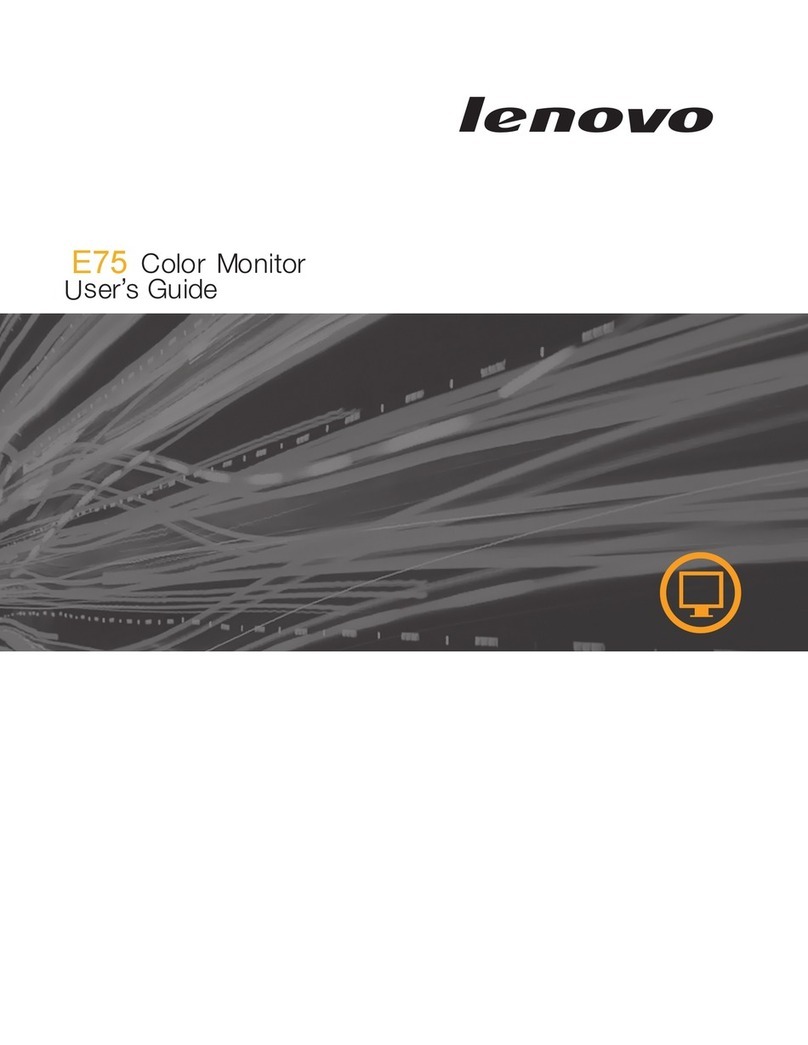
Lenovo
Lenovo E75 User manual

Lenovo
Lenovo ThinkVision T2364t User manual

Lenovo
Lenovo C24-25 User manual

Lenovo
Lenovo D170 Wide User manual
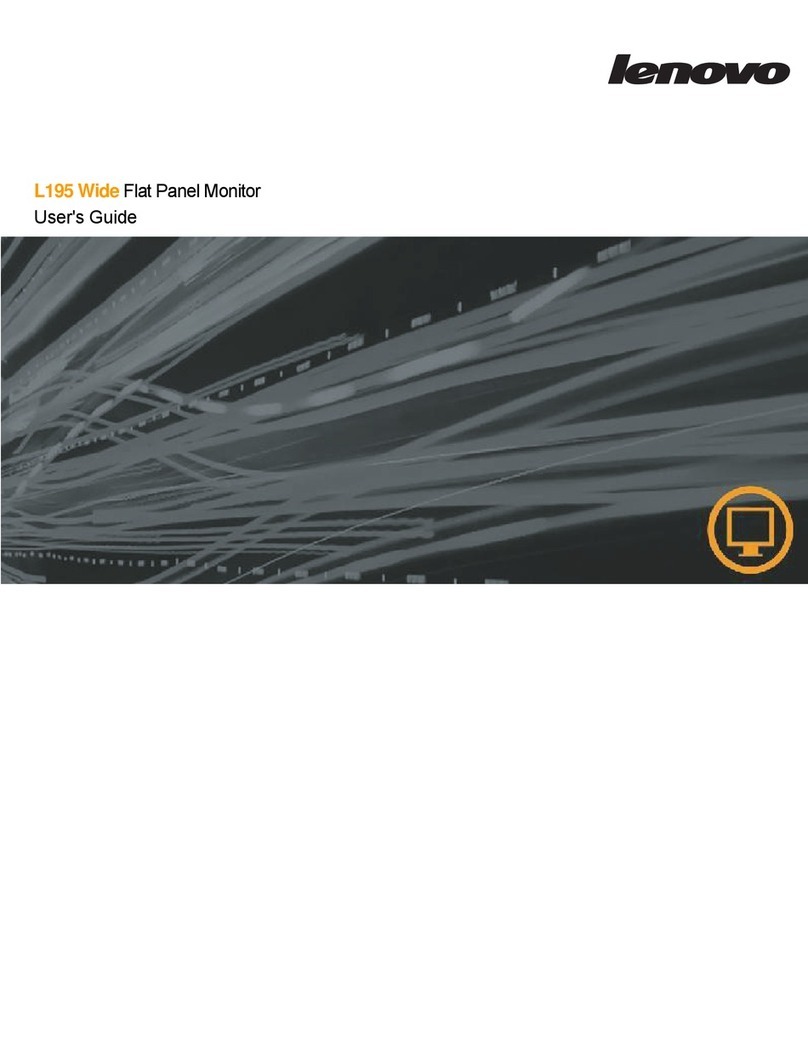
Lenovo
Lenovo L195 Wide Flat Panel Monitor User manual
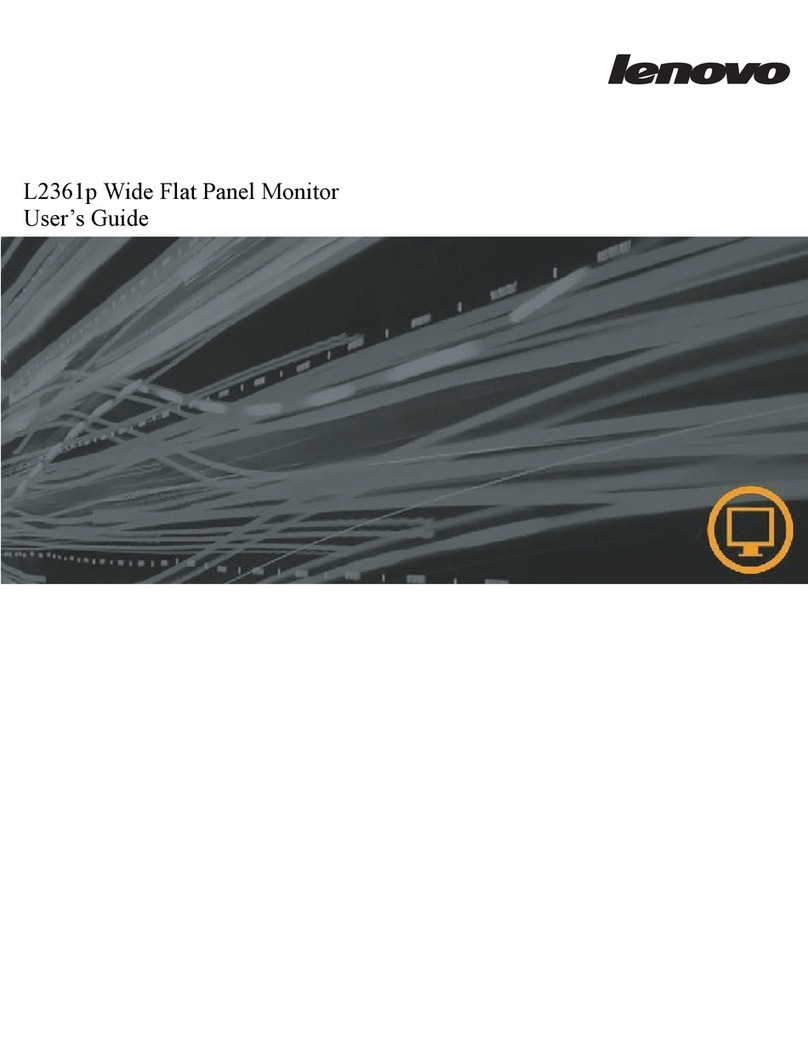
Lenovo
Lenovo L2361p - Wide Flat Panel Monitor User manual