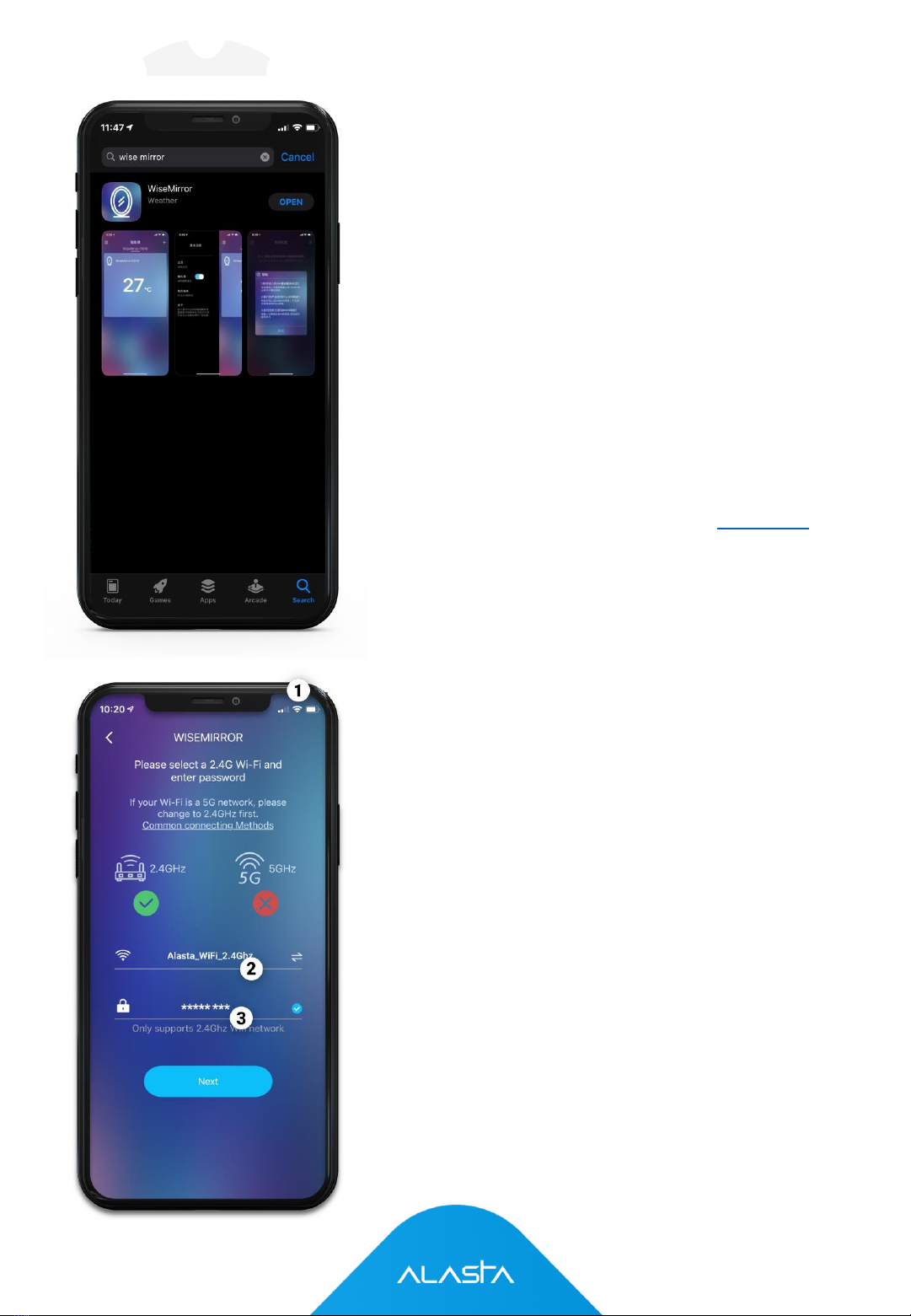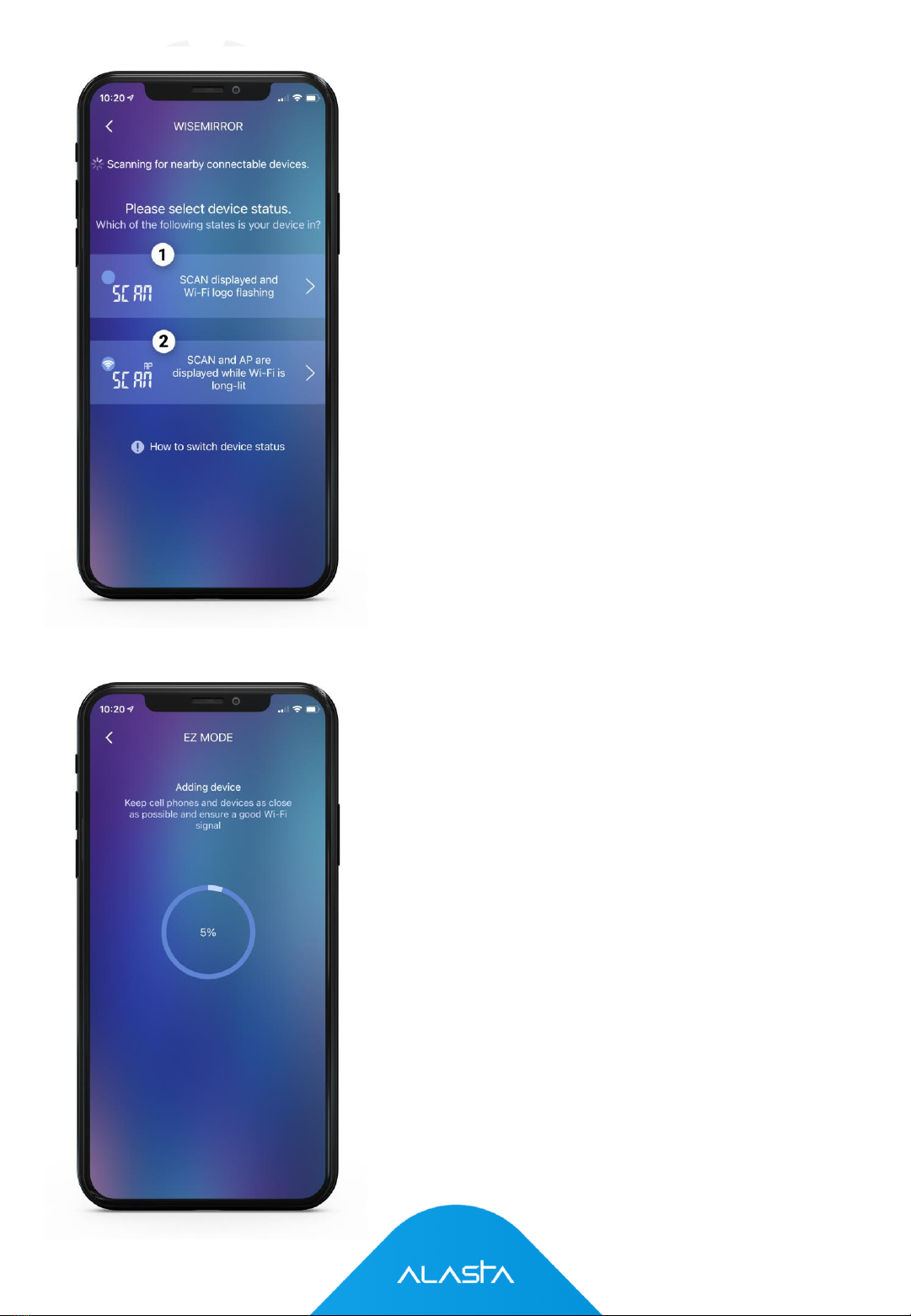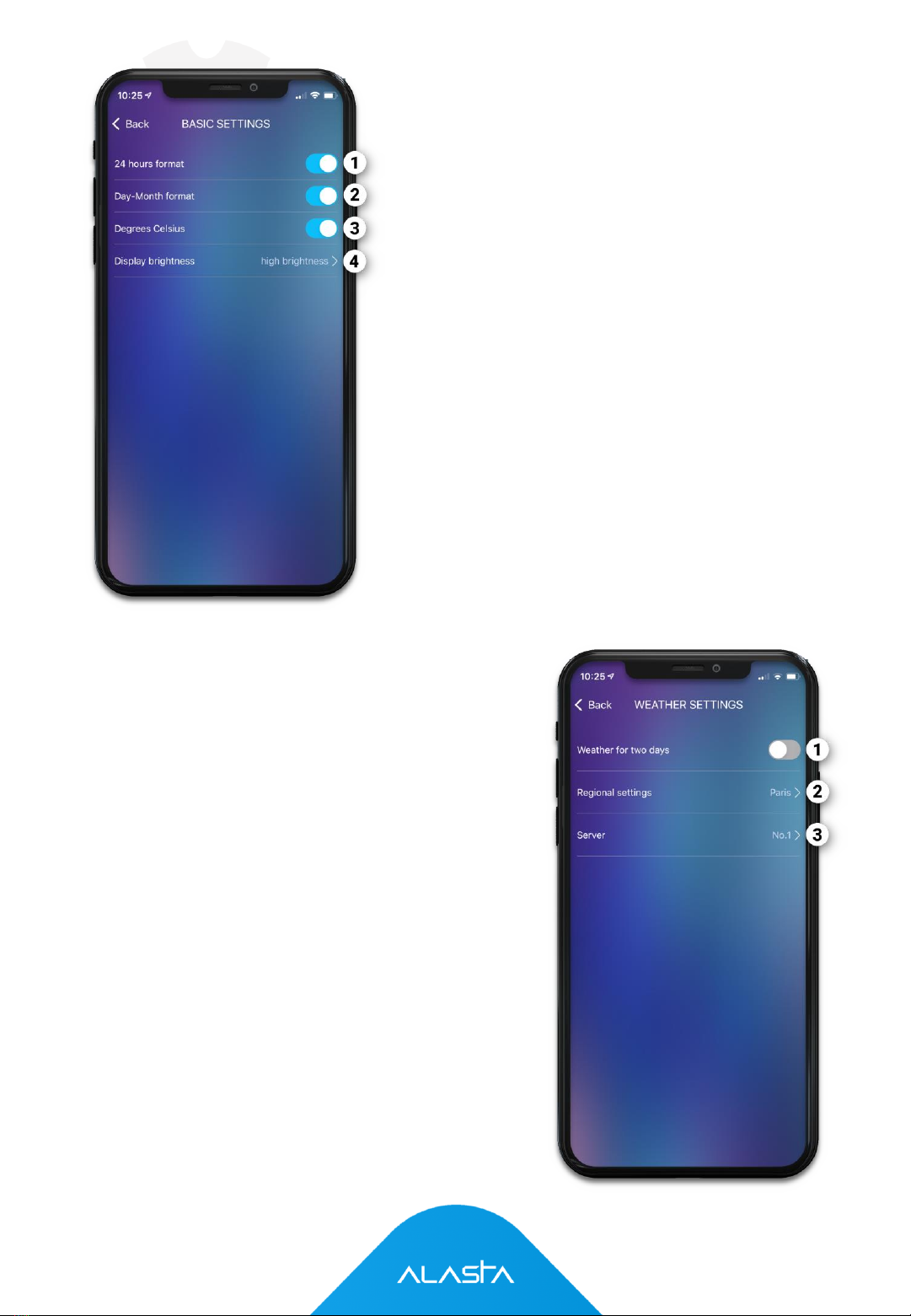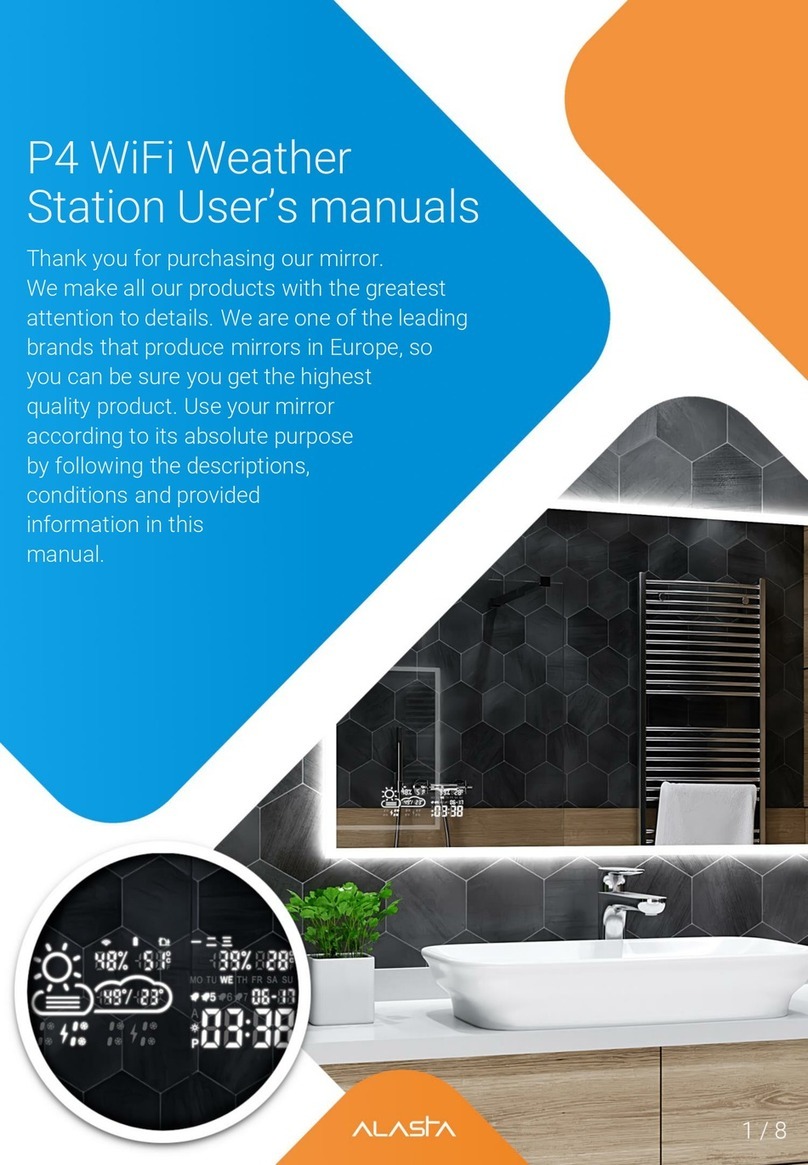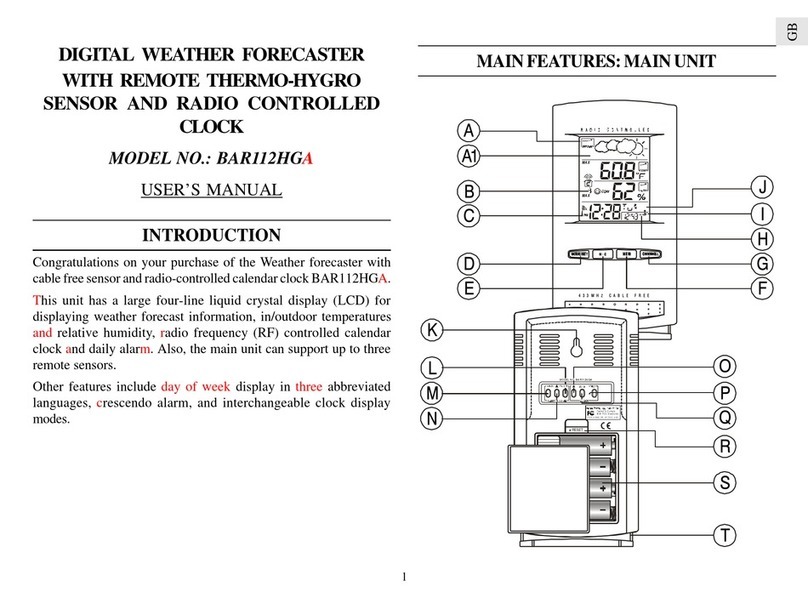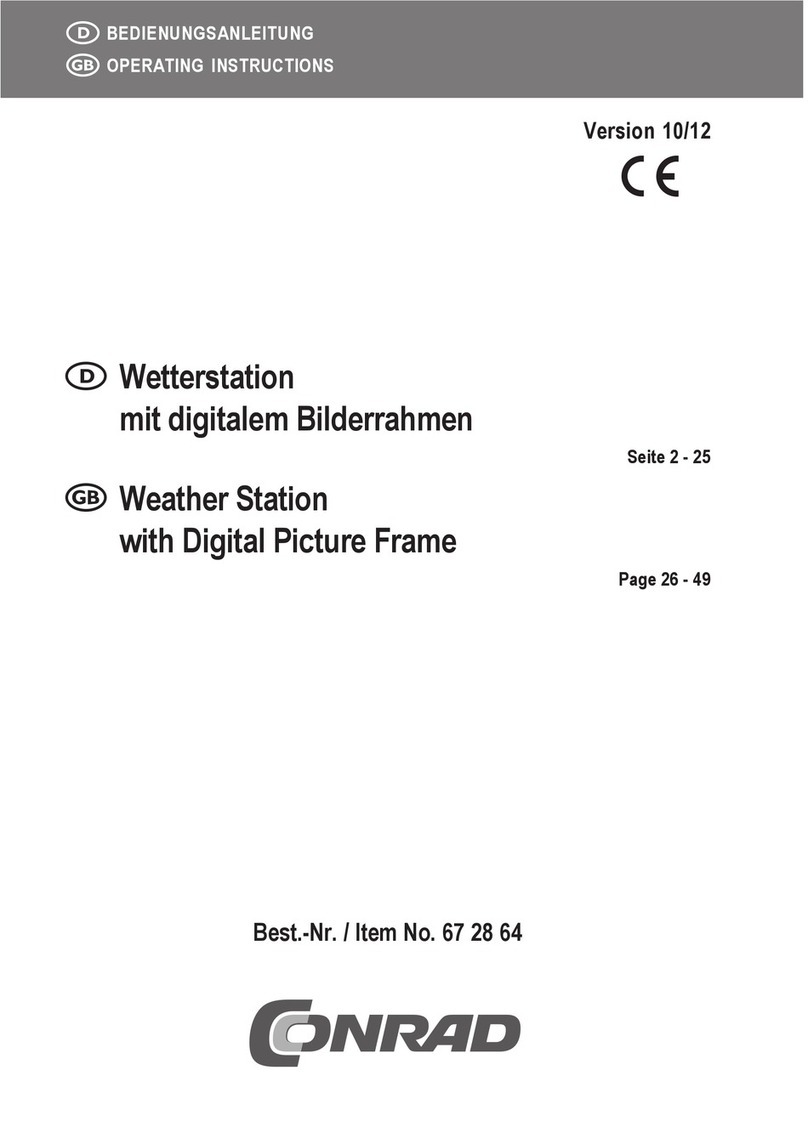Alasta P4 User manual
Other Alasta Weather Station manuals
Popular Weather Station manuals by other brands

Pessl Instruments
Pessl Instruments iMETOS 3.3 user manual

La Crosse Technology
La Crosse Technology 919-186-60WH Faqs

LEXIBOOK
LEXIBOOK Meteoclock SM880 owner's manual

EVE
EVE degree 20EAF9901 Get started

La Crosse Technology
La Crosse Technology WS-7013U-IT instruction manual

La Crosse Technology
La Crosse Technology WD-2511U Faq

La Crosse Technology
La Crosse Technology 308-1414B instruction manual
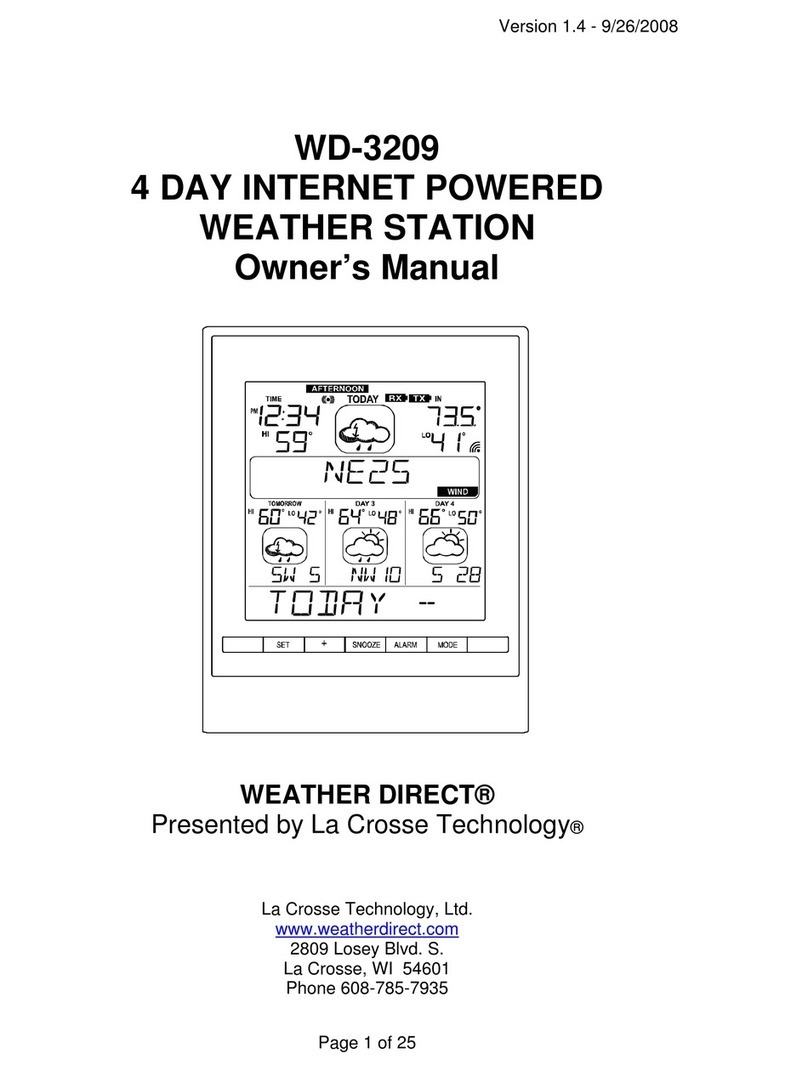
WEATHER DIRECT
WEATHER DIRECT Internet-Powered Weather Station WD-3209 owner's manual
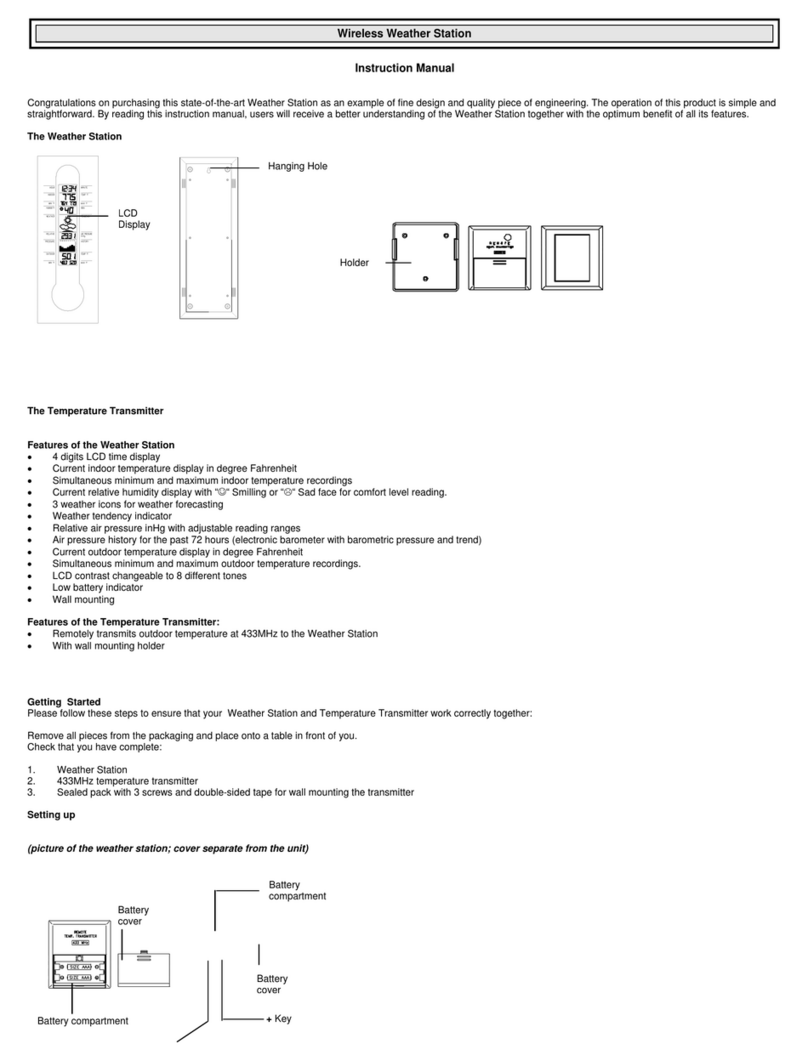
La Crosse Technology
La Crosse Technology WS-7090U instruction manual
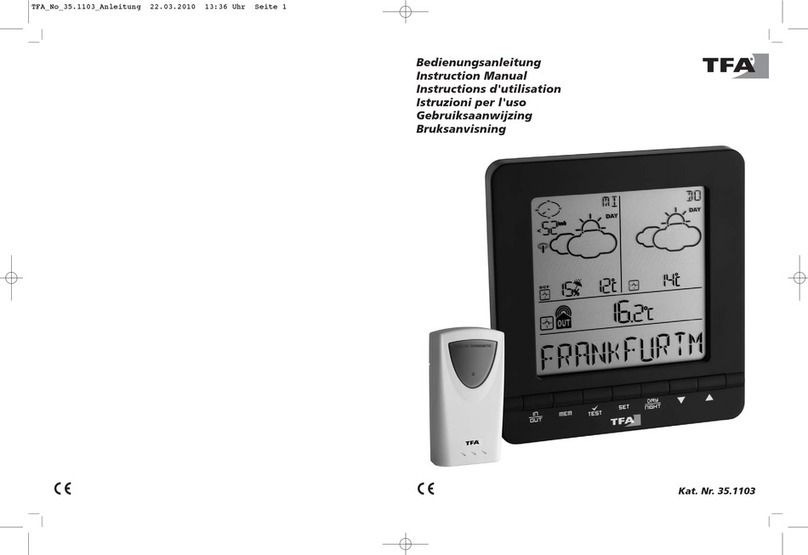
TFA
TFA 35.1103 instruction manual
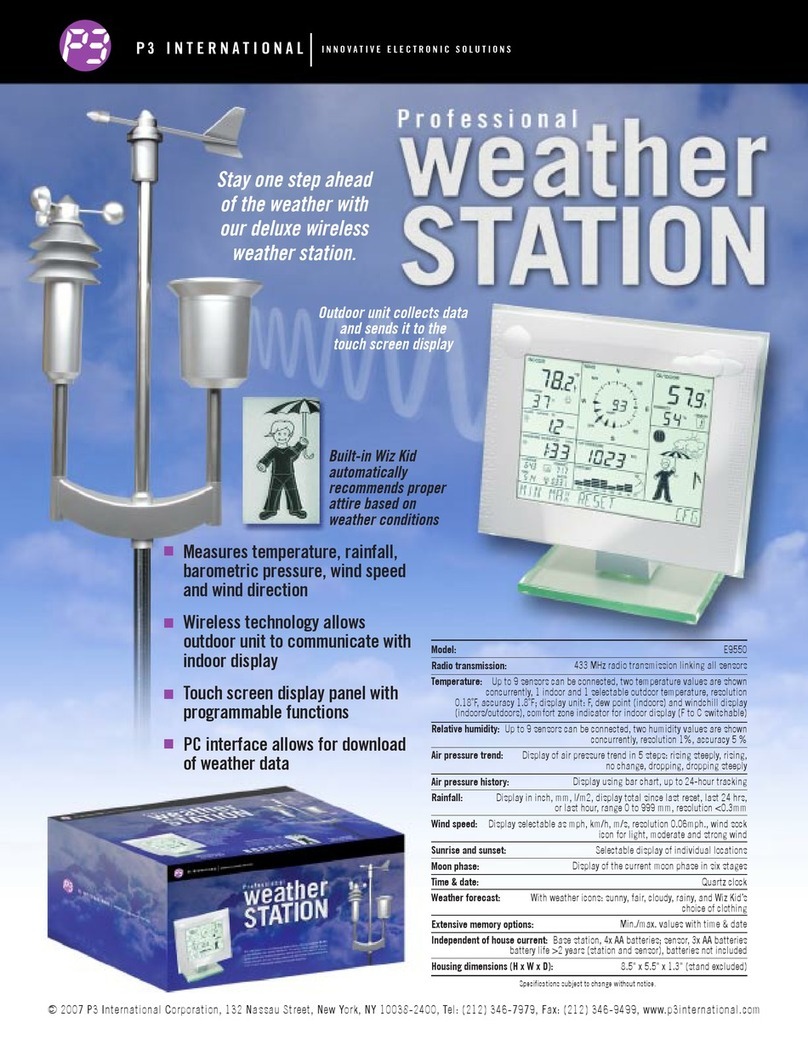
P3 International
P3 International E9550 Specifications
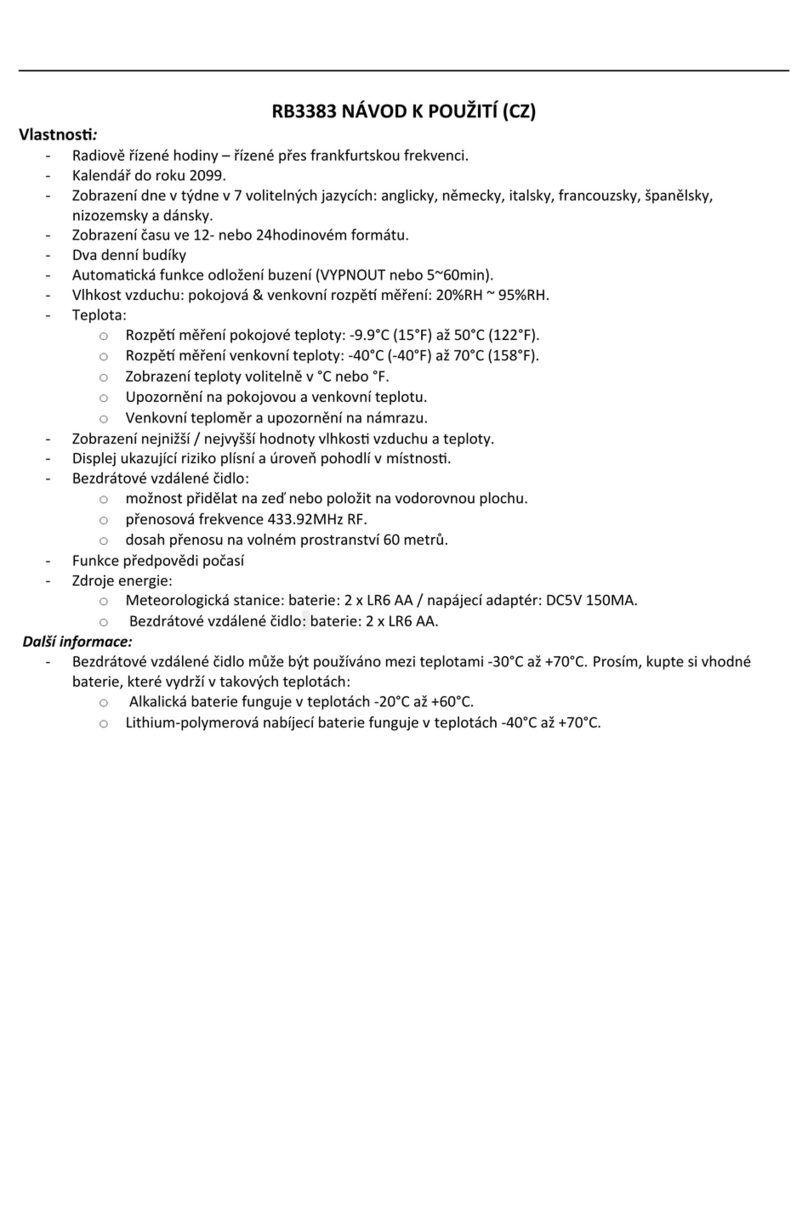
JVD
JVD RB3383 manual