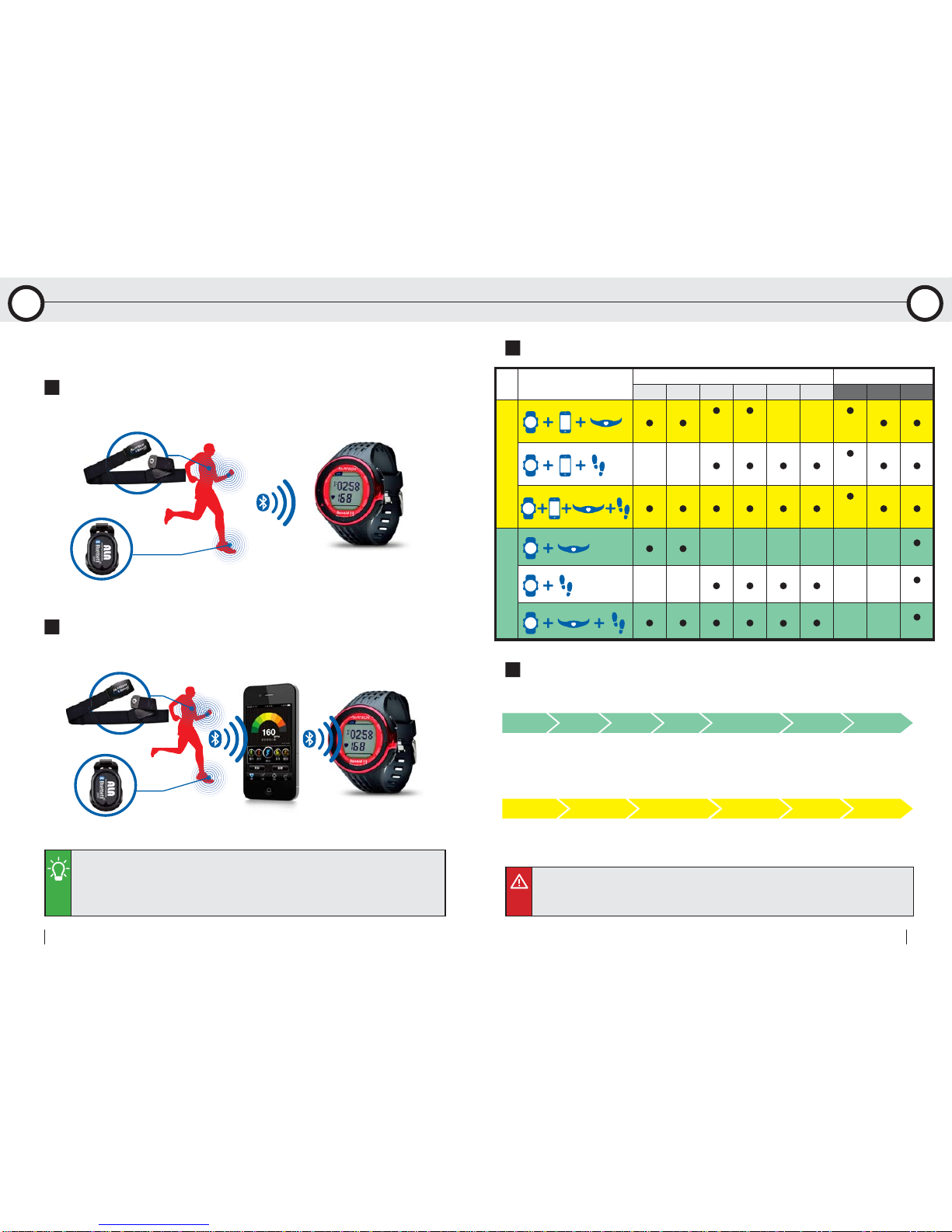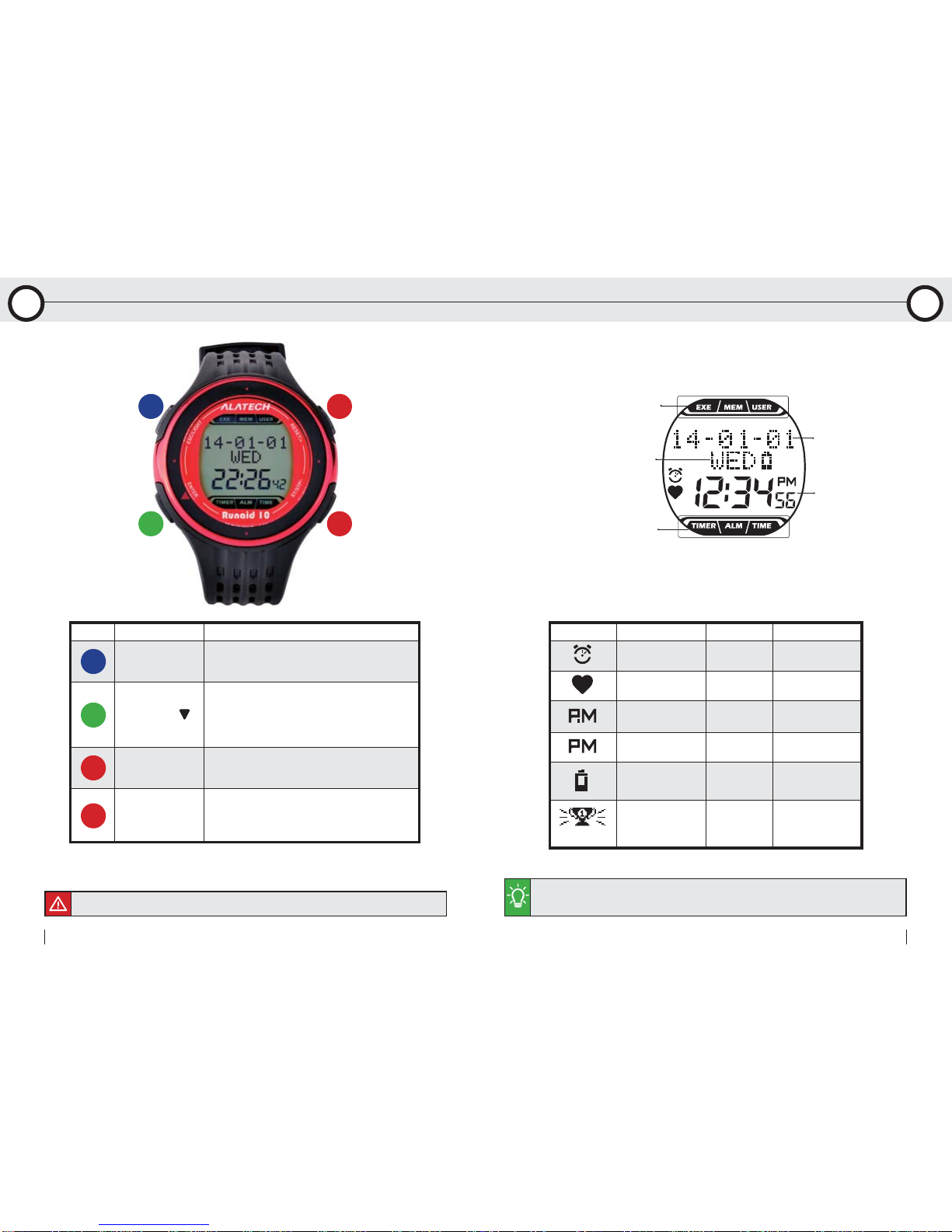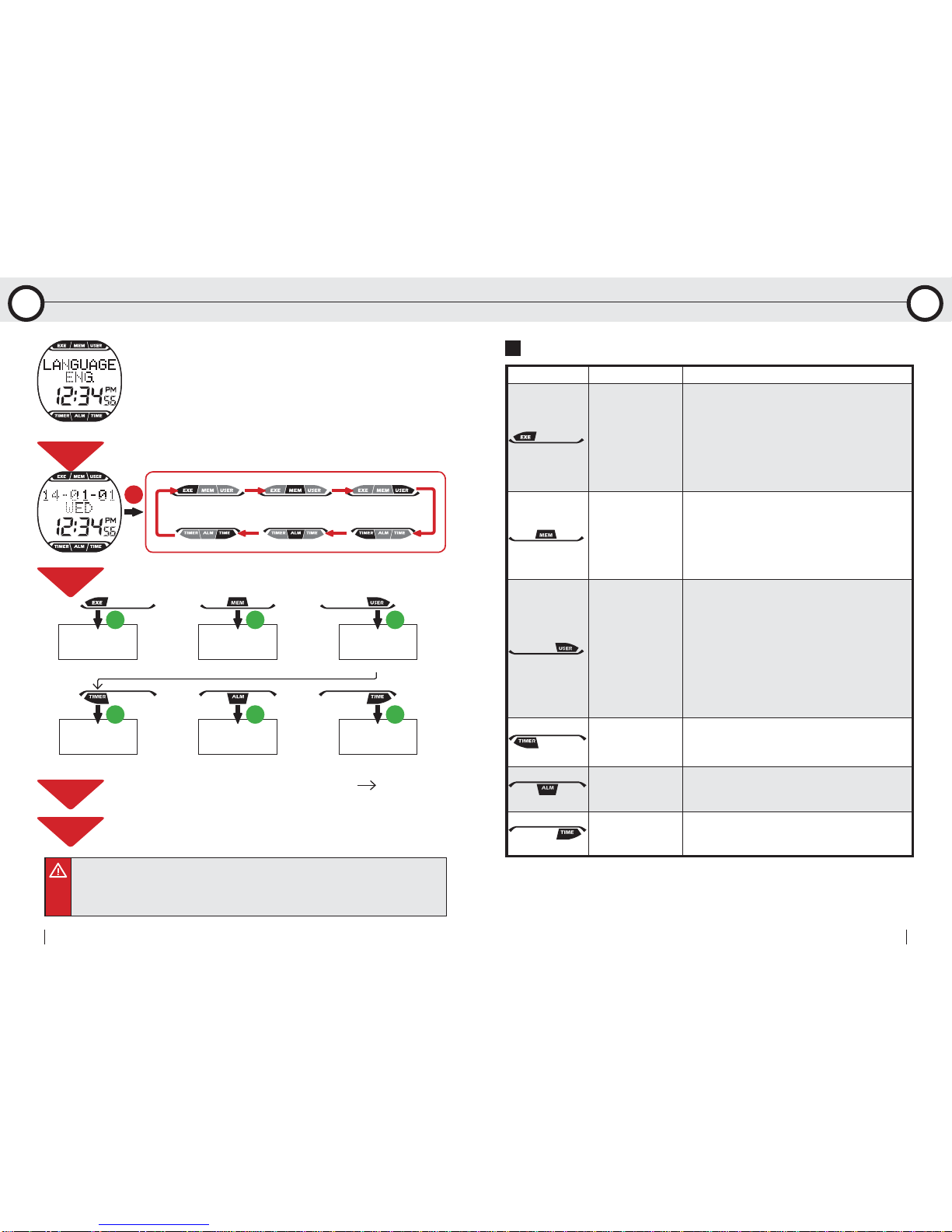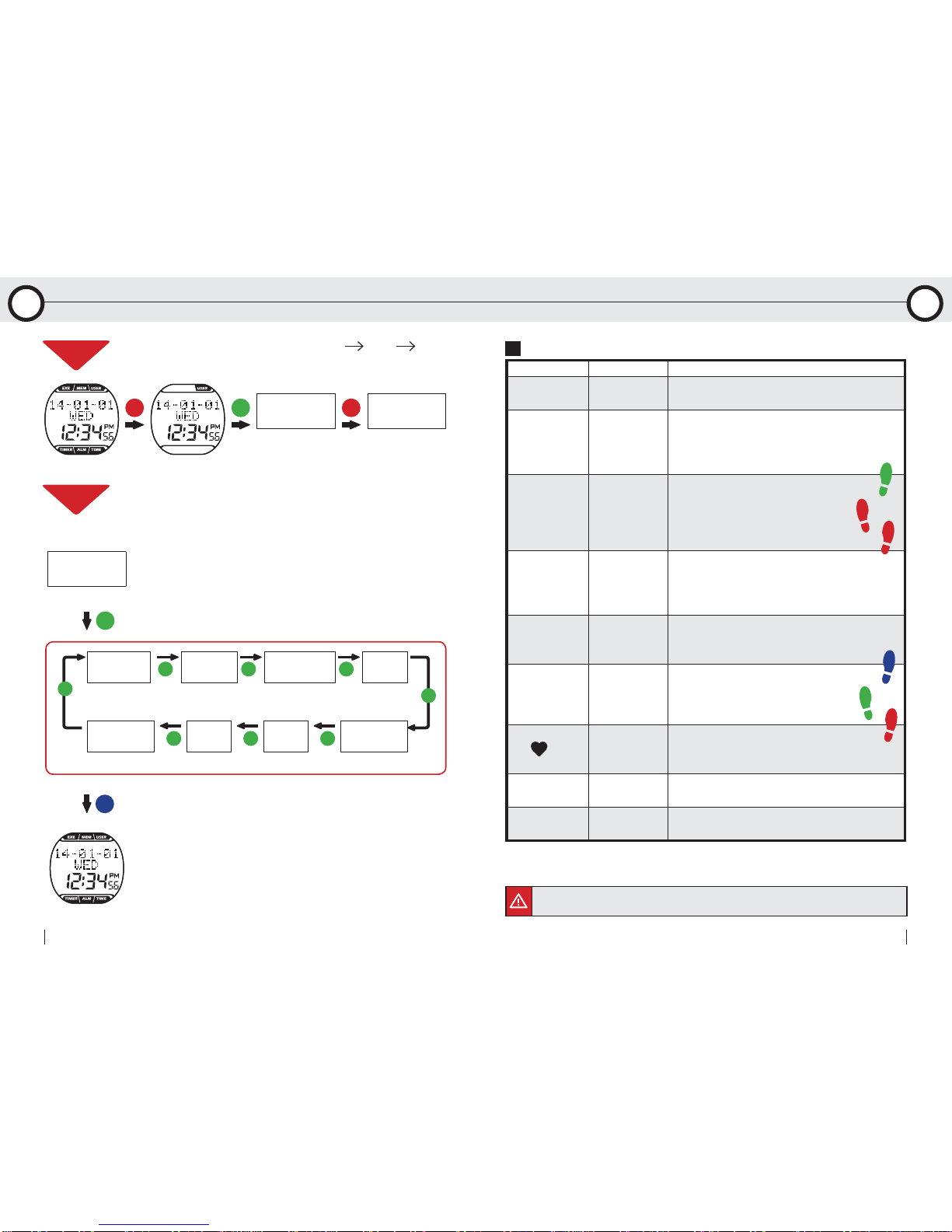Function indicator
Symbol name Description
EXERCISE
(Exercise Mode)
1.Your BRW comes with low, moderate, and
high exercise intensity and customizable train-
ing programs including: target heart rate zone
and target time, distance, steps, and calories.
(Page 18-19)
2.Execute training program and view instant ex-
ercise information. (Page 20-21)
MEMORY
(Log Function)
1.You can keep up to 18 records.
2.Browse, upload, and delete file. (Page 22-23)
3.View total exercise amount including accu-
mulated exercise time, distance, steps and
energy total burnt. (Page 24)
USER SET
(User Setup)
1.Setup personal data and change language
settings. (Page 13)
2.Sensor setup. (Page 14)
3.Pairing. (Page 10-11)
4.Calibrating with your Foot Pod. (Page 25)
5.Switch Hot Key. (Page 15)
6.Exercise setup page. (Page 16-17)
7.Sync. with smartphone. (Page 30-31)
TIMER
(Timer Function)
1.Timing with stopwatch. (Page 26)
2.Enter the countdown timer screen. (Page 26)
ALARM SET
Daily Alarm Setup
Open and Setup alarm. (Page 27)
TIME SET
(Date/Time Setup)
Setup date and time. (Page 12)
•Note 1: If you have already setup the Language Settings once, you can change it by going to
USER SET > LANGUAGE. (Page 13)
•Note 2: Press and hold key A to turn on backlight. Press, instead of press and hold, it to exit or
the backlight would be turned on.
C
MEMORY
FILE
114~133
LIGHT
USER
SET
ALARM
OFF
B
B
BB
STOP
WATCH
B14/01/01
Y-M-D
B
Function modes:
STEP3
STEP1 Select function indicator: Press Key C or D to select desired mode in
function bar.
Enter mode: Press Key B at selected function indicator to enter the
mode.
Adjust settings: Press Key C or D to change settings, press Key B.
Exit: Press Key ANote 2 2~3 times in any window to exit to the main
screen.
STEP4
STEP2
Exercise Mode Log Function User Setup
Date/Time SetupDaily Alarm SetupTimer Function
When using your product for the first time, press any key to turn on
Runaid 10 BRW and use Key C or D to select to LANGUAGE: ENG.
(English), DEU. (Deutsch), FRAN. (Français), Español, ITA. (Italiano),
PORT. (Português)Note 1, press Key B to confirm and complete
LANGUAGE SETTINGS. After completing the language selected at
the first time, please refer to below instructions for use this product.
8 Runaid 10,Bluetooth Running Watch (BRW) 9
User Manual
Getting to Know Your Runaid 10 Getting to Know Your Runaid 10
1-4 Switch the Function Mode 1-4 Switch the Function Mode
1 1