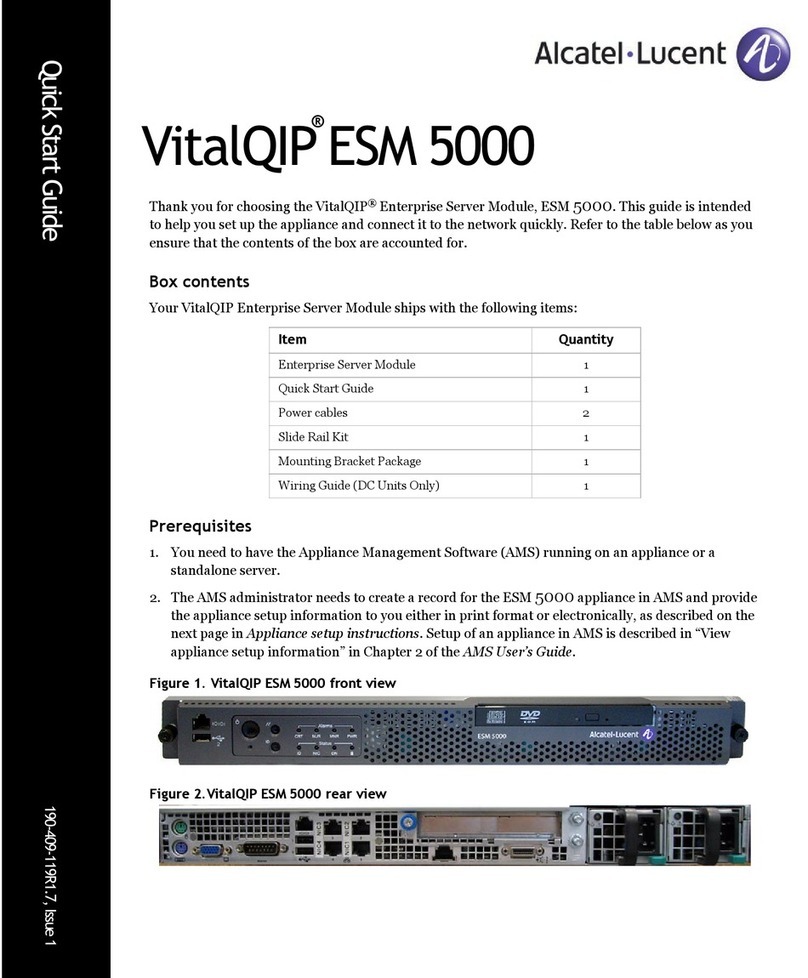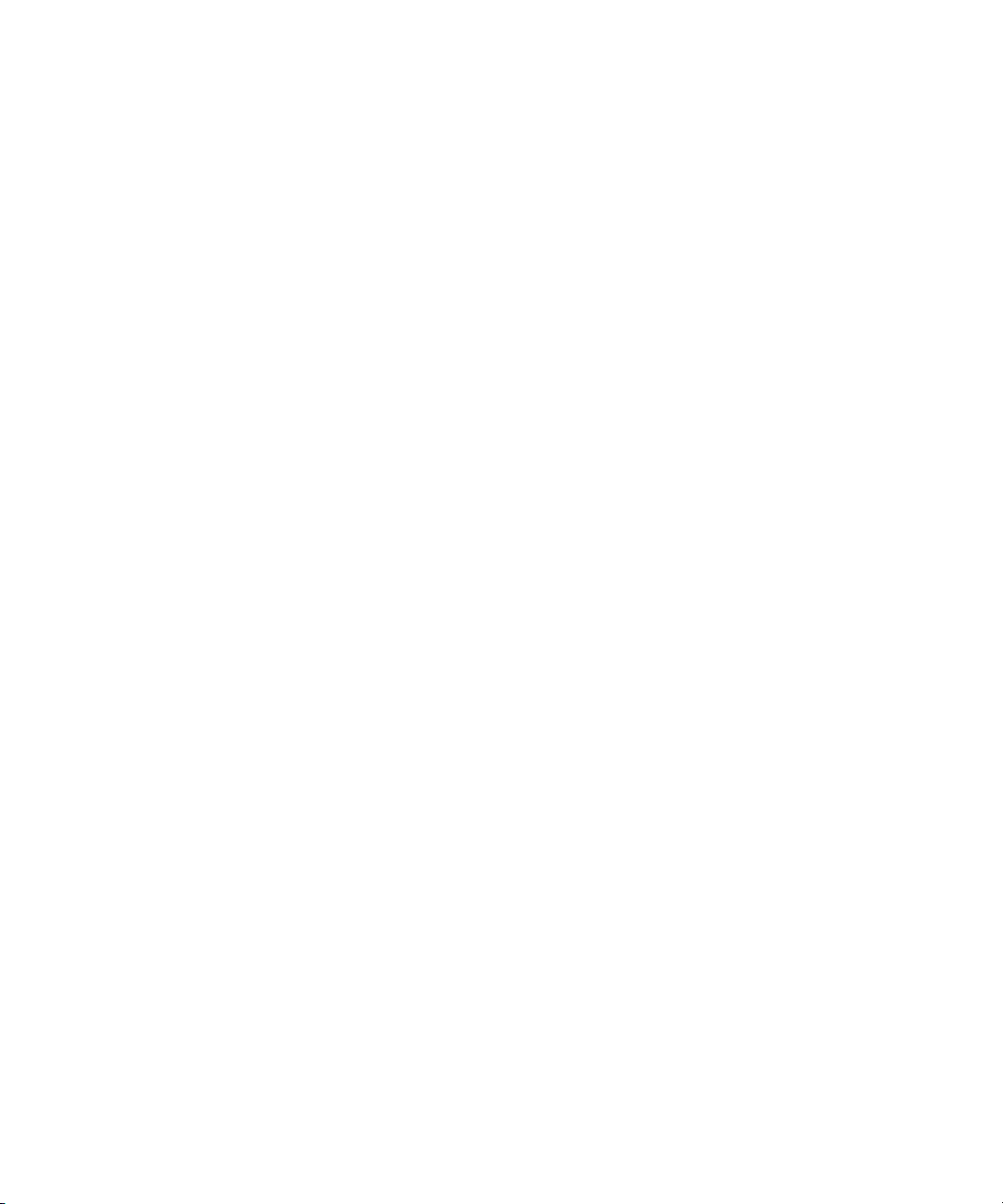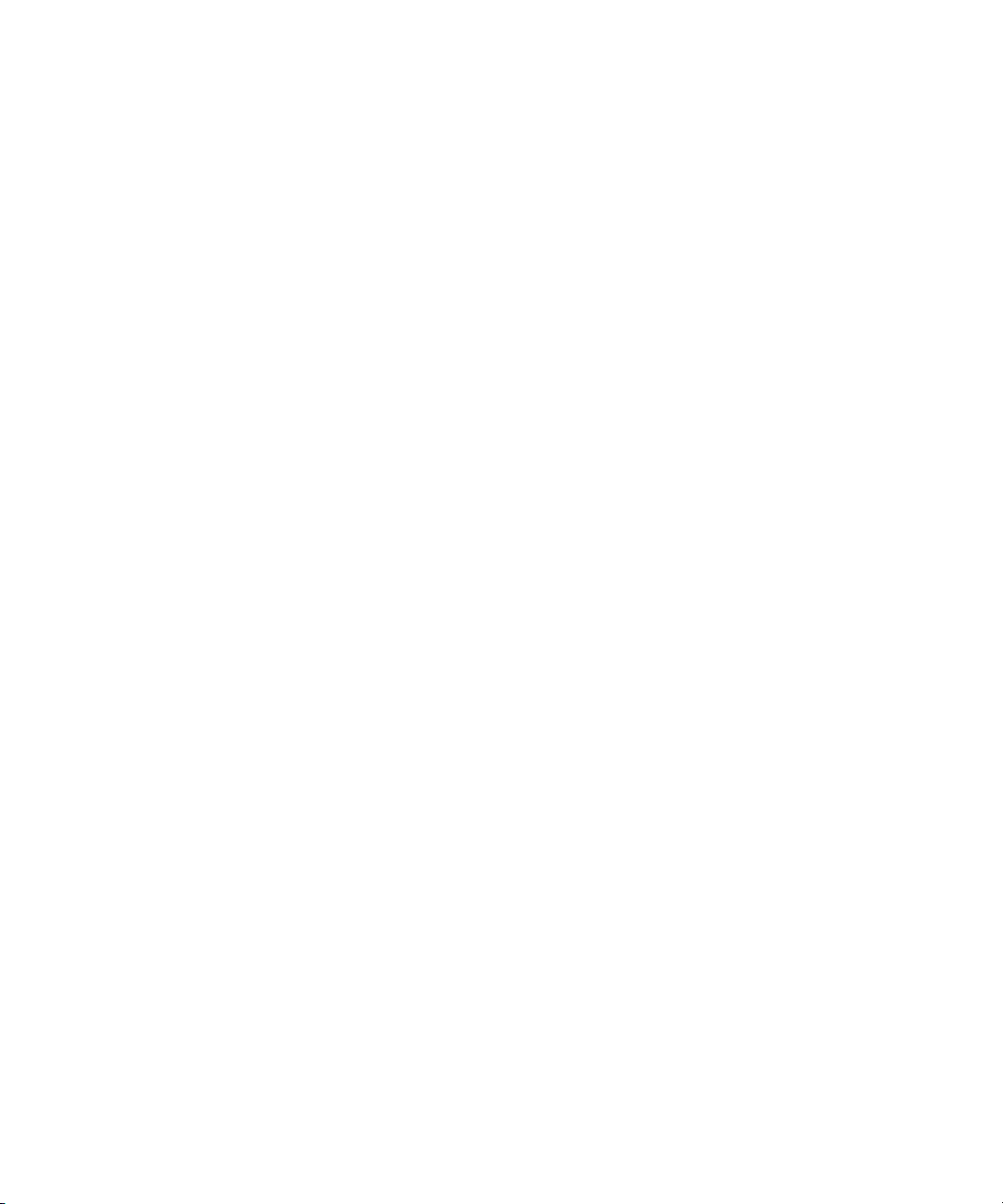
Appliance setup instructions
If you have the electronic version of the Appliance configuration data in a USB flash drive, refer to “Auto Config Mode”.
If you have appliance configuration data only in paper format, refer to “Manual Config Mode”. If you would like to
receive the appliance configuration data in a USB flash drive, request your AMS administrator to provide it or refer to
“View appliance setup information” in Chapter 2 of the AMS User’s Guide.
Auto Config Mode
1. Connect a network cable to the Ethernet port labelled NIC1 on the back of the appliance.
2. Connect the flash drive with the Appliance Configuration data to a USB port.
Note: Only one set of appliance configuration data can be present in the flash drive at any point.
3. Connect the supplied power supply cable(s) to the back of the appliance and to a power source (110v or 240v). The
appliance automatically powers up after the power source is connected.
4. You should see a flickering green light on the Ethernet port indicating connectivity. If you do not see the light, call
your network support team to check on network connectivity. If the cable has network connectivity, and the
connectivity indicator is still not lit on the back of the appliance, call Alcatel-Lucent support.
5. If you would like to see the progress of the bootup and auto configuration, connect either a laptop to the serial port
labelled Serial 1 (see Figure 2) or a monitor and a keyboard to the appropriate ports on the appliance. If you are
connecting to a serial port, make sure the serial port is set to 9600n81. These devices can be removed after the
initial setup.
6. After a successful auto configuration, the appliance appears online in AMS. The appliance is ready for package
deployment and monitoring from AMS.
If you do not see the appliance appear online in AMS or see an error on the monitor/laptop, you can manually
correct the data. Refer to the instructions for “Manual Config Mode”.
Manual Config Mode
If you do not have an electronic version of the Appliance configuration data, follow these steps.
1. Connect a network cable to the Ethernet port labelled NIC1 on the back of the appliance.
2. Connect either a laptop to the serial port labelled Serial 1 (see Figure 2) or a monitor and a keyboard to the
appropriate ports on the appliance. If you are connecting to a serial port, make sure the serial port is set to
9600n81. These devices can be removed after the initial setup.
3. Connect the supplied power supply cable to the back of the appliance and to a power source (110v or 240v). The
appliance automatically powers up after the power source is connected.
4. You should see a flickering green light indicating connectivity. If you do not see the light, call your network support
team to check on network connectivity. If the cable has network connectivity, and the connectivity indicator is still
not lit on the back of the appliance, call Alcatel-Lucent support.
5. Once the boot is complete, the appliance console menu opens:
Welcome to VitalQIP Appliance
Copyright 2009 Alcatel-Lucent
>
6. To configure the appliance, enter enable. The prompt changes to #to indicate that you are now in privileged
mode.
7. Contact your AMS administrator to obtain the configuration information. Your AMS administrator should already
have set up the appliance in the AMS database and needs to provide the following information to you.
•Hostname
•IPv4 address
•IPv6 Address