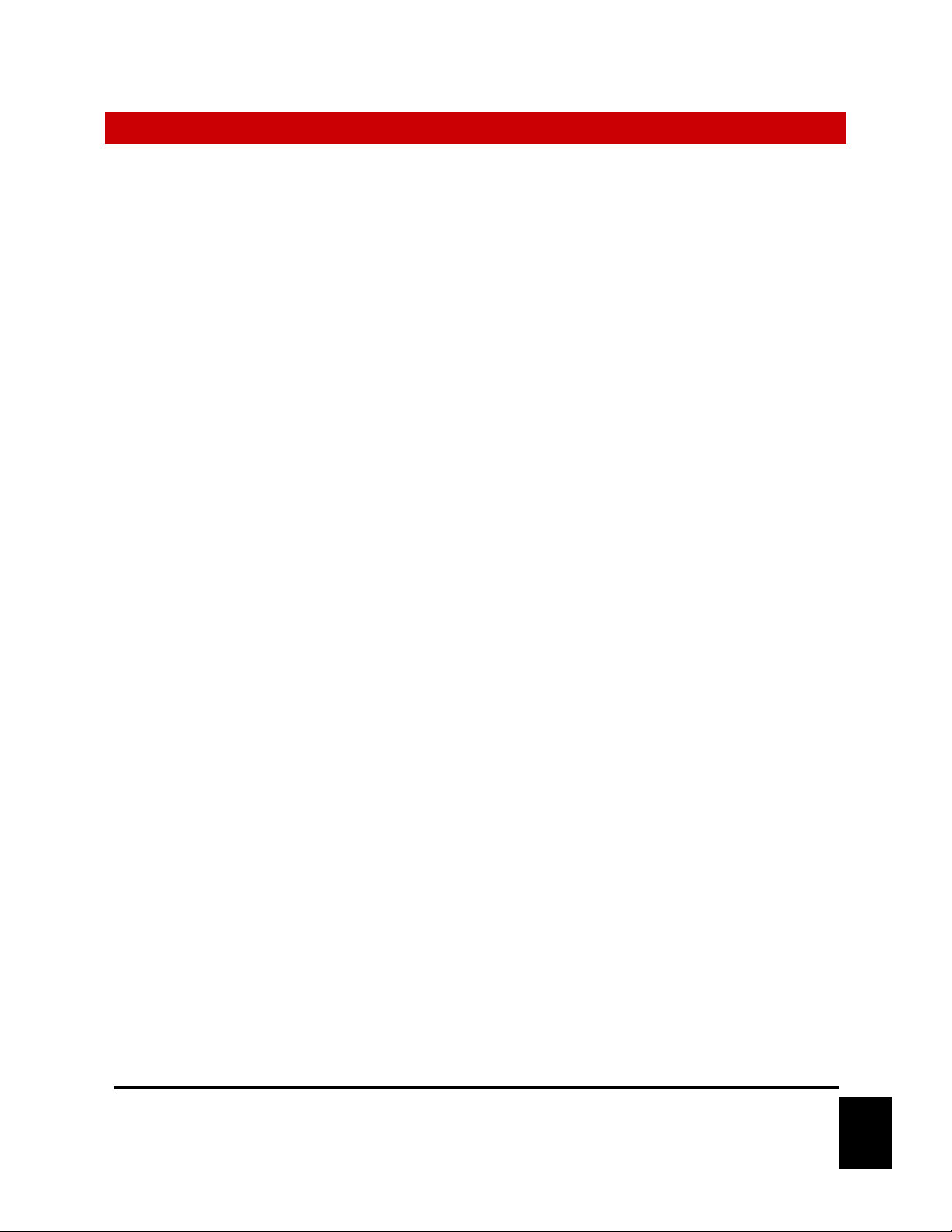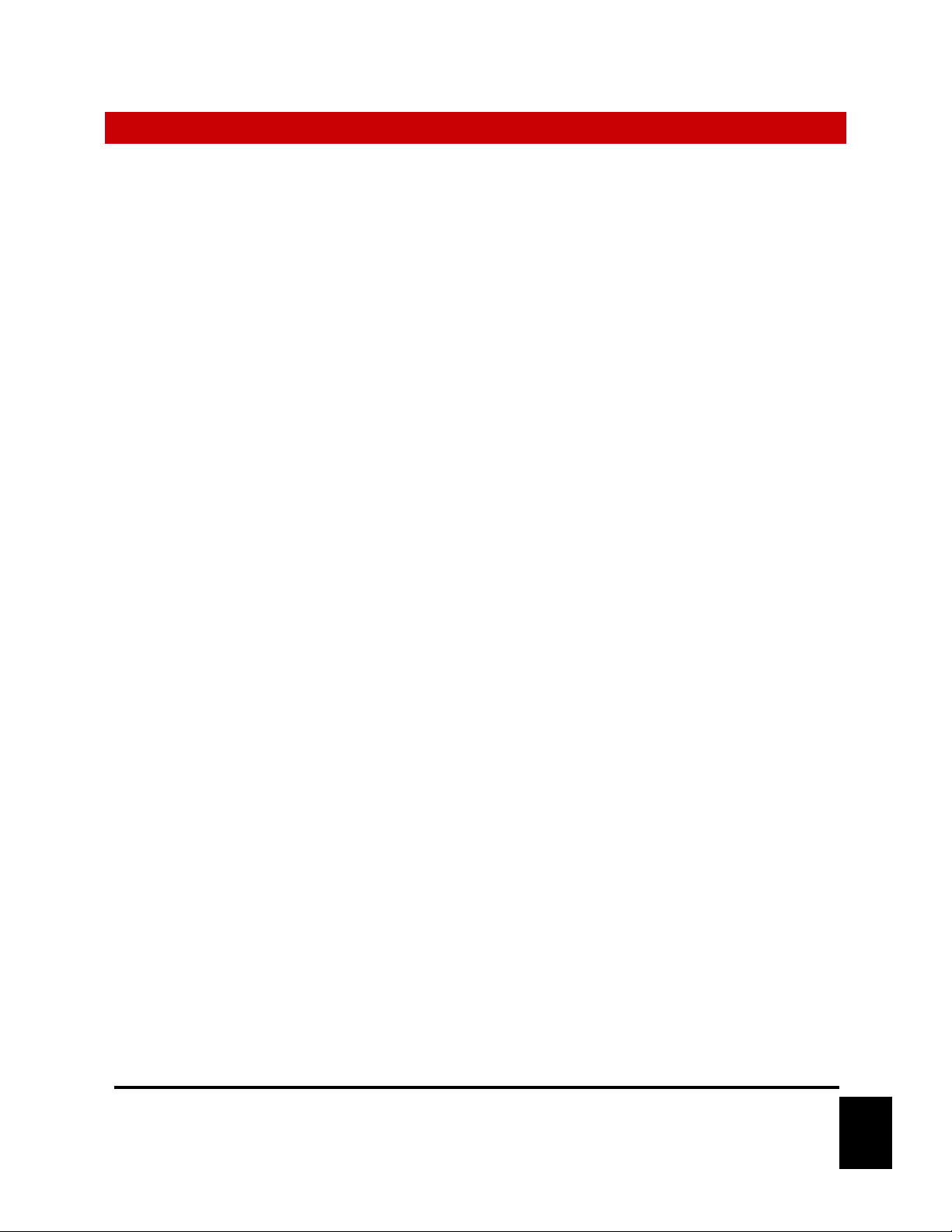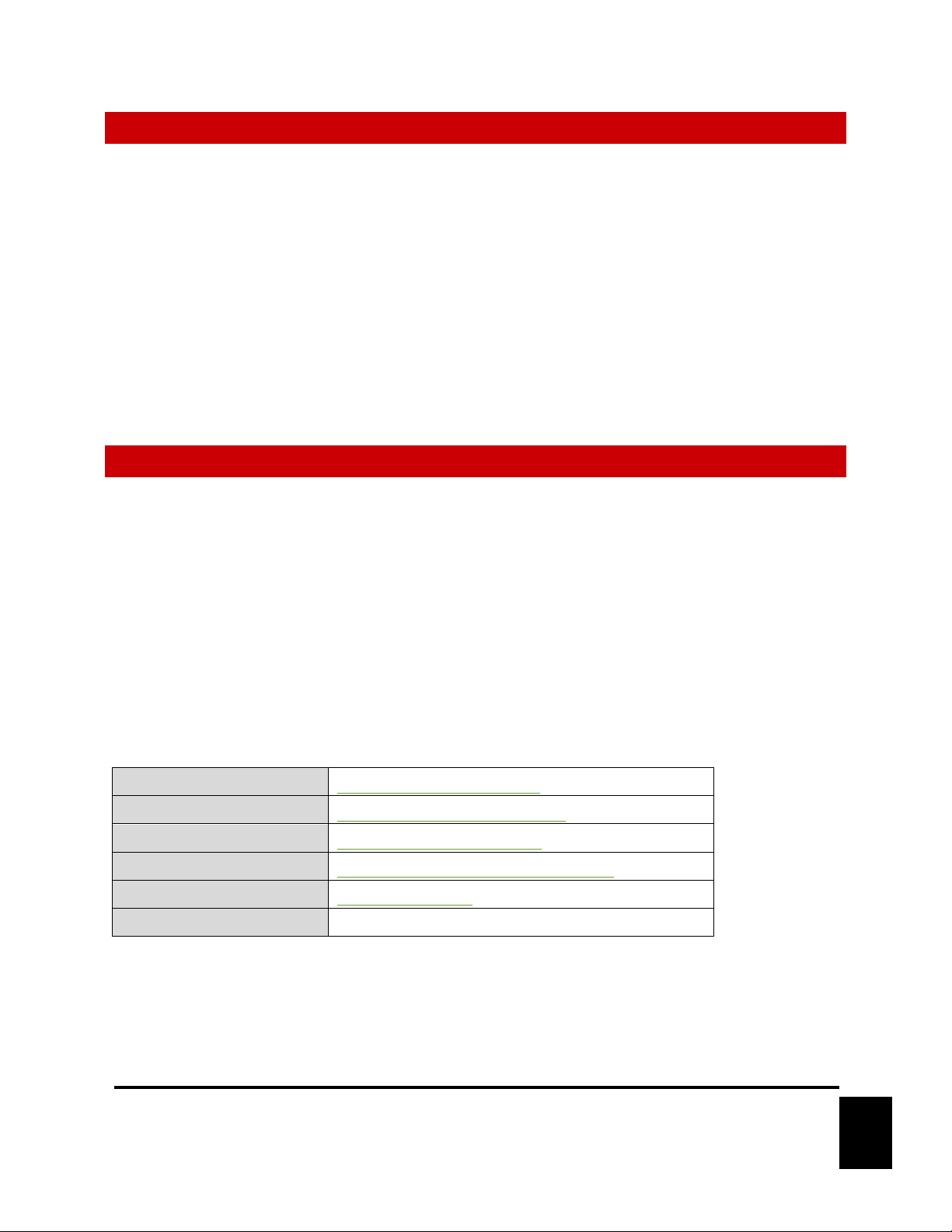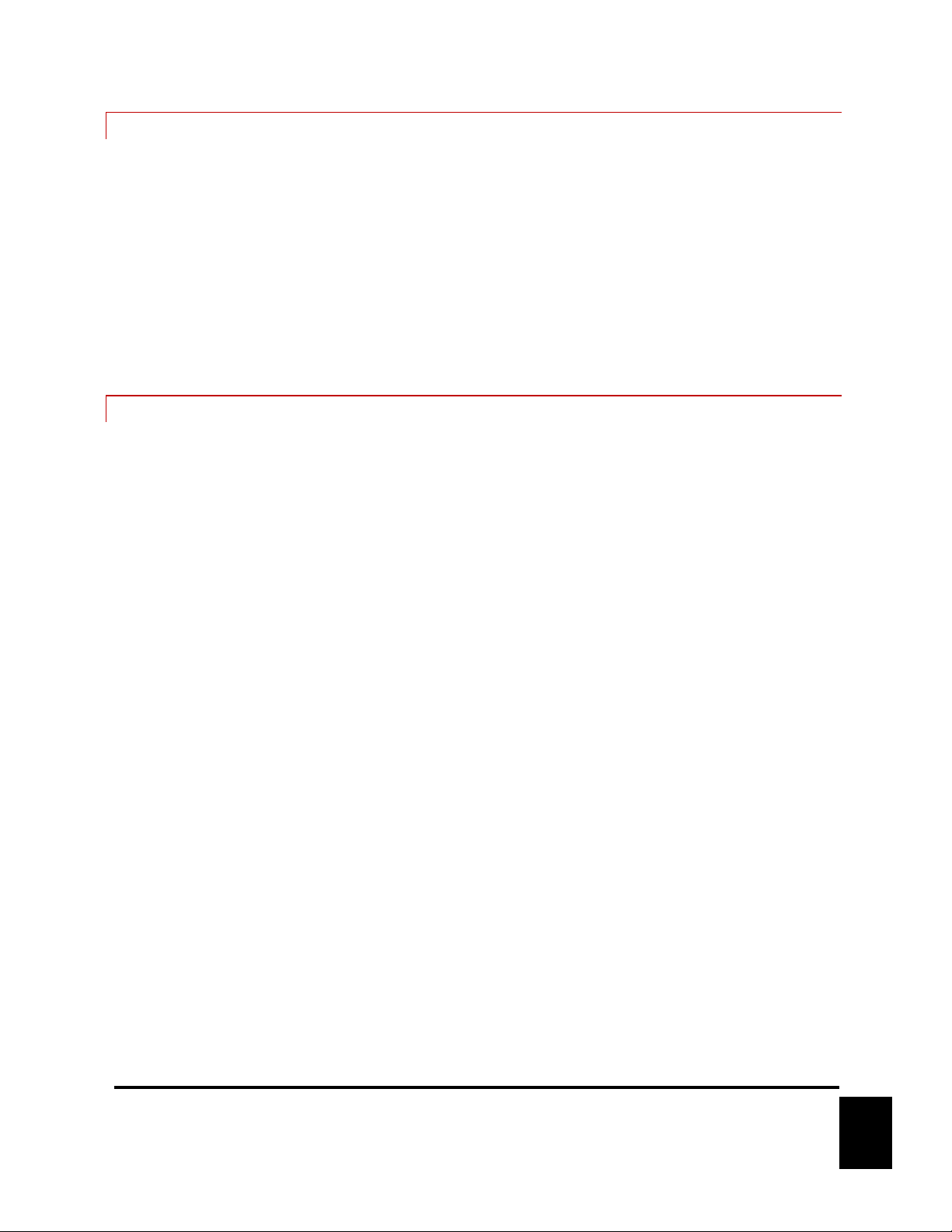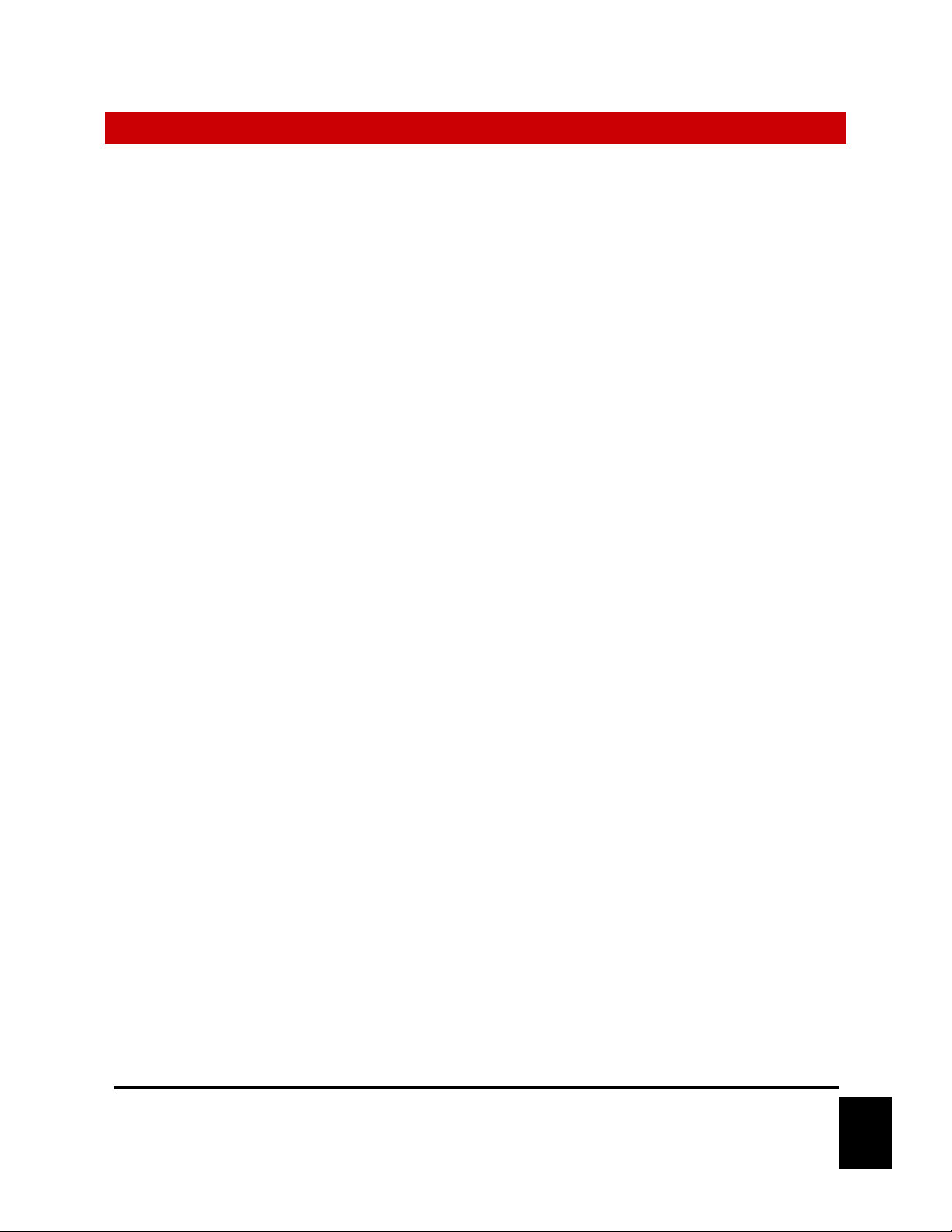
TABLE OF CONTENTS
TABLE OF CONTENTS ............................................................................................................... 2
WELCOME!.................................................................................................................................... 4
PRODUCT FEATURES................................................................................................................. 5
TECHNICAL SUPPORT............................................................................................................... 5
GETTING STARTED .................................................................................................................... 6
HARDWARE INSTALLATION.......................................................................................................................................... 6
LINKING TO A Q-SYS CORE.......................................................................................................................................... 6
AUDIO CONFIGURATION .............................................................................................................................................. 6
HARDWARE INFORMATION .................................................................................................... 7
HARDWARE OVERVIEW ................................................................................................................................................ 7
ZONE STATUS LEDS...................................................................................................................................................... 8
CONFIGURATION OF DIP SWITCHES ........................................................................................................................... 8
CONNECTORS .............................................................................................................................................................. 11
NETWORK ARCHITECTURE................................................................................................... 14
Q-SYS CONFIGURATION AND PLUGIN .............................................................................. 16
PAGING STATION PROPERTIES.................................................................................................................................... 17
PAGING STATION USER INTERFACE .......................................................................................................................... 18
LINKING STATION TO QSYS ........................................................................................................................................ 21
DANTE CONTROLLER SOFTWARE ...................................................................................... 21
AES67 AUDIO CONFIGURATION ...................................ERROR! BOOKMARK NOT DEFINED.
FIRMWARE UPDATE................................................................................................................. 25
FIRMWARE UPDATE PROCEDURE............................................................................................................................... 25
TROUBLESHOOTING GUIDE / FAQ ...................................................................................... 26
LOCATING A V-PAGE ON A NETWORK.............................................................................. 28
ACCESSORIES ............................................................................................................................ 29
RM-VP4......................................................................................................................................................................... 29