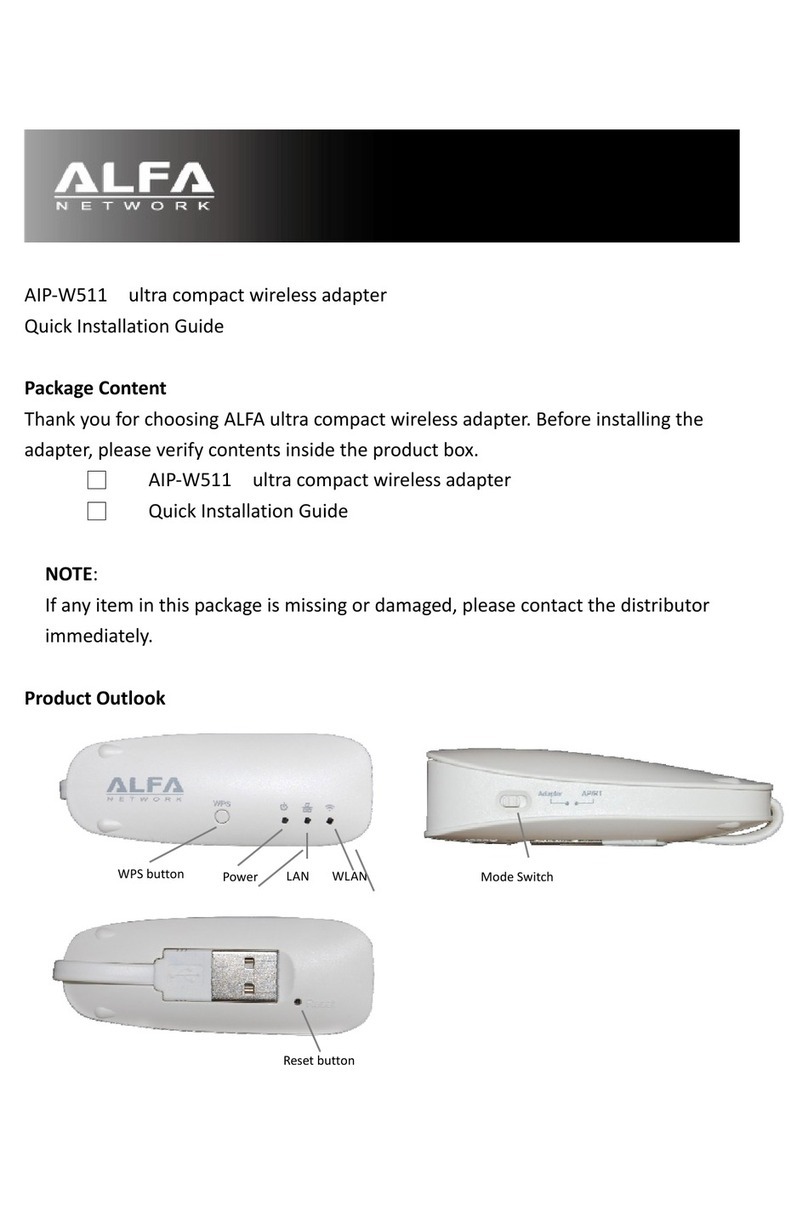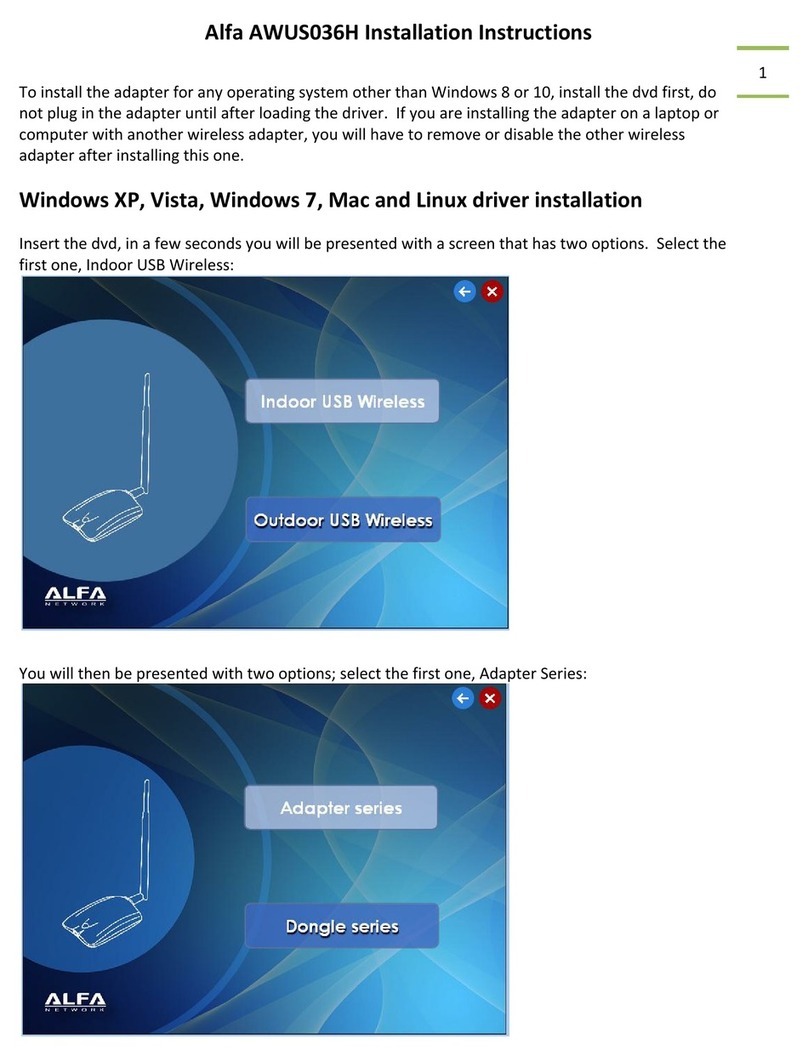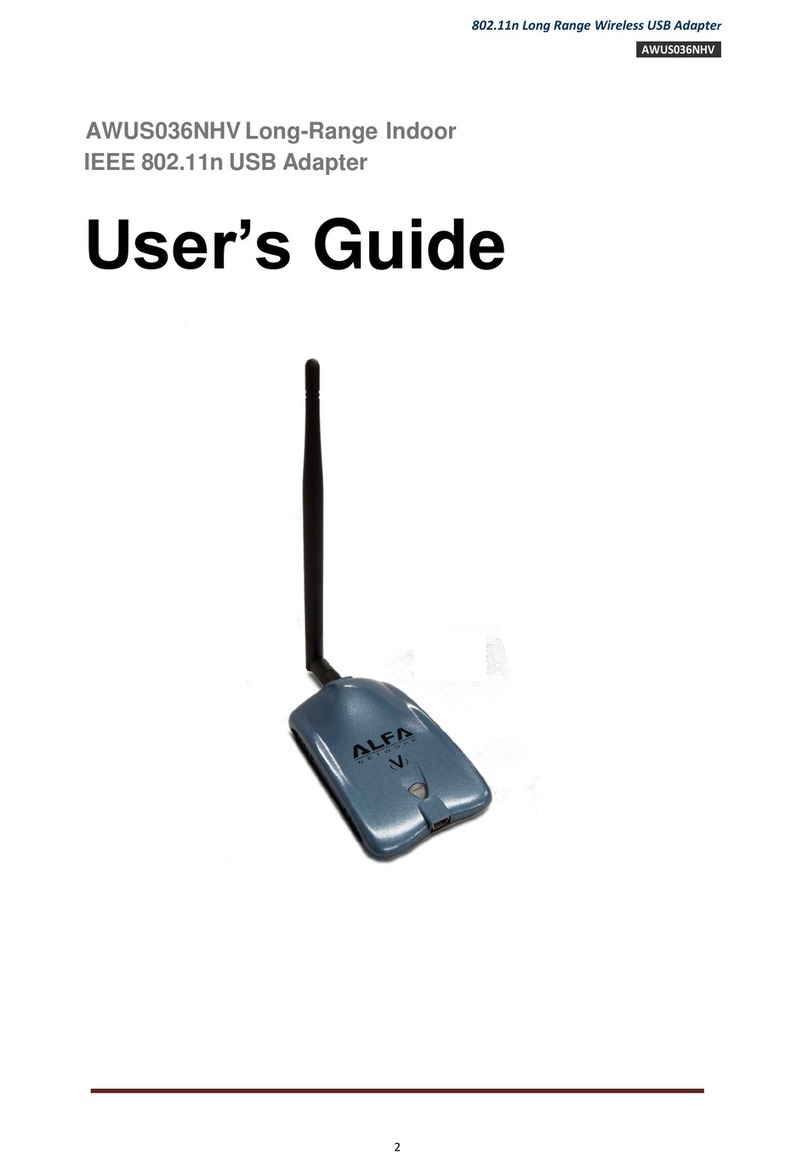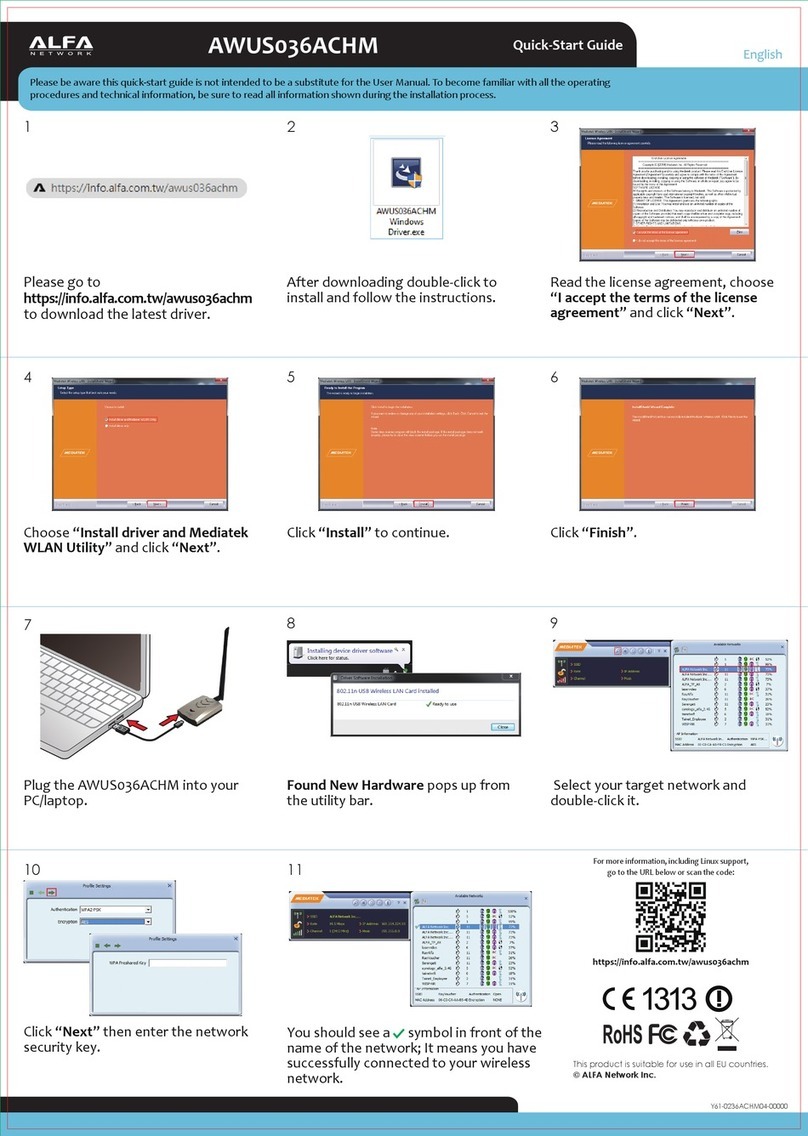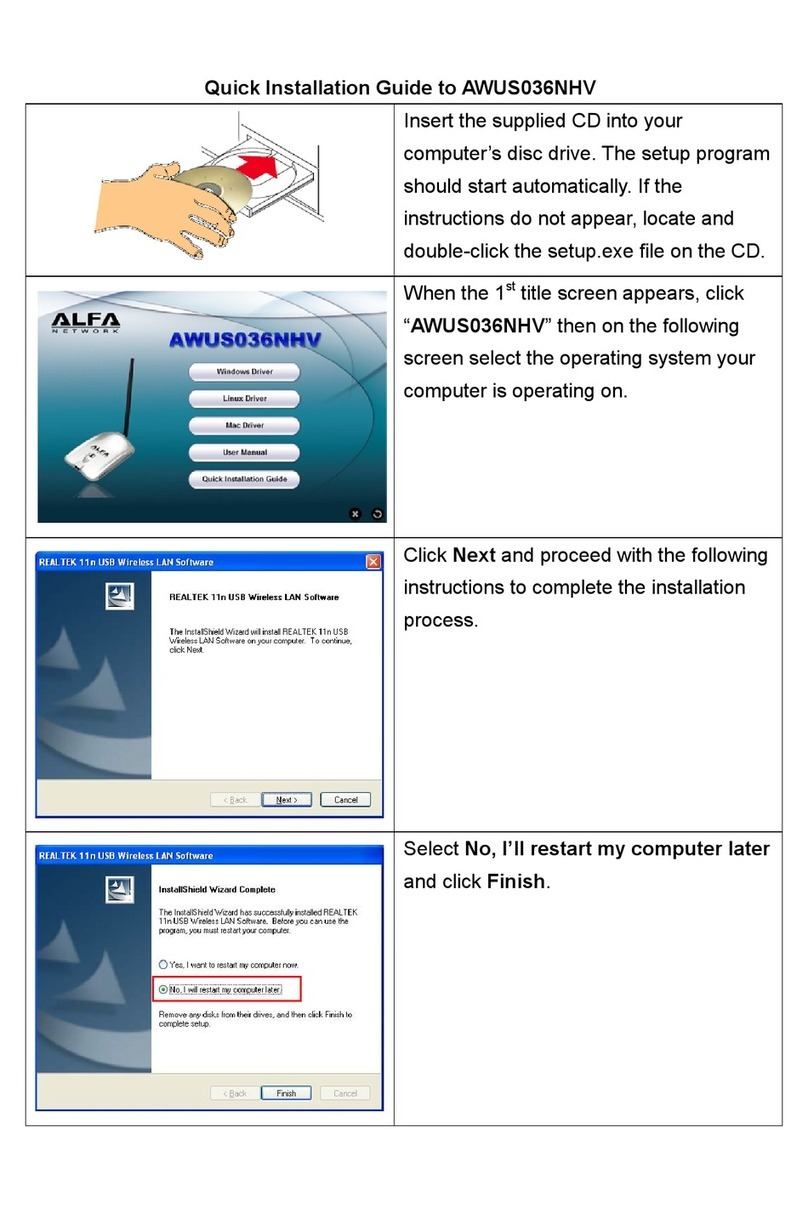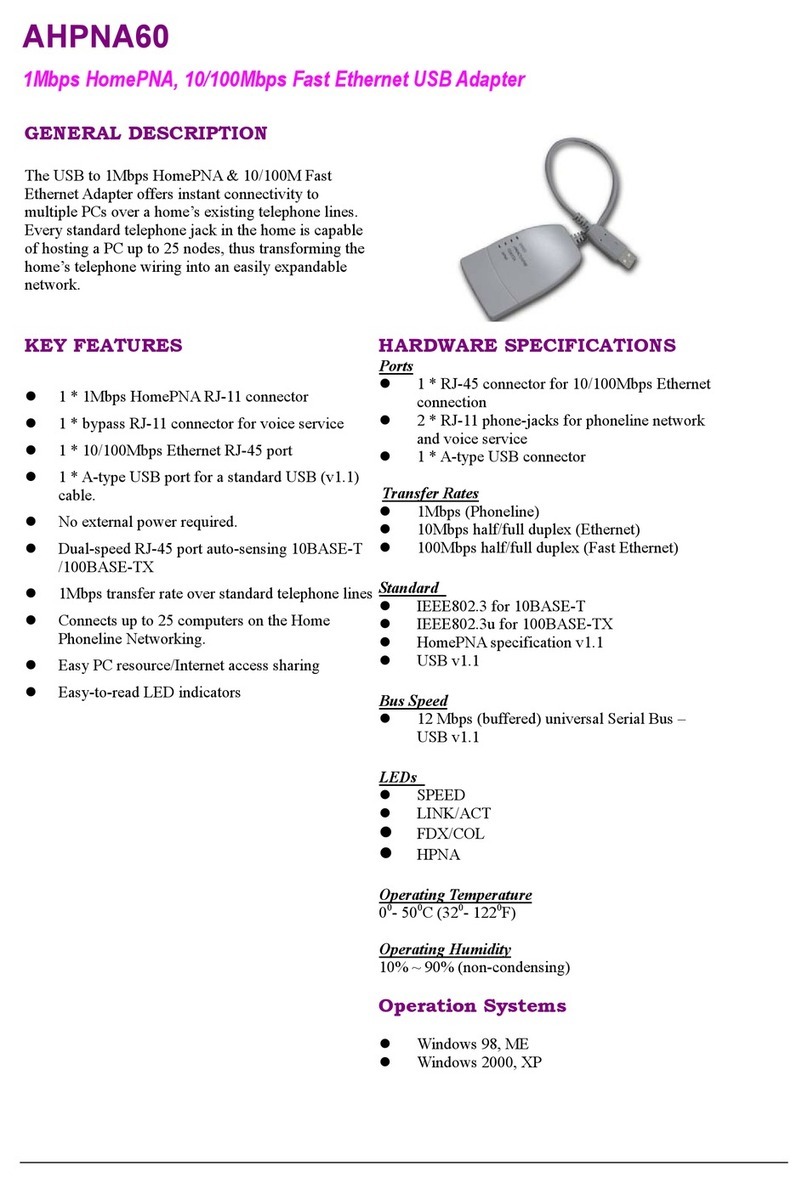Chapter 1 Introduction
Thank you for purchasing Wireless LAN USB Adaptor.
Wireless LAN USB Adaptor is a perfect combination of both
performance and cost-effective product introduced. It is sincerely hoped that you
can enjoy the wireless world through this solidly profiled wireless adaptor.
It provides a full solution of all the IEEE 802.11 b/g protocols, that
pass the WiFitests and are compatible with all the wireless
products with WiFilogo. If you have a Wireless LAN USB Adaptor
on hand, it means you can connect to the wireless world without any
difficulty.
It also provides all the data rates in the IEEE 802.11 b/g standards, with
both short and long preambles to ensure the compatibility of legacy wireless
products and new ones, saving the panic works for end users to find
compatible products.
Since the security issue has become one of the most important one in the wireless
society, it provides you with the full security coverage from the 64/128bits
WEP encryptions, second generation WPA-PSK encryption, to the most
advanced WPA2-AES encryption. WPA2 is the latest security standard currently
approved by WiFistandards.
Saving mode, Adhoc wireless Lan, Wake on Lan (WOL) and other exciting
features are also included in this Wireless LAN USB Adapter. This user manual will
guide you through these exciting features in the following chapters and we is believed
that you will be greatly satisfied with its performance and ease of use.
3