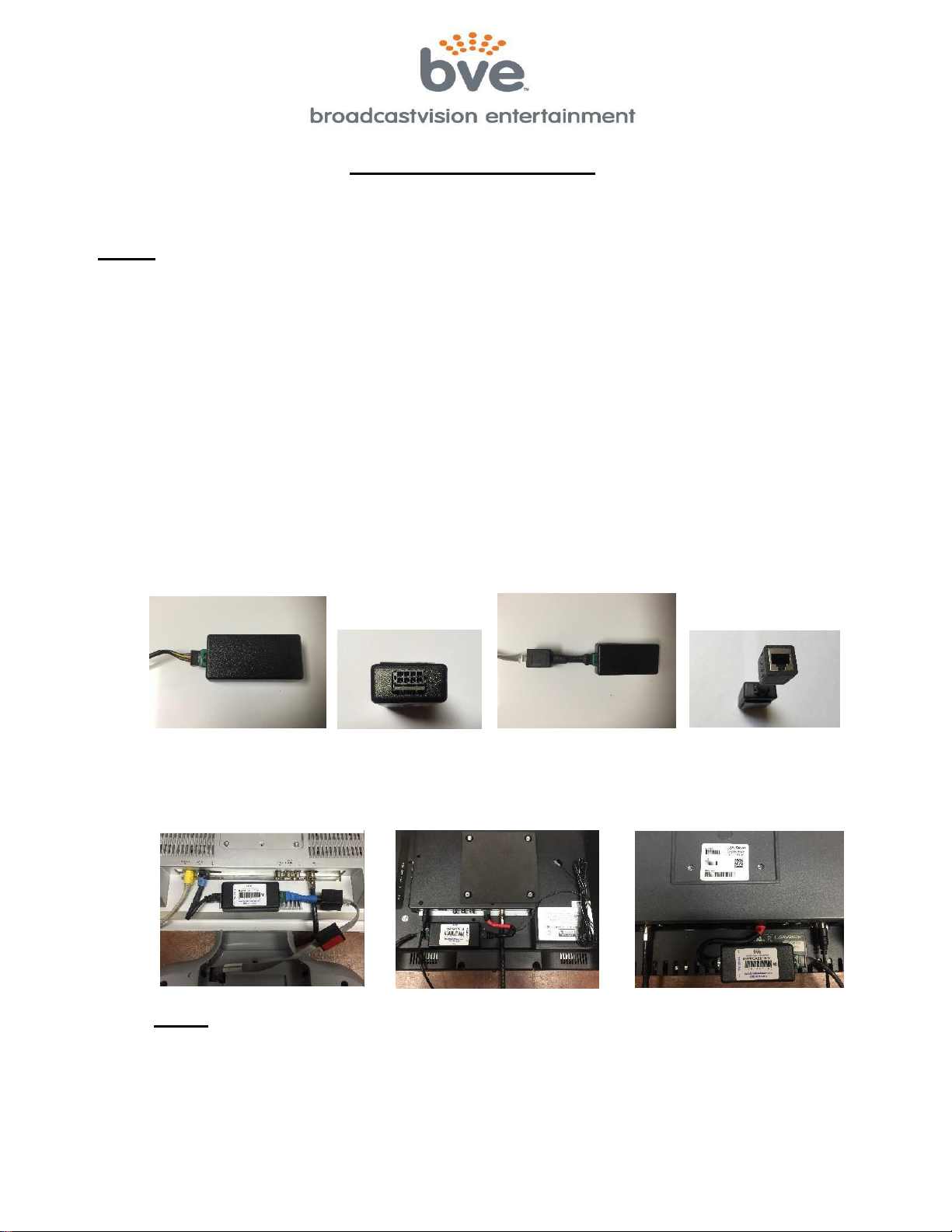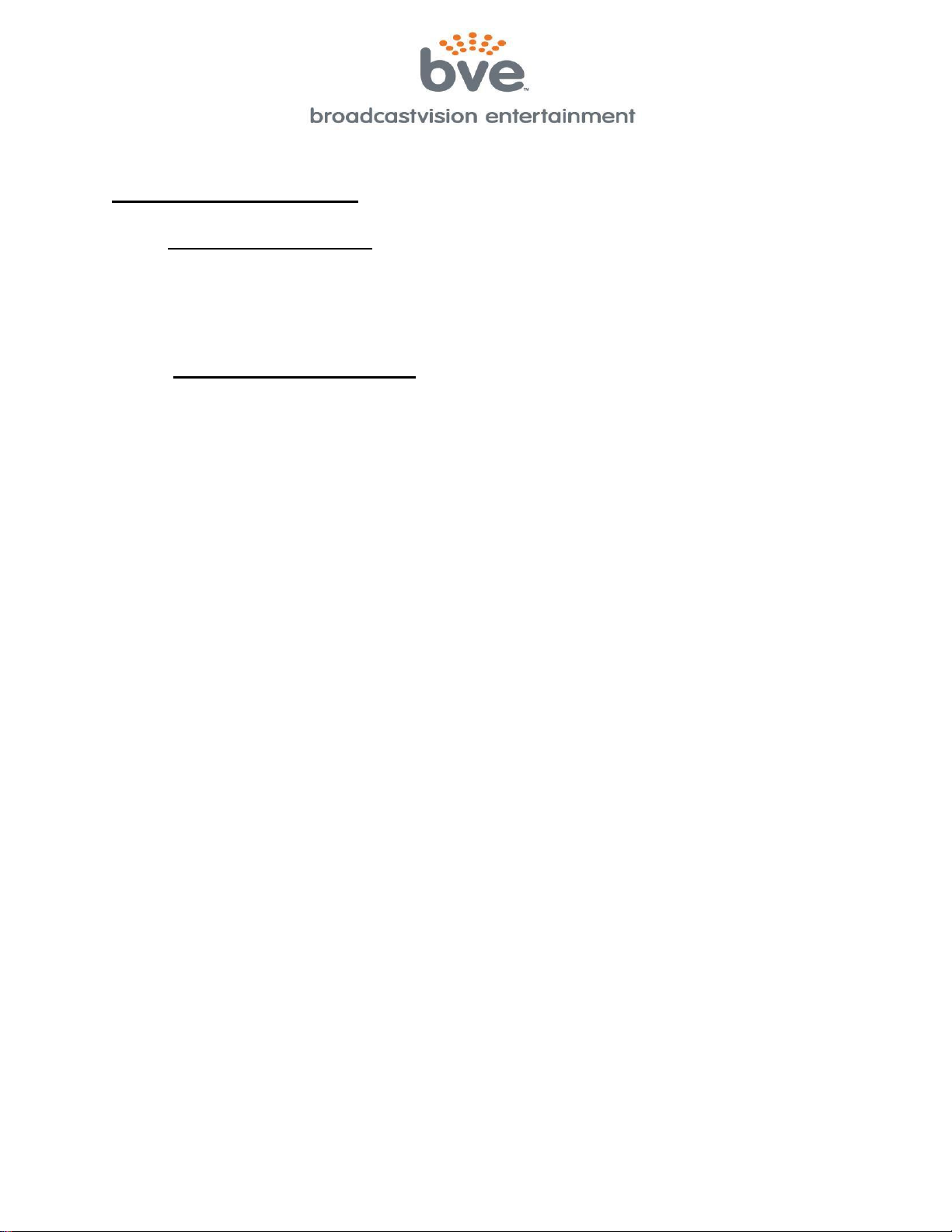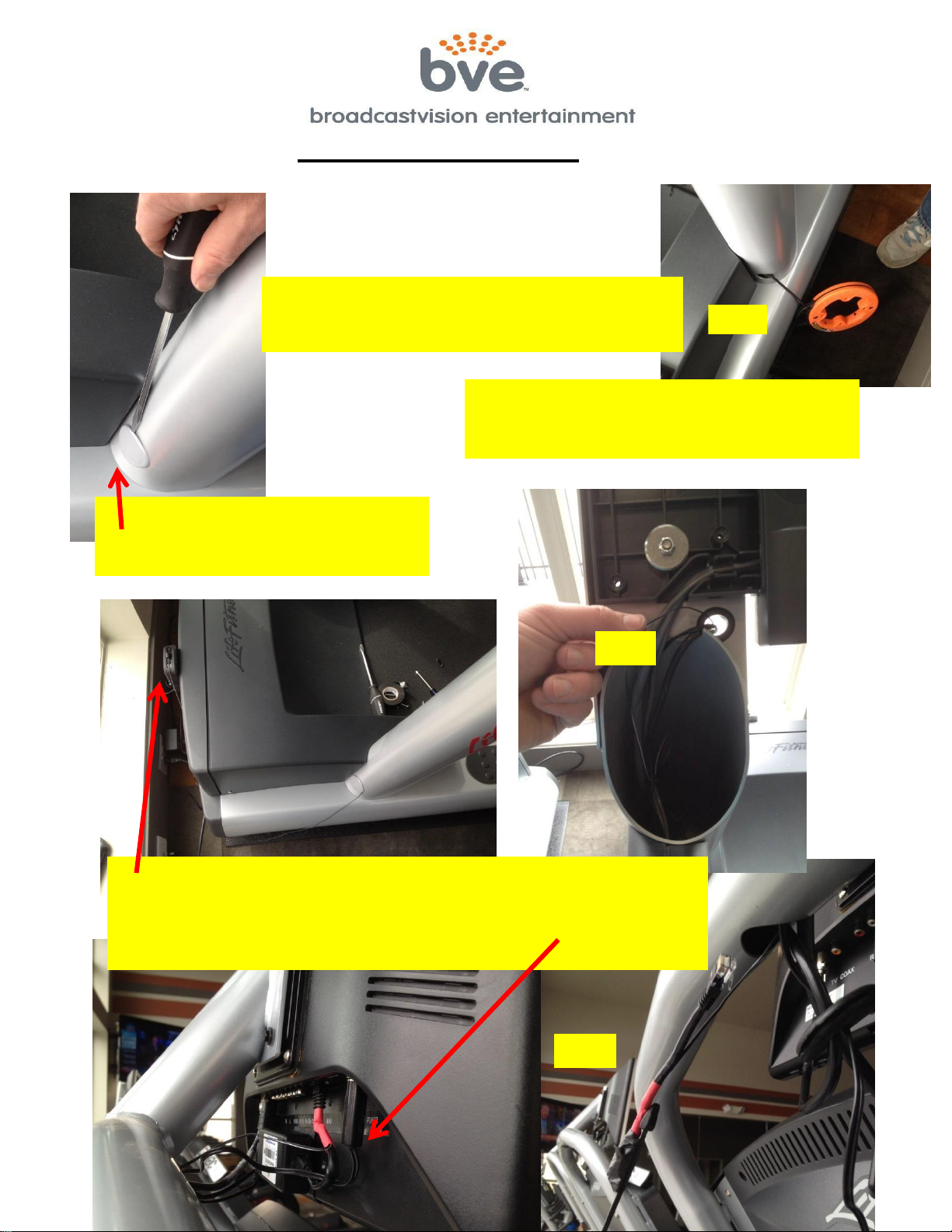Broadcastvision Entertainment Terms and Conditions
BVE Stock Items Returned for Credit
BVE manufactured products may only be returned for credit with written authorization from BVE
within 30 days of the original invoice date. A 25% restocking fee will be charged for all returns. All
products being returned to BVE require a Return Authorization number. Products must be returned
in original condition with the original packaging, components and support material. Credit is
contingent upon inspection of returned items.
Return Authorizations
A Return Authorization number must be issued from BVE prior to any item being returned for
credit, repair or exchange. Items returned without approval will be refused and returned to the
sender. Requests for a Return Authorization number may be made to our Customer Service
Department at 1-888-330-4283.
Repairs and Replacements
A warranty repair of BVE manufactured product includes parts, labor and the return GROUND
shipping to the customer. Repairs made while under warranty are covered for the duration of the
valid warranty period. Non-Warranty repairs receive a “Repair Warranty” of 90 days parts and labor
only. Warranties do not include on-site service. Advance Replacements of items in question may
be arranged if the product is within 30 days of invoice date and is subject to product availability.
Advance Replacements must be secured by the customer with a valid Credit Card or Net30 terms
of an account in good standing.
Shipping
Shipping dates are estimates only. Products will be shipped per the designated Shipping Method.
Paying for an accelerated Shipping Method only indicates the product will ship by that method
when the product or repair is available. BVE will not be held responsible to accelerate shipping,
discount invoices or compensate customers for loss of profits, business or goodwill due to back
orders, shortages, shipping complications, damages, product malfunction, labor, construction,
nature or delays.
Warranties
All products sold by BVE carry the original manufacturers’ warranty. Warranty begins on the
invoice date of purchase from BVE or an authorized BVE Dealer / Distributor. Warranty may
alternately begin on the date of installation with a valid Installation Completion Form from an
authorized BVE Dealer, Distributor or Installer. Warranties do not cover damage due to abuse,
misuse, modification or the result of any third party. Warranties are not transferable and cover only
the original purchaser with a valid invoice. Manufacturers will, at their option repair or replace
equipment, as they deem necessary. Warranties do not include “on-site” service.
BroadcastVision Entertainment : www.broadcastvision.com
Tel (888) 330-4283, Email: support@broadcastvision.com
Page 6