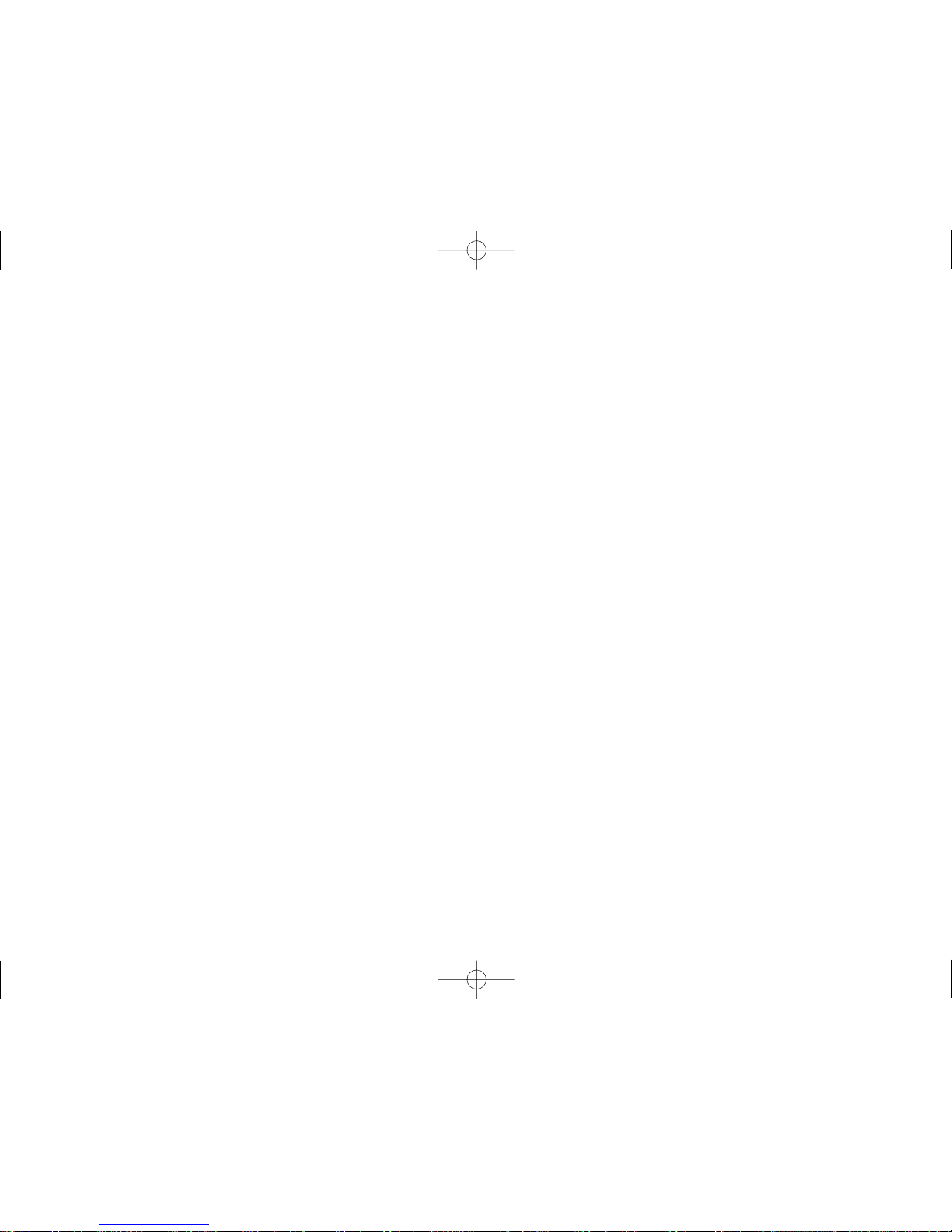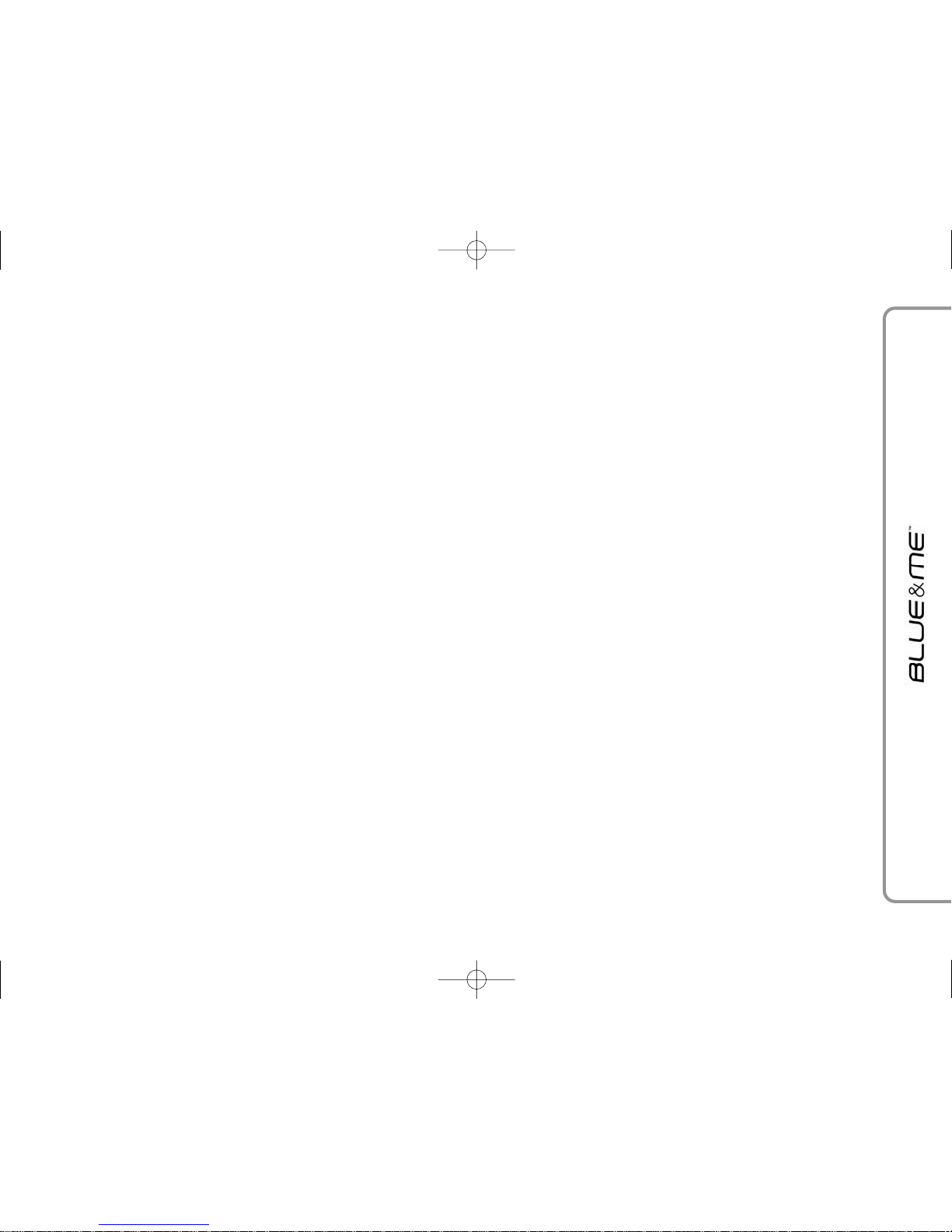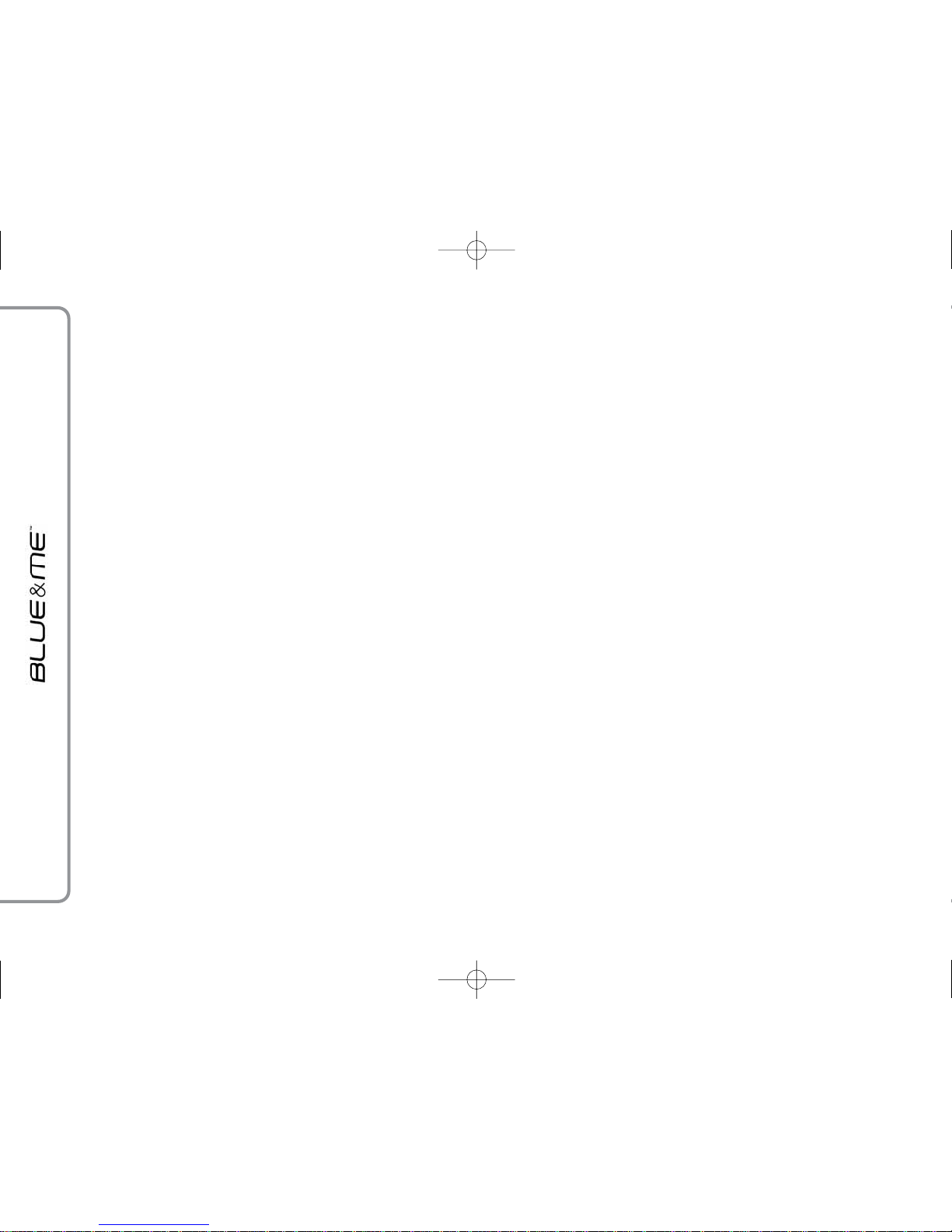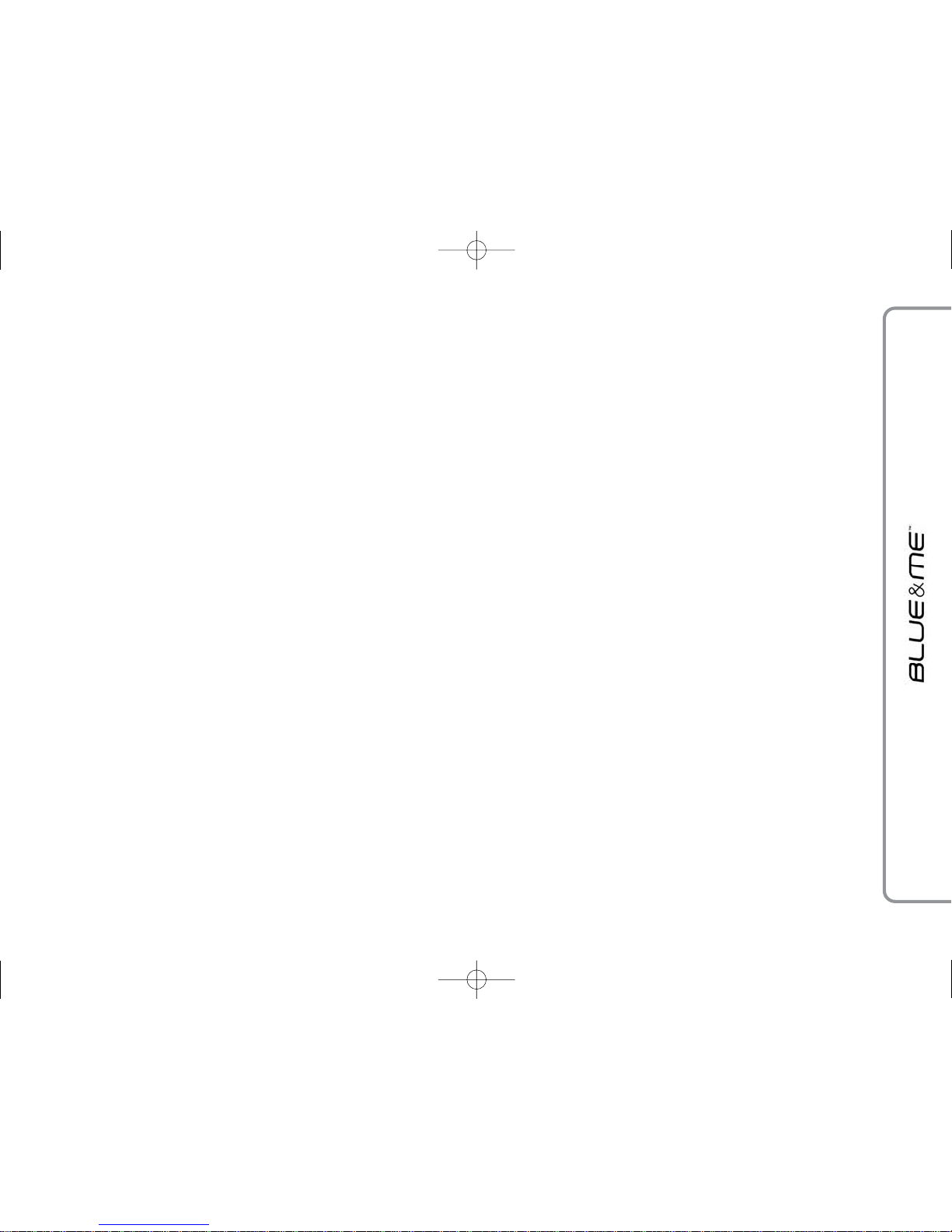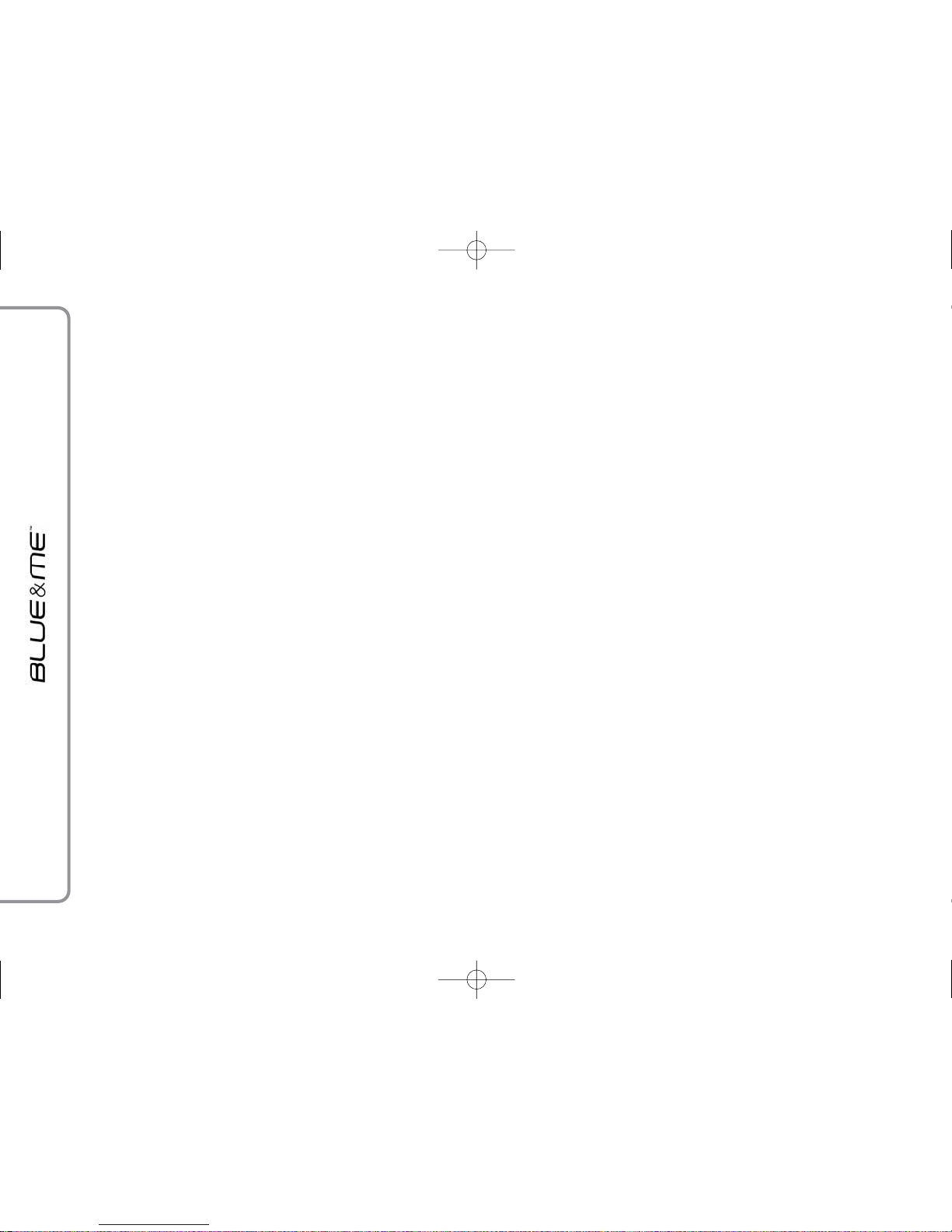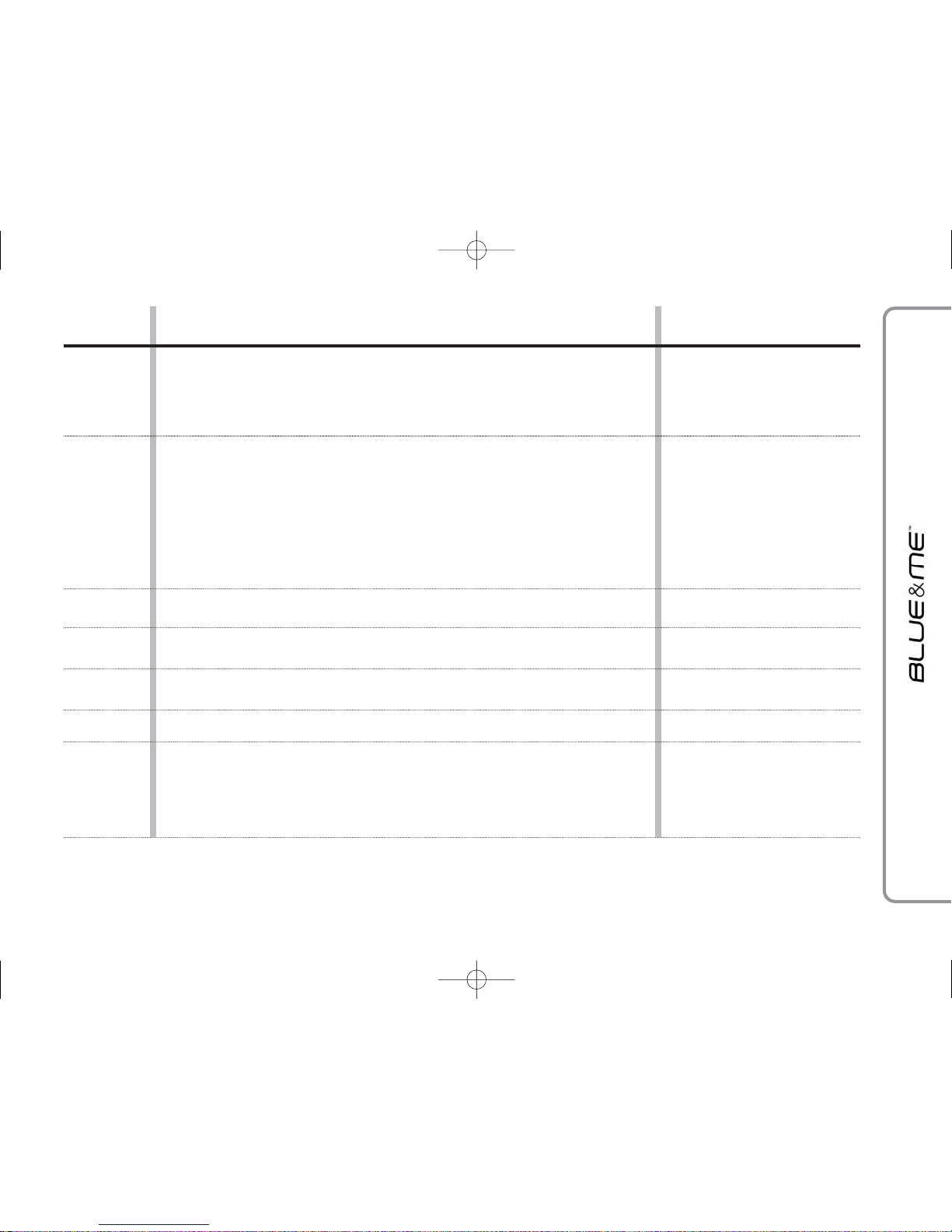Playing audio tracks .................................................. 32
- Shuffle playback of the whole media library .................. 32
- Now playing (track data) ......................................... 32
- Audio play ............................................................. 32
- Pause .................................................................... 32
- Play ...................................................................... 32
- Stop ..................................................................... 33
- Next track .............................................................. 33
- Previous track ......................................................... 33
- Changing audio source ............................................. 33
Practical hints for using the media player ....................... 34
- Scrolling ................................................................ 34
- Organizing media files ............................................. 34
- Building the media library on Blue&Me™ ................ 34
- Building playlists for Blue&Me™ ............................ 34
SETTINGS FUNCTIONS................................................ 35
Pairing a mobile phone .............................................. 35
Managing user data .................................................. 38
Media player settings ................................................ 41
- Autoplay ................................................................ 41
- Shuffle .................................................................. 41
- Loop ..................................................................... 42
Advanced options ...................................................... 42
- Accessing the device ID............................................. 42
- Changing the GPRS code .......................................... 43
Exit the settings menu ............................................... 43
Blue&Me™ SUPPORTED MOBILE PHONES ................. 44
Mobile phones with Bluetooth
®
wireless technology ....... 44
- “Pull” phones
(phonebook automatically downloaded) ..................... 44
- “Push” phones
(phonebook not automatically downloaded) ................ 44
- Mobile phones with message reader ........................... 44
Supported USB memory devices .................................. 45
- Management of audio files from iPod devices .............. 45
- USB memory devices ............................................... 45
- Supported digital audio files ...................................... 46
- Supported playlist formats......................................... 47
VOICE COMMANDS (KEYWORDS) - SUMMARY .............. 48
Always available voice commands ................................ 48
Hands-free phone kit voice commands........................... 49
Message reader voice commands (keywords) ................ 51
Media player voice commands..................................... 52
Settings function voice commands................................ 55
TROUBLESHOOTING ................................................... 56
Hands-free kit ........................................................... 56
- General - display screen ............................................ 56
Message reader......................................................... 64
Media player............................................................. 66
iPod ....................................................................... 70
PERSONAL DATA PROTECTION ..................................... 72
SYSTEM SOFTWARE USE NOTICE ................................ 73