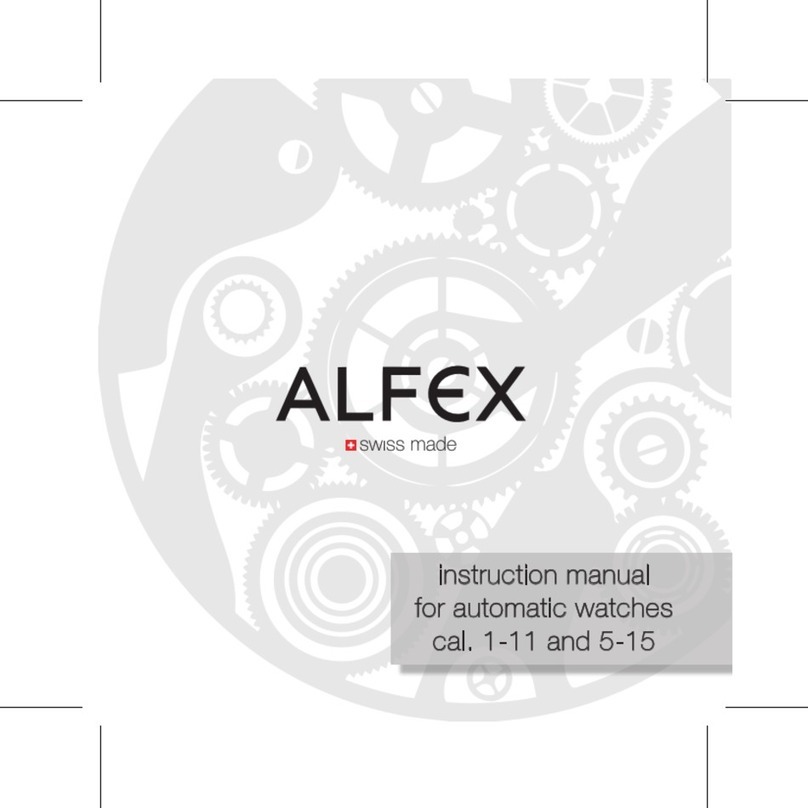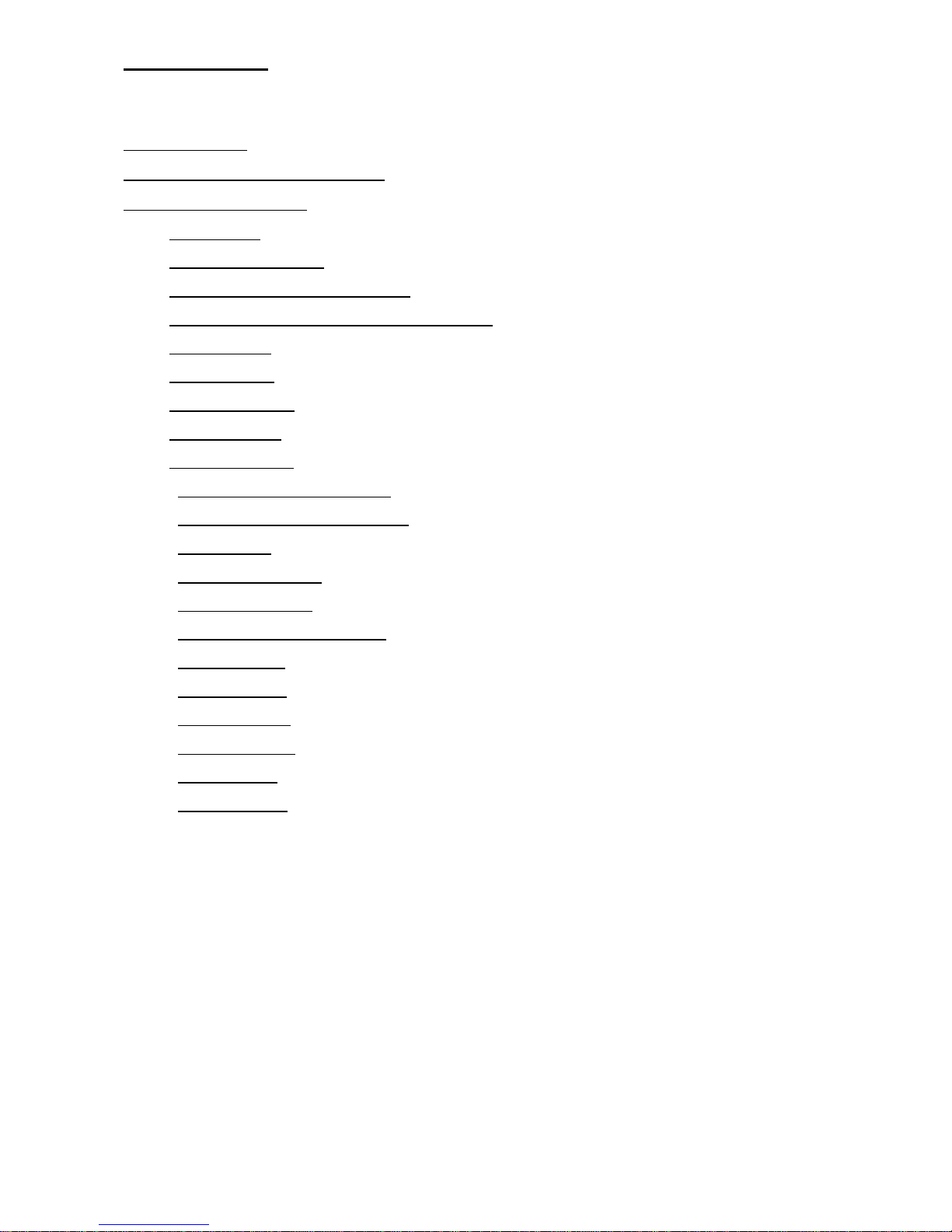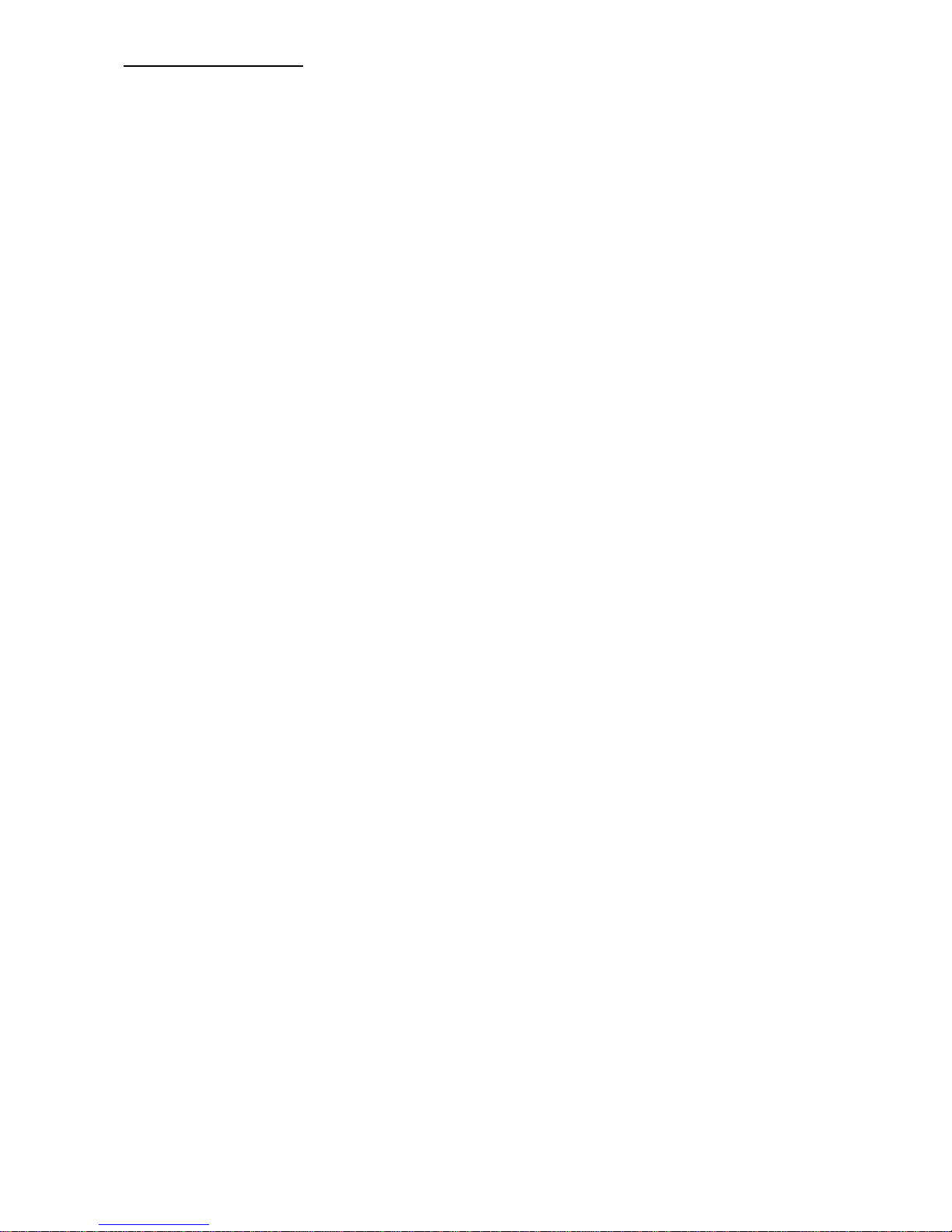1
CONTENTS
INTRODUCTION ............................................................................................................................................... 2
ALFEX SMARTWATCH FEATURES ............................................................................................................. 3
HOW TO GET STARTED ................................................................................................................................. 4
1.
User Manual ........................................................................................................................... 4
2.
Push button functions ............................................................................................................. 5
3.
Alfex SmartWatch - switch on / off .......................................................................................... 6
4.
BLUETOOTH
®
wireless technology activation ........................................................................ 7
5.
Device pairing......................................................................................................................... 8
6.
Quick Connect........................................................................................................................ 9
7.
Device un-pairing.................................................................................................................. 10
8.
Setting the time..................................................................................................................... 11
9.
Notification mode.................................................................................................................. 12
10.
Smartphone notification setup............................................................................................. 13
11.
Activity Goal Performance mode......................................................................................... 14
12.
Alert settings....................................................................................................................... 15
13.
User Profile settings............................................................................................................ 16
14.
Daily Goal settings.............................................................................................................. 17
15.
Goal Performance and report.............................................................................................. 18
16.
Find my Watch.................................................................................................................... 19
17.
Find my Phone.................................................................................................................... 20
18.
Remote Shutter................................................................................................................... 21
19.
Battery charging.................................................................................................................. 22
20.
Manual Reset...................................................................................................................... 23
21.
Alfex Webpage ................................................................................................................... 24