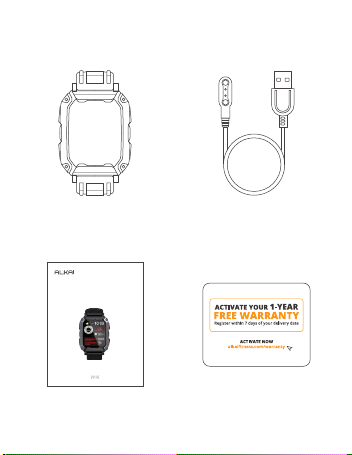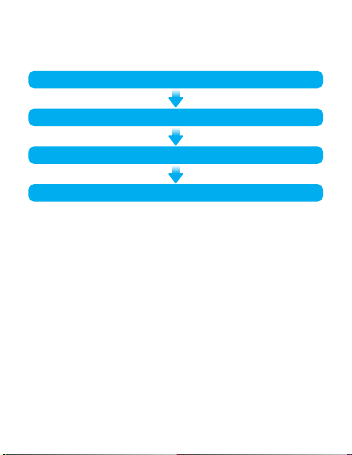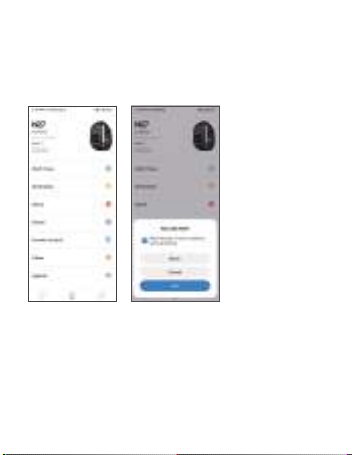TIPS:
1. To avoid pairing failure due to insufficient battery, it is
important to keep the watch's battery level above 20%
before initiating pairing.
2. During the process of pairing and connection, ensure that
your mobile phone's Bluetooth is turned on and within the
effective connection range of the watch.
3. This device requires a system version of Android 6.0 or
higher, or iOS 9 or higher.
4. When using Da fit for the first time, please grant it access
to Bluetooth, location services, and any other necessary
permissions on your compatible smartphone.
The MAC address found on the "Settings" →"About" page can
assist in scanning QR codes and identifying your device on
the scanning list.
Pairing
Open the App and set up your profile
Go to "Device", and tap "Add A Device"
Choose your device on the scanning list
Complete
06