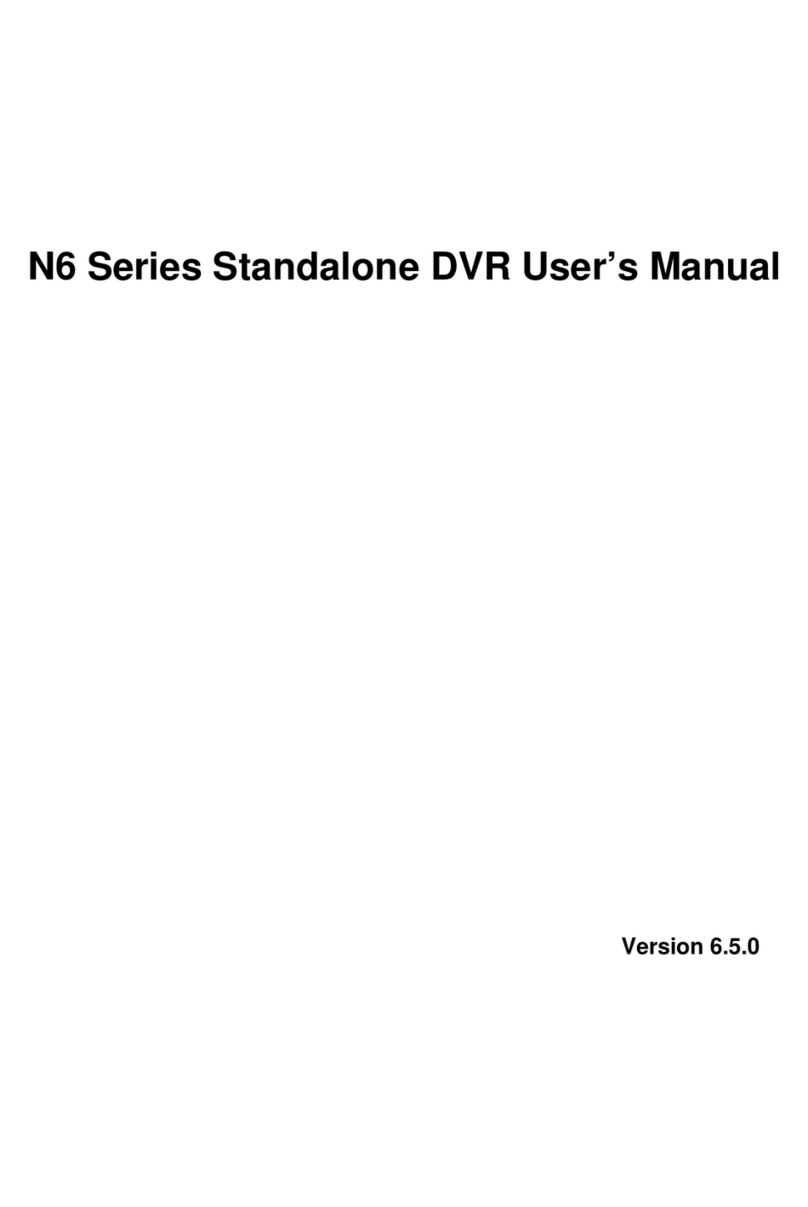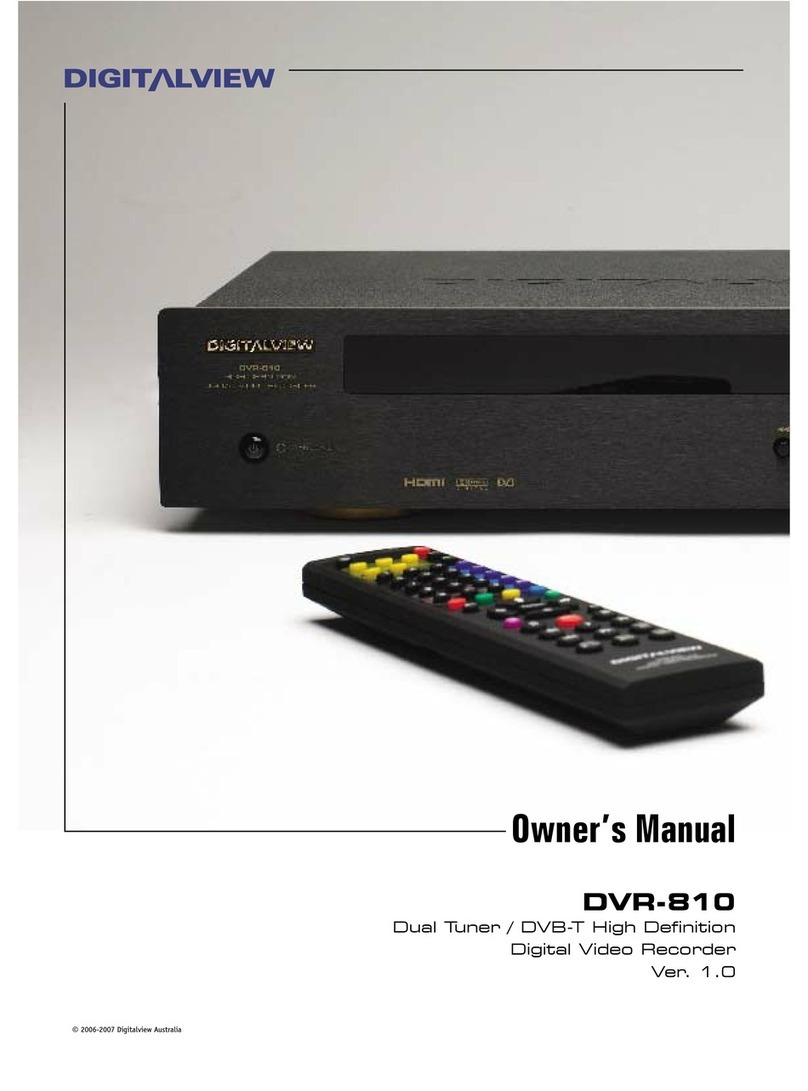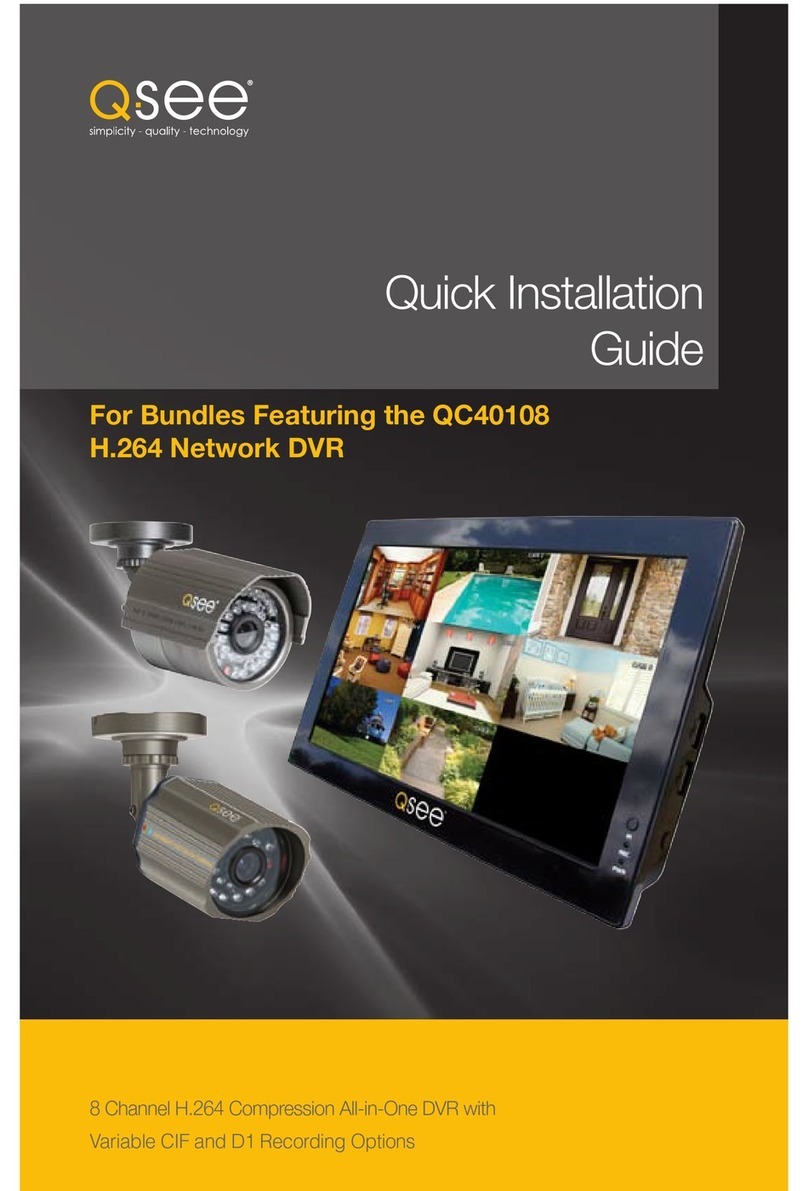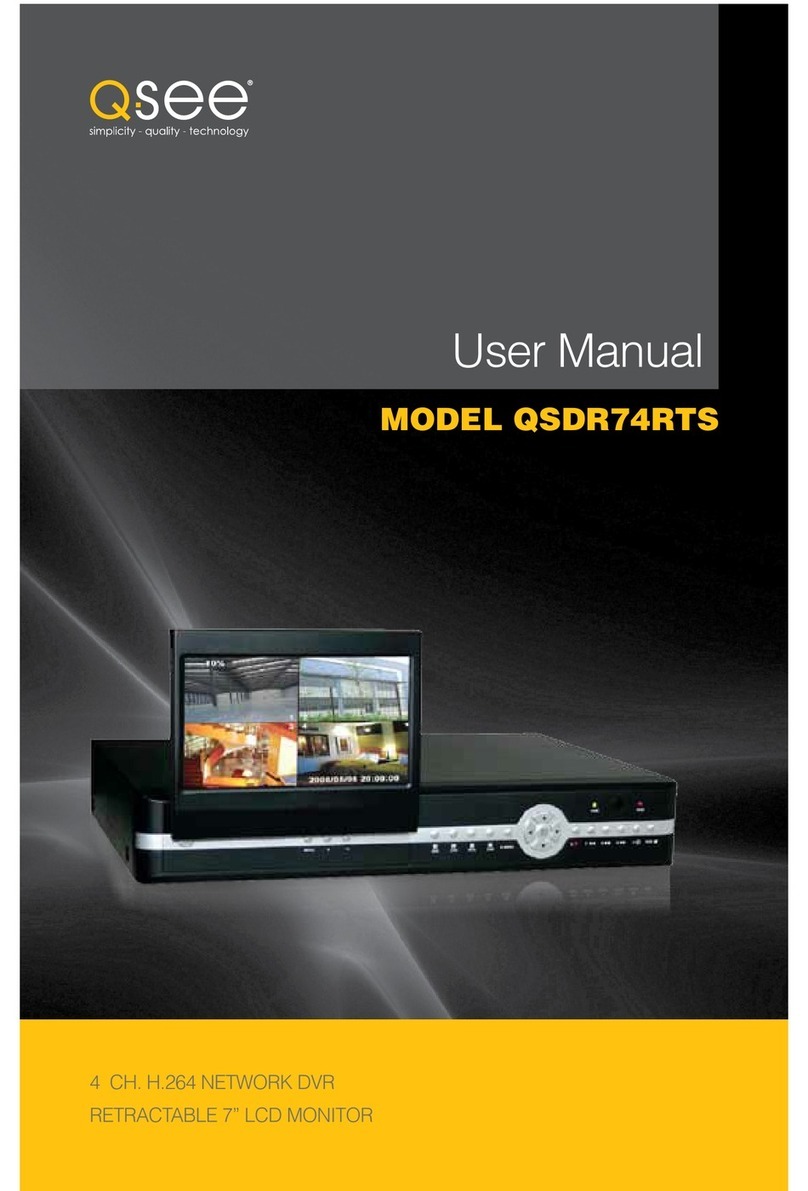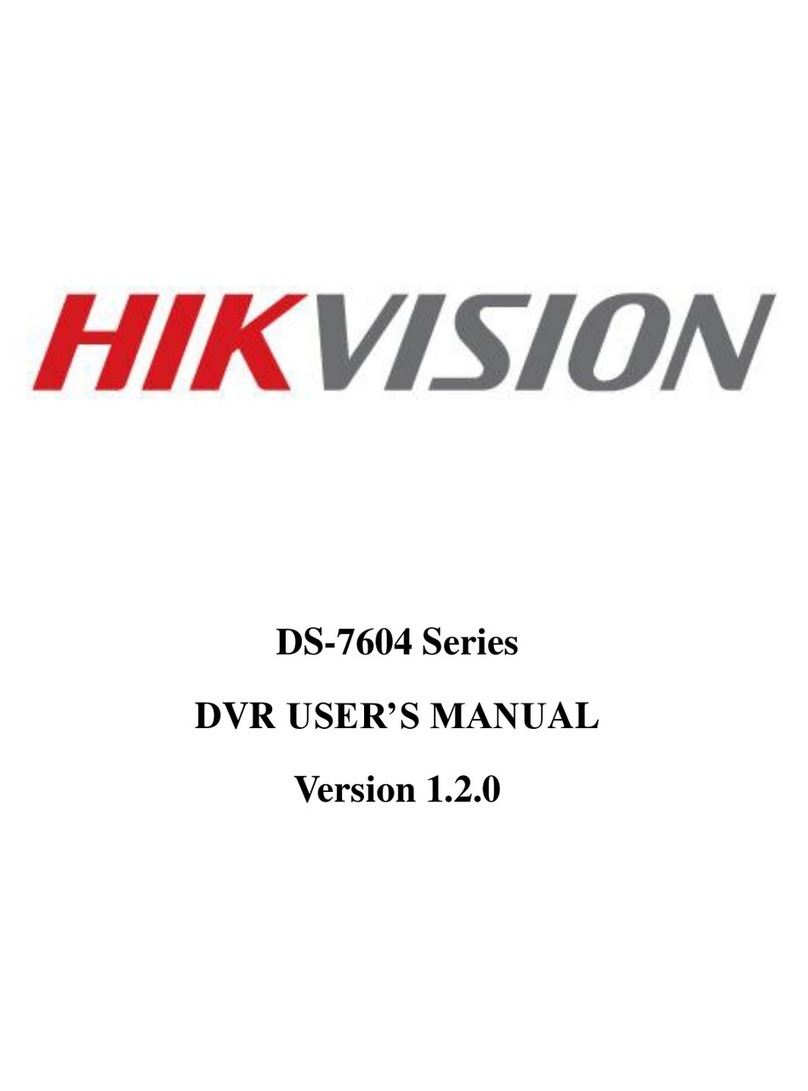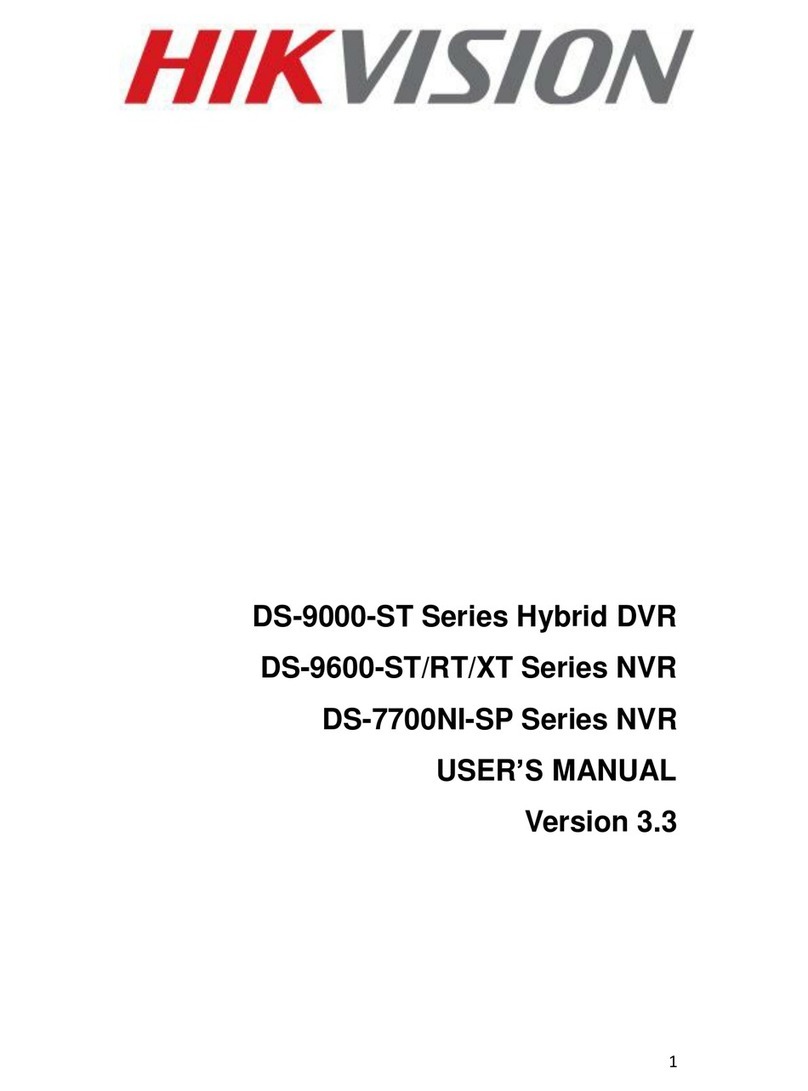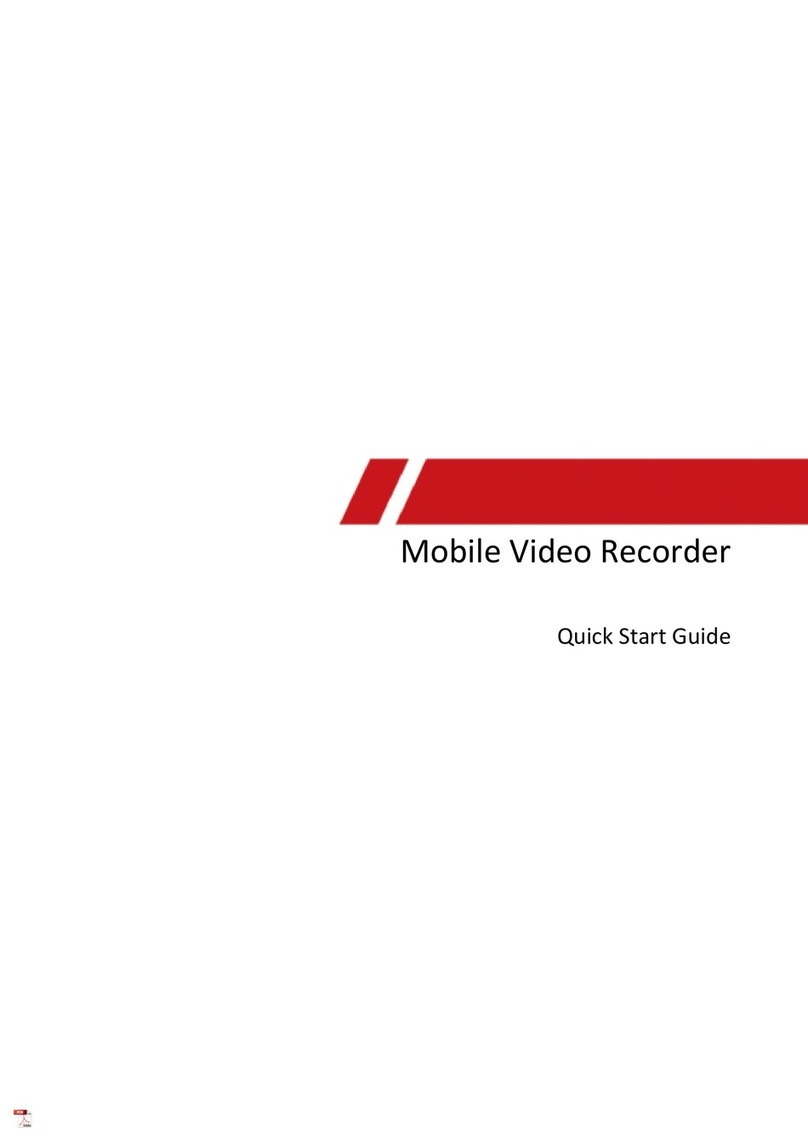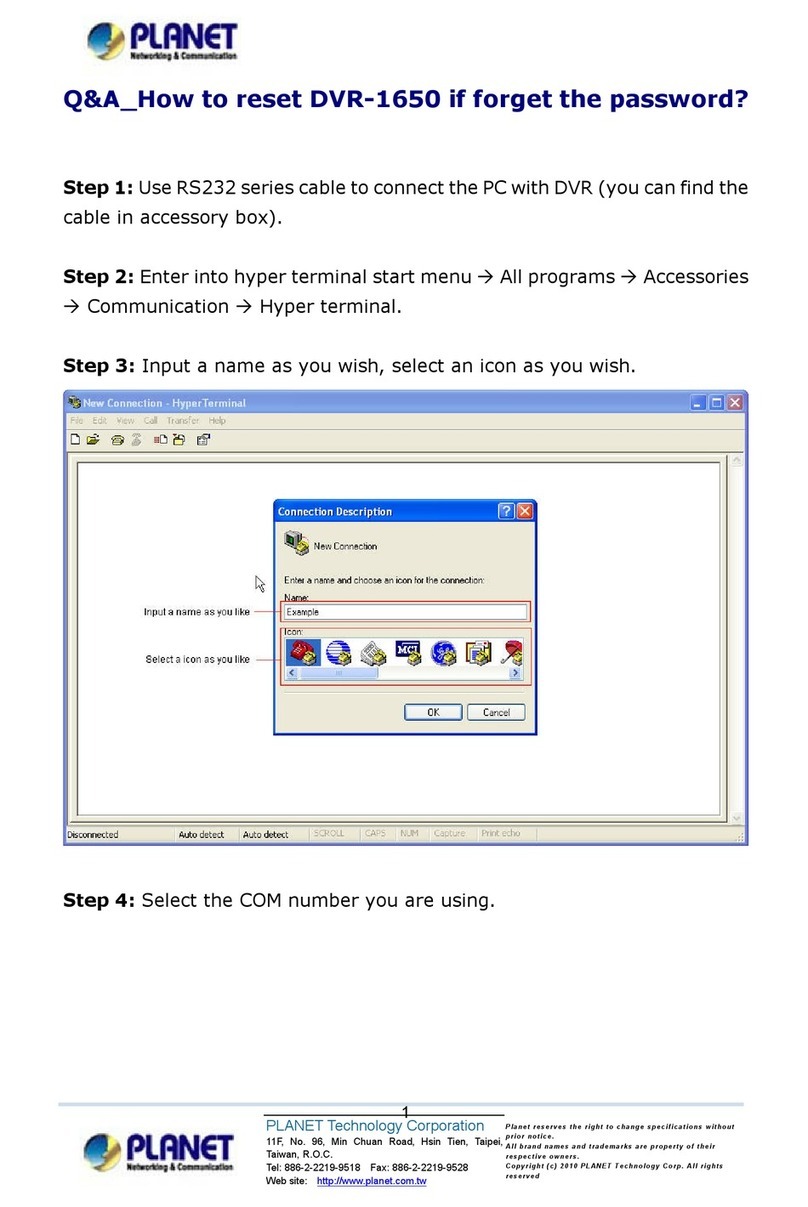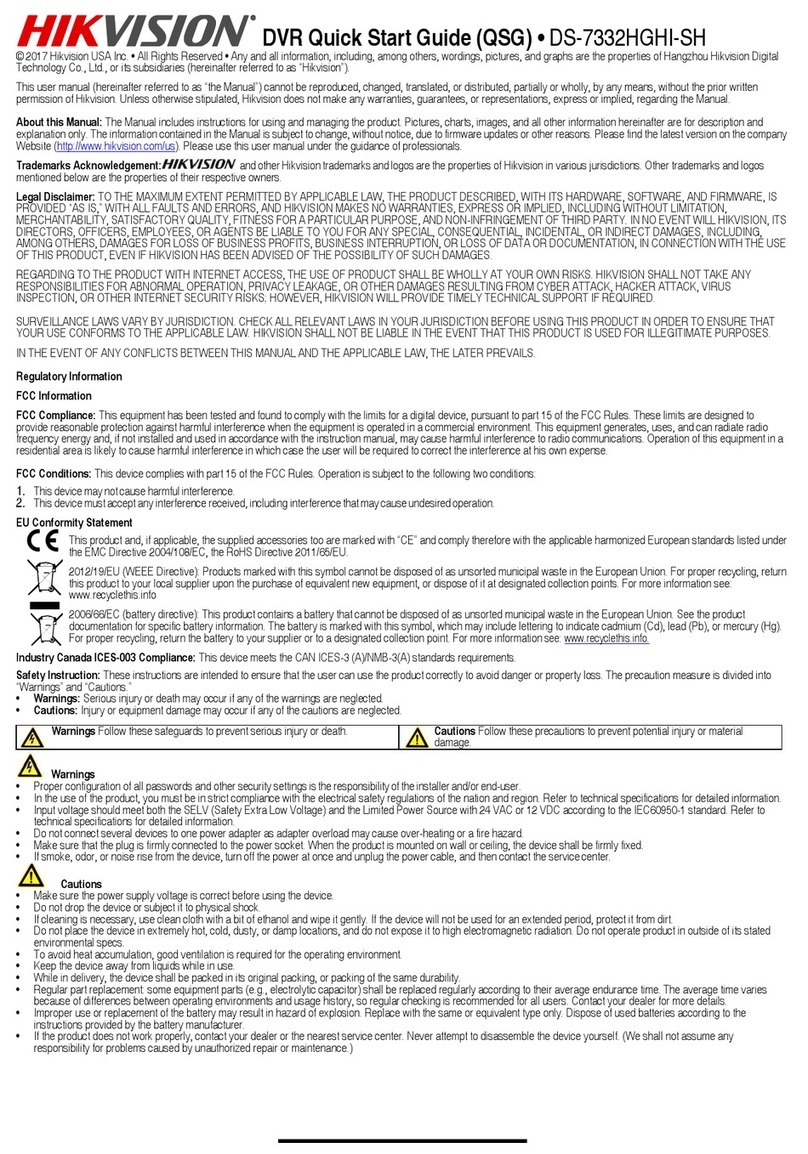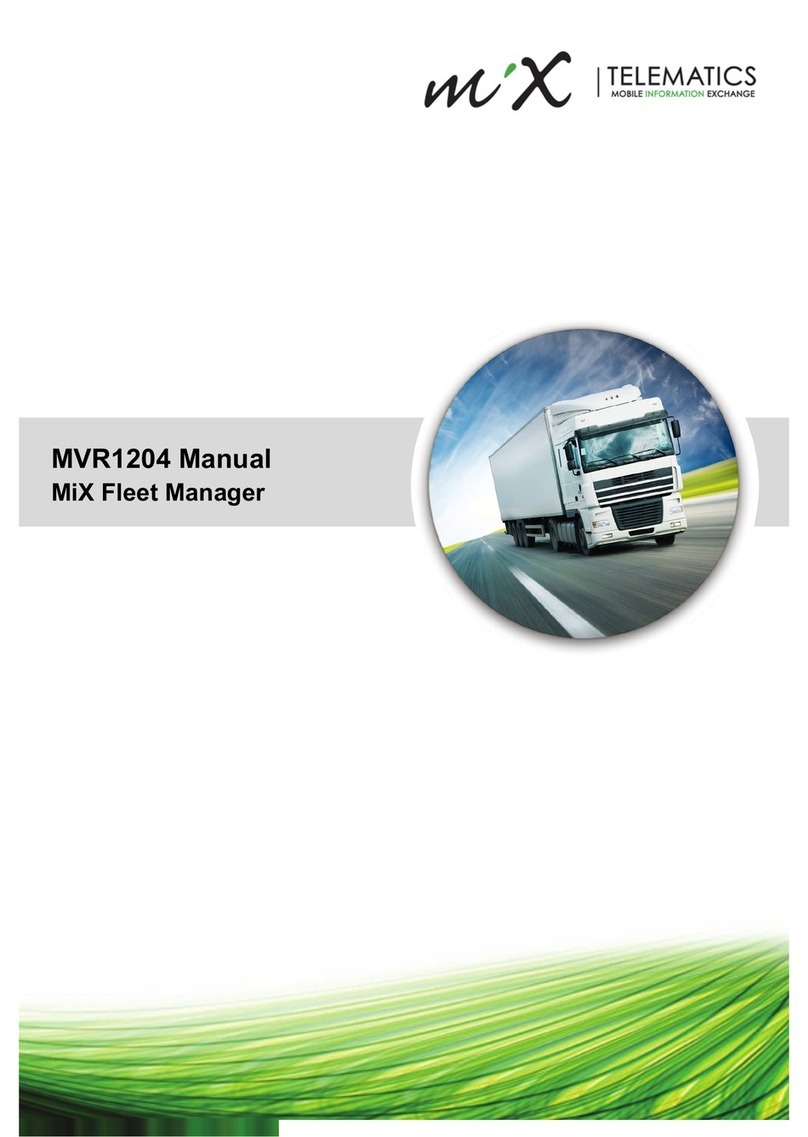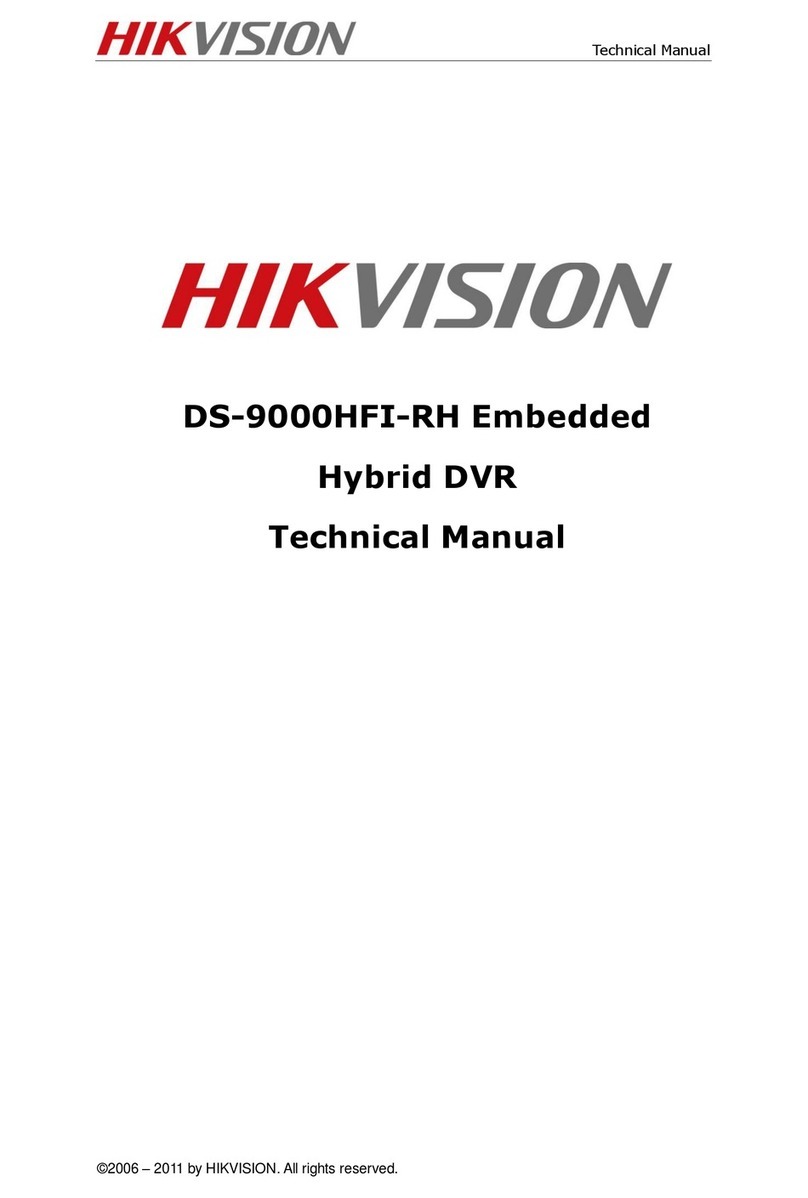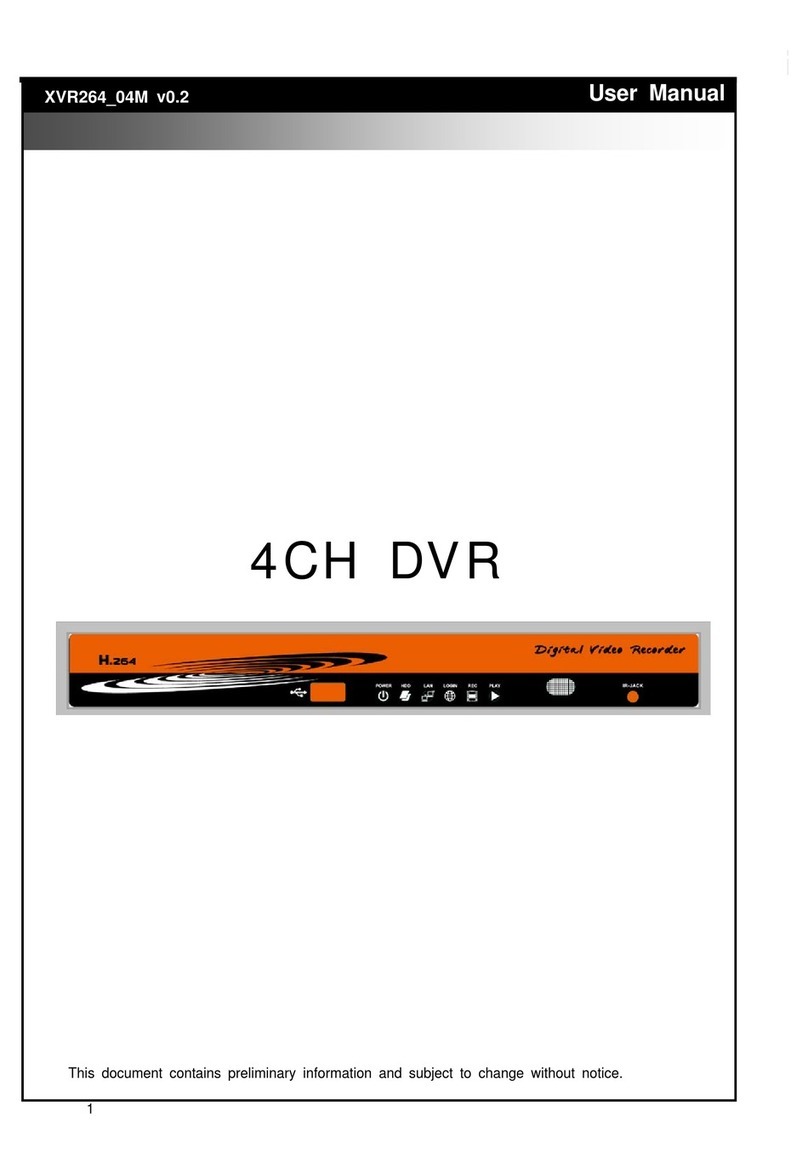ALLEN LEIGH PR-16 User manual

1
U
US
SE
ER
R
M
MA
AN
NU
UA
AL
L

2
I
IM
MP
PO
OR
RT
TA
AN
NT
T
S
SA
AF
FE
ET
TY
Y
I
IN
NS
ST
TR
RU
UC
CT
TI
IO
ON
NS
S
1) Read these instructions.
2) Keep these instructions.
3) Heed all warnings.
4) Follow all instructions.
5) Do not use this apparatus near water.
6) Clean only with a dry cloth.
7) Do not block any of the ventilation openings. Install in accordance with the manufacturer's instructions.
8) Do not install near any heat sources such as radiators, heat registers, stoves, or other apparatus that produce heat.
9) Do not defeat the safety purpose of the polarized or grounding type plug.
A polarized plug has two blades with one wider than the other.
A grounding type plug has two blades and a third grounding prong.
The wide blade or the third prong is provided for your safety.
When the provided plug does not fit into your outlet, consult an electrician for replacement of the obsolete outlet.
10) Protect the power cord from being walked on or pinched particularly at plugs, convenience receptacles, and the point
where they exit from the apparatus.
11) Only use the attachments/accessories specified by the manufacturer.
12) Use only with a cart, stand, tripod, bracket, or table specified by the manufacturer, or sold with the apparatus.
When a cart is used, use caution when moving the cart/apparatus combination to avoid injury from tip-over.
13) Unplug this apparatus during lightning storms or when unused for long periods of time.
14) Refer all servicing to qualified service personnel. Servicing is required when the apparatus has been damaged in
any way, such as power supply
cord or plug is damaged, liquid has been spilled or objects have fallen into the apparatus, the apparatus has been
exposed to rain or moisture, does not operate normally, or has been dropped.
15) This equipment is indoor use and all the communication wirings are limited to inside of the building.
16) The socket-outlet shall be installed near the equipment and shall be easily accessible.
17) CAUTION
RISK OF EXPLOSION IF BATTERY IS REPLACED BY AN INCORRECT TYPE.
DISPOSE OF USED BATTERIES ACCORDING TO THE INSTRUCTIONS.
# Operation Max temperature : 40℃
# USB Load condition: USB Ports( 5 Vdc, Max. 500 mA)

3
B
BE
EF
FO
OR
RE
E
I
IN
NS
ST
TA
AL
LL
LA
AT
TI
IO
ON
N
● Installation should be carried out only by qualified personnel and in accordance with any electrical regulations in force
at the time.
● The DVR must be placed on a stable surface or mounted in an approved cabinet.
Adequate ventilation must be provided, taking particular care not to block any of the air vents on the DVR.
● Adequate protection against lightning strikes and power surges must be installed to prevent damage to the DVR.
● Any safety warnings on the DVR and in these instructions must be adhered to.
● If cleaning is necessary, shutdown the DVR and disconnect power first.
Use a soft dry cloth only never use any abrasive cleaners.
● Do not attempt to service or repair the DVR as opening or removing covers may expose dangerous voltages or other
hazards.
Refer all servicing to qualified service personnel.

4
M
MA
AI
IN
N
F
FE
EA
AT
TU
UR
RE
ES
S
MOUSE CONTROL
Designed to be controlled and easy to use with a mouse.
ENHANCED GRAPHICAL USER INTERFACE [GUI]
The DVR menu structure and on screen display is presented in a simple to use and logical GUI format.
GENUINE PENTAPLEX OPERATION
The DVR will continue to record at full frame rate during local playback, local setup, multi user remote viewing and
playback and remote setup.
AUDIO
4 audio inputs are supported which can be assigned to any video channel. Live and recorded audio can be monitored
remotely over the internet and remote ‘talkback’ audio transmission to the DVR is also possible.
BACKUP
Recorded footage (including audio) can be archived to USB memory stick or CD/DVD.
Playback software is embedded with the backup files and the backup also contains the system event log and backup log
for full traceability.
REMOTE CONNECTION
Depending on the user level, full DVR control is available over the internet as well as the ability to remotely configure the
DVR. Alarm outputs on the DVR can be remotely triggered over the internet.
COMPREHENSIVE RECORDING SETUP
Recording can be scheduled, alarm or motion activated. For each type of recording, frame rates, image quality and audio
recording properties can be adjusted per hour, day and for each individual channel.
The DVR also has a panic recording feature (from the front panel or external input) which overrides all other recording
settings to provide the best quality recording in the event of an emergency.
PTZ CONTROL
Full PTZ control is available from the front panel or remote connection and a wide number of speed dome protocols are
supported. Protocols can be set individually for each channel and PTZ speed can be adjusted to suit particular speed
domes.

5
M
MA
AI
IN
N
F
FE
EA
AT
TU
UR
RE
ES
S
TELEMETRY CONTROL
Full telemetry control is available from the front panel or remote connection and a wide number of speed dome protocols
are supported. Protocols can be set individually for each channel and telemetry speed can be adjusted to suit particular
speed domes.
EXTENSIVE MONITOR SUPPORT
The DVR has 2 main monitor outputs (Composite and DVI).
One spot monitor output can be programmed in the DVR setup.
LIVE DISPLAY
The DVR displays single or multi screen images and also has several sequence modes (standard and user definable).
CONFIGURATION BACKUP
All configuration settings on the DVR can be saved to USB memory stick or a PC file remotely.
The saved data can then be uploaded to other DVR units allowing rapid deployment where more than
one DVR is being installed.
EMAIL SUPPORT
The DVR can send emails to specific users to notify events such as alarm, motion detection,
hard drive failure, & etc.

6
S
SY
YS
ST
TE
EM
M
O
OR
RG
GA
AN
NI
IZ
ZA
AT
TI
IO
ON
N

7
S
SY
YS
ST
TE
EM
M
C
CO
ON
NF
FI
IG
GU
UR
RA
AT
TI
IO
ON
N
1. Front panel description.
KEY
DESCRIPTION
Function Key
POWER Turn On/Off the system power
DISPLAY Selects various display modes in live display and playback
PTZ Selects PTZ mode in live display
SETUP Displays the setup menus
SEARCH Displays the search menu
Control Key
CHANNEL SELECTION
BUTTONS
Used to display individual channels in live display and playback
Also used to enter numeric passwords for the various login screens
CURSOR KEYS Allow to Navigate on the menu
ENTER Apply or Select an item
RETURN Cancel or go to Previous menu
Playback Control
Shuttle Wheel
Used to quickly adjust playback speed and direction.
Also used to control camera zoom when in PTZ mode ,
and digital zoom level in live display
JOG When playback is paused, used to move footage forwards or backwards, frame
by frame
HOLD Locks the current function of the SHUTTLE WHEEL so it can be released
◀◀
Increases reverse playback speed
◀
Selects reverse playback
ΙΙ Pauses / resumes playback
▶
Selects forward playback and also accesses the instant playback feature
▶▶
Increases forward playback speed

8
S
SY
YS
ST
TE
EM
M
C
CO
ON
NF
FI
IG
GU
UR
RA
AT
TI
IO
ON
N
2. Rear panel description.
A. CAMERA INPUT : Connect up to 16 camera inputs.
B. MONITOR : Main BNC monitor.
SPOT OUT : BNC Spot monitor.
C. AUDIO INPUTS & OUTPUTS :
Up to 4 audio inputs and one audio output can be connected as necessary.
D. PAL / NTSC :
Change Camera input type.
E. ALARM INPUTS :
Up to 4 alarm inputs can be connected and configured as high or low inputs
with common ground.
RELAYOUTPUT :
1 alarm outputs can be connected and configured as high or low outputs with common ground.
RS485 : Connect PTZ camera.
F. LAN : LAN connection to a router or internal network.
G. DVI : DVI main monitor connection to a PC monitor or plasma screen.
If user want to connect VGA, please use DVI to VGA converter.
H. POWER : Connect 12V / 5A adaptor.

9
S
SY
YS
ST
TE
EM
M
C
CO
ON
NF
FI
IG
GU
UR
RE
E
–
–
R
Re
em
mo
ot
te
e
C
Co
on
nt
tr
ro
ol
ll
le
er
r
3. Remote Controller description.
POWER
System
ON/OFF
SETUP : Open System Setup Menu
RETURN
Cancel /
Deselect
Previous Screen
Channel Selection Buttons
※If there are many DVRs on stack, each DVR must be set with different ID, the remote controller sets
each ID per DVR, then all DVRs can be controlled with one remote controller by each ID.
How to set ID on the remote controller
: Press the ID button then displayed INPUT ID statement.
Press the set ID and Press the RETURN button (The default ID is 01).
For returning to the original situation, press the ID button again.
And Input the 255 and press the RETURN button of remote controller.
Navigation Buttons
: Used for Playback Control,
Menu Navigation, and PTZ/Focus Control
ID
ID Button
Select DVR ID
ENTER : Apply / Select /Go to Next Screen
AUDIO : Not Supported
DISP : Change display screen.
SEARCH : Go to Search mode.
PTZ : Go to PTZ menu.
PANIC : Record by Panic setting.
KEYLOCK : Lock the keys (Remote / Front)
SEQUENCE : Change to Sequence screen.
ZOOM : Go to Zoom mode.
ARCHIVE : Go to backup menu.

10
C
CO
ON
NN
NE
EC
CT
T
&
&
P
PO
OW
WE
ER
R
O
ON
N
• Connect up to 16 CAMERA INPUTS as necessary.
• Connect monitors to the DVR using the COMPOSITE or DVI connections
• Connect power to the DVR. The DVR checks for proper power connection and emits two beeps.
Press the POWER BUTTON on the front panel of the DVR to begin operation.
The DVR startup screen detects and checks the status
of hard drives and the CDRW / DVD-RW drive.
After startup diagnostics are complete, the operator must logon to the
system. The default user name is ‘ADMIN’.
Using the CHANNEL SELECTION buttons, key in
the default password of ‘1234’ and press the ENTER button.
The DVR begins normal operation and shows the default display
of all 16 channels.
The status bar(Include menu control) at the bottom of the screen
shows menu first time. After that, it will show the current time and
date.
A title for each channel is shown.
The red square and letter ‘T’ in the top right of each channel
display shows that the channel is recording in Timer / Schedule
mode.

11
M
ME
EN
NU
U
C
CO
ON
NT
TR
RO
OL
L
All menus can be controlled from above ‘Status Bar’ with mouse or front buttons.
L
LI
IV
VE
E
D
DI
IS
SP
PL
LA
AY
Y
DIVISION SCREEN
Select the ‘DISPLAY” button and screen division menu will appear.
Select the screen type (1,4,6,8,9,16 and rotation sequence).
Sequence mode
User can select the type from display menu.
Press the SEQ button. Each channel is shown in full screen for a set period of time before switching to the next channel.
To stop the sequence on a particular channel, press the SEQ button again.
More complex sequences can be programmed through the setup menu

12
L
LI
IV
VE
E
D
DI
IS
SP
PL
LA
AY
Y
1) CAM: Select the Channel
2) Preset : Input preset numbers 1~255.
Click SET to save current view (camera position) as a preset.
Click GOTO to move the camera to a saved preset position.
3) Zoom, Focus, IRIS: User can control each item with + or - button.
4) Parameter : Press this button and another window will appear.
User can view each item from PTZ parameter menu.
. (Parameter values can be set in CAMERA : PTZ SETUP)
Digital Zoom
Select the “ZOOM” button.
When viewing a channel in full screen, the operator can zoom in to a particular area by up to 8 times.
To use the digital zoom, select the required channel and press the ZOOM button.
The small window at bottom right shows the full image and the main display area shows the zoomed portion.

13
L
LI
IV
VE
E
D
DI
IS
SP
PL
LA
AY
Y
User can see the current log immediately.
Click once after selecting log, recorded data will be played. This is in case of selecting the “PREVIEW” option)
Panic Recording
This menu is used to start and stop the Panic recording.
If the panic recording is started, record icon will change to red square with “P”.
Select once more to return to previous.
- Panic recording setup will be assigned from Record menu.

14
L
LI
IV
VE
E
D
DI
IS
SP
PL
LA
AY
Y
Quick Menu
User can use quick menu by clicking the right of
the mouse on each live channel.
Click the right of the mouse on live channel that user wants to control.
1. Freeze On/Off: User can stop the live display of channel that user wants. Even though other channels show live
display, this particular channel display is stopped. Click once more to return to previous.
2. PTZ
Please refer to “PTZ” menu of Page 12.
3. Zoom
Please refer to “ZOOM” menu of Page 12.
4. Playback
User can playback immediately with selected time (10, 20, 30 seconds or 1 minute ago).
In case of selecting “go to’” menu, this menu will appear.
After selecting the time, press “OK”.
5. Record Start (Stop)
Please refer to “Panic record” menu of Page 13.

15
S
SY
YS
ST
TE
EM
M
S
SE
ET
TU
UP
P
Click the “MENU” and click the SYSTEM SETUP menu.
To navigate around any items in the setup menu, use the CURSOR KEYS and the ENTER and RETURN buttons.
In general, the ENTER button is used to select and change a particular item and the RETURN button is used to cancel
a change or exit from a particular setup screen.
To setup all main system functions, highlight SYSTEM SETUP and press ENTER.

16
S
SY
YS
ST
TE
EM
M
S
SE
ET
TU
UP
P
CAMERA
Click the CAMERA menu.
CAMERA : CAMERA SETUP
To setup the various camera options, highlight CAMERA and press ENTER.
TITLE: Input the camera title.
COVERT: When it is set to ON, the camera image is not displayed in live display but continues to record.
AUDIO: Determines the audio recording channel.
CAMERA : COLOR SETUP
Brightness, contrast, tint and color can be adjusted for each individual channel.
Highlight each channel to modify and press ENTER.

17
S
SY
YS
ST
TE
EM
M
S
SE
ET
TU
UP
P
Click each value with button.
The selected channel is displayed in full screen.
BRIGHTNESS, CONTRAST, TINT and COLOR can be changed as necessary.
To modify a different channel, highlight CAMERA and choose the desired channel.
Press RETURN when all changes are complete.
CAMERA : PTZ SETUP
Click the PTZ SETUP menu and click each value
on the ADDRESS, PROTOCOL and BAUD RATE
menu.
Change each value with button.
ADDRESS: The unique ID of the PTZ device.
PROTOCOL: The protocol of the PTZ device.
BAUD RATE: The baud rate of the PTZ device.
DETAIL : Detail setting for PTZ device. (Refer to the next page)
PRESET : Tour setting for PTZ device. (Refer to the next page)

18
S
SY
YS
ST
TE
EM
M
S
SE
ET
TU
UP
P
Click the “DETAIL” button and change the detail value with button.
Note that some settings, such as AUTO FOCUS, may not be compatible with particular
PTZ equipment.
If this is the case, changing the value will have no effect on PTZ control.
Click the “TOUR” button and set the MODE to [AUTO] to use TOUR function.
First of all, please set PRESET number on the live PTZ mode.
Then set the PRESET number 1 to 16 and DWELL Time.
DWELL TIME means staying time on position until move next preset position.

19
S
SY
YS
ST
TE
EM
M
S
SE
ET
TU
UP
P
CAMERA : MOTION SENSOR
Click the MOTION SENSOR menu and click the
value on the SENSITIVITY menu.
Change the value with button.
SENSITIVITY : Between 1 (Lowest) and 10 (Highest) and determines the degree of motion required before recording is
activated.
Click the AREA SETUP button.
AREA SETUP : Choosing this option allows the operator to define which areas of the image are monitored for motion
detection.
For quick select or deselect the entire grid, click the right mouse button and click
the SELECT ALL or DESELECT ALL menu.
- Red line area: Selected area
- White line area: Non selected area

20
S
SY
YS
ST
TE
EM
M
S
SE
ET
TU
UP
P
DISPLAY
To setup the various display options, highlight DISPLAY and press ENTER.
DISPLAY - OSD
Click the OSD menu.
Then click the button for ON/OFF and change
the value.
STATUS BAR : Determines the time to turn from the menu of status bar to time display.
CAMERA TITLE : Determines whether the camera title is displayed.
RECORDING MODE ICON : Determines whether the DVR recording status is shown at the top right of each channel
display window.
BORDER : Determines whether there is a border around each channel in multi screen display mode.
BORDER COLOR : If the border is ON, the operator can choose the color.
MOTION SENSOR DISPLAY : If false motion recording is occurring, the operator can use this feature to determine and
rectify the cause in real-time.
OFF – normal display mode.
ON – areas where motion is detected are highlighted with colored blocks.
MOTION COLOR: The color of the blocks displayed when MOTION SENSOR DISPLAY is set to ON.
LANGUAGE: Determines the language type.
Table of contents
Other ALLEN LEIGH DVR manuals