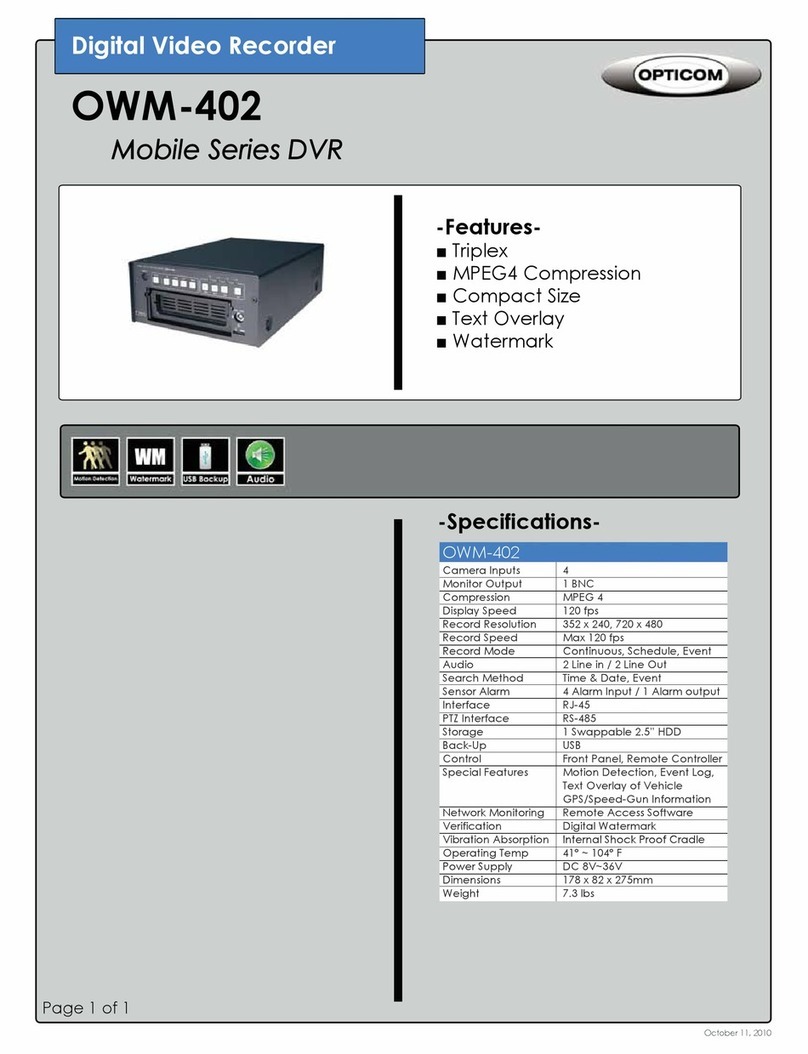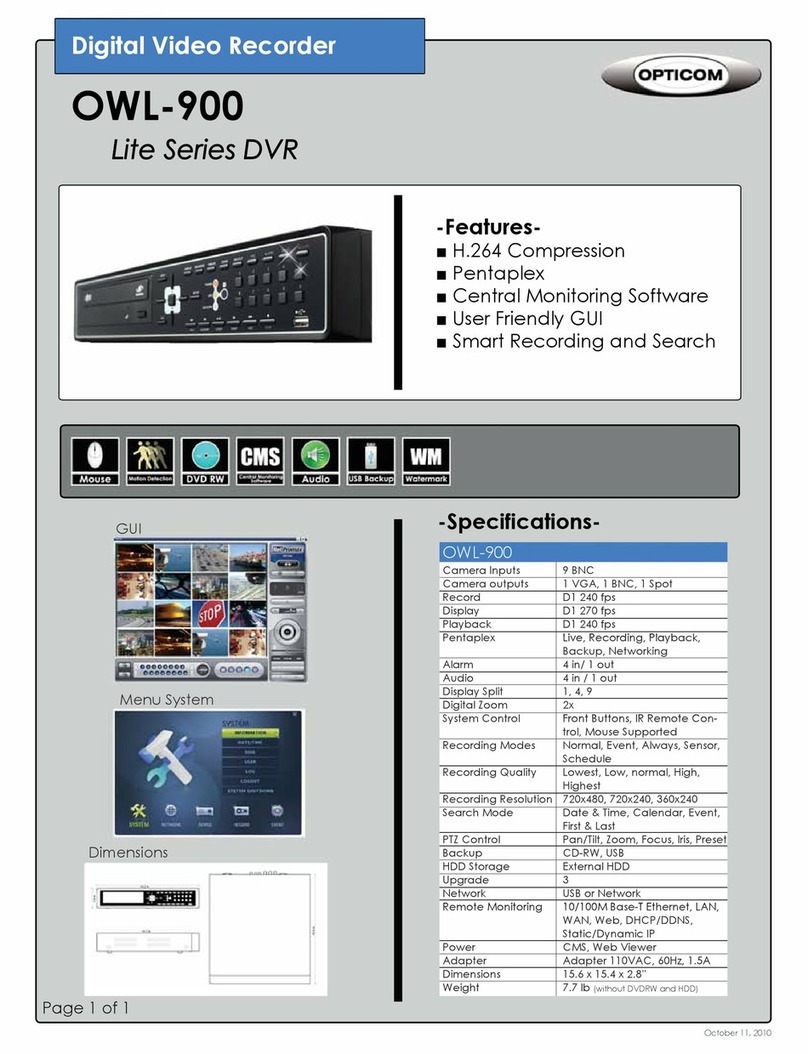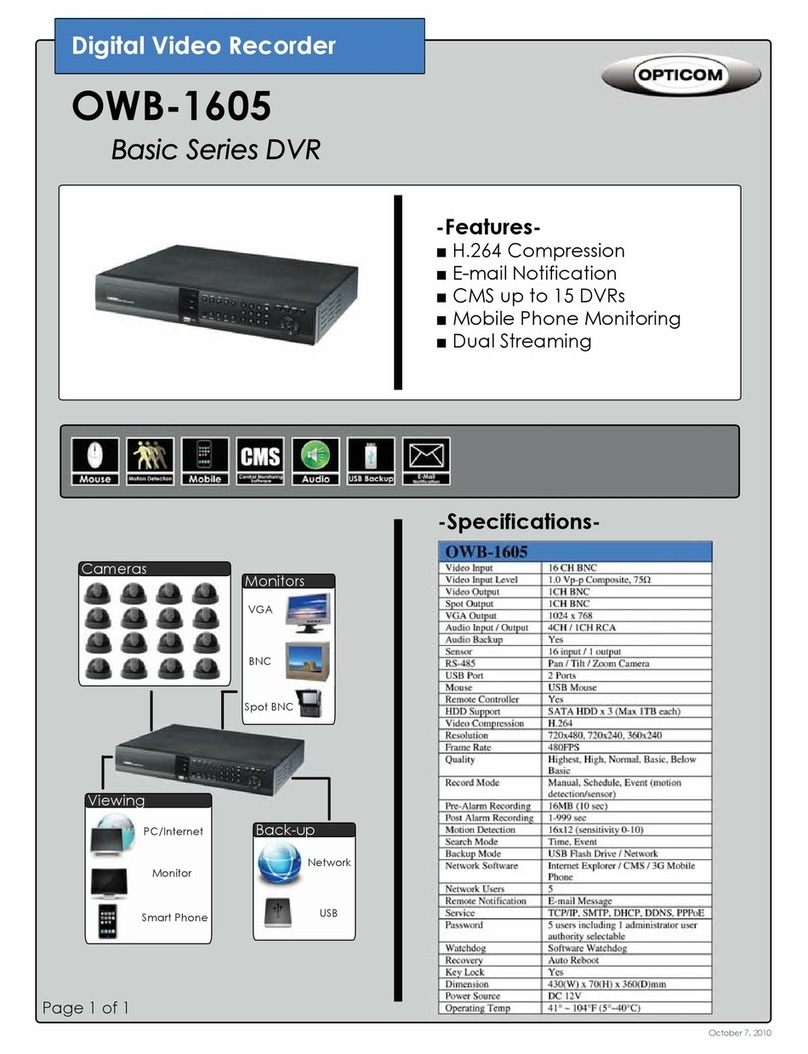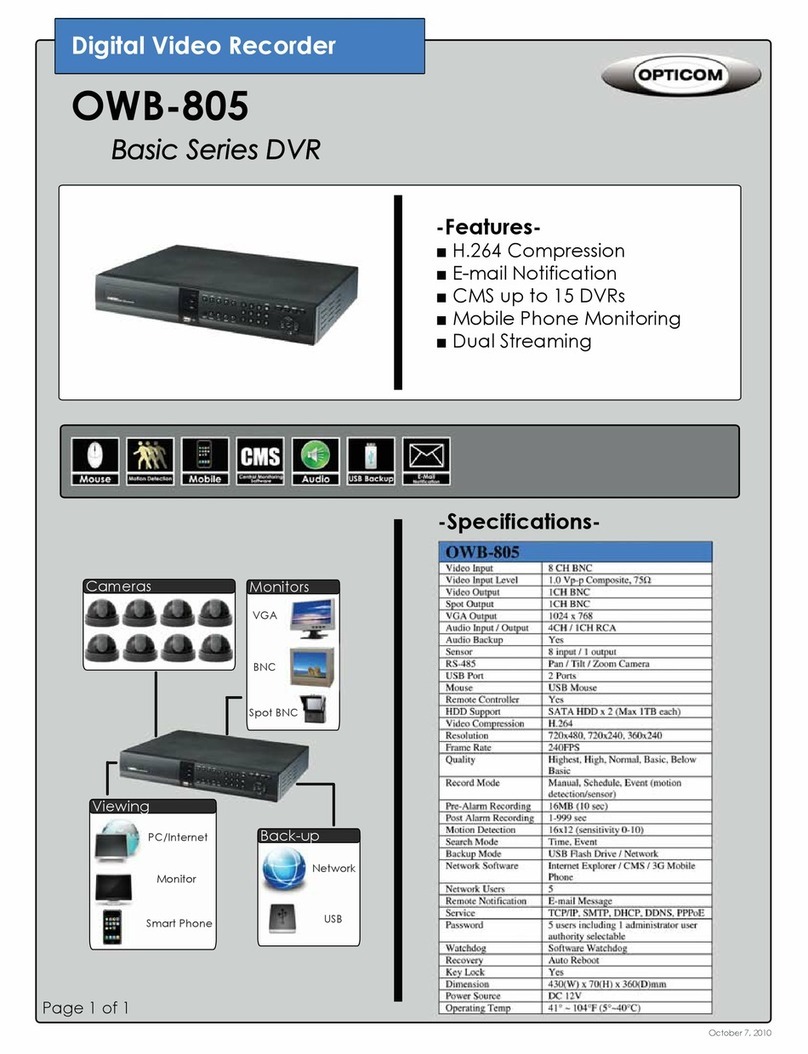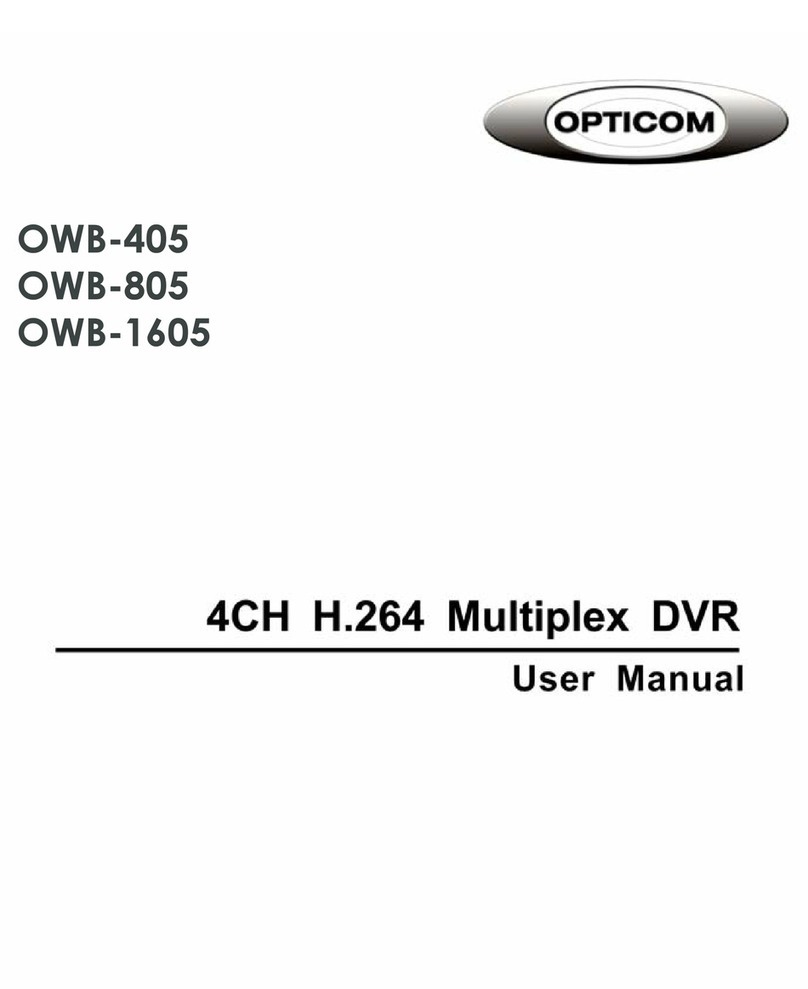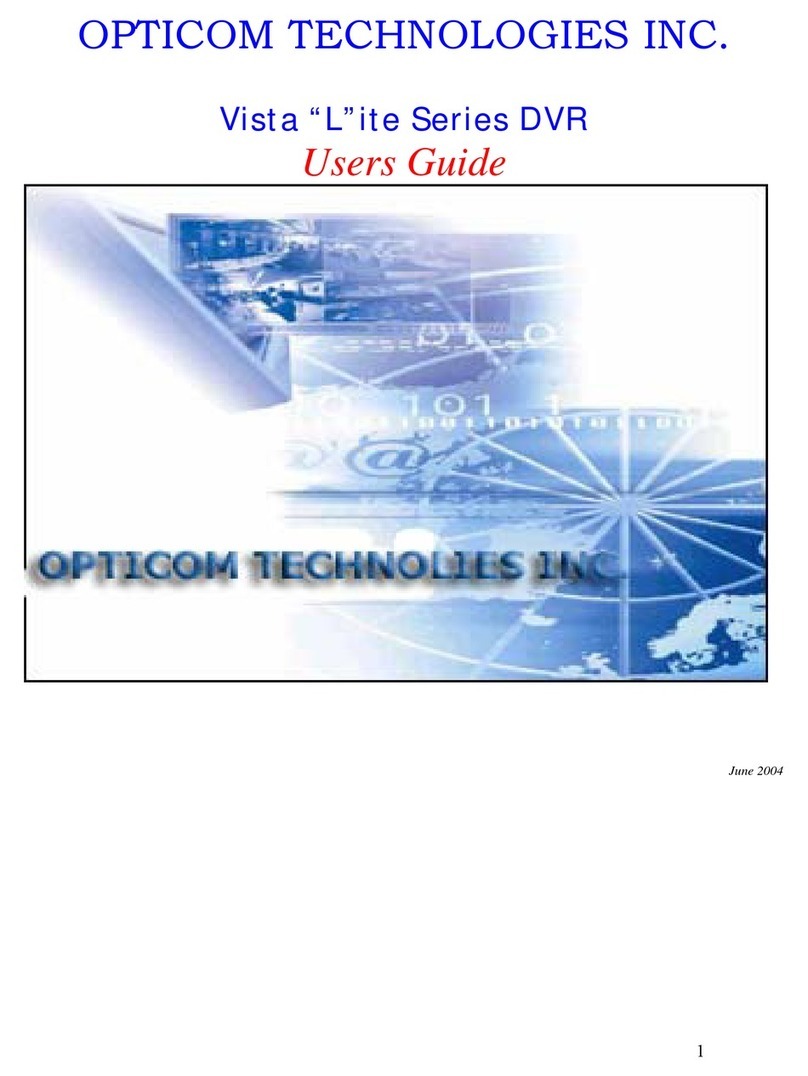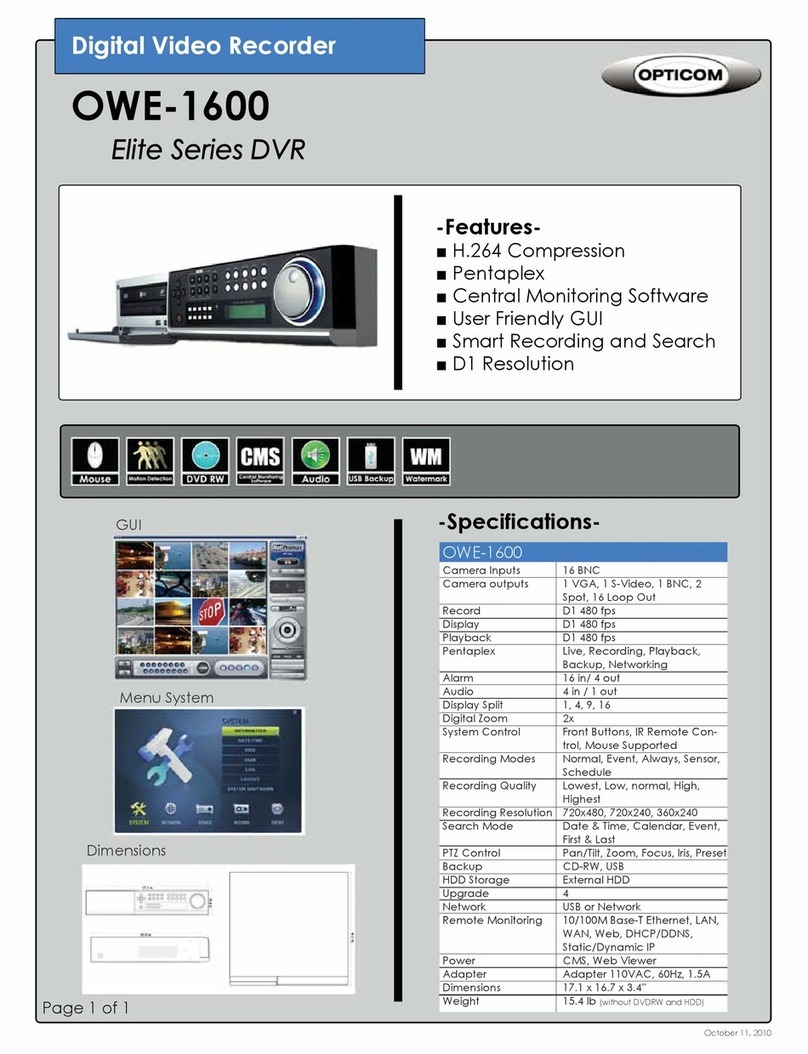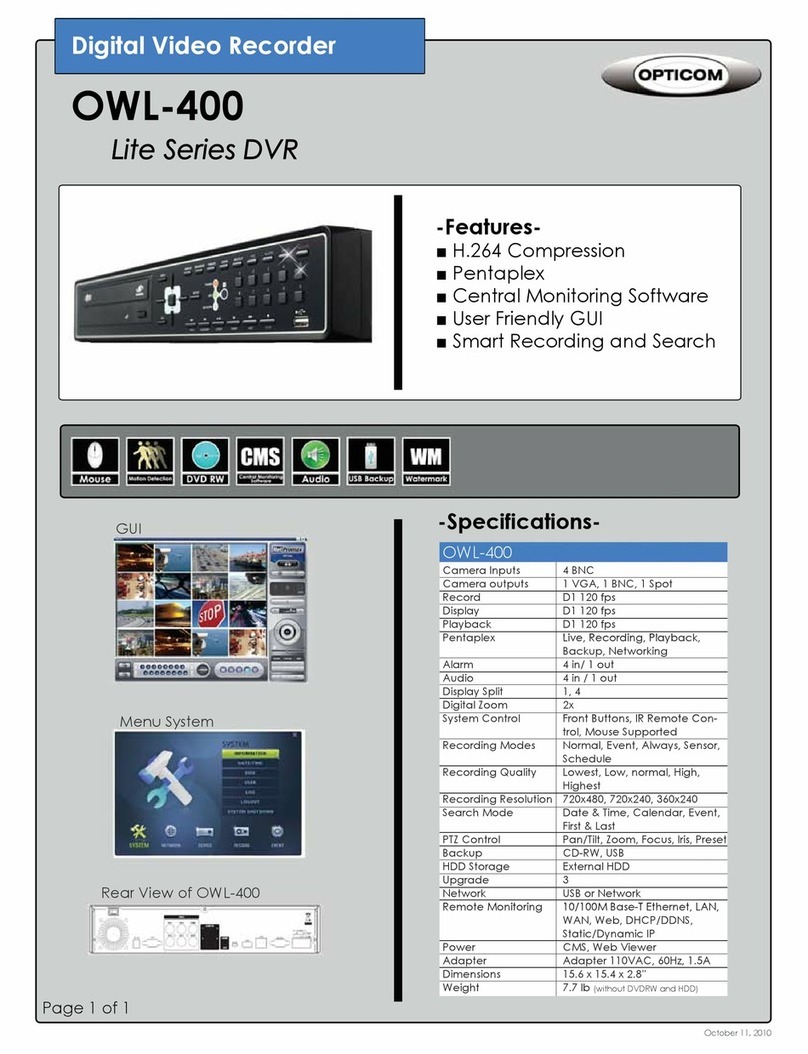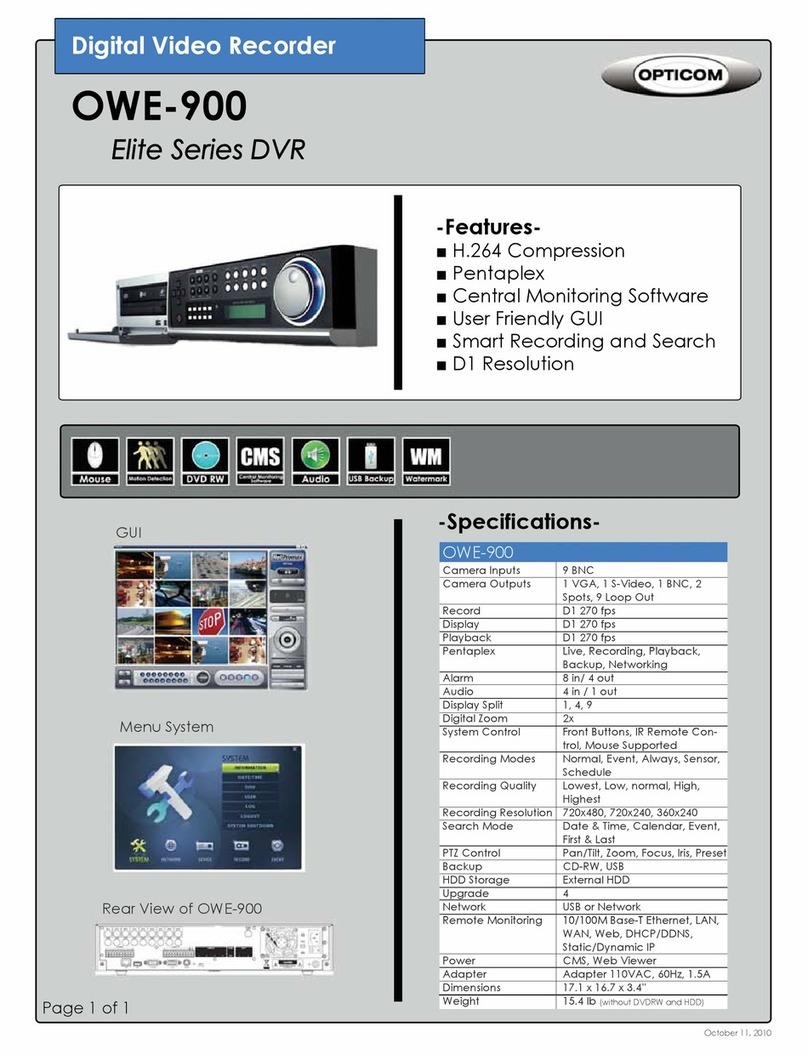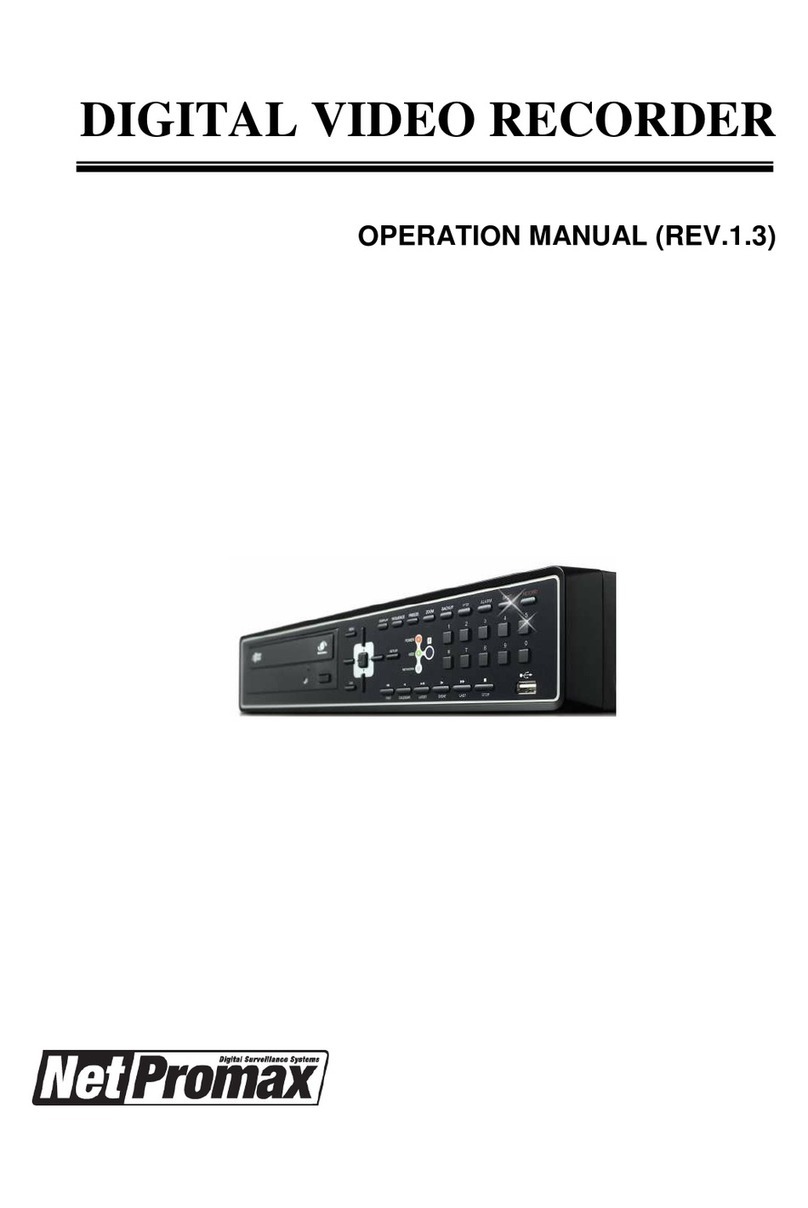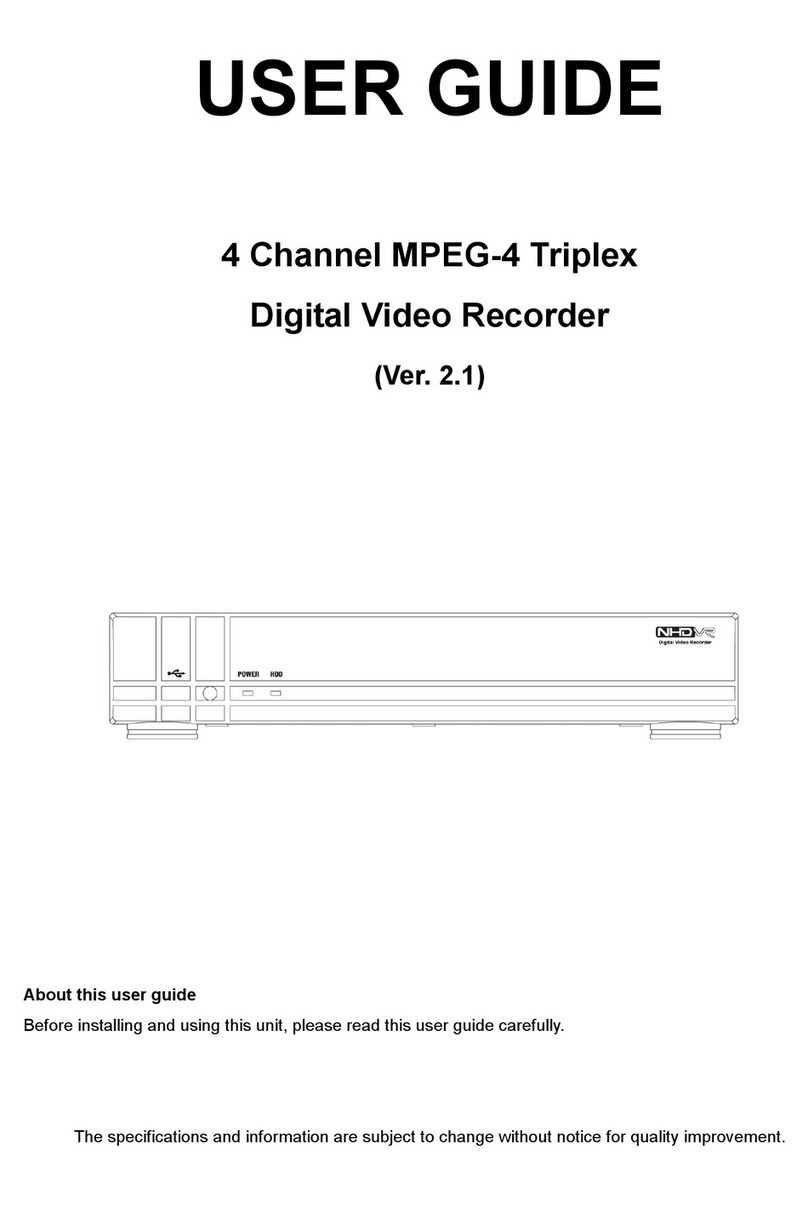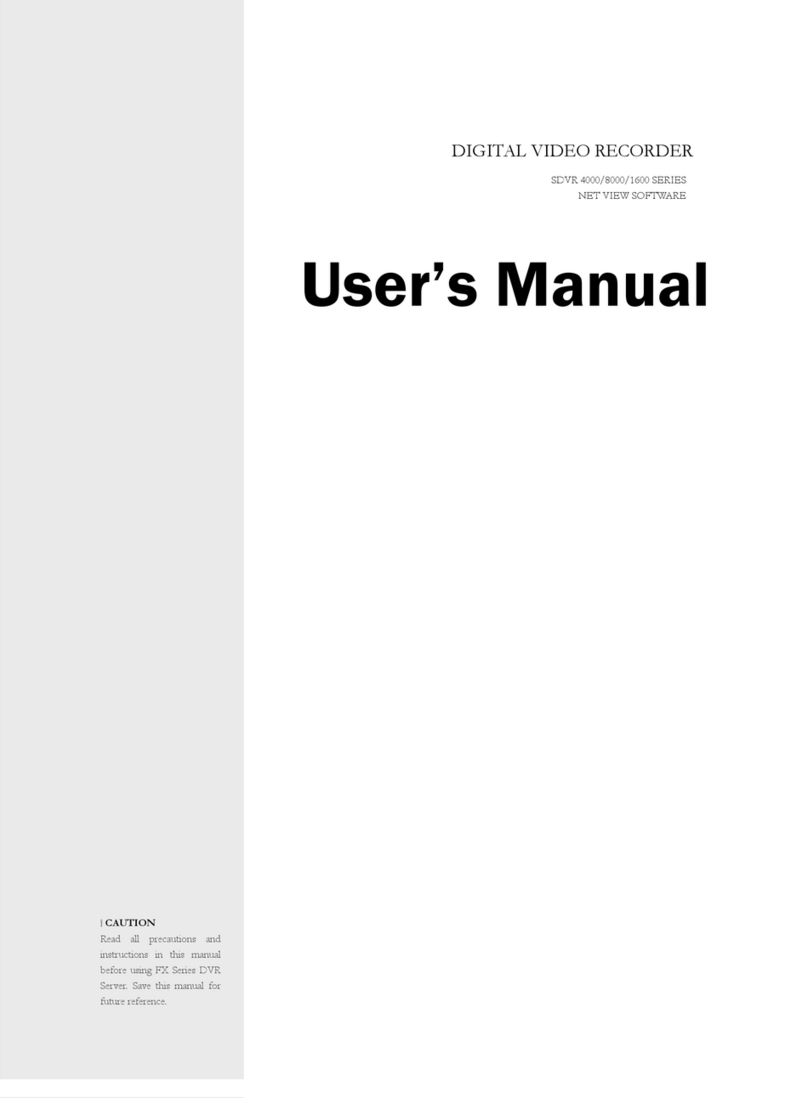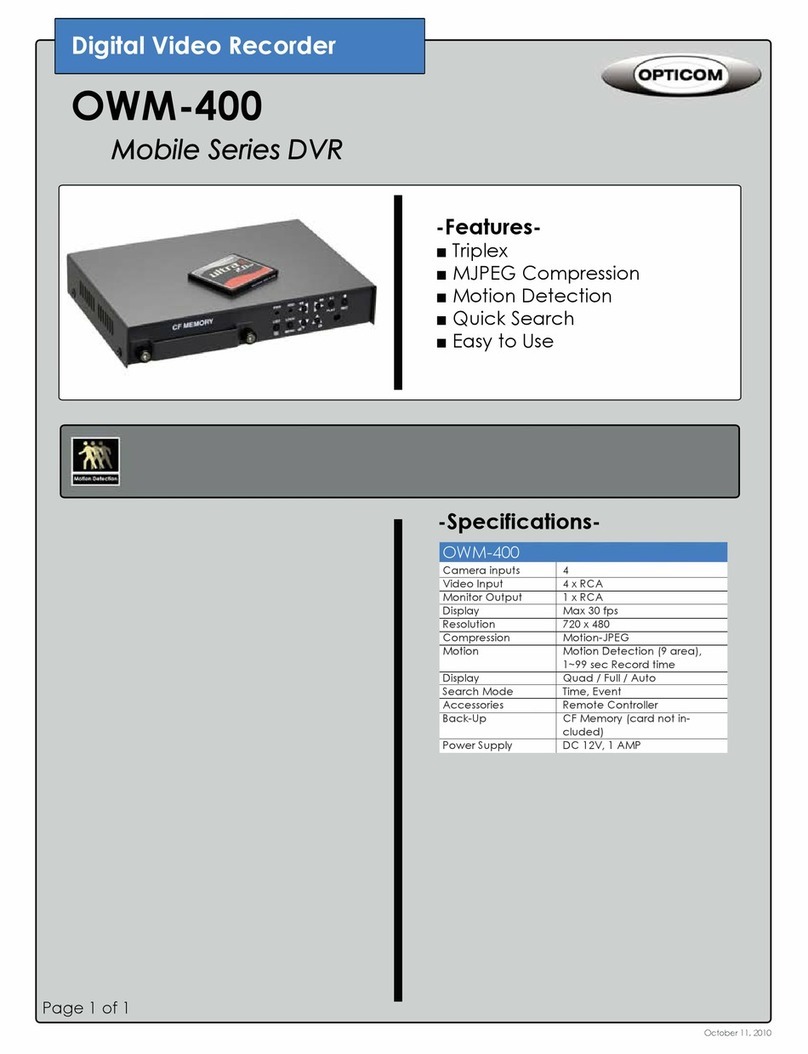7
System components and Installation
Requirements for installation and safety
This chapter is for the requirements for safe installation and use.
This kit should be installed on a flat table or in a rack.
The location in which the DVR is installed in the room is very important for proper operation of the system.
When the DVR is installed too closely together or the location is poorly ventilated, the DVR may not operate
properly and maintenance of the DVR may be difficult. Make sure that the air should be sufficiently circulated
within the system operating room and the cover of the main system must be tightly fastened to prevent
malfunction.
There are high voltage parts inside. Do not open the cover during operation.
The DVR must be installed in a place that meets the following environmental conditions.
• Operating temperature: 5°C ~ 40°C (41°F ~ 104°F)
• Operating humidity: 30% ~ 90% RH
• Input voltage: DC +12V 5A
• Power usage: About 25Watts
• Frequency: 60Hz/50Hz
Main replacement parts
• Hard disk: 1 year (25°C environment)
• Cooling fan: 3 years (25°C environment)
• Battery: 2 years (25°C environment)
CAUTION
During the operation of this product, the fluctuation of input voltage must be within 10% of the rated voltage
and the external power outlet must be grounded, otherwise, it may cause electric shock or malfunction of the
product.
Do not connect heat-generating appliances to the same power outlet in which the product is plugged,
otherwise it may cause a fire or malfunction of the product.
The use of an Automatic Voltage Regulator (AVR) is highly recommended to ensure that stable power is
supplied.
CAUTION
HDD that is installed in DVR can be changed with a new one. However we guarantee that the new HDD must
be the same brand and model.