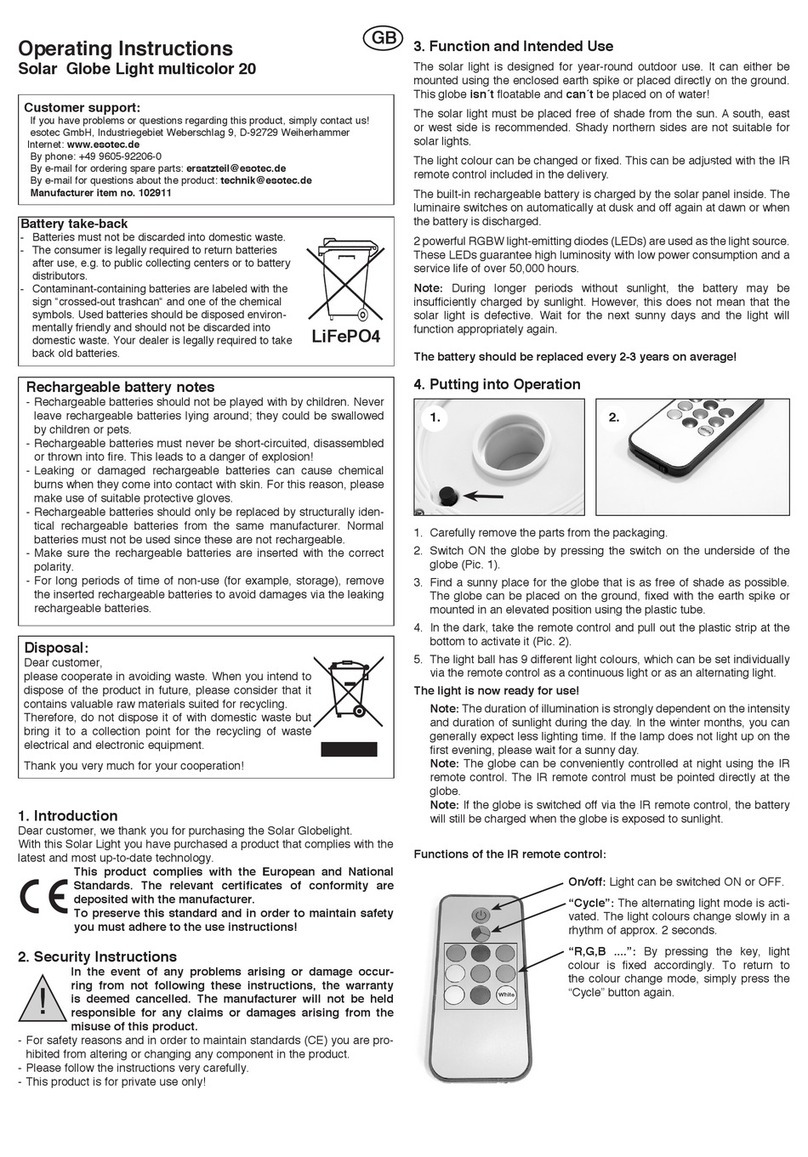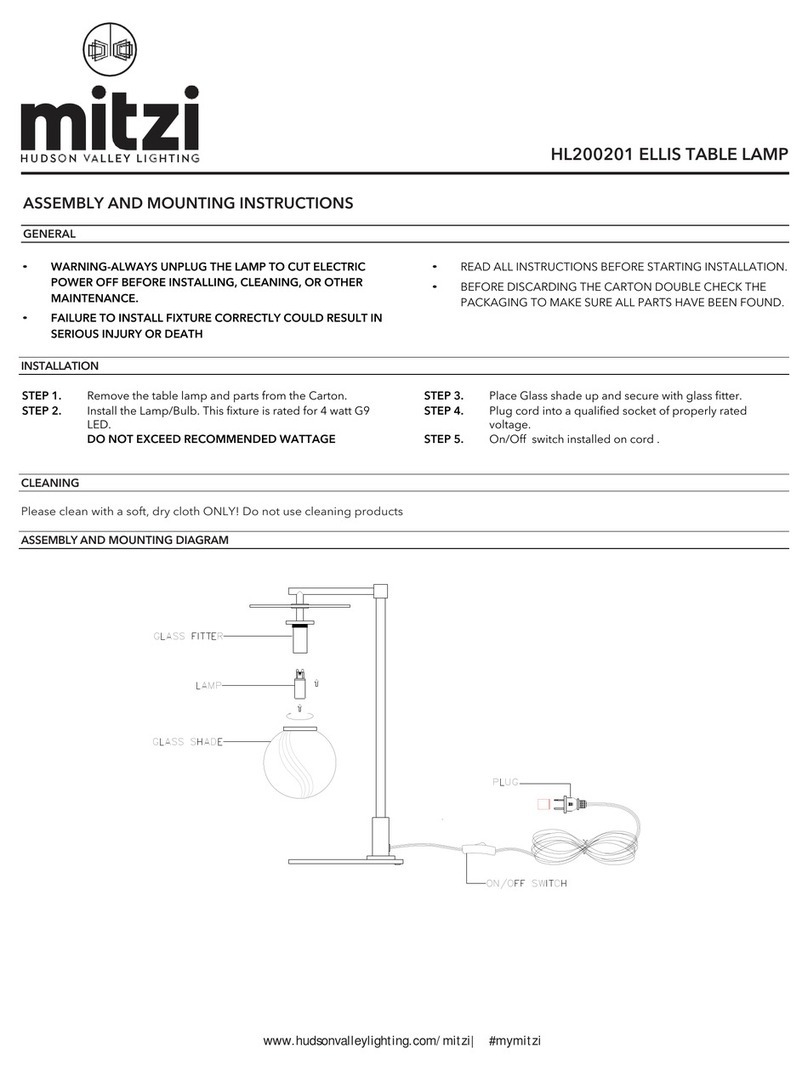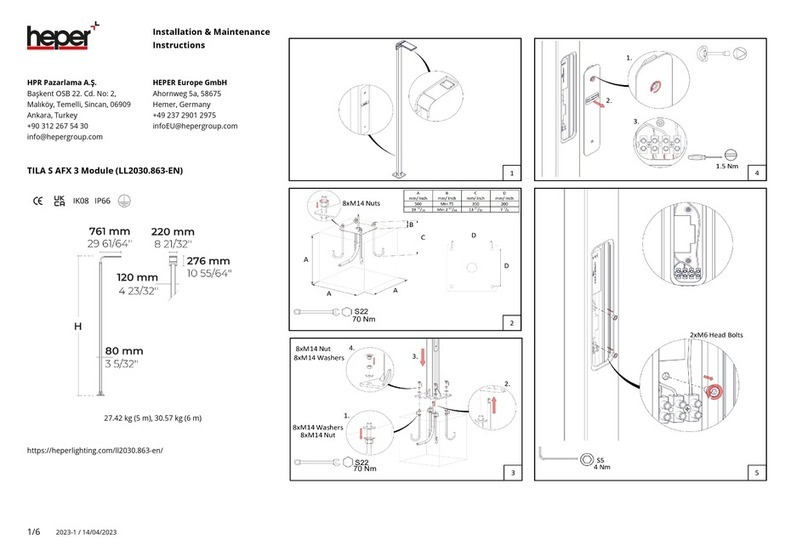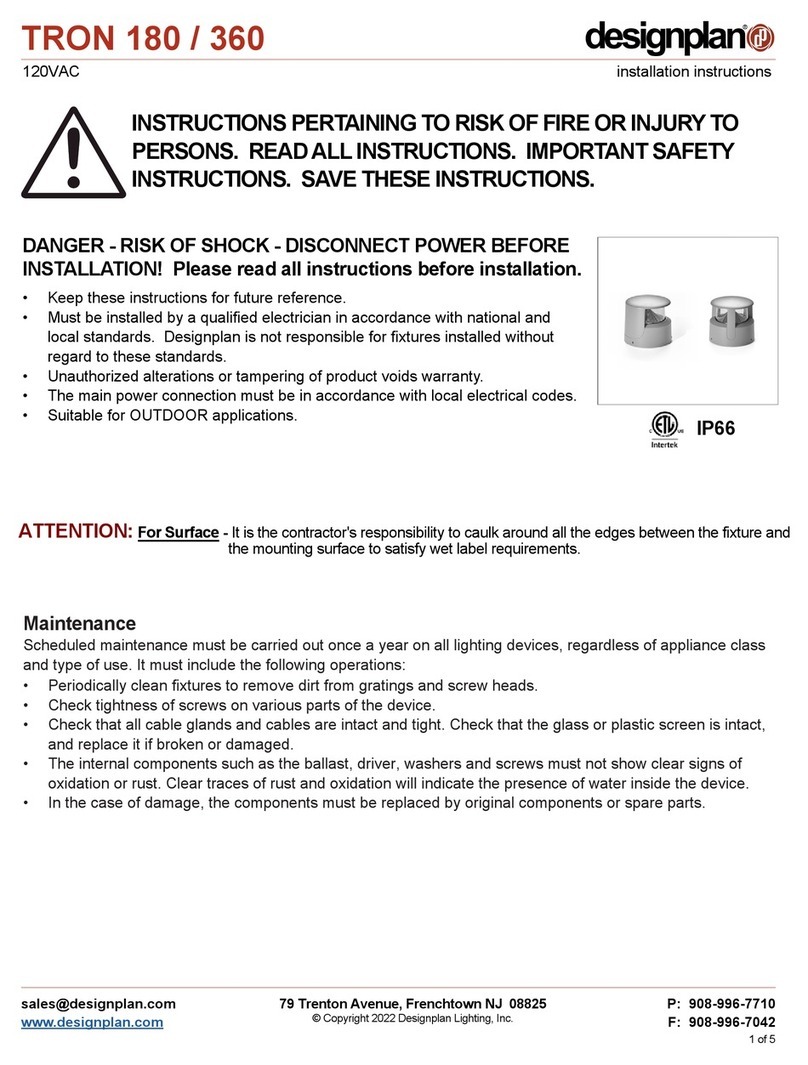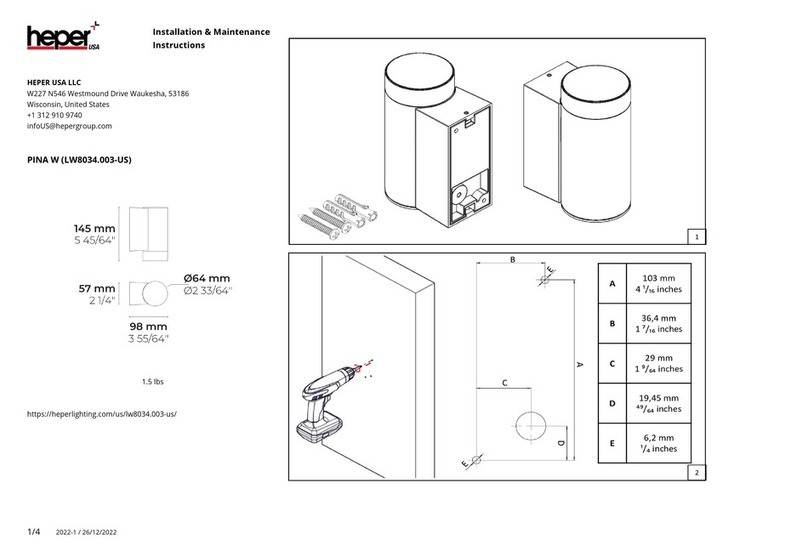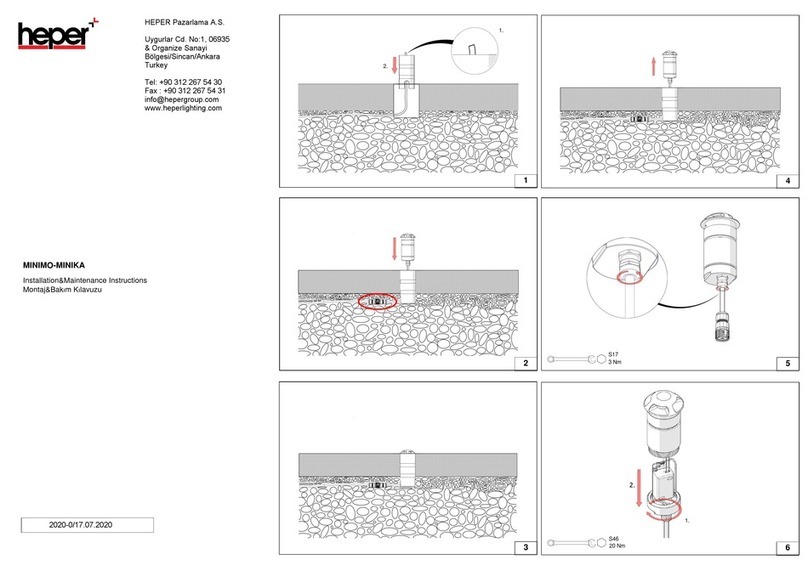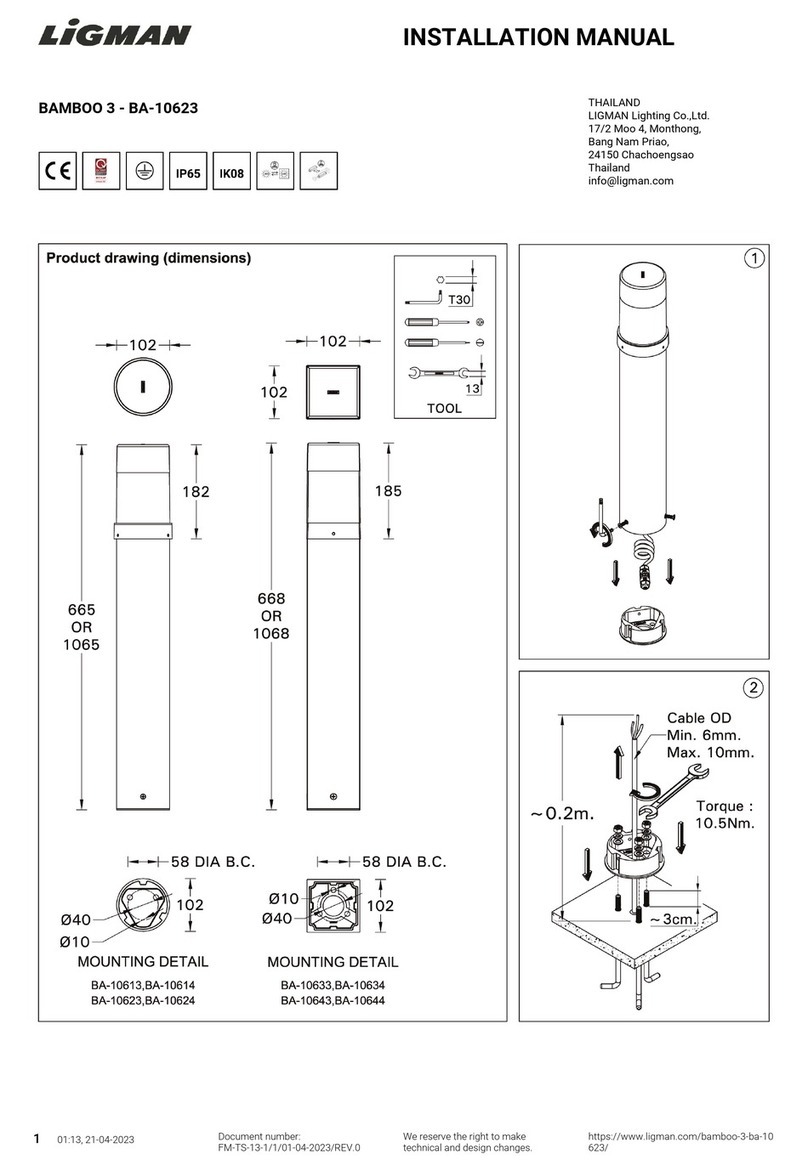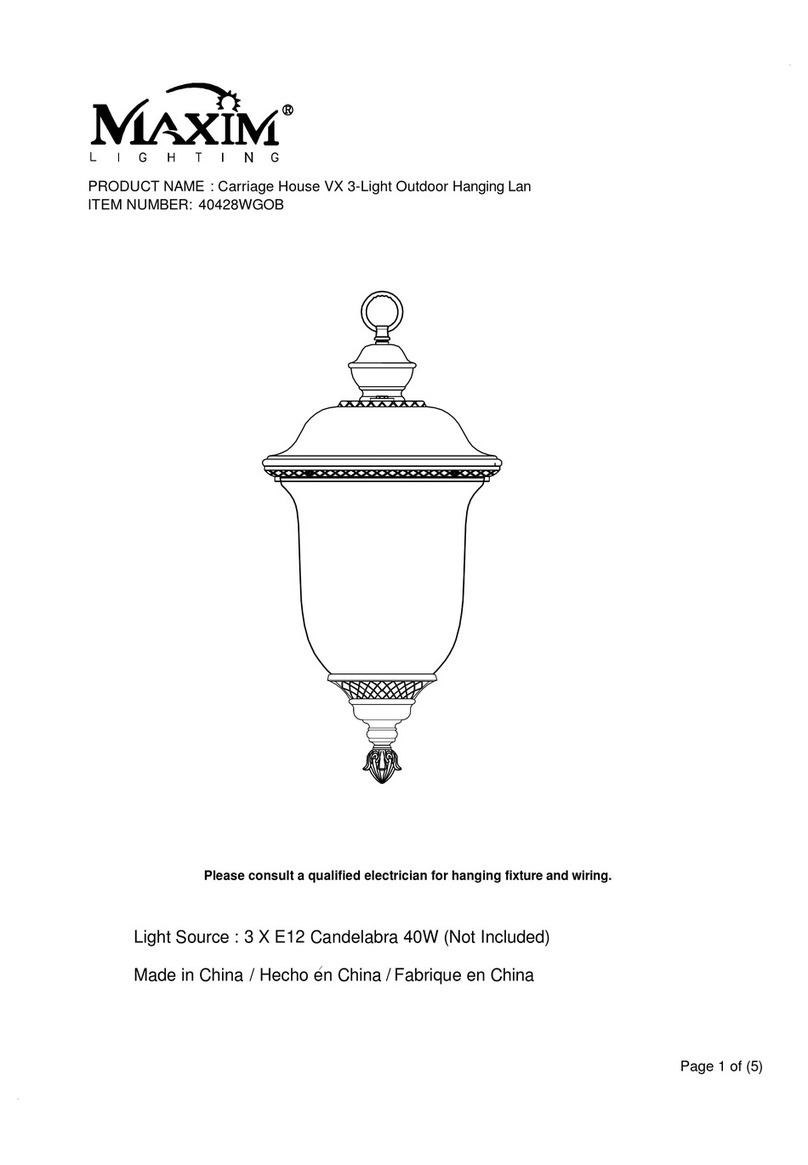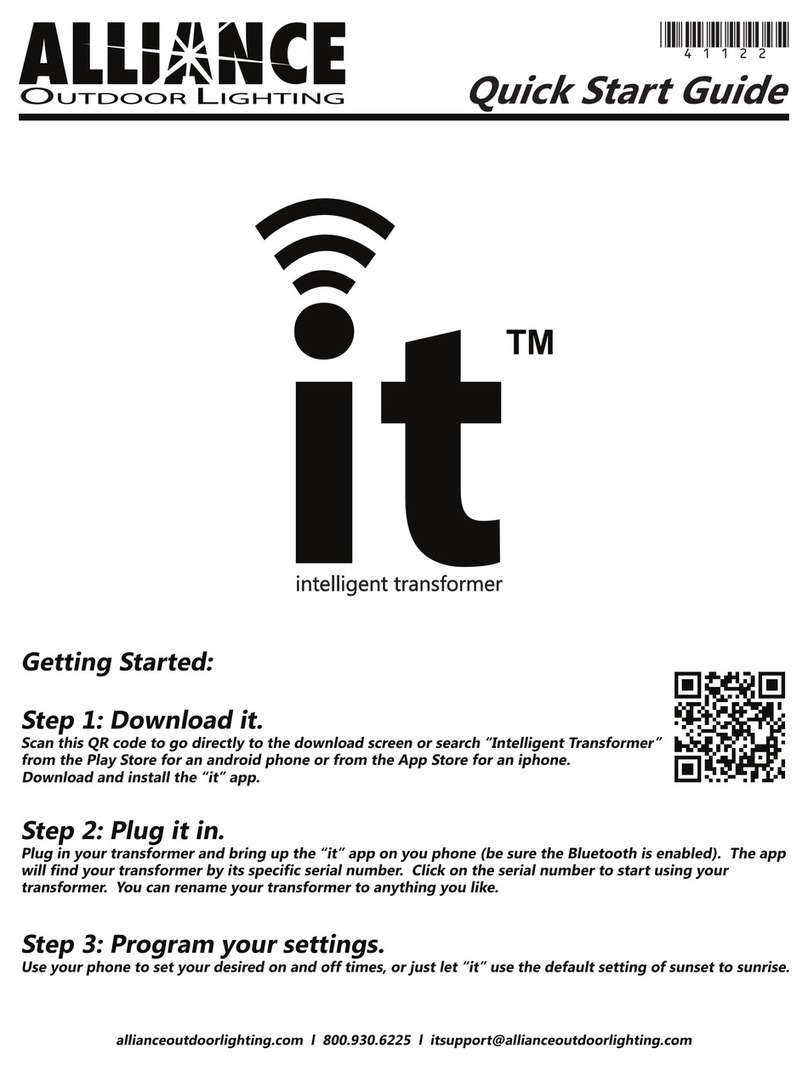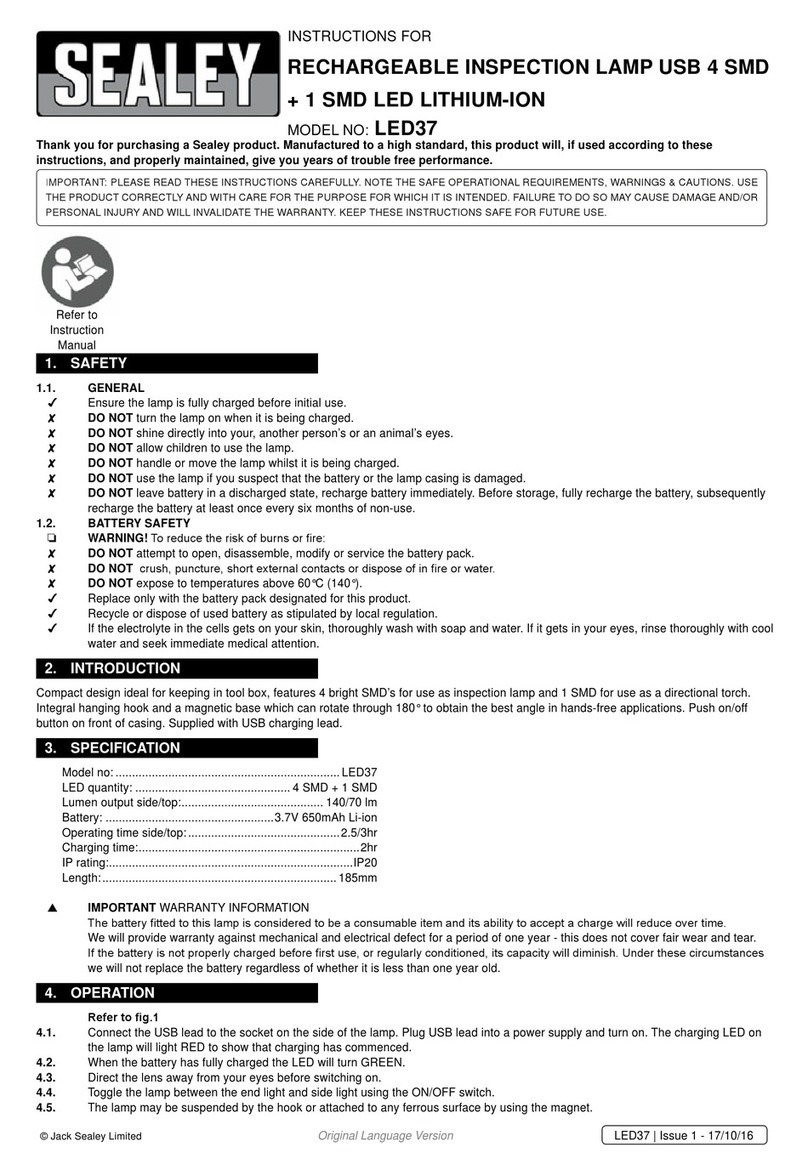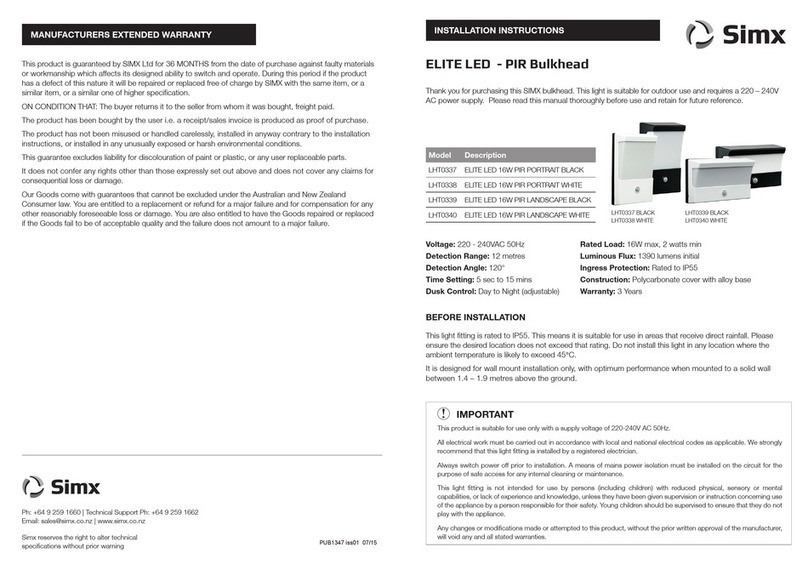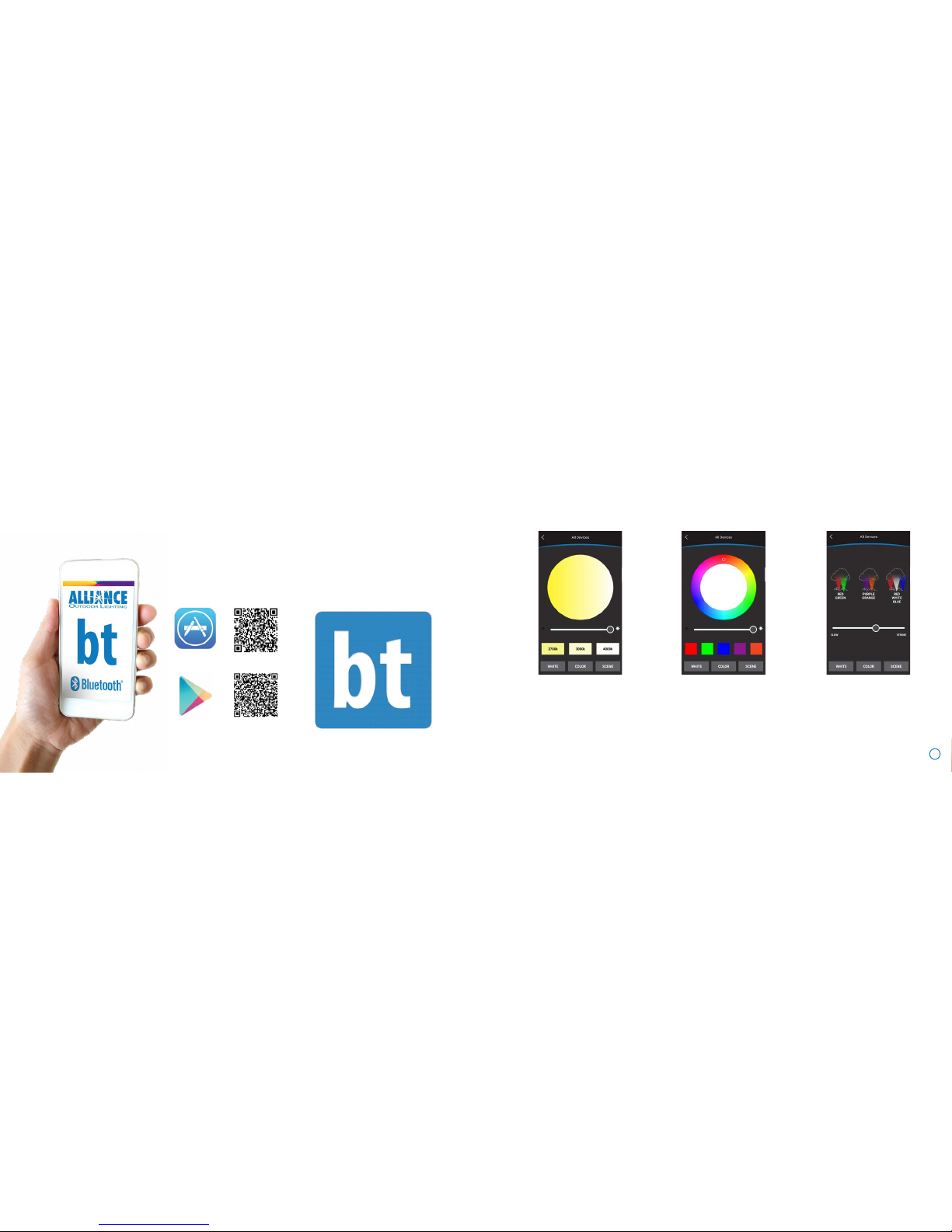All About Secured Networks
A secured network ensures that only those with permission
can access the lighting system. The lighting system functions
whether it is on a secured network or not, so it is entirely up to
the end user whether they want to have their lighting system
on a secured network or not.
Once a xture has been added to a secured network, that
xture is now locked into that secured network and will not
be able to be controlled from the default home network. If a
secured network is deleted while a xture is still attached to
that network, the user will not be able to access that xture
from the default home network. It is very important to remove
all xtures from a secured network before deleting a secured
network. The app allows up to 10 secured networks at a time.
How to Create a Secured Network
Step 1: Click on the settings
button in the top left corner of the
dashboard. (Shown circled in red)
Step 2: Click on “Default Home.”
This will bring up your list of avail-
able networks.
Step 3: Click on the “+” sign and
then select “Add new home” to
create a new network. Name your
network.
Step 4: Click and drag left on
your new network until you see a
green box and a yellow box. Click
on the green “Add” box.
Step 5: The bt app will begin
searching for devices and adding
them to the network.
Please note, xtures that were
added to an existing secured
network will not be discoverable
by a new secured network.
Step 6: When the bt app has
nished ndind all the avail-
able devices, select “No” when
prompted. If there are more
devices to be found, select “Yes.”
7
PLEASE NOTE: If you plan to create a secured network, and you also plan to name
your xtures and create groups, you should create the secured network rst. When
you put xtures into a secured network, they will lose any naming or grouping that
was created prior to being placed into the secured network.