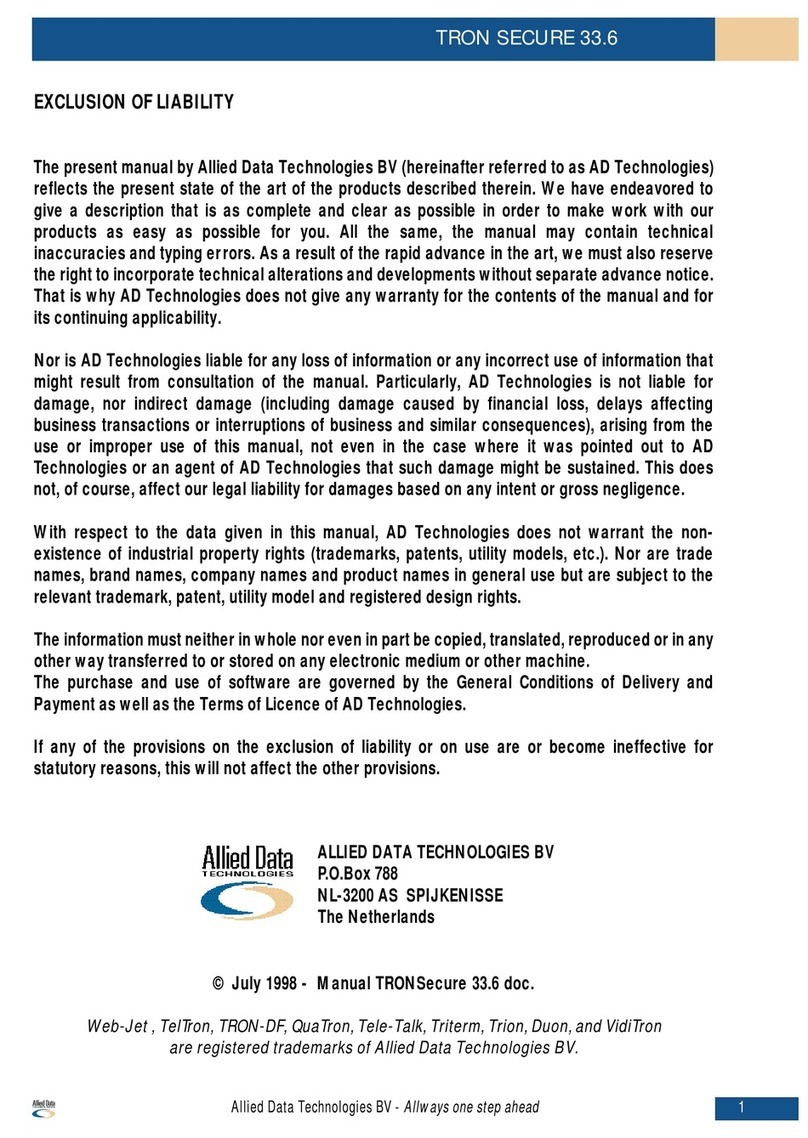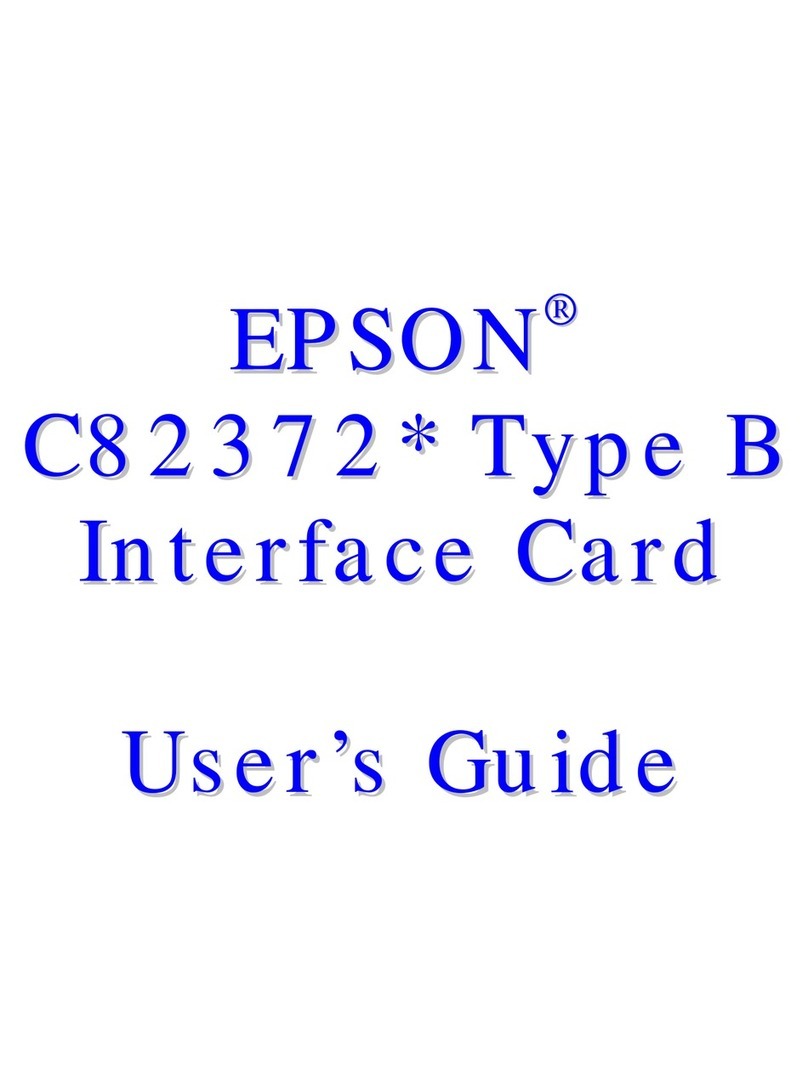Allied Data Technologies Tornado PCI V.90 User manual

1
TECHNOLOGIES
AlliedData
Installation Manual
Tornado PCI V.90
Fax/Modem

Disclaimer
This manual by ALLIED DATA TECHNOLOGIES B.V. (hereinafter referred to as ALLIED DATA TECHNOLOGIES)
is a reflection of the current state of the products described in it.
It has been our aim to provide a description which would be sufficiently complete and clear to see to it that
our products would be as easy as possible to use. However, this manual may contain technical
inaccuracies and typing errors. As a result of rapid developments, we are also obliged to reserve the right
to implement technical modifications and developments without prior notice.
For this reason, ALLIED DATA TECHNOLOGIES does not warrant the contents of the manual and its
permanent applicability.
Neither is ALLIED DATA TECHNOLOGIES liable for possible loss of information or any improper use of
information resulting from the consultation of this manual. In particular, ALLIED DATA TECHNOLOGIES is not
liable for any direct or indirect damage (including loss of profits and comparable losses) resulting from the
use or improper use of this manual, even if ALLIED DATA TECHNOLOGIES or a representative of ALLIED
DATA TECHNOLOGIES has been informed that such damage could arise.
Of course, this does not detract from out legal liability for intentionally inflicted damage or damage on the
basis of gross negligence.
In relation to the information mentioned in this manual, ALLIED DATA TECHNOLOGIES does not warrant that
there are no industrial rights of ownership (trademarks, patents, etc.). This also applies to commonly used
brand names, company names and product names, but these are subject to the relevant trade mark, patent
and registered design laws.
The information is not to be copied, translated, reproduced or transferred or stored on any electronic
medium or other machine, neither wholly nor partly, without prior permission in writing from ALLIED DATA
TECHNOLOGIES.
The sale and use of software is subject to the ALLIED DATA TECHNOLOGIES General Terms of Delivery and
Payment as well as its License Terms.
Should any term regarding the disclaimer be or become void for legal reasons, this will not affect the other
terms.
© March 2001
CopperJet, WebJet, TTA, TelTron, QuaTron, TRON-DF, Tele-Talk, Triterm, Trion, Duon and VidiTron
are registered trademarks of
ALLIED DATA TECHNOLOGIES B.V.
TECHNOLOGIES
AlliedData
Allied Data Technolgies bv
P.O. Box 788
NL-3200 AS SPIJKENISSE
the Netherlands
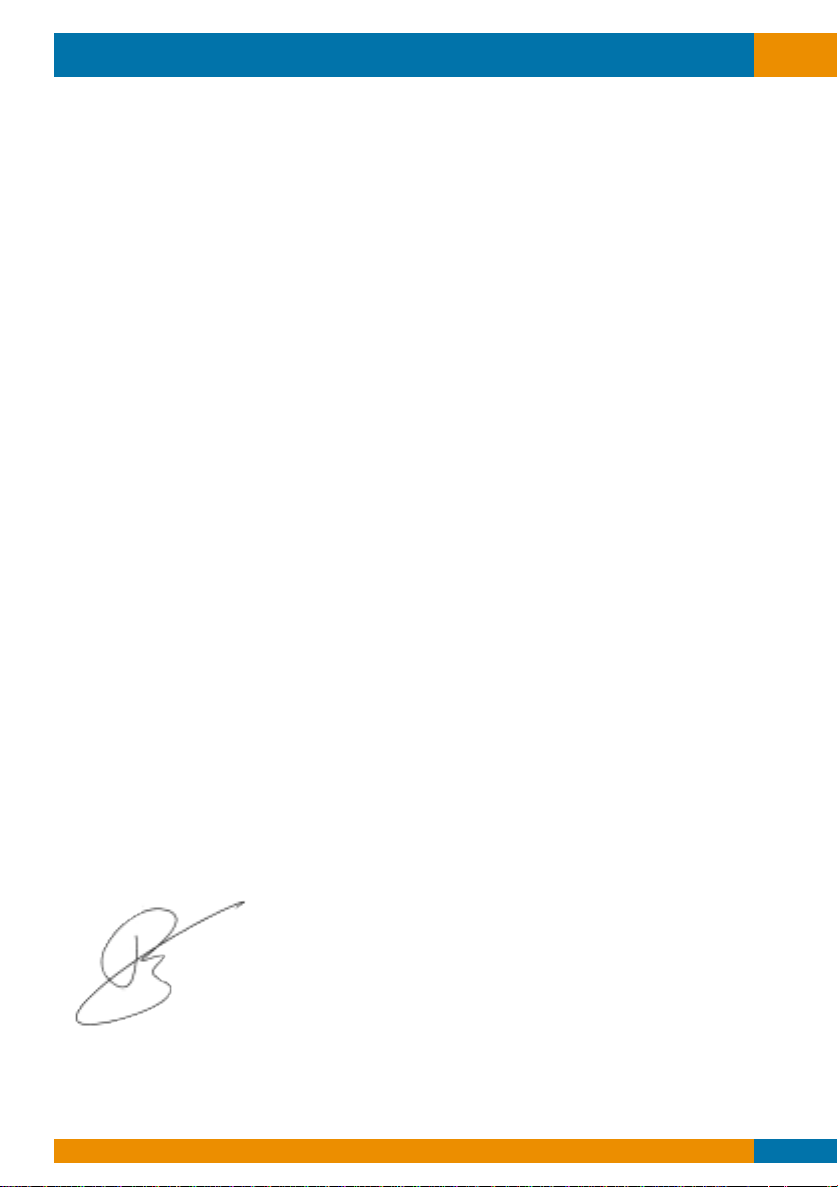
Tornado PCI V.90
Allied Data Technologies 3
Declaration of Conformity
Manufacturer’s Name: ALLIED DATA TECHNOLOGIES B.V.
Manufacturer’s Address: P.O. box 788
3200 AS Spijkenisse
The Netherlands
Declares that the product: VMP560
Conforms to the following standard(s) or other normative document(s):
EMC: EN 55022 Class A (1994) Limits and methods of measurement of radio
disturbance characteristics of information technology equipment.
EN 50082-1 (1992) Electromagnetic compatibility - Generic immunity
standards for residential, commercial and light industry.
FCC Part 15, Class A, Subpart B
Safety: EN 60950 (1992/93) Safety of information technology equipment,
including electrical business equipment.
UL (IEC950) Statement that the equipment has been designed and built
according to IEC950 and/or the compatible edition of EN60950.
CE: Statement of Conformance to electrical safety & EMI requirements
Supplementary Information:
The product herewith complies with the requirements of the EMC Directive 89/336/EEC and the
Low Voltage Directive 73/23/EEC. The product was tested in a typical configuration.
Spijkenisse, 14 March 2001
Quality Management
European Contact: ALLIED DATA TECHNOLOGIES B.V.
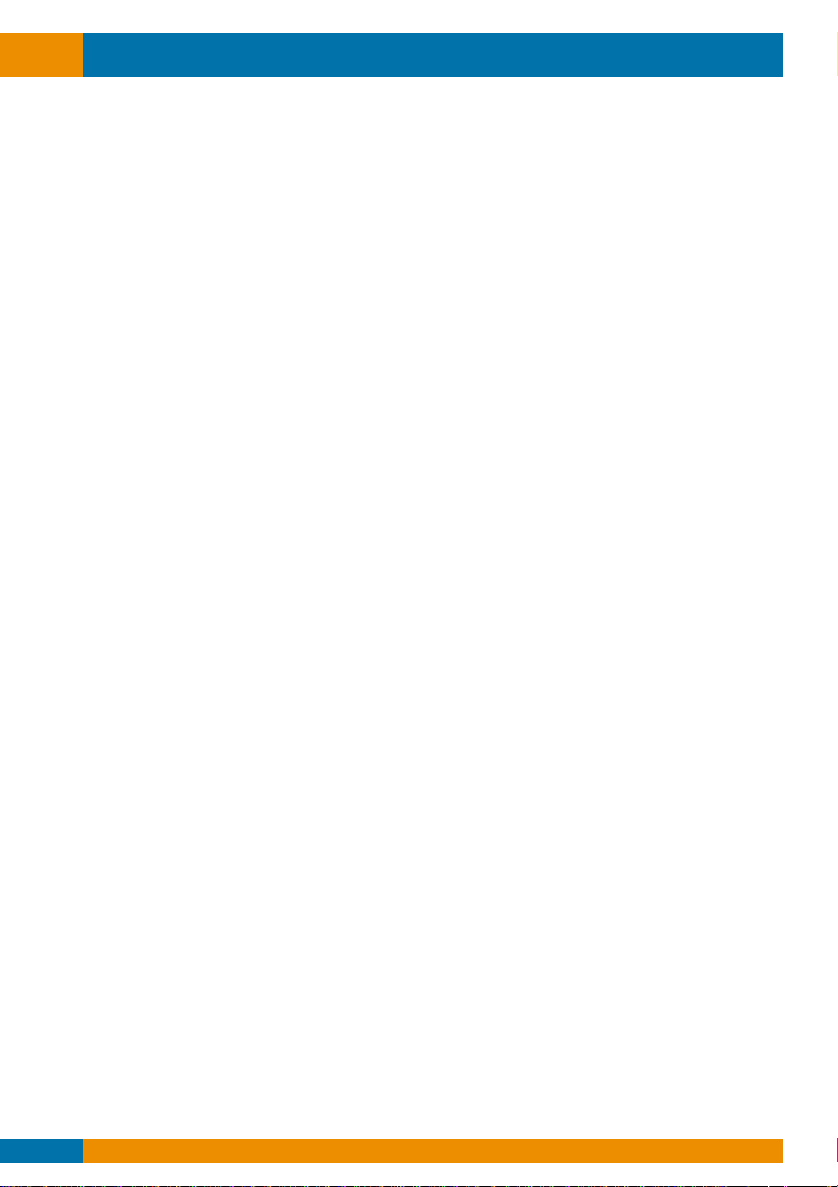
Tornado PCI V.90
Allied Data Technologies4
Contents
Check your components . . . . . . . . . . . . . . . . . . . . . . . . . . . . . . . . . . . . . . . . . . . . . . . . . . . . . . . . . 5
Using the Tornado PCI V.90 . . . . . . . . . . . . . . . . . . . . . . . . . . . . . . . . . . . . . . . . . . . . . . . . . . . . . . . 5
Installing the PCI card . . . . . . . . . . . . . . . . . . . . . . . . . . . . . . . . . . . . . . . . . . . . . . . . . . . . . . . . . . . 5
Installing the Tornado PCI V.90 in a Windows 95/98 environment . . . . . . . . . . . . . . . . . . . . . . . . 8
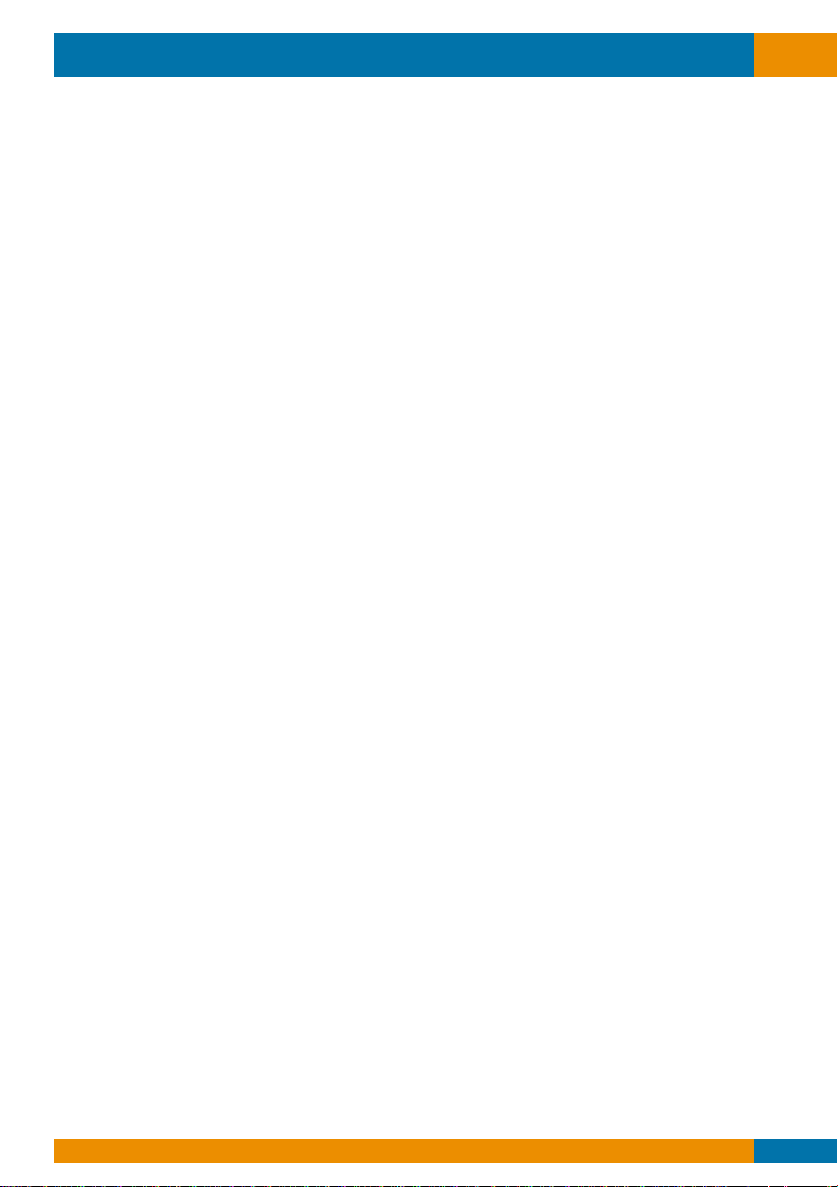
This installation manual describes how the Tornado PCI V.90 must be hooked up to your PC and
how the drivers must be installed.
It contains extensive information and a description of all the commands of the Tornado PCI V.90.
Check your components
Unpack your Tornado PCI V.90 fax/modem and check whether the components listed below are
present:
- The Tornado fax/modem card.
- A modular telephone cable to connect your fax/modem to the telephone line.
- This manual.
- Communication software
When you open the box, make sure that all of the components listed below are present and not
damaged.
Contact your dealer immediately if you encounter damaged components.
Using the Tornado PCI V.90
Installing the Fax/Modem
You will need the following for a complete data communication system:
- Communication software
- An activated telephone line and a telephone
- An available PCI slot in your computer.
- A microphone and a loud speaker for voice recording and play function with the
Voice option.
Installing the Fax/Modem PC card
The following instructions explain how to install the Tornado fax/modem in a PC or a in a
PC compatible computer. If you install the fax/modem in a different computer, consult the
manual that came with your computer or contact your computer dealer for instructions.
Tornado PCI V.90
Allied Data Technologies 5

1. First of all you have to check what kind of modem you have. This could be a modem type
"controllerless" or "softmodem" . On the backside of the modem should be a white label.
This label contains the product code.
If the modem has got a
product code with a C
it is a controllerless type.
You will find the drivers
in the VFM56.0-PRC map
at the CD or on our
Website.
If the modem has got a
product code with a S
it is a softmodem type.
You will find the drivers
in the VFM56.0-PRS map
at the CD or on our
Website.
2. Turn off your computer and disconnect the power from the electricity network.
The power may not be on while you are installing the internal fax/modem, as you might
damage your computer.
3. Loosen the necessary screws to remove the cover of the system casing.
Place the screws in a safe place and remove the cover.
4. Select one of the available PCI slots into which you would like to insert your internal
fax/modem.
5. Loosen the cover on top of the slot and then remove this cover.
Tornado PCI V.90
Allied Data Technologies6
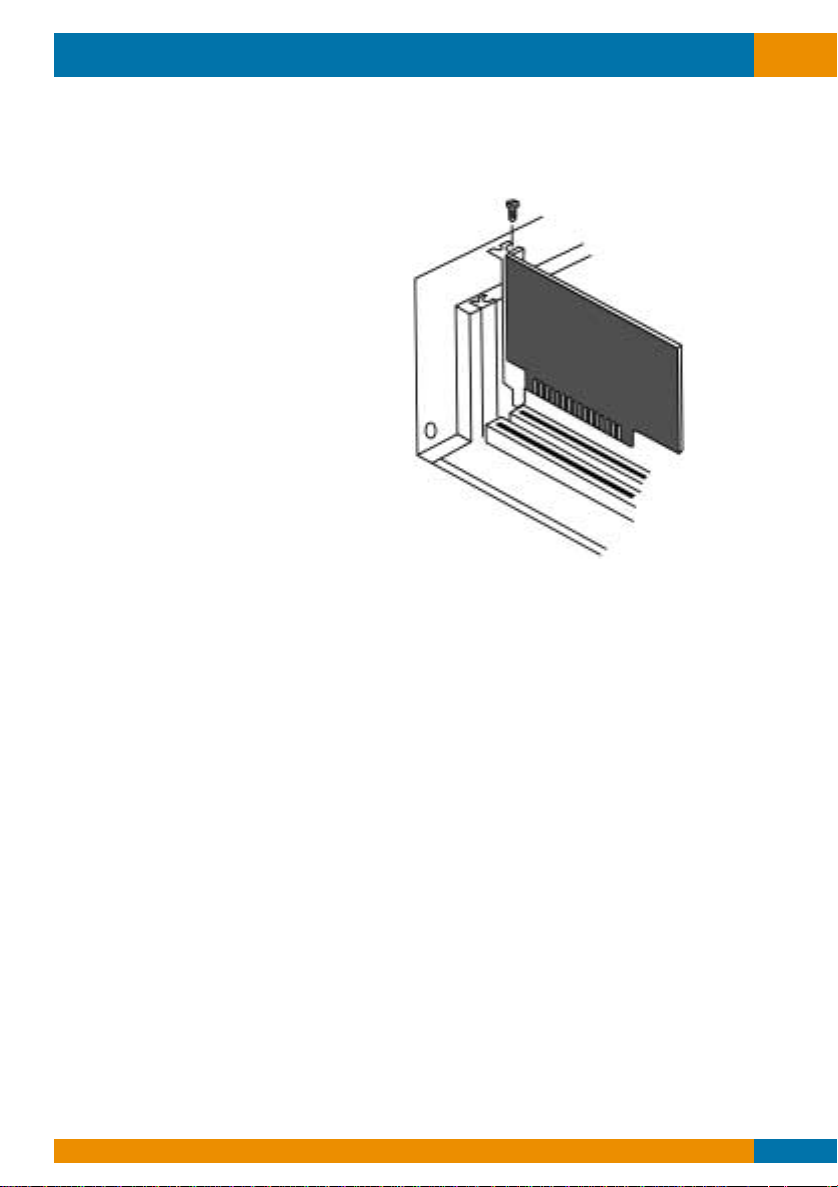
6. Hold the internal fax/modem above the slot you have selected, check whether the
connector is pointed down, and whether the cover attachment is in the correct position.
Carefully slide the fax/modem into
the slot by applying pressure to the
ends of the fax/modem.
Complete this procedure when the
connector is enclosed and fully
seated in the base of the computer.
7. If you have removed a screw from
the cover slot, use it to fasten the
fax/modem.
8. Use the screws from the system
casing to secure the casing of the
computer.
The modem is now hooked up.
Tornado PCI V.90
Allied Data Technologies 7
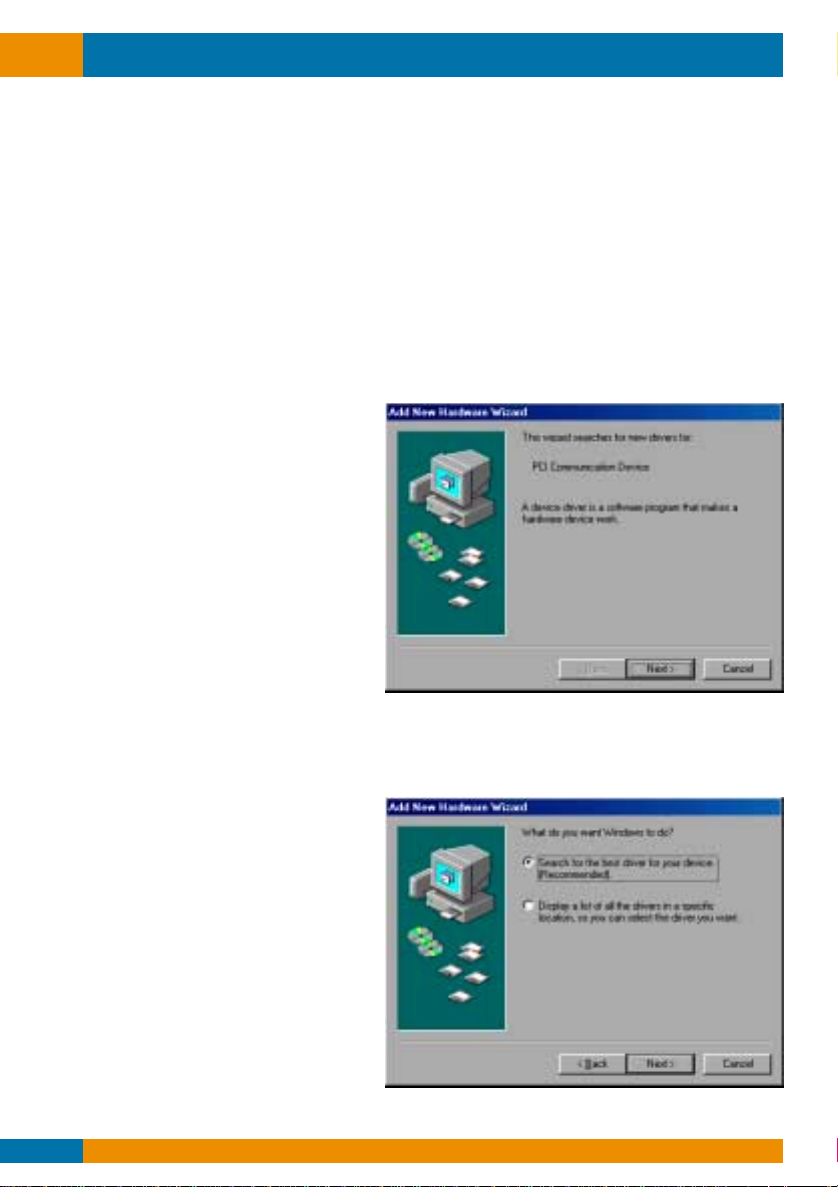
Installing the Tornado PCI V.90 in a Windows 95/98 environment.
TAKE NOTE: Screen prints are from Windows 98 and can look a bit different
in Windows 95.
First go through the following points before installing the Tornado PCI V.90 and
continuing with the installation.
1. Turn on the computer and wait for Windows to start.
2. Insert the supplied driver CD-ROM in the CD-ROM player.
Windows will automatically detect the modem.
.
3. Click ‘Next’
.
Windows will ask you where to find the drivers
4. Click the ‘Search for the...(Recommended)’option.
5. Click ‘Next’.
Tornado PCI V.90
Allied Data Technologies8
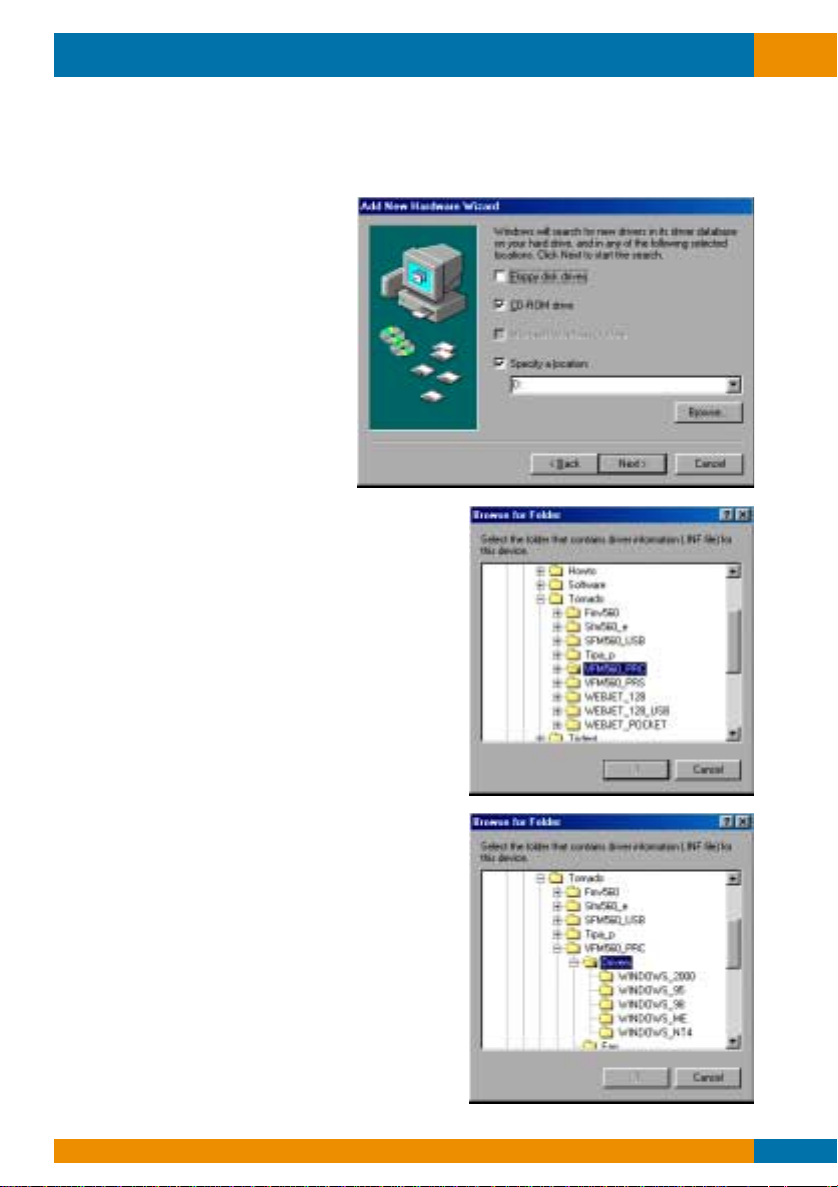
The following ‘Add New Hardware Wizard’ window appears.
6. Choose the ‘Specify a location’ option.
7. Click ’Browse’.
8. Scroll to the Tornado
folder on the CD.
9. Scroll to the folder from the VFM56.0-PRC
or the VFM56.0-PRS.
10. Scroll to the driver folder.
Tornado PCI V.90
Allied Data Technologies 9
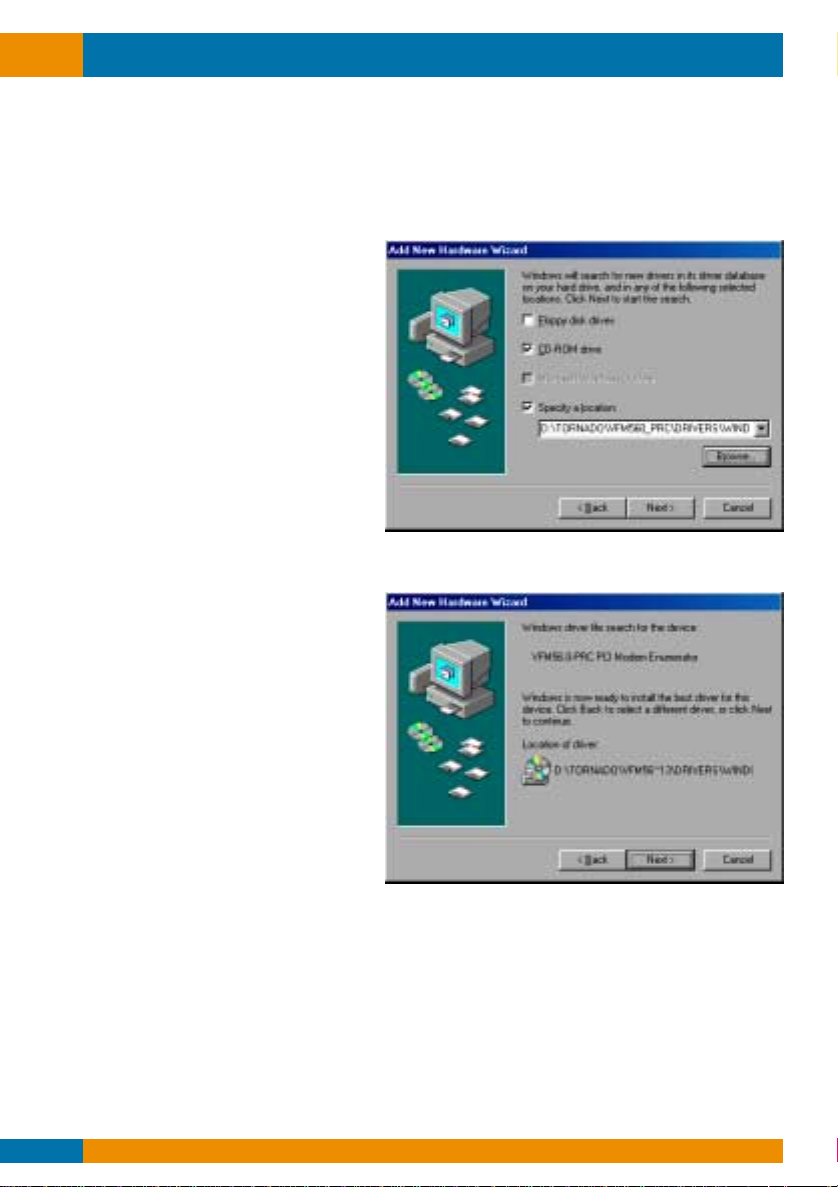
Tornado PCI V.90
Allied Data Technologies10
11. Select the drivers for the operating system installed on your computer.
12. Click ‘OK’
The following ‘Add New Hardware Wizard’ window appears.
13. Click ‘Next’
The following ‘Add New Hardware Wizard’ window now appears.
14. Click ‘Next’
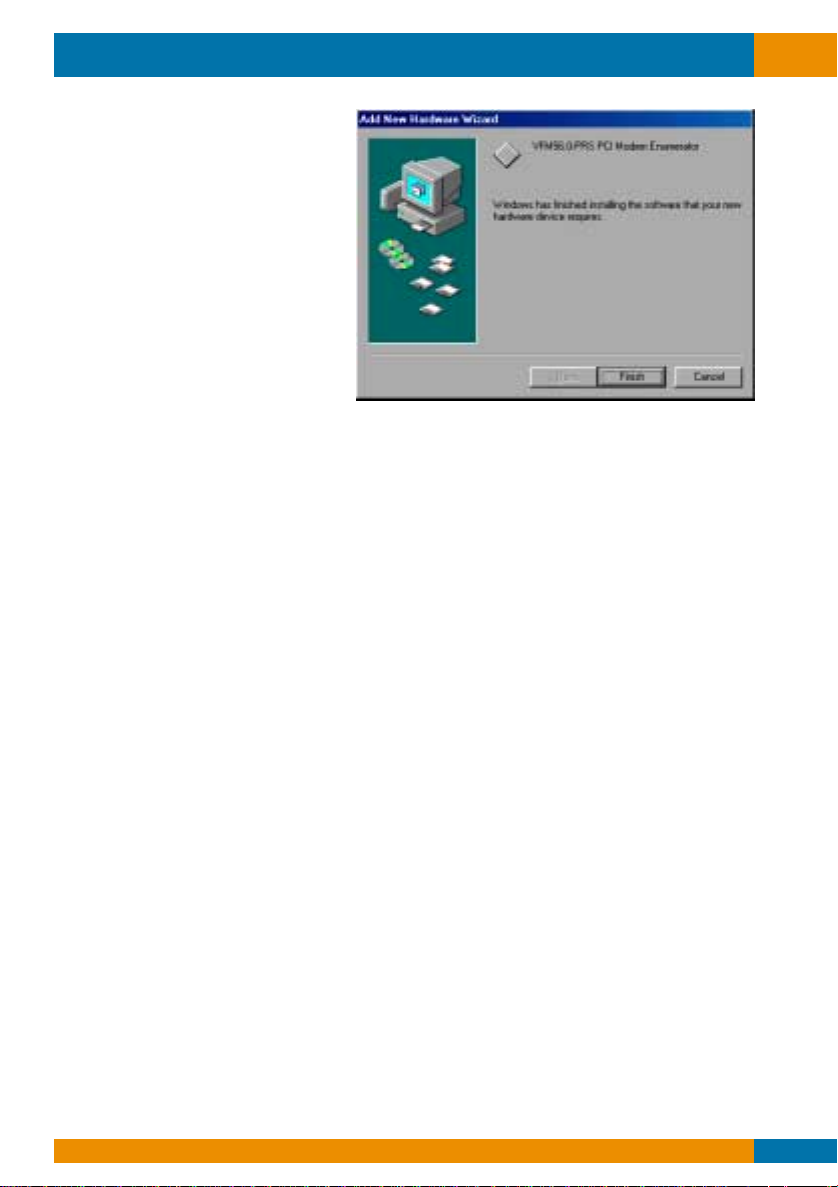
Tornado PCI V.90
Allied Data Technologies 11
15. Click ‘Finish’.
The modem is now installed.
This equipment has been approved to Council Decision 98/482/EC for pan-European single
terminal connection to the Public Switched Telephone Network (PSTN).
However, due to differences between the individual PSTN’s provided in different countries,
the approval does not, of itself, give an unconditional assurance of successful operation on
every PSTN termination point.
In the event of problems, you should contact your equipment supplier in the first instance.
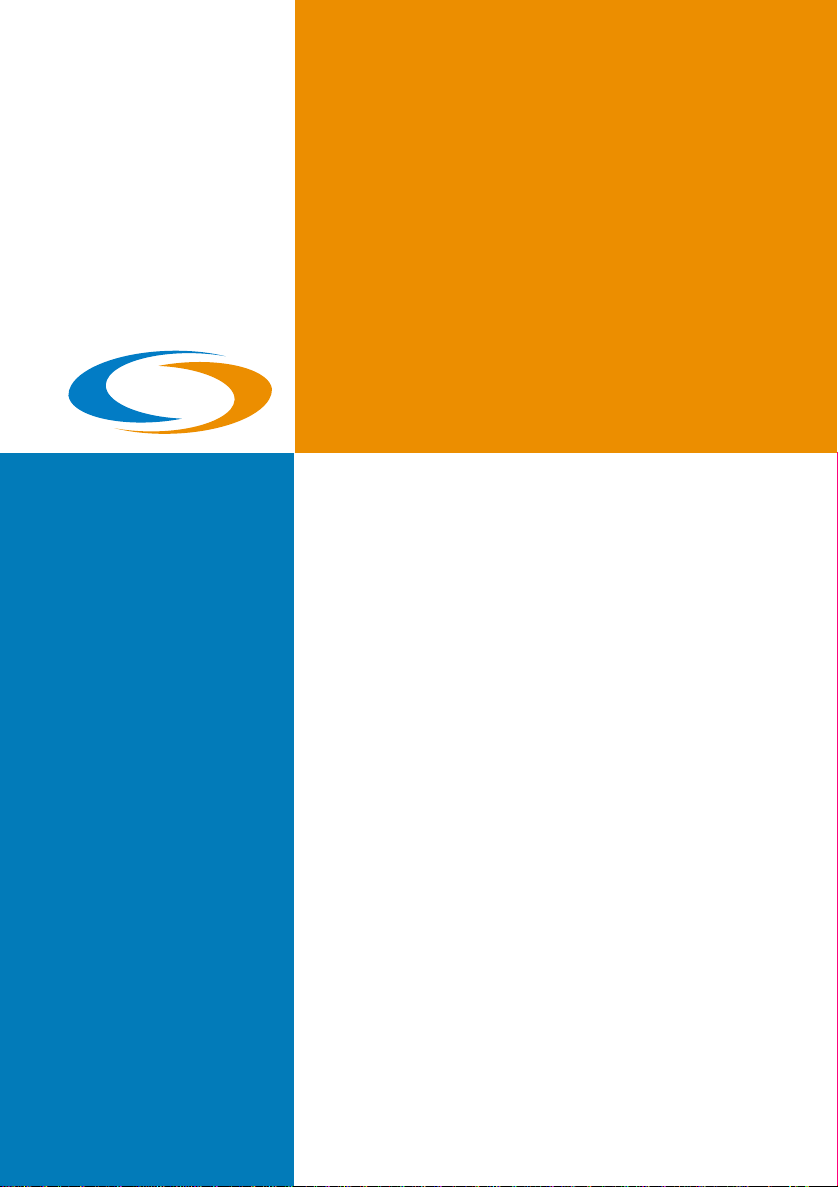
TECHNOLOGIES
AlliedData
Europe
Website : www.allieddata.com
Asia
Website : www.allieddata.com
USA
Website : www.allieddata.com
Headoffice
Allied Data Technologies bv
Netherlands
E-mail:
Website:
www.allieddata.com
MA-Q-VMP560-EN-01 Dealer stamp
Table of contents
Other Allied Data Technologies Network Card manuals
Popular Network Card manuals by other brands

Amped Wireless
Amped Wireless UA600 Setup manual

Intellinet
Intellinet 520522 user manual

SMC Networks
SMC Networks 2835W V2 manual

National Instruments
National Instruments NI 9215 operating instructions

Aiphone
Aiphone IX SERIES Installation & programming guide
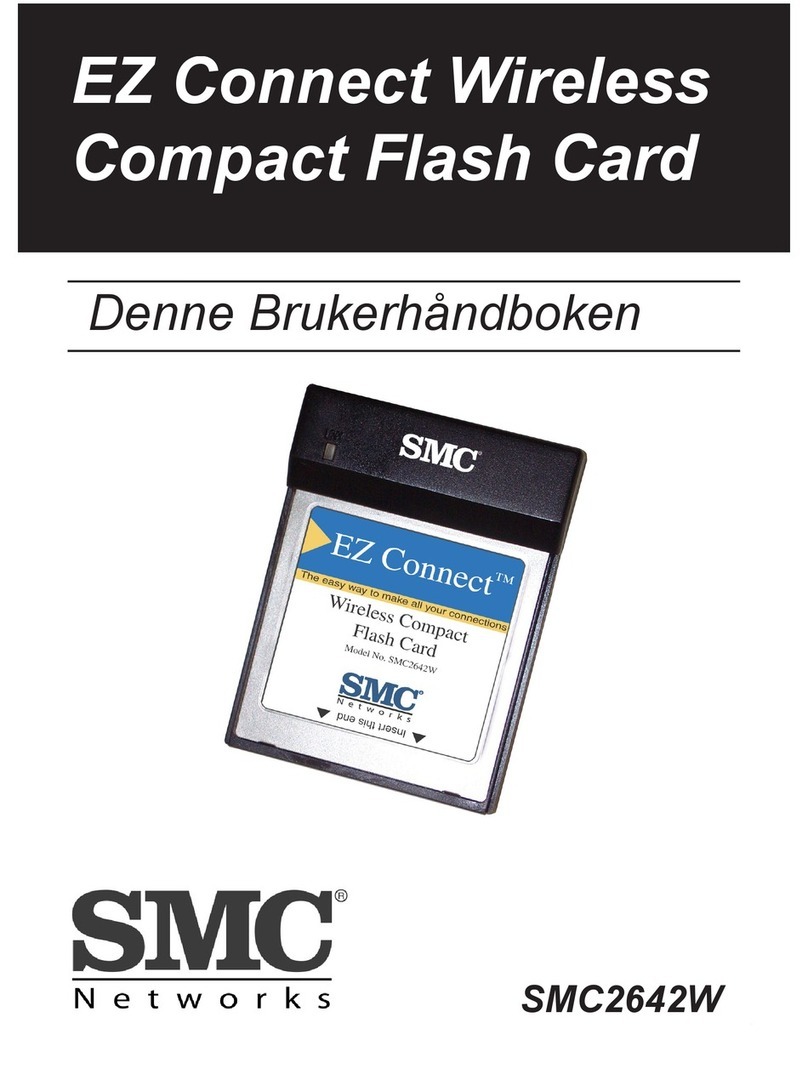
SMC Networks
SMC Networks 2642W - annexe 1 Denne Brukerhåndboken

3Com
3Com TokenLink 3C359 release note
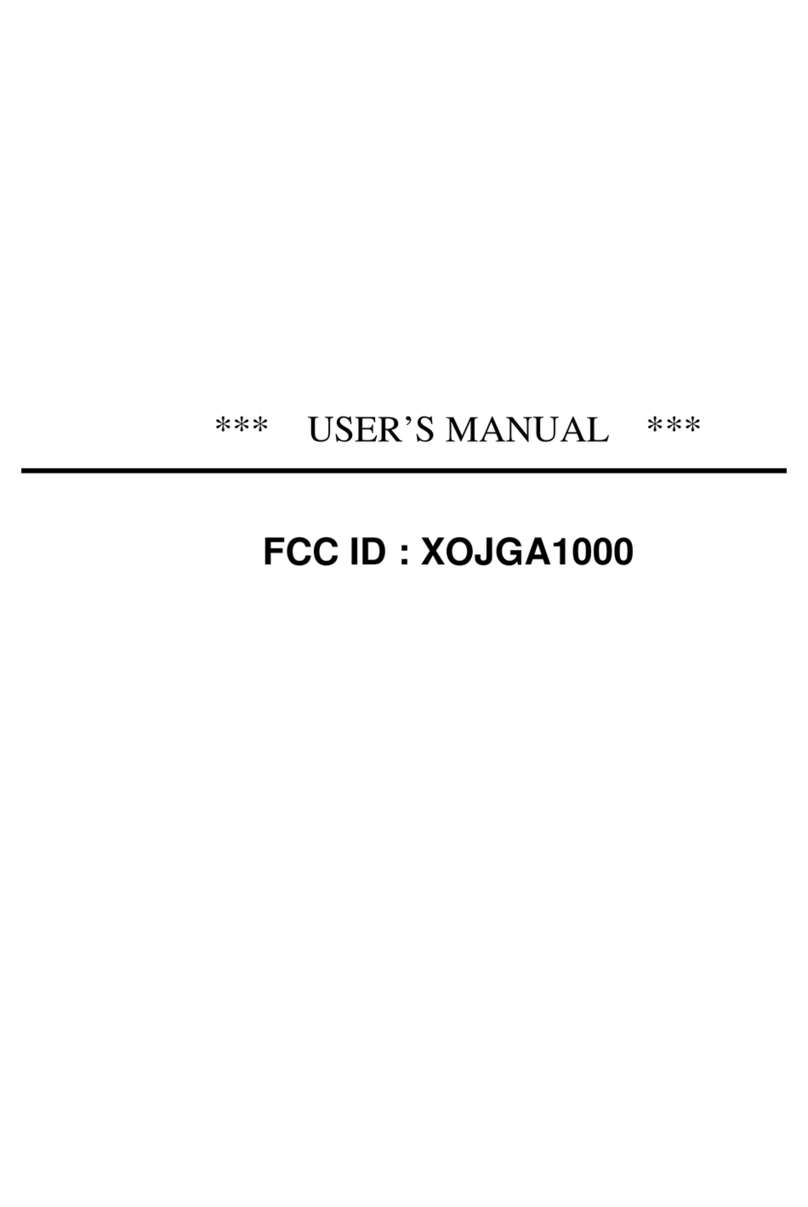
Tibbo
Tibbo GA1000 user manual

StarTech.com
StarTech.com ST4000PEXPSE user guide

StarTech.com
StarTech.com 2 Port IEEE-1394 CardBus Card with Digital Video Editing... instruction manual
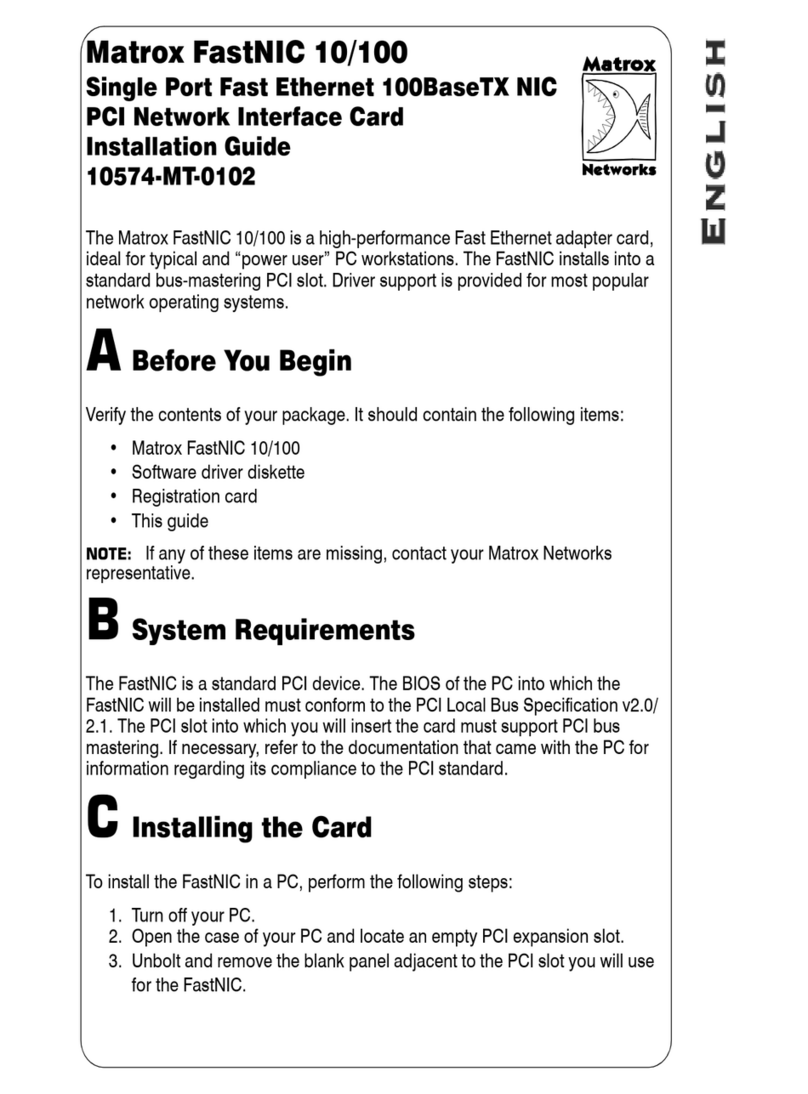
Matrox
Matrox FastNIC 10/100 10574-MT-0102 installation guide

D-Link
D-Link DGE-550SX user guide