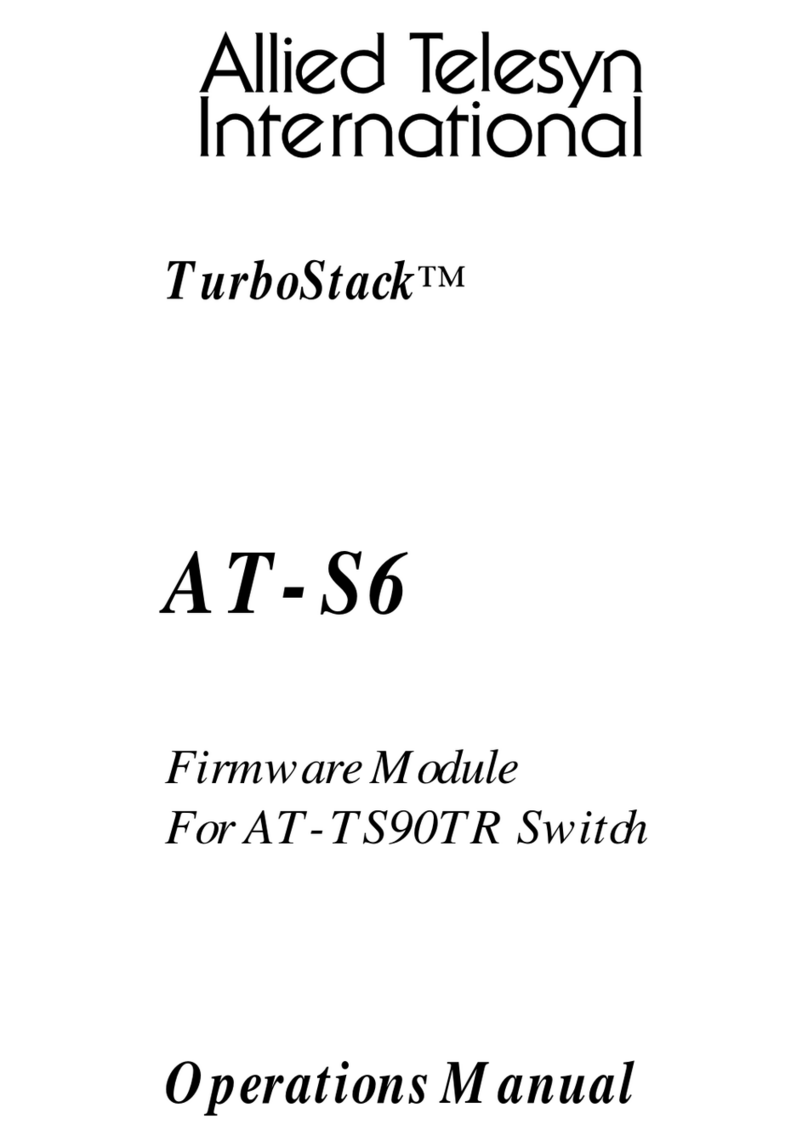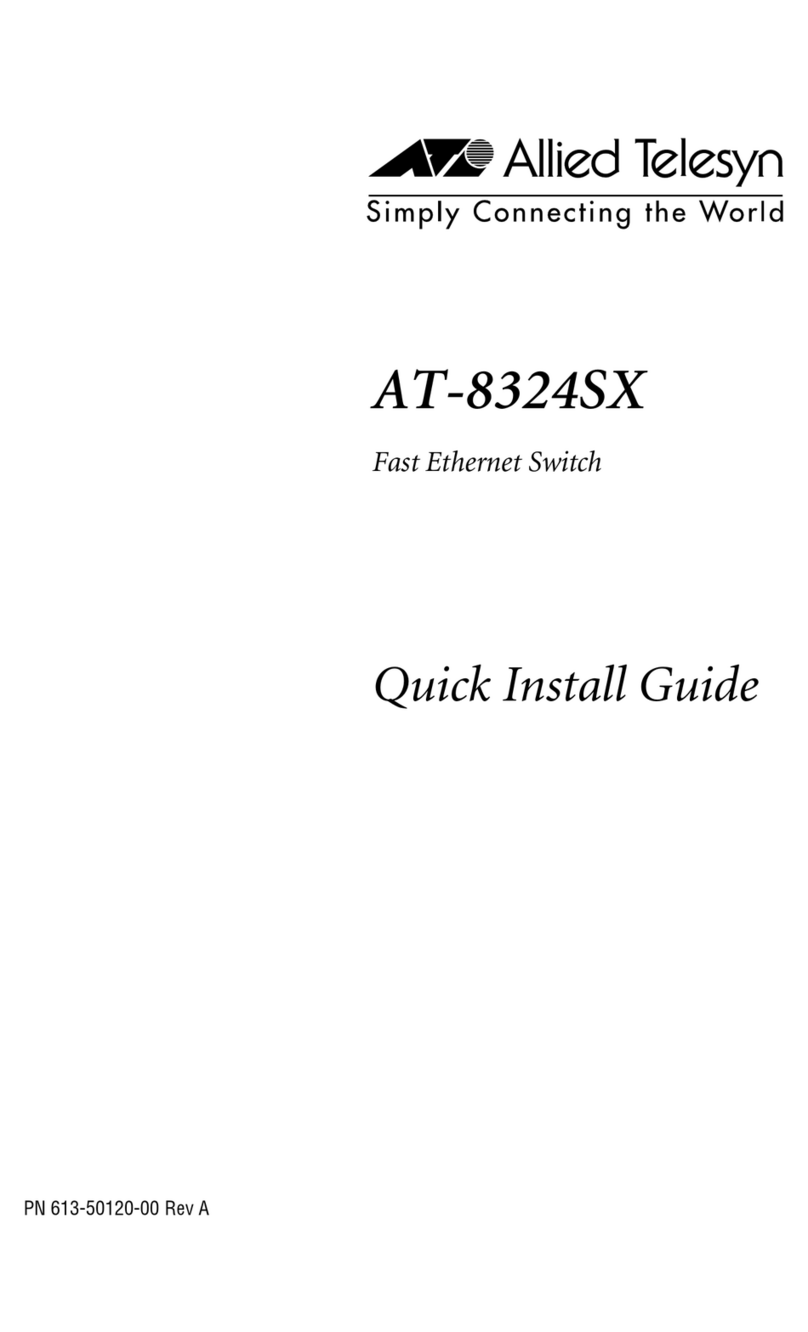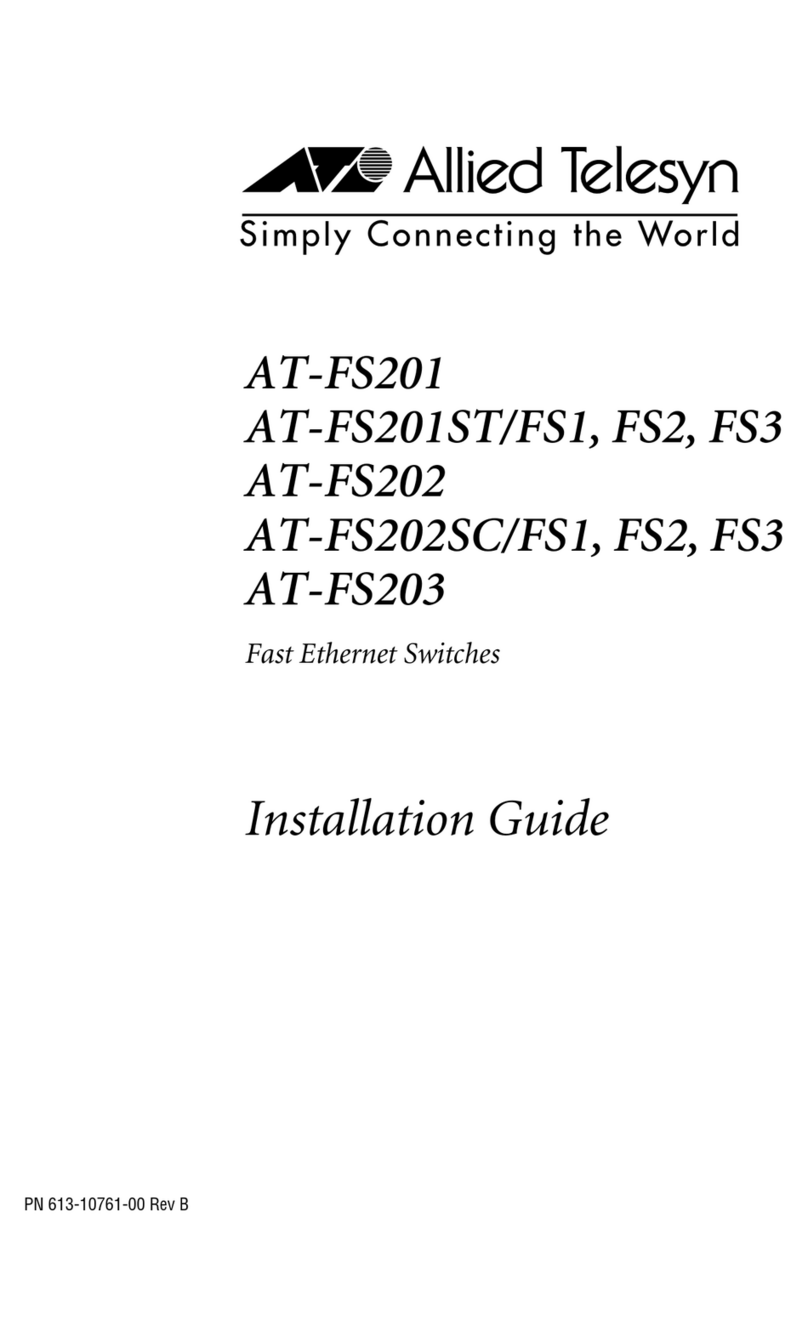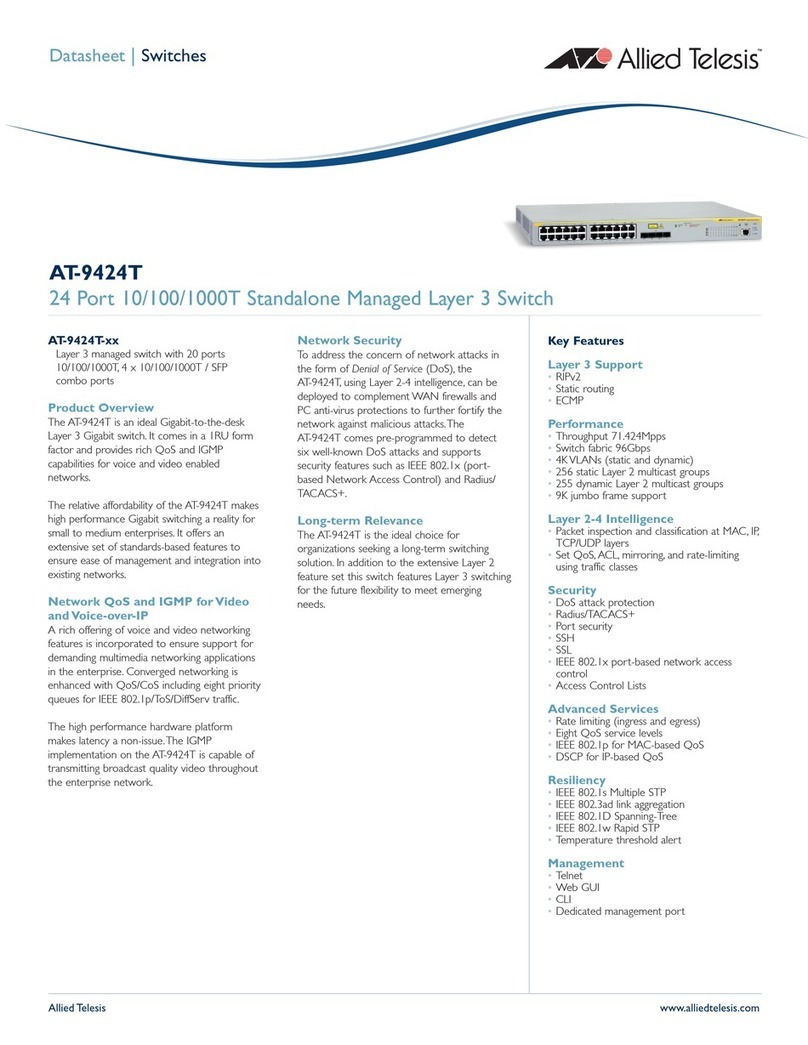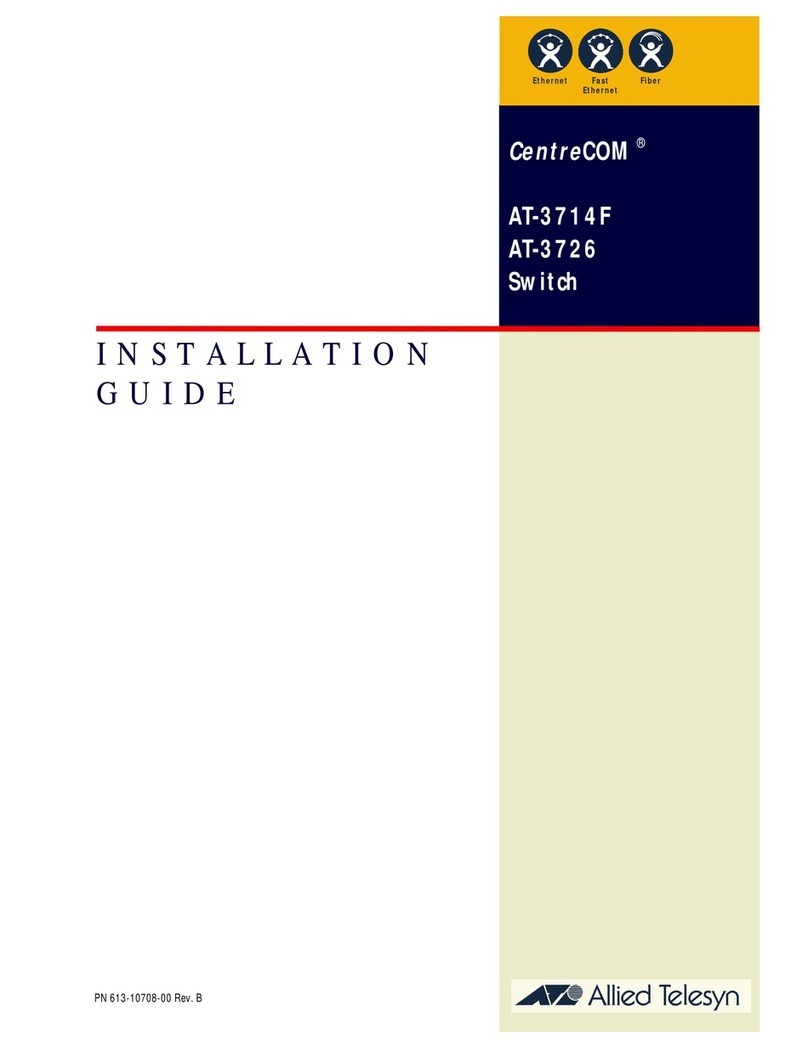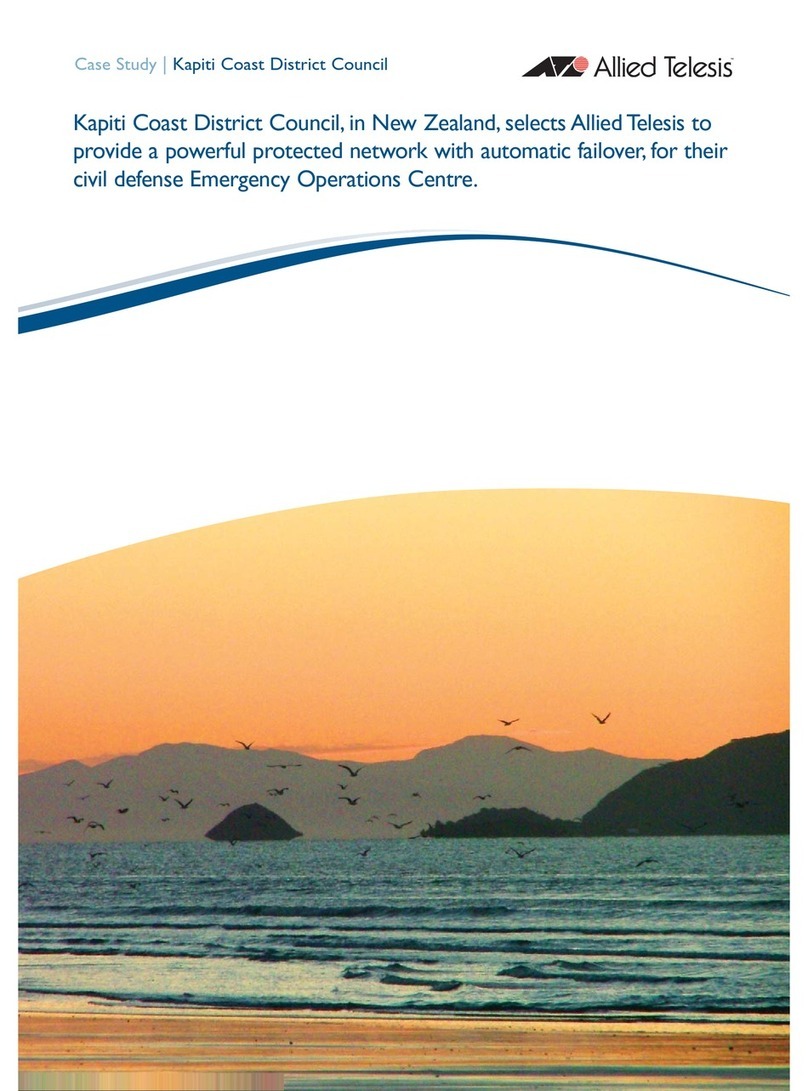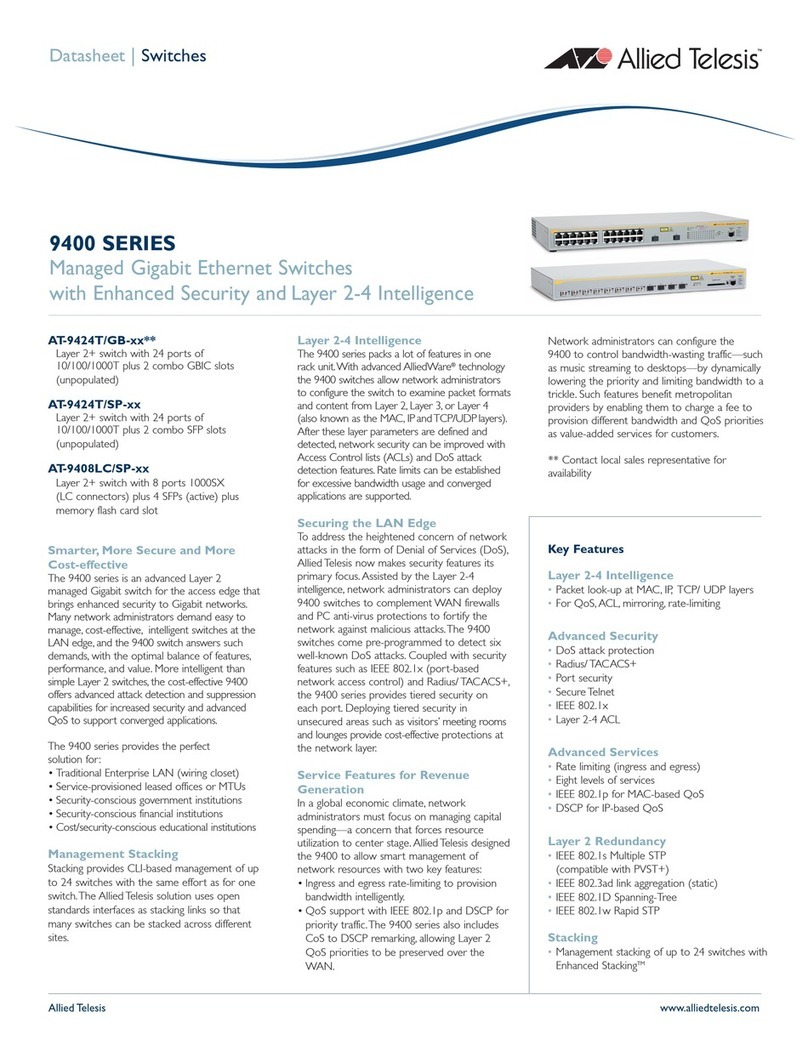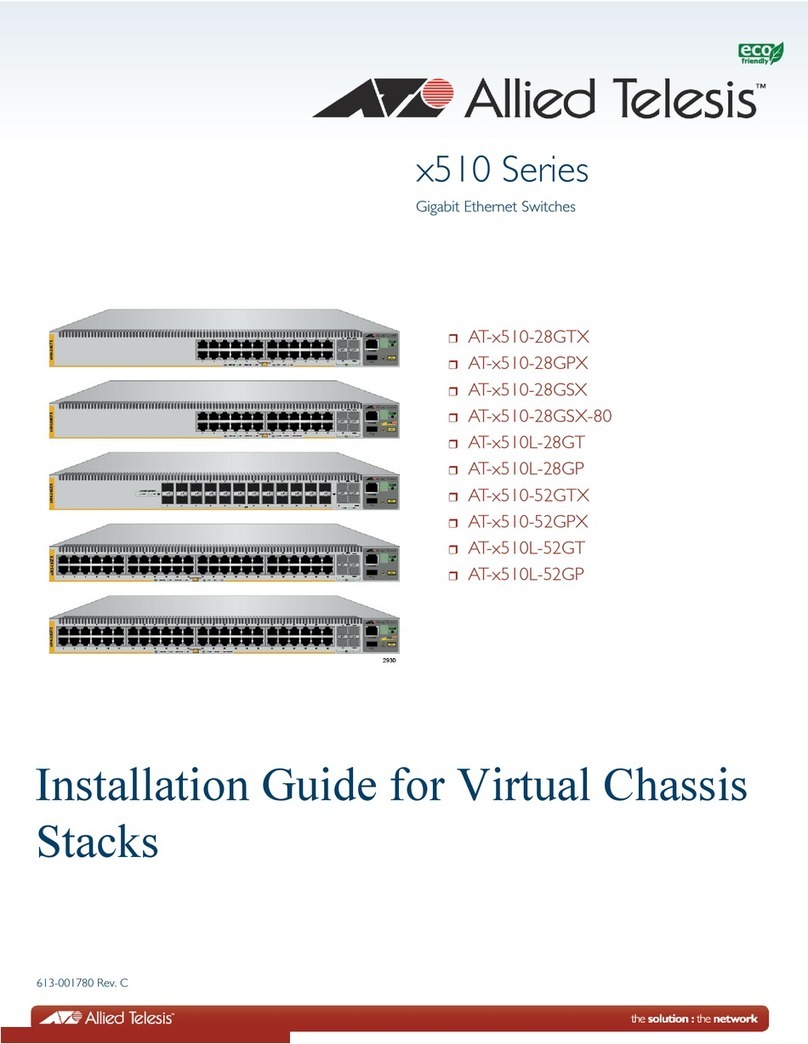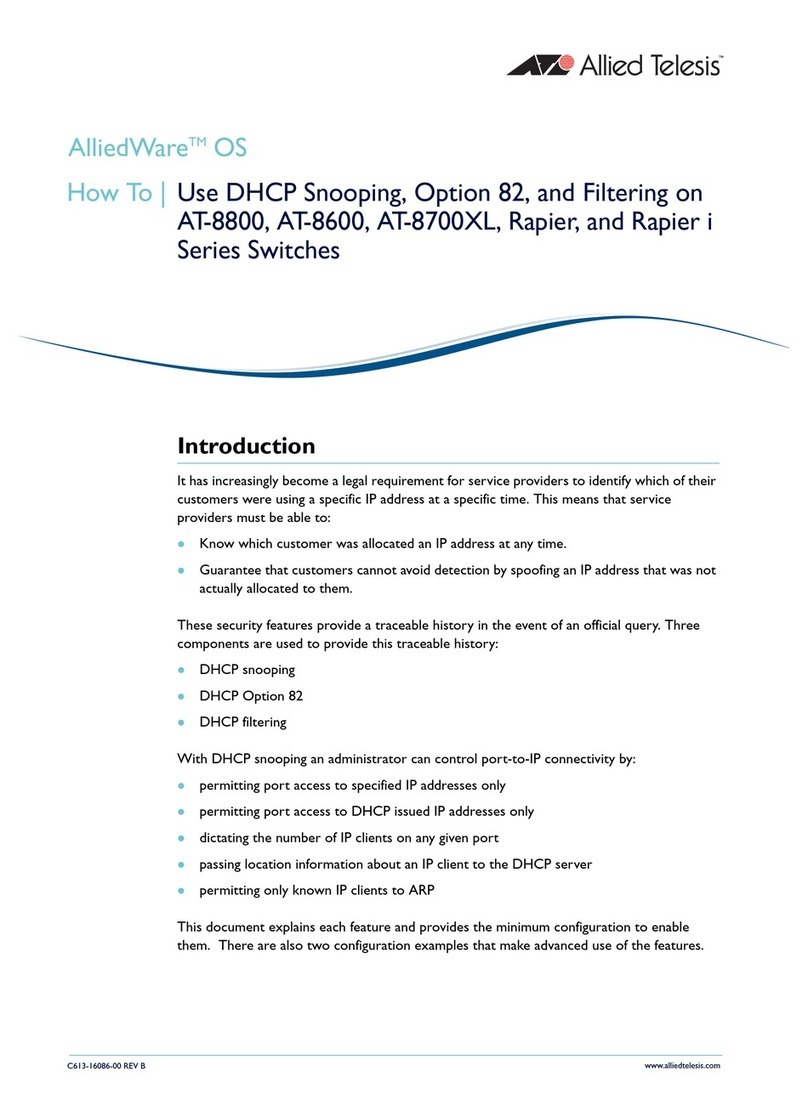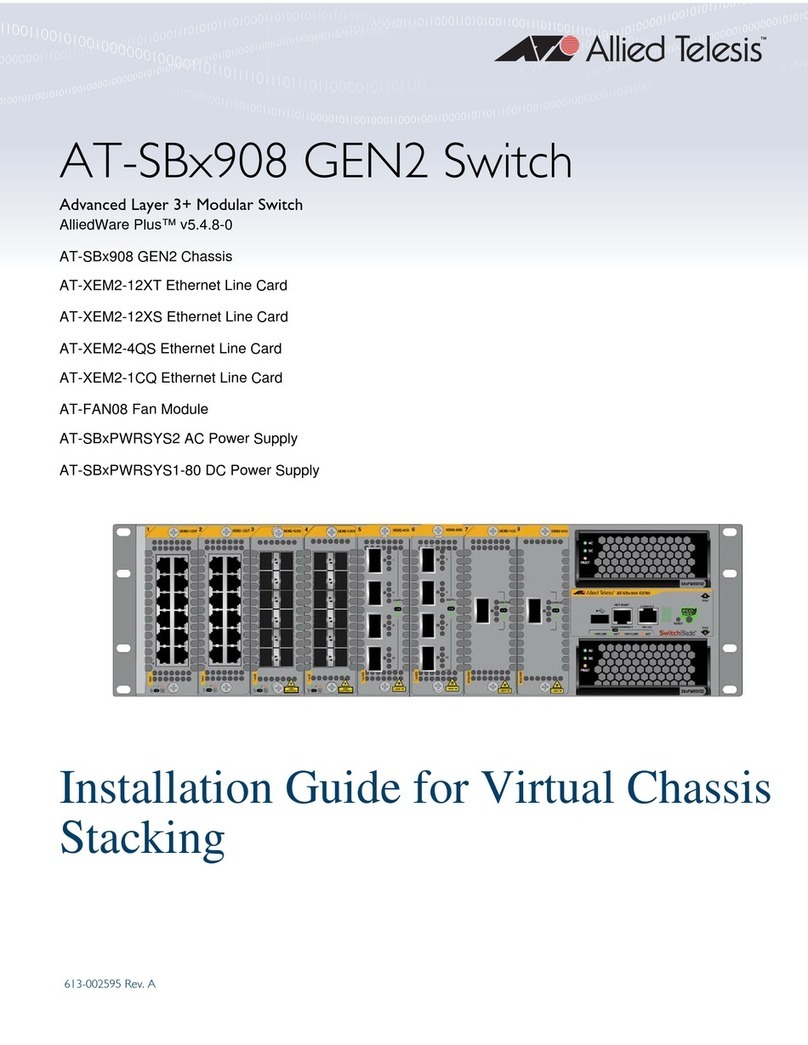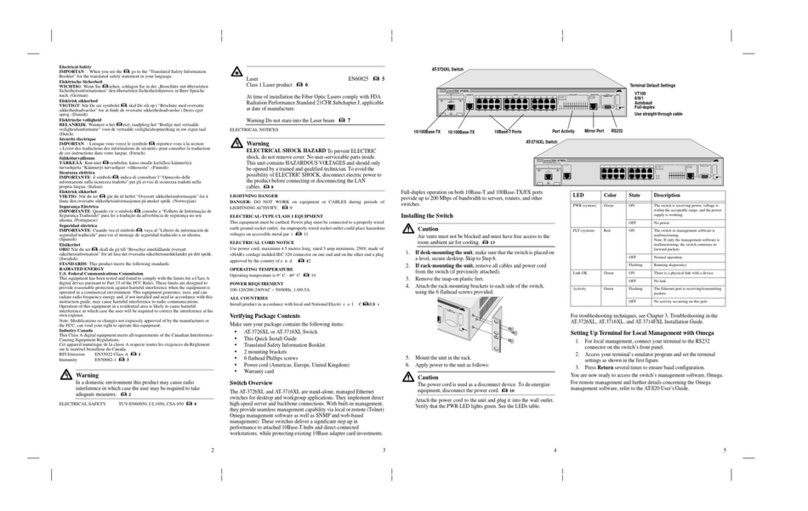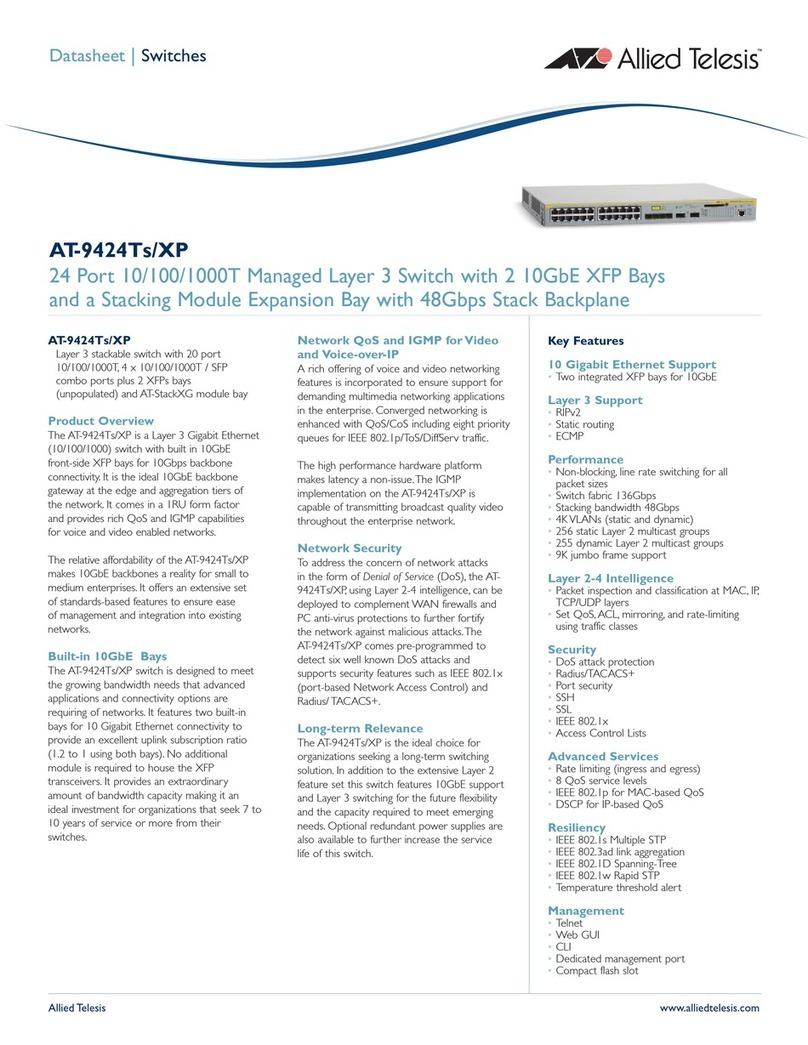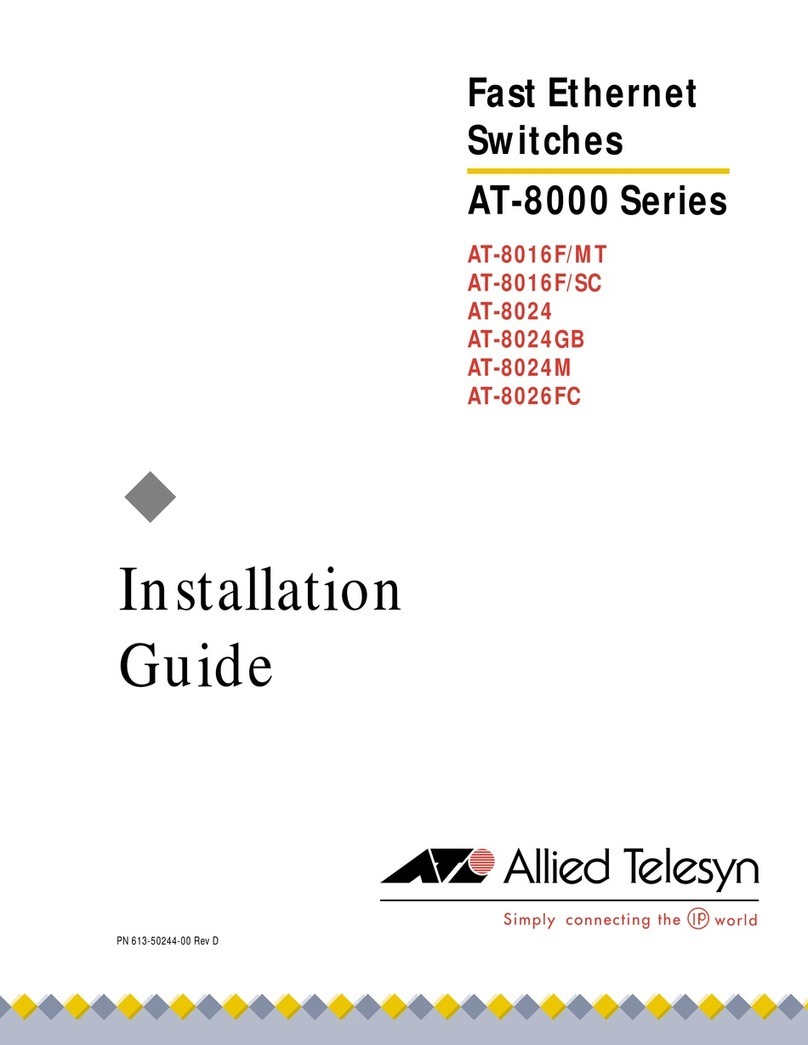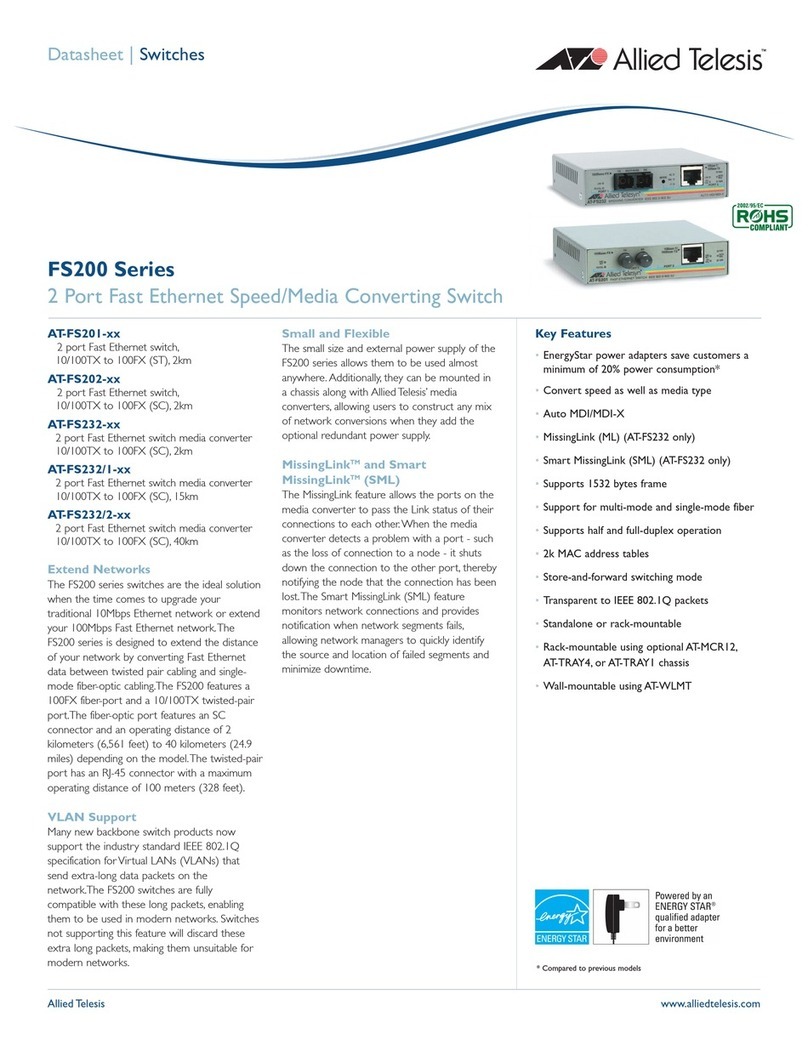Contents
6
Transceiver Port LEDs ......................................................................................................................................... 51
XEM2-12XT Line Card ................................................................................................................................................ 53
Twisted Pair Ports ................................................................................................................................................ 53
LEDs..................................................................................................................................................................... 54
XEM2-12XTm Line Card.............................................................................................................................................. 55
Twisted Pair Ports ................................................................................................................................................ 55
LEDs..................................................................................................................................................................... 56
XEM2-12XS and XEM2-12XS v2 Line Cards.............................................................................................................. 57
Transceiver Ports ................................................................................................................................................. 57
Card Versions....................................................................................................................................................... 58
LEDs..................................................................................................................................................................... 58
XEM2-4QS Line Card.................................................................................................................................................. 60
Transceiver Ports ................................................................................................................................................. 60
LEDs..................................................................................................................................................................... 61
XEM2-1CQ Line Card.................................................................................................................................................. 62
Transceiver Port ................................................................................................................................................... 62
LEDs..................................................................................................................................................................... 62
Chapter 3: Beginning the Installation ............................................................................................................................ 65
Reviewing Safety Precautions ..................................................................................................................................... 66
Installation Options ...................................................................................................................................................... 71
Choosing a Site for the Chassis .................................................................................................................................. 72
Unpacking the Switch .................................................................................................................................................. 73
Verifying the Accessory Kit .......................................................................................................................................... 77
Unpacking the PWR600 AC Power Supply ................................................................................................................. 79
Unpacking the PWR600 DC Power Supply ................................................................................................................. 82
Chapter 4: Installing Power Supplies and Optional XEM2 Line Card ......................................................................... 83
Installing PWR600 AC Power Supplies ....................................................................................................................... 84
Installing PWR600 DC Power Supplies ....................................................................................................................... 88
Connecting the Grounding Wire .................................................................................................................................. 91
Connecting the DC Power Wires ................................................................................................................................. 94
Installing an Optional XEM2 Ethernet Line Card ......................................................................................................... 98
Chapter 5: Installing the Switch on a Table ................................................................................................................. 103
Chapter 6: Installing the Switch in an Equipment Rack ............................................................................................. 107
Beginning the Installation .......................................................................................................................................... 108
Required Items ................................................................................................................................................... 108
Switch Orientations in the Equipment Rack ....................................................................................................... 108
Removing the Bumper Feet....................................................................................................................................... 110
Installing the Switch................................................................................................................................................... 111
Chapter 7: Installing the Switch on a Wall ................................................................................................................... 115
Switch Orientations on a Wall.................................................................................................................................... 116
Recommended Minimum Wall Area Dimensions ...................................................................................................... 117
Plywood Base for a Wall with Wooden Studs............................................................................................................ 119
Installation Guidelines ............................................................................................................................................... 121
Tools and Material .............................................................................................................................................. 121
Installing the Plywood Base....................................................................................................................................... 123
Installing the Switch on the Plywood Base ................................................................................................................ 124
Installing the Switch on a Concrete Wall ................................................................................................................... 127
Chapter 8: Installing the Switch in the RKMT-SL01 Sliding Rack ............................................................................. 131
Introduction................................................................................................................................................................ 132
Rack Mount Kit Components ..................................................................................................................................... 133
Adjustable Outer Rails........................................................................................................................................ 133
Inner Rails .......................................................................................................................................................... 133
Extension Brackets............................................................................................................................................. 133
Equipment Rack Requirements ................................................................................................................................. 135
Reviewing Safety Precautions ................................................................................................................................... 136
Installation Overview ................................................................................................................................................. 139
Unpacking the Shipping Container ............................................................................................................................ 140