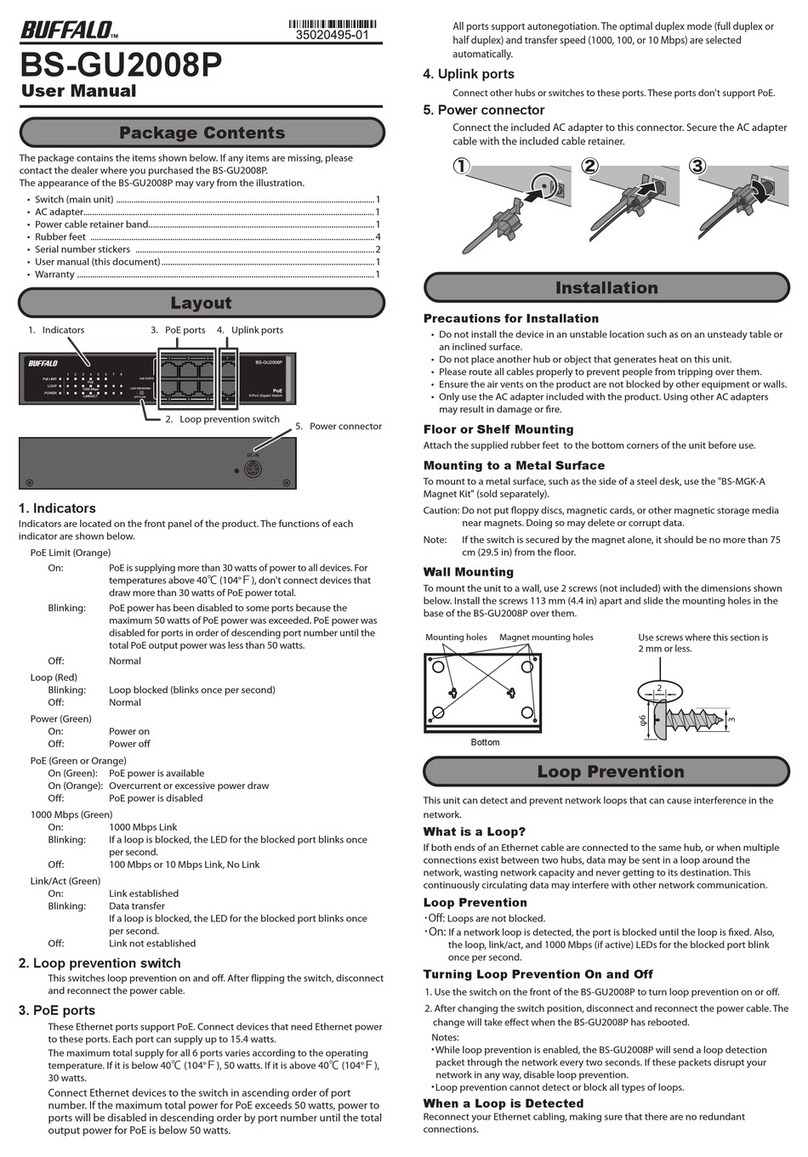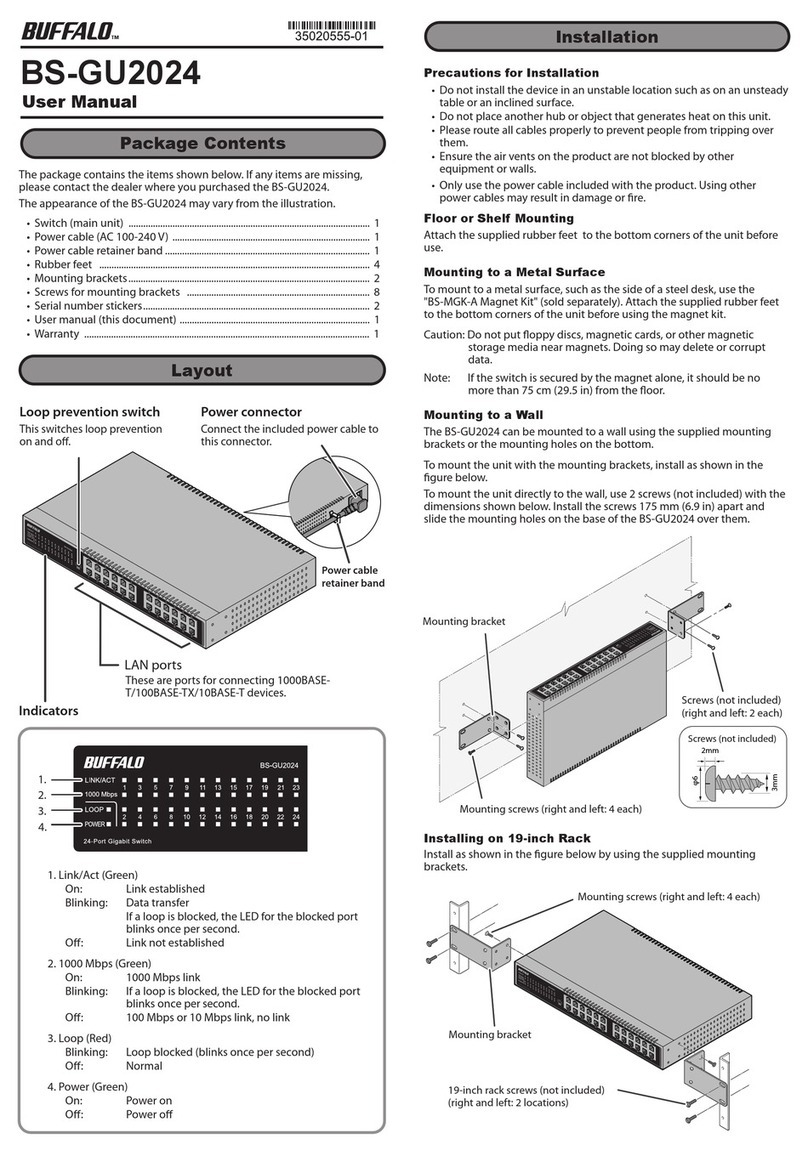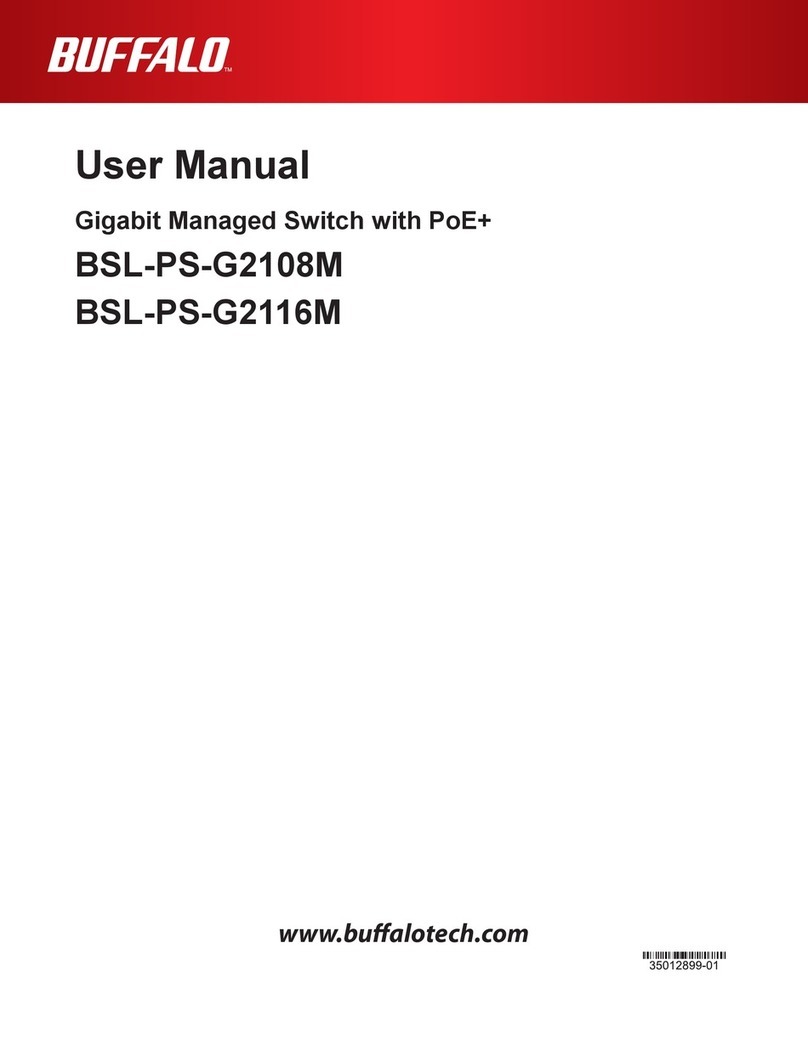Technical Specifications
Specifications
Switch Name BS + switch’s MAC address
IP Address 192.168.1.254
Username/Password admin/password
Up to 9 KB
16,384
Buer Capacity 3.0 MB
Default Settings
Throughput
Jumbo Frame
MAC Address Table
Standards
14,881 packets/second(10BASE-T)
148,810 packets/second(100BASE-TX)
1,488,095 packets/second(1000BASE-T)
2014-07
IEEE802.3 (10BASE-T), IEEE802.3u (100BASE-TX),
IEEE802.3ab (1000BASE-T), IEEE 802.1Q VLANs, IEEE
802.3ad Link Aggregation Control Protocol (LACP),
IEEE802.3x (flow control), IEEE802.1X (RADIUS), IEEE
802.1W rapid spanning tree, IEEE 802.1D spanning tree
LAN Transmission Rate 10/100/1000 Mbps
Switching Method Store and forward
Transmission Encoding 8B1Q4/4D-PAM5 (1000BASE-T)
4B5B/MLT-3 (100BASE-TX)
Manchester encoding (10BASE-T)
Access Method CSMA/CD
Connect the switch to your PC and your network with an Ethernet cable (sold
separately). Confirm that link/act LED of the connected port is on.
Password Notice
Do not lose the switch's password, or you will not be able to configure settings. If you
lose the password, press and hold the reset button for 3 seconds to initialize all switch
settings. If the reset button is disabled, contact Buffalo technical support.
48 LAN + 4 SFPPorts
10BASE-T: two-pair category 3 or higher UTP cable
100BASE-TX: two-pair category 5 or higher UTP cable
1000BASE-T: four-pair category 5e or higher UTP cable
Compatible Cables
Transmission Distance 100 m
Connector RJ-45
Power Supply AC 100-240 V 50/60 Hz
38.3 W (Max)Power Consumption
17.32 (W) x 1.69 (H) x 10.12 (D) inDimensions
About 132.3 ozWeight
Operating Environment 0-50°C (32-104°F), 10-85% (non-condensing)
Acquired Standards VCCI Class A, FCC Class A, Canada IC Class A, UL
Subnet Mask 255.255.255.0
Default Gateway 0.0.0.0
3. Open Settings
Access Settings to change or confirm your switch’s settings.
Double-click the ( ) icon to open Business Switch
Configuration Tool.
Click Next to start searching for the switch.
Select the switch and click Next.
Click Change IP Address.
Click OK to launch a web browser and display login screen.
Enter “admin”as the username and “password” as the password, then click Log In.
This equipment has been tested and found to comply with the limits for a Class A digital device,
pursuant to part 15 of the FCC Rules. These limits are designed to provide reasonable protection against
harmful interference when the equipment is operated in a commercial environment. This equipment
generates, uses, and can radiate radio frequency energy and, if not installed and used in accordance
with the instruction manual, may cause harmful interference to radio communications. Operation of this
equipment in a residential area is likely to cause harmful interference in which case the user will be
required to correct the interference at his own expense.
This device complies with Part 15 of the FCC Rules. Operation is subject to the following two conditions:
(1) this device may not cause harmful interference, and (2) this device must accept any interference
received, including interference that may cause undesired operation.
Settings will be displayed. To configure switch settings, refer to the user manual.
The user manual can be downloaded from the URL below.
Click Back to Select Switch and select the switch again; click Next, then click
Settings (Web Admin Interface).
Configure the switch’s IP address to match the segment of the IP address of your
PC and click Next. If the password input screen is displayed, enter “password”
and click Next.
http://d.buffalo.jp/BS-GS2048/
5
8
9
1
2
3
4
6
7