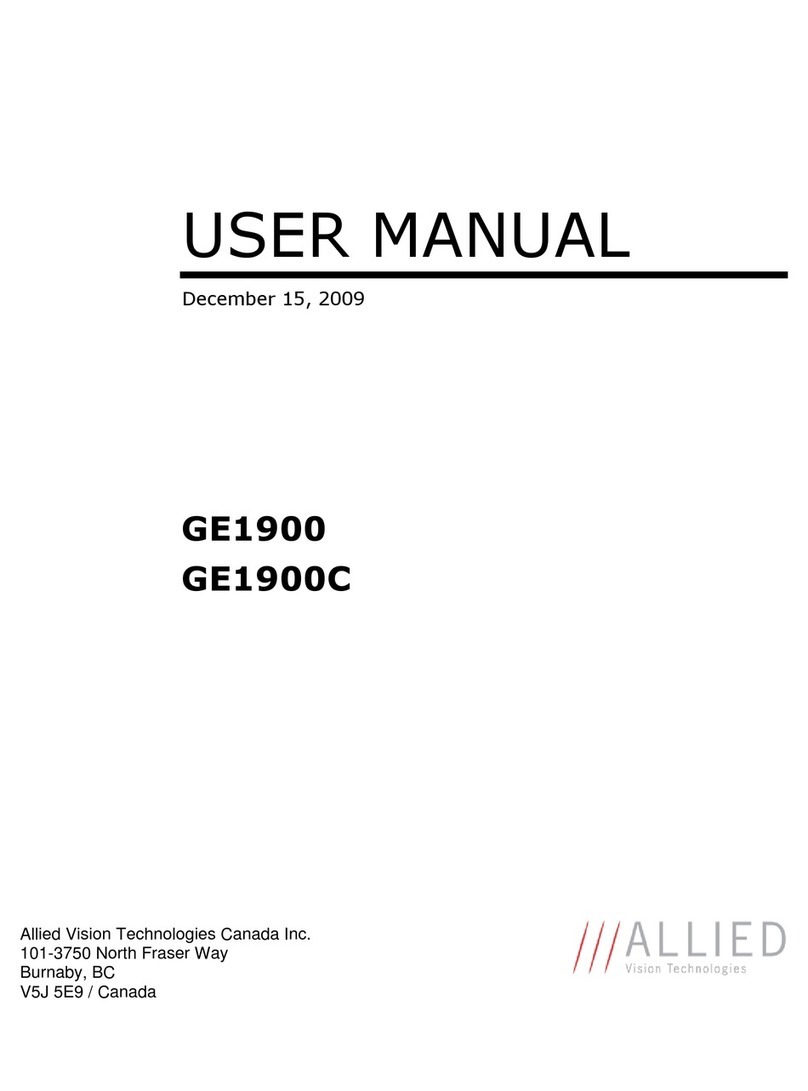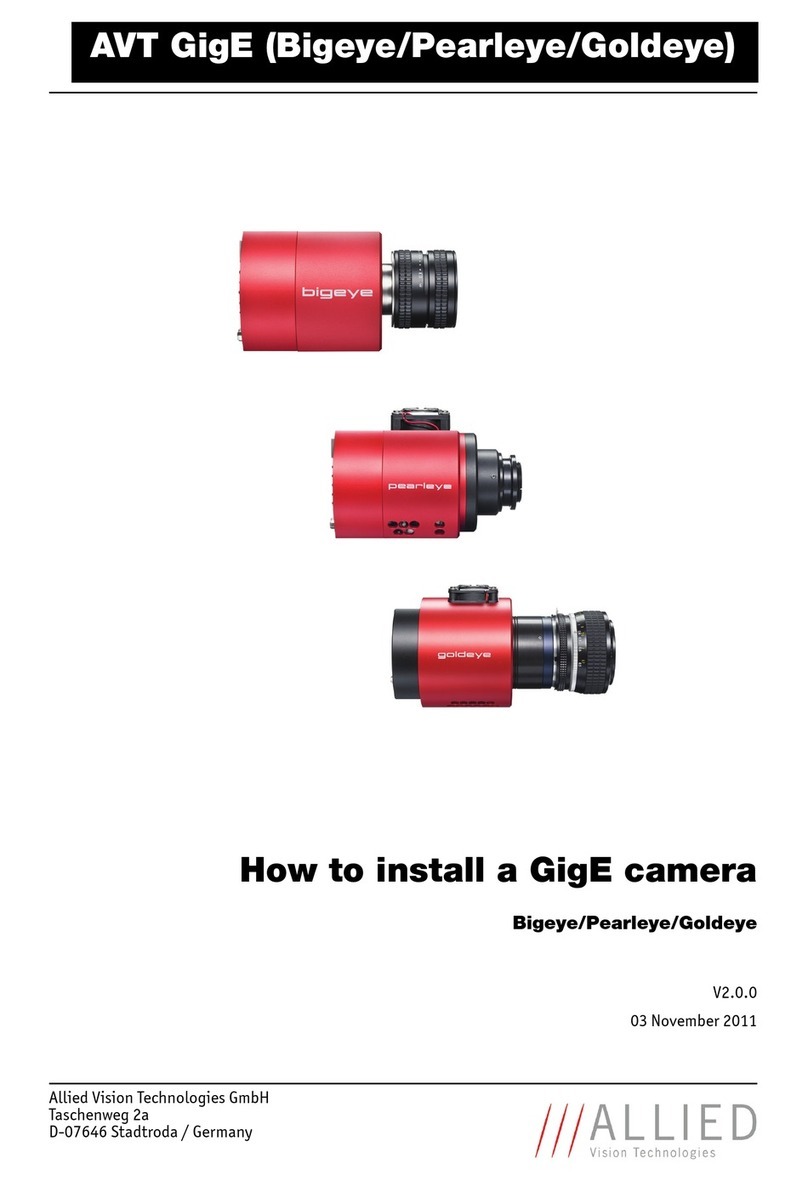AVT GigE Cameras Installation Manual V1.1.0
3
Contents
Contacting Allied Vision .................................................................................. 5
Introduction ............................................................................................................ 6
Document history............................................................................................................ 6
Manual conventions......................................................................................................... 7
Styles ....................................................................................................................... 7
Symbols.................................................................................................................... 7
Additional information..................................................................................................... 8
Allied Vision accessories............................................................................................... 8
Allied Vision software .................................................................................................. 8
Safety instructions ............................................................................................10
General safety instructions.............................................................................................. 10
Sensor safety instructions............................................................................................... 11
Changing filters safety instructions................................................................................... 11
Safety instructions for board level cameras (only Manta and Prosilica GB) ................................ 12
Getting started.....................................................................................................14
GigE Vision camera.................................................................................................... 14
Optics..................................................................................................................... 14
GigE Vision software .................................................................................................. 15
Overview of installation.................................................................................................. 15
Installing hardware............................................................................................16
Installing Gigabit Ethernet network card............................................................................ 16
Configuring Ethernet adapter .......................................................................................... 17
Installing Ethernet adapter driver ................................................................................ 17
Modifying Ethernet adapter IP address .......................................................................... 17
Optimizing Ethernet adapter ....................................................................................... 19
Installing camera software...........................................................................22
Overview of software installation...................................................................................... 22
Downloading camera drivers............................................................................................ 22
Installing VIMBA Viewer ................................................................................................. 22
Installing GigE Sample Viewer.......................................................................................... 24
Starting the camera ..........................................................................................25
Power up ..................................................................................................................... 25
Connect to host application............................................................................................. 25
Using Allied Vision viewer applications ................................................26
Using VIMBA Viewer....................................................................................................... 26
Launching application ............................................................................................... 26