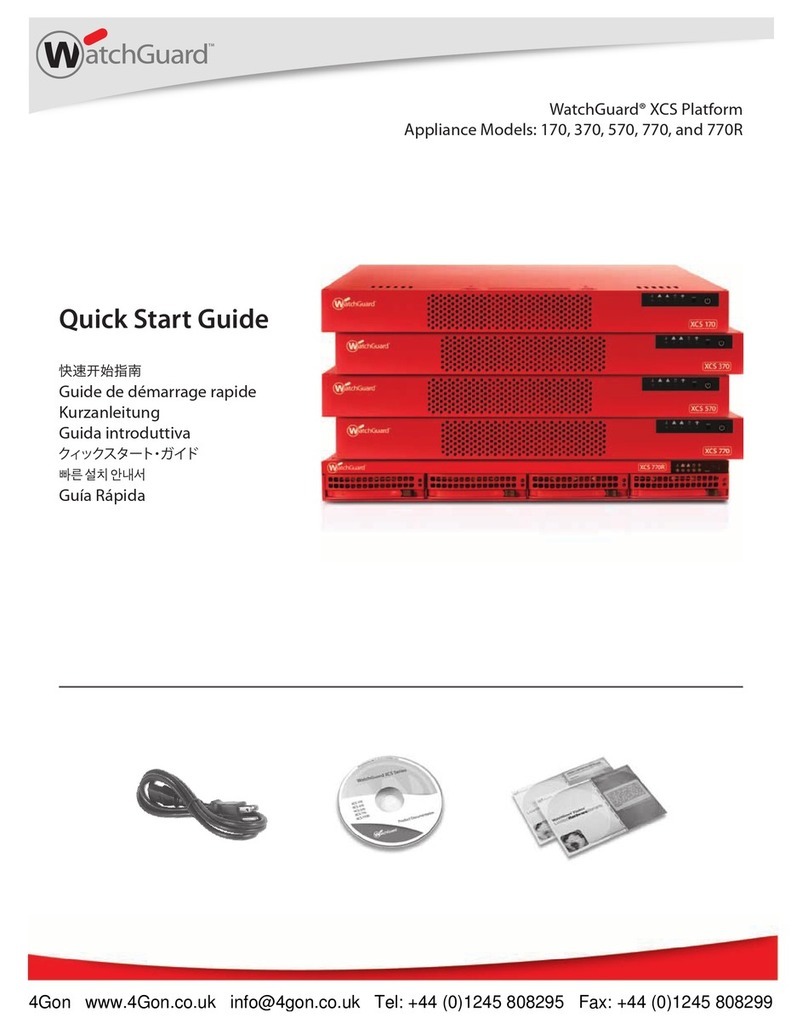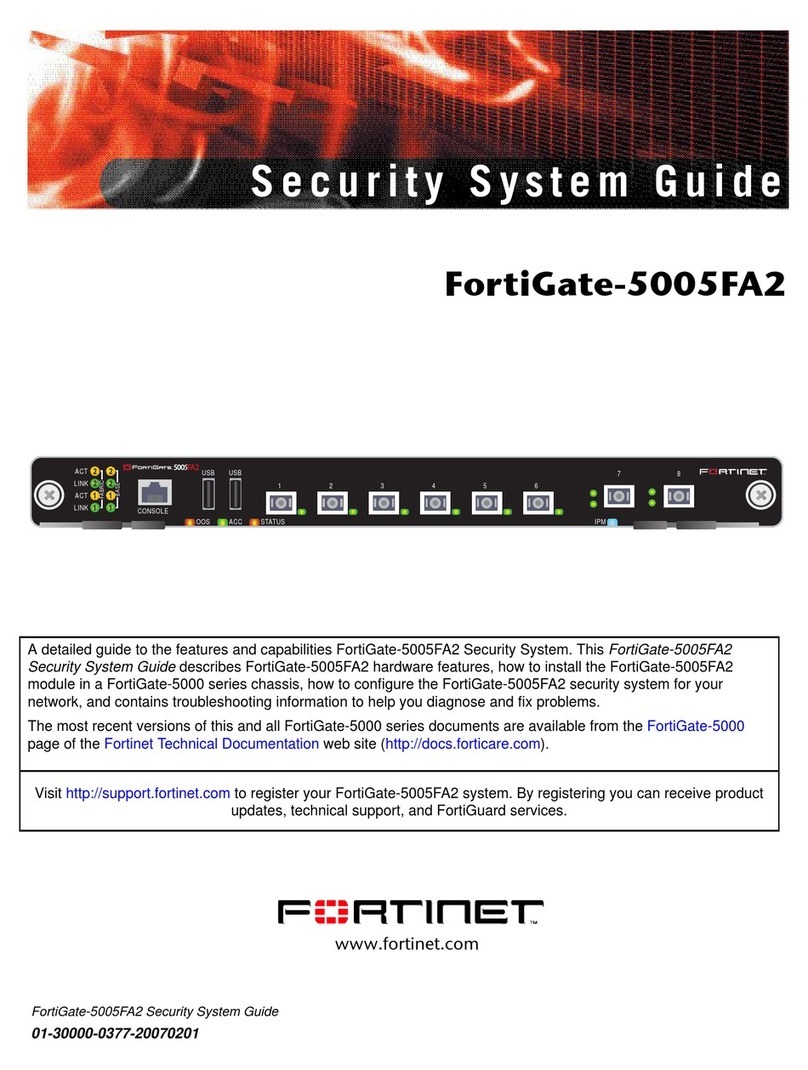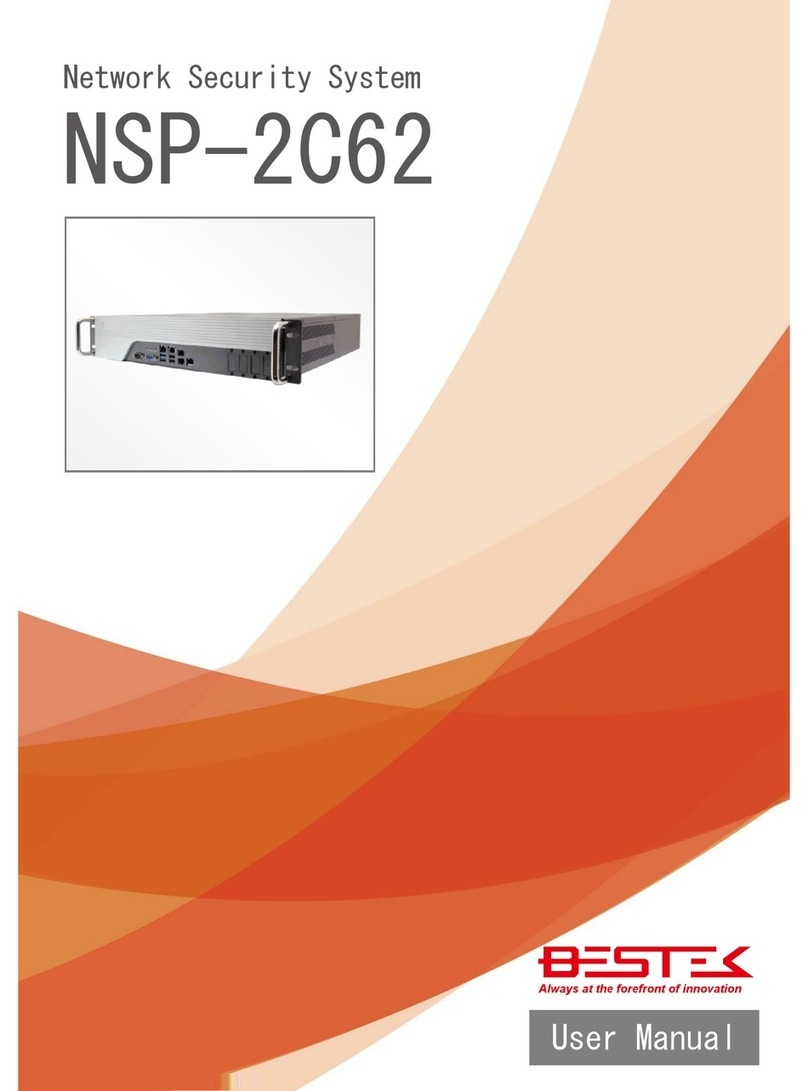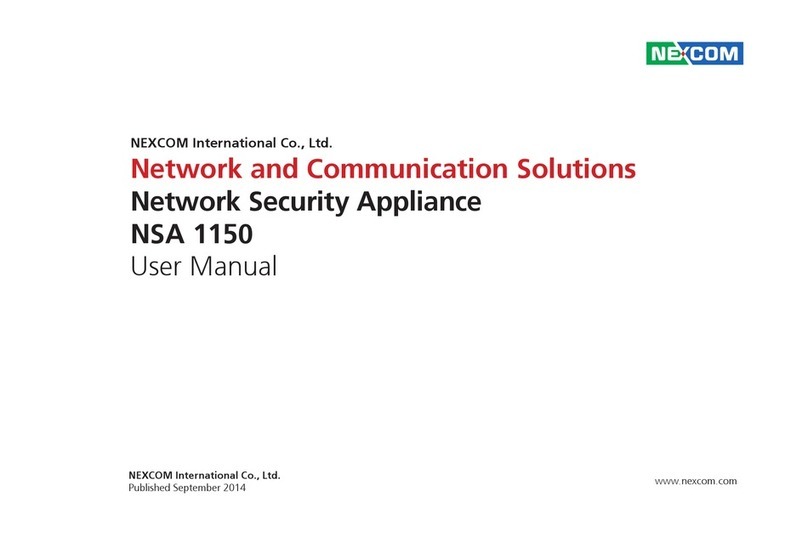ALLO STM User manual

STM Quick Installation Guide
STM Appliance 1
www.allo.com Version 2.0 1

STM Quick Installation Guide
STM Appliance 1
www.allo.com Version 2.0 2
Copy Right
Copyright © 2014 Allo.com. All rights reserved.
No part of this publication may be copied, distributed, transmitted, transcribed, stored in a
retrieval system, or translated into any human or computer language ithout the prior ritten
permission of Allo.com. This document has been prepared for use by professional and properly
trained personnel, and the customer assumes full responsibility hen using it.
Proprietary Rights
The information in this document is Confidential to Allo.com and is legally privileged. The
information and this document are intended solely for the addressee. Use of this document by
anyone else for any other purpose is unauthorized. If you are not the intended recipient, any
disclosure, copying, or distribution of this information is prohibited and unla ful.
Disclaimer
Information in this document is subject to change ithout notice and should not be construed as a
commitment on the part of Allo.com. And does not assume any responsibility or make any
arranty against errors. It may appear in this document and disclaims any implied arranty of
merchantability or fitness for a particular purpose.
About this manual
This manual describes the Allo product application and explains ho to ork and use it major
features. It serves as a means to describe the user interface and ho to use it to accomplish common
tasks. This manual also describes the underlying assumptions and users make the underlying data
model.
Document Conventions
In this manual, certain ords are represented in different fonts, typefaces, sizes, and eights. This
highlighting is systematic; different ords are represented in the same style to indicate their inclusion
in a specific category. Additionally, this document has different strategies to dra User attention to
certain pieces of information. In order of ho critical the information is to your system, these items
are marked as a note, tip, important, caution, or arning.

STM Quick Installation Guide
STM Appliance 1
www.allo.com Version 2.0 3
con Purpose
Note
Tip/Best Practice
mportant
Caution
Warning
Bold indicates the name of the menu items, options, dialog boxes, indo s and functions.
•The color blue ith underline is used to indicate cross-references and hyperlinks.
•Numbered Paragraphs - Numbered paragraphs are used to indicate tasks that need to be carried
out. Text in paragraphs ithout numbering represents ordinary information.
•The Courier font indicates a command sequence, file type, URL, Folder/File name e.g.
.allo.com
Support nformation
Every effort has been made to ensure the accuracy of the document. If you have comments,
questions, or ideas regarding the document contact online support: http://support.allo.com

STM Quick Installation Guide
STM Appliance 1
www.allo.com Version 2.0 4
Table of Contents
About this manual ............................................................................................................. 2
Document Conventions ..................................................................................................... 2
1. Overview...................................................................................................................... 5
1.2 Notification LEDs (On the Front Panel of the STM)....................................................... 5
2. Deployment Considerations.......................................................................................... 6
3. nitial Setup & Configuration......................................................................................... 7
4. Accessing the WebU .................................................................................................... 8

STM Quick Installation Guide
STM Appliance 1
www.allo.com Version 2.0 5
1. Overview
Congratulations on your purchase of the allo STM appliance to protect your SIP based PBX, VOIP
Gate ay deployments. This Quick Start Guide describes the steps involved in setting up the allo
STM Appliance.
It comes ith 1 fast Ethernet LAN interface and 1 fast Ethernet WAN interface. An additional
USB port has been provided for adding the secondary USB storage that ill be used by the
appliance for archiving the security alert lock. The factory reset button is located next to the USB
Po er socket.
1.2 Notification LEDs (On the Front Panel of the STM)
Figure 1: Front Panel LED Notifications
STM Rear View:
Figure 2: STM Rear View

STM Quick Installation Guide
STM Appliance 1
www.allo.com Version 2.0 6
2. Deployment Considerations
The STM has been made to protect the SIP based PBX/Gate ay Servers against SIP based
net ork threats and anomalies. Thus it is recommended to deploy the STM along ith the
PBX/Gate ay deployment as given in the follo ing scenarios based on hat is applicable in the
user’s setup.
Scenario 1
Figure 3: Scenario 1
Scenario 2
In the case of PBX deployed in the LAN Setup, the follo ing setup is recommended as it ould
help to protect against the threats from both Internal Net ork as ell as the threats from the
Public Cloud penetrated the Non SIP a are Corporate Fire all.
Figure 4: Scenario 2
Scenario 3
In the case of multiple IPPBX/ VOIP Gate ays are deployed in the LAN Setup, the follo ing
setup is recommended as it ould help to protect against the threats from both Internal
Net ork as ell as the threats from the Public Cloud penetrated the Non SIP a are Corporate
Fire all.

STM Quick Installation Guide
STM Appliance 1
www.allo.com Version 2.0 7
Figure 5: Scenario 3
The STM package includes:
1 STM Appliance
1 USB Po er Adapter
1 Serial Console Cable
2 Ethernet Cables
3. nitial Setup & Configuration
1. Unpack the items from the box
2. Check that you have all the items listed in the package content.
3. Connect the LAN port of the STM to the PBX/VOIP Gate ay.
4. Connect the WAN port of the STM to the untrusted/public net ork.
5. Connect the appliance to the po er socket using the USB po er cable.
6. The device ill take about a minute to boot up & ill be fully functional ith the default
configuration.
Some of the PBX/Gateway devices may have an exclusive LAN/Mgmt Inte face fo device
management pu pose othe than the Data Inte face (also efe ed as the WAN/Public Inte face).
In such cases LAN po t of the STM should be connected to the Data Inte face (WAN/Public
Interface).

STM Quick Installation Guide
STM Appliance 1
www.allo.com Version 2.0 8
The device operates as a transparent bridging fire all ith Deep Packet Inspection enabled on
the SIP traffic. By default, the appliance has been configured ith static IP of 10.0.0.1 (Net mask
255.255.255.0).
The device has been made to be fully functional ith the default configuration. Ho ever if the
user needs to tune the device settings & the DPI policies, they can tune the configuration via the
Device WebUI.
The device also provides the command line interface accessible via SSH, hich ill allo
configuring the basic settings and vie ing device status.
Management Access
Login Credentials
Web GUI admin/admin
SSH CLI admin/stmadmin
Management Vlan IP 192.168.100.1/255.255.255.0
Default Device IP 10.0.0.1/255.255.255.0
4. Accessing the WebU
The user can connect to the device via management Vlan to access WebUI during initial setup.
The management Vlan configured on the device, is accessible via the LAN/WAN ports & is made
assigned to the default IP address ‘192.168.100.1’
Use the procedure given belo to access the WebUI,
1. Connect the LAN port of the STM to a PC.
2. Assign the IP Address 192.168.100.2 to the PC. Set the Net mask as 255.255.255.0.
No you can access the device from the bro ser using the URL https://<192.168.100.1>
Configure the STM Device IP Address from the “Device Settings” Page as per your local net ork
range. Verify the IP address set to STM from the dashboard page. Once the user assigns the STM
Device IP Address successfully, he can access the device using that IP address further.

STM Quick Installation Guide
STM Appliance 1
www.allo.com Version 2.0 9
No he can disconnect the PC and connect the LAN Port to the PBX/PBX Net ork that needs to
be protected.
The WebUI has been made accessible only via HTTPS. The ecommended b owse fo
accessing STM WebUI is Mozilla Fi efox.
The UI allows the administ ato to configu e the management Vlan IP add esses. In case if
the use has changed the management Vlan IP add ess, they need to assign the co esponding
netwo k add ess to his PC fo the management access subsequently.
Alte natively the use can access the device via the static IP 10.0.0.1 and configu e the
netwo k settings du ing fi st time installation. Connect a PC to the LAN po t of the STM and
assign the IP add ess 10.0.0.100/255.255.255.0 to the PC. Now you can access the device f om
the b owse using the URL https ://< 10.0.0.1>
If the device is not accessible afte configu ing the new netwo k configu ation, T y
ebooting the device and check the device dashboa d accessing via Management Vlan.
On launching the STM WebUI, the eb application ill prompt to enter the administrator
credentials to login.

STM Quick Installation Guide
STM Appliance 1
www.allo.com Version 2.0 10
Figure 6: Login Page
THE FULL VERS ON MANUAL W LL PROV DE YOU DETA LED NSTRUCT ONS ABOUT THE FULL
FEATURE SET OF THE S P THREAT MANAGER
Any Technical assistance required, Kindly contact the support at http://support.allo.com
THANK YOU!

STM Quick Installation Guide
STM Appliance 1
www.allo.com Version 2.0 11
Other manuals for STM
1
Table of contents
Popular Firewall manuals by other brands
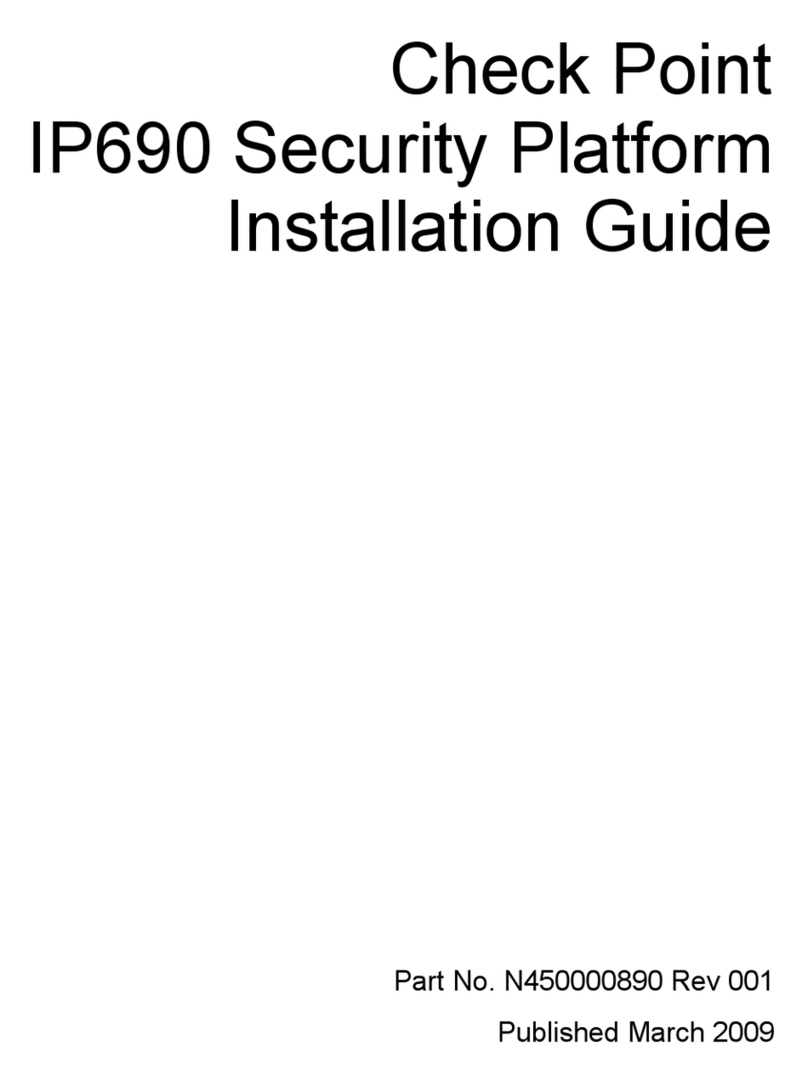
Checkpoint
Checkpoint IP690 - Flash Based Sys installation guide

PaloAlto Networks
PaloAlto Networks PA-4000 Series reference guide

D-Link
D-Link NetDefend DFL-260E reference guide
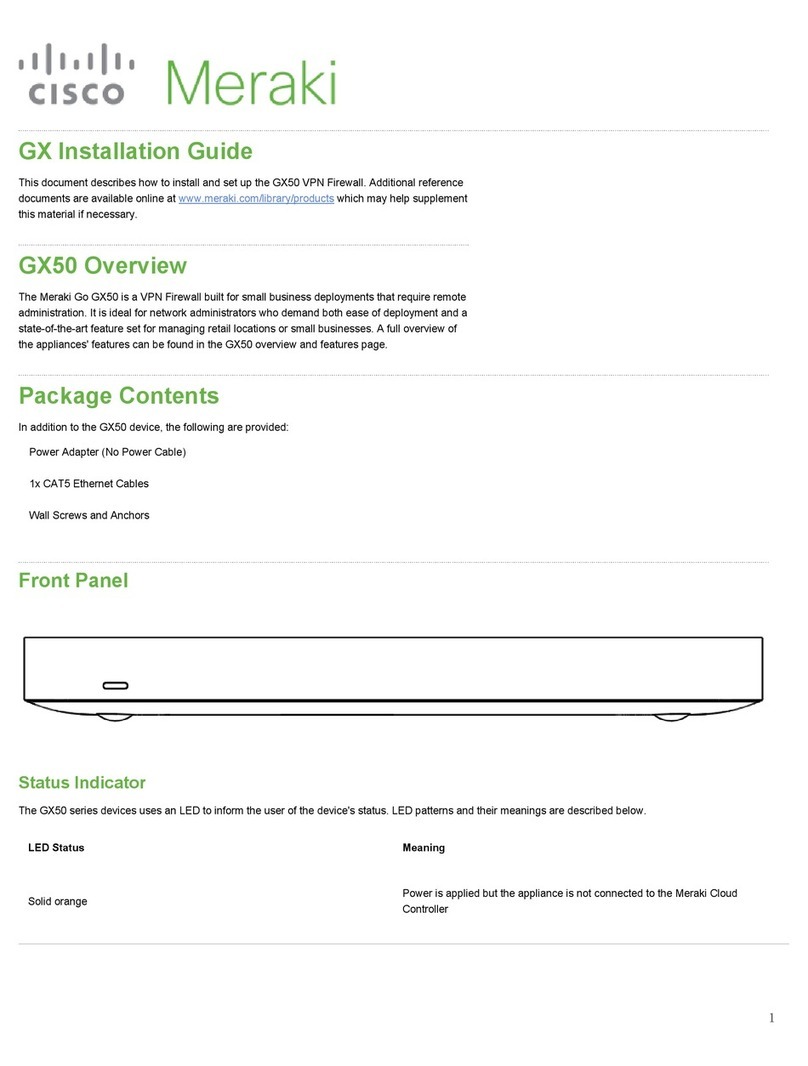
Cisco MERAKI
Cisco MERAKI Go GX50 installation guide
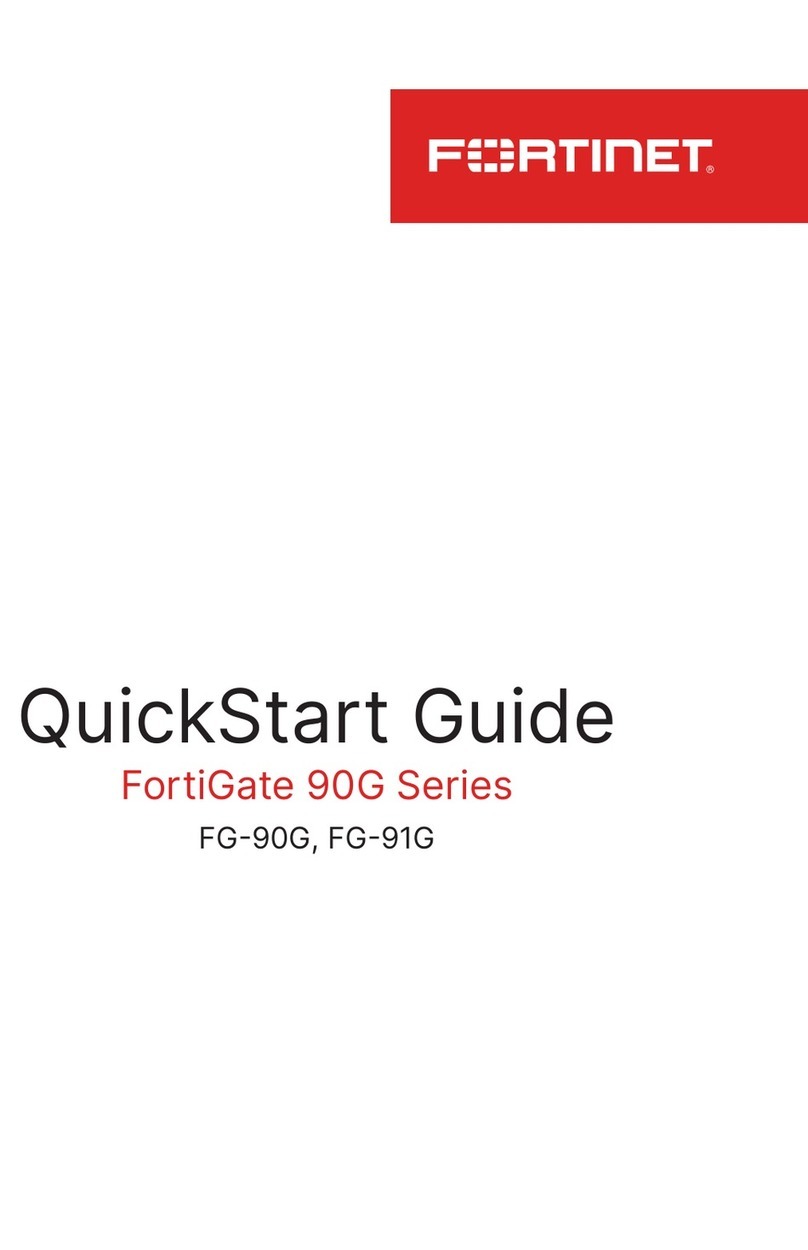
Fortinet
Fortinet FortiGate 90G Series quick start guide

Lanner electronics
Lanner electronics FW-6420 user manual