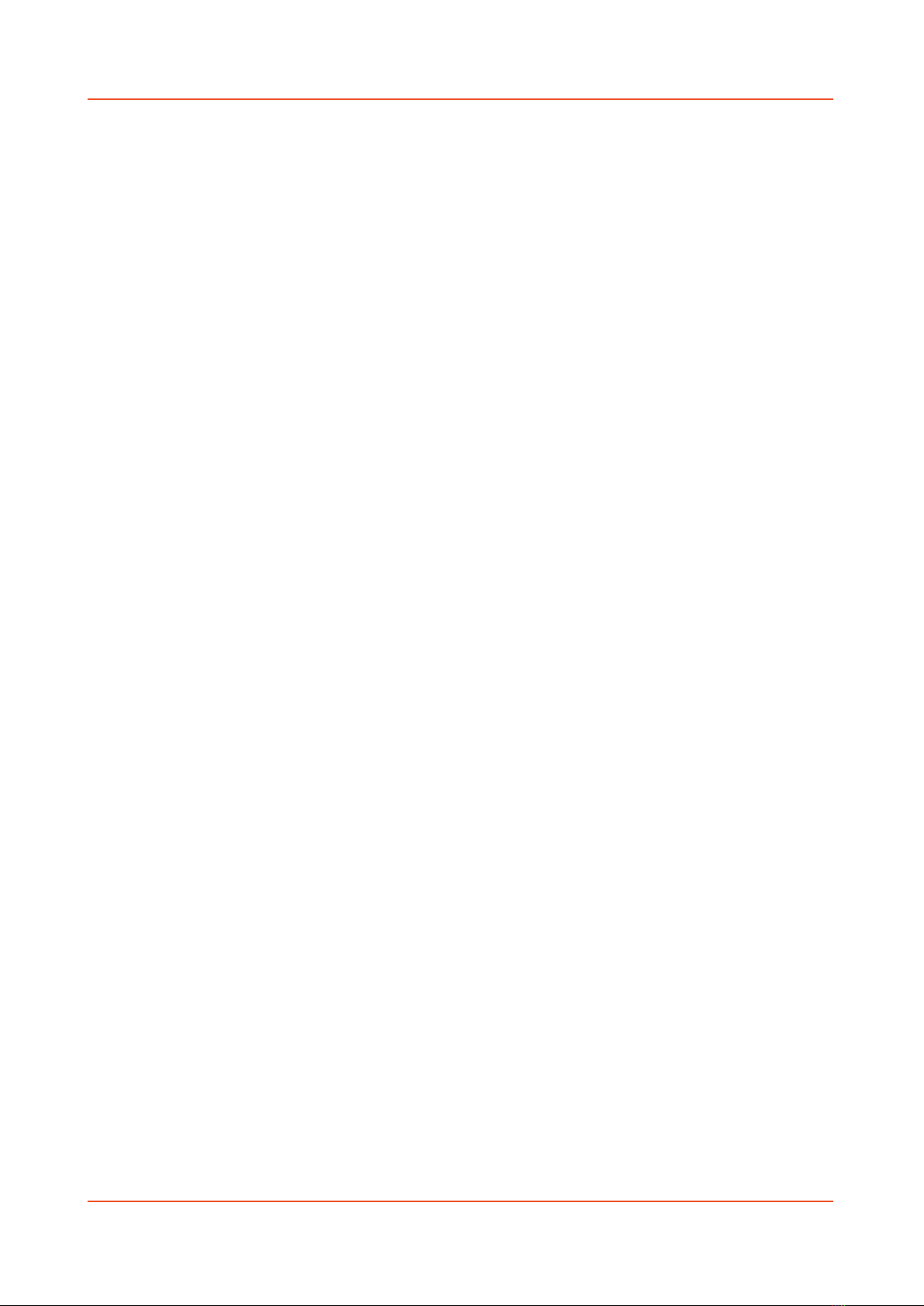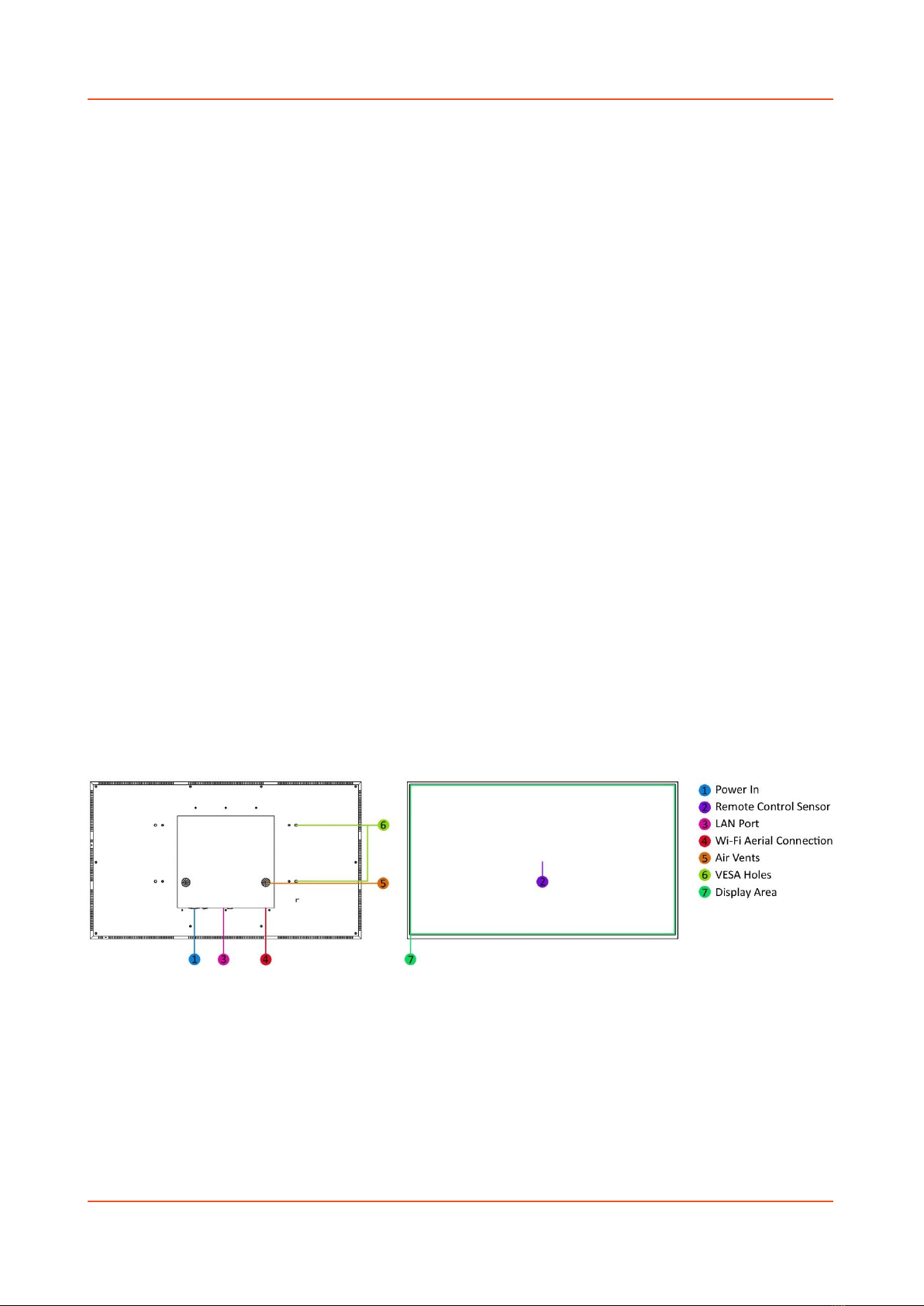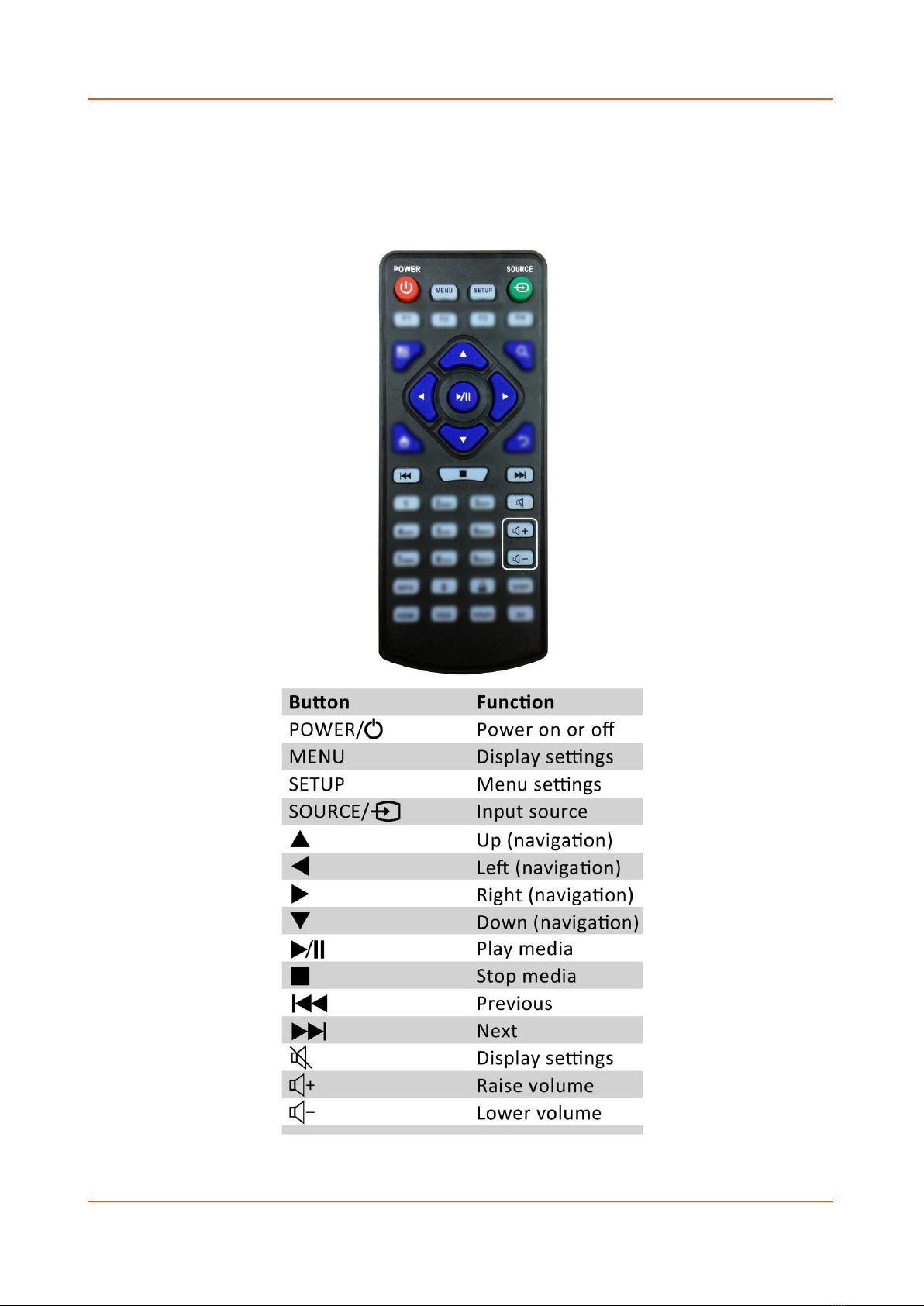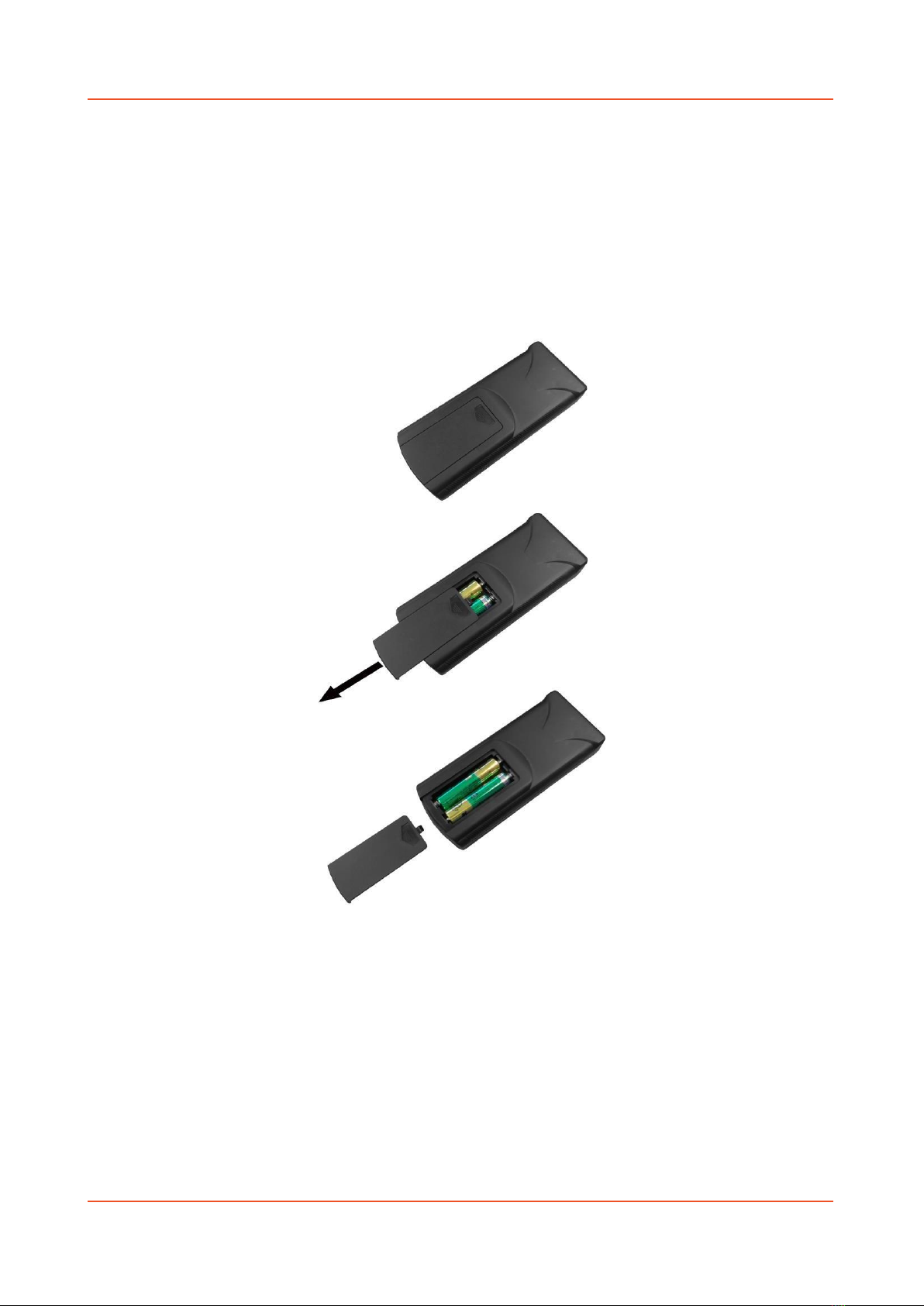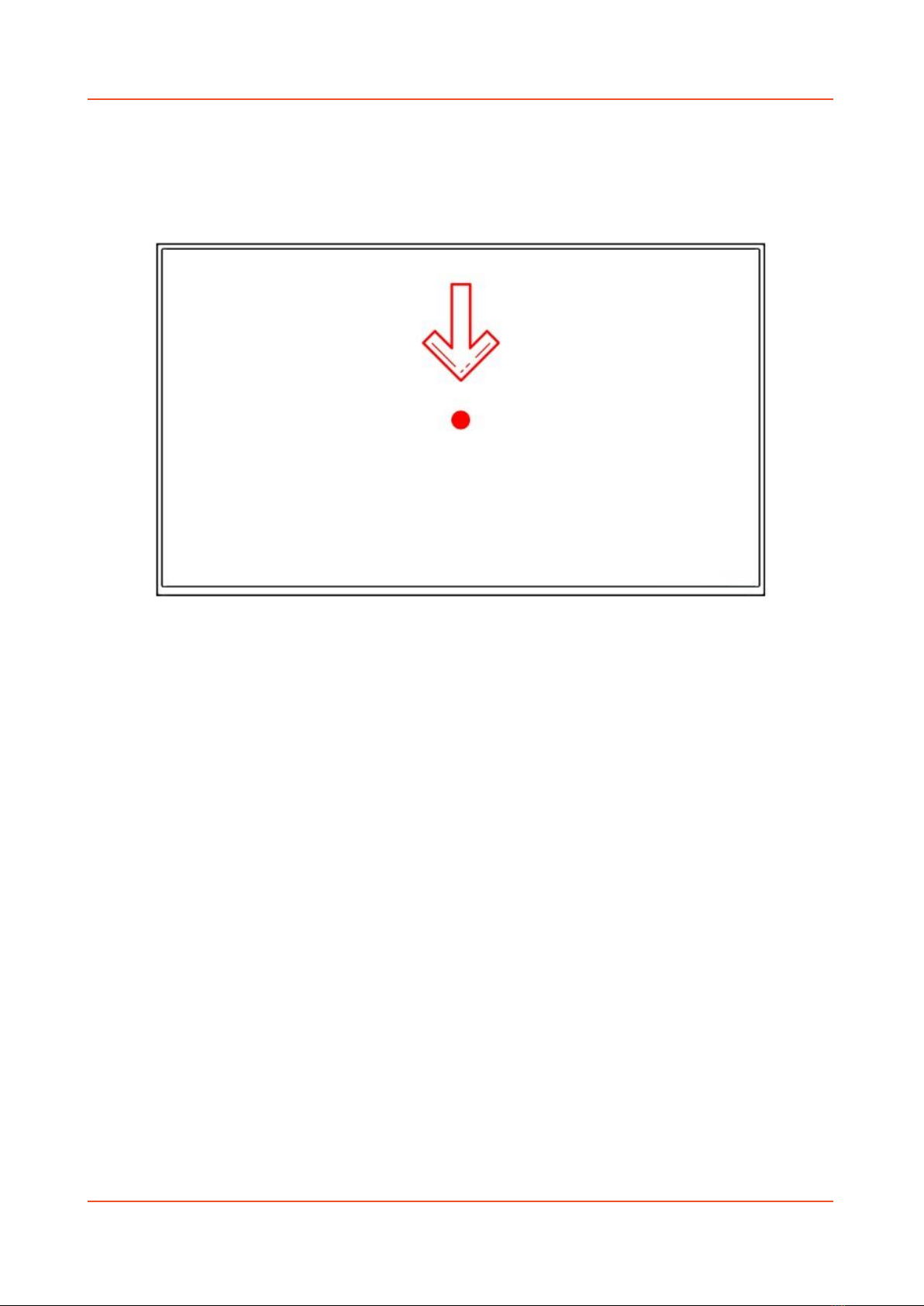High Vibrance Android Advertising Display Hardware User Manual
Contents:
Quick Start Guide ...........................................................................................................................4
1. Introduction………………………………………………………………………………………………………………………… 5
1.1 Box Contents................................................................................................................5
1.2 Product Overview.........................................................................................................5
2. Remote Control..........................................................................................................................6
2.1 Handset ........................................................................................................................6
2.2 Replacing the Batteries in the Handset........................................................................7
2.3 Location of the Remote Control Sensor.......................................................................8
2.4 Home Screen................................................................................................................9
2.5 System Menu Operation ............................................................................................10
2.5.1 System Settings............................................................................................10
2.5.2 System Control ............................................................................................16
2.5.3 Network Setting ..........................................................................................18
2.5.4 Date & Time ................................................................................................21
2.5.5 Power On/Off ..............................................................................................23
2.5.6 Timer Strategy ............................................................................................24
2.5.7 File Management .......................................................................................27
2.5.8 Exit...............................................................................................................27
2.6 Display Settings ..........................................................................................................28
3. System Operation.....................................................................................................................31
3.1 Supported Media Files ...............................................................................................31
3.2 Inputs…………………………………………………………………………………………………………………… 32
4. Advanced Guide .......................................................................................................................33
4.1 Main Menu.................................................................................................................33
4.2 Creating Playlists ........................................................................................................33
4.2.1 Add Schedule ..............................................................................................34
4.2.2 Add Selected Items .....................................................................................35
4.2.3 Saving ..........................................................................................................39
4.3 Editing Playlists ..........................................................................................................39
4.3.1 Deleting Items.............................................................................................39
5. F.A.Qs and Troubleshooting Guide ..........................................................................................40
5.1 How do I play PowerPoint presentations on my display?..........................................40
5.2 Video Format Conversion ..........................................................................................41
5.2.1 Format Factory............................................................................................41
5.3 My media file does not fit properly on the screen ....................................................45
5.4 My moving GIF files will not move.............................................................................45