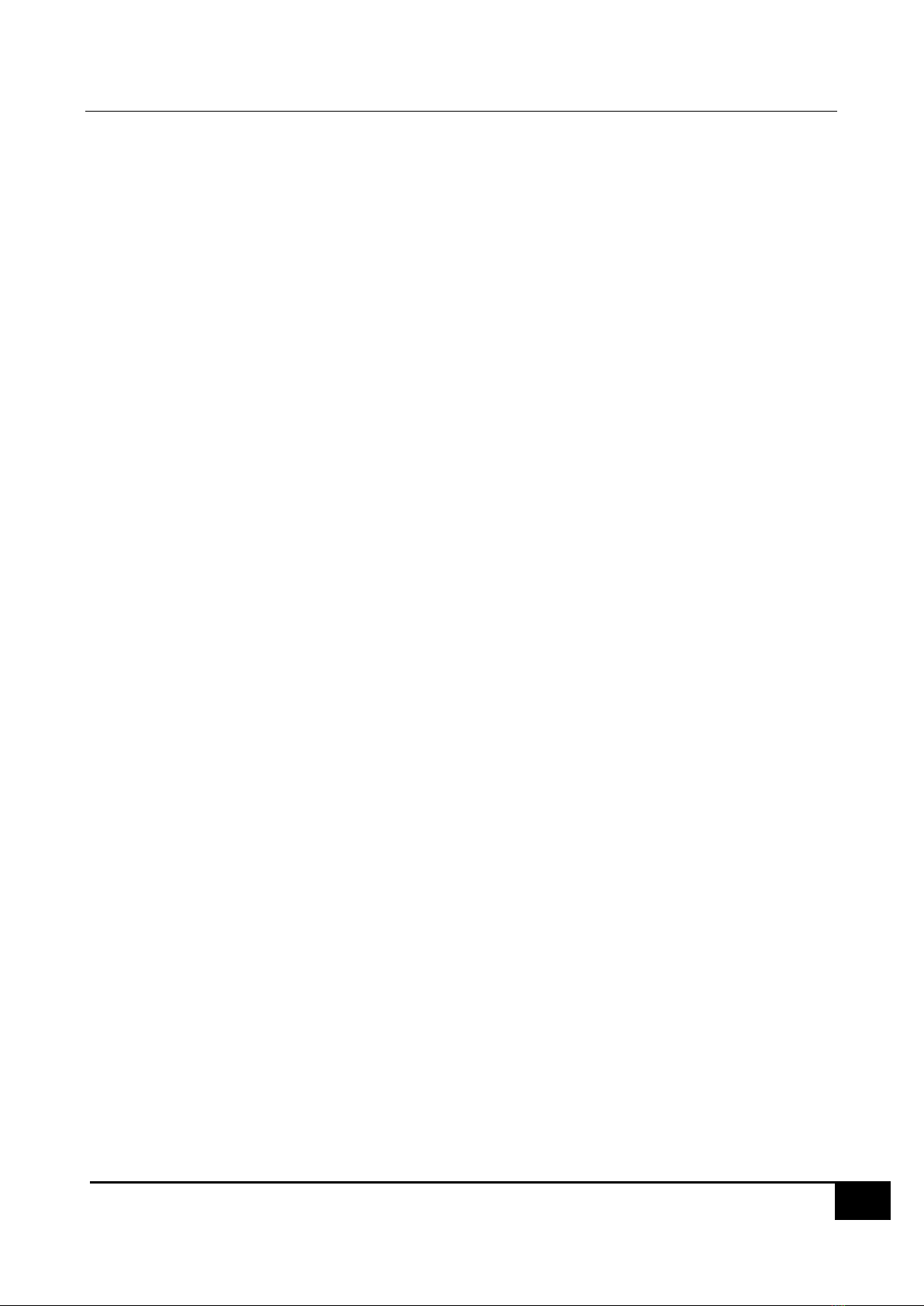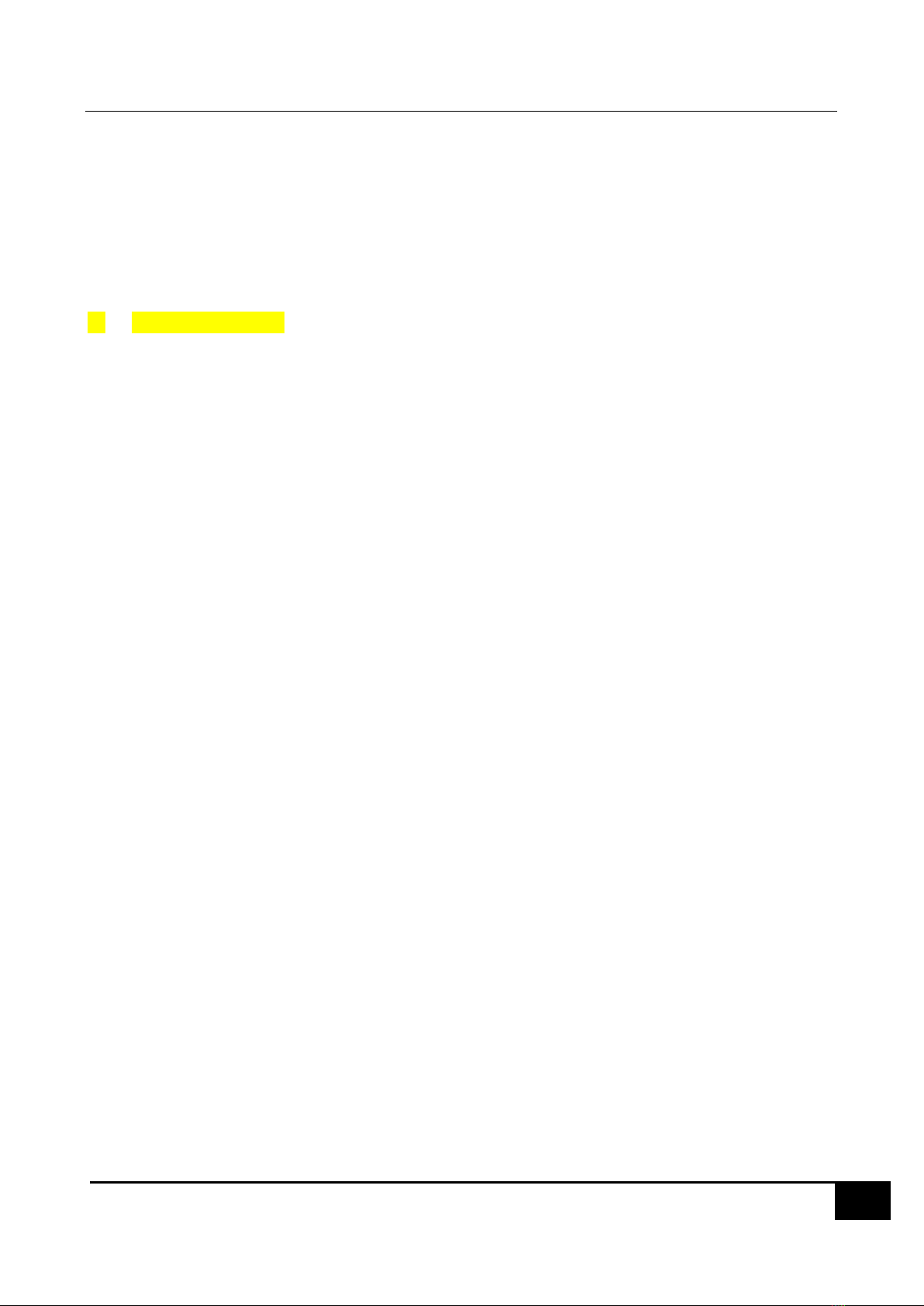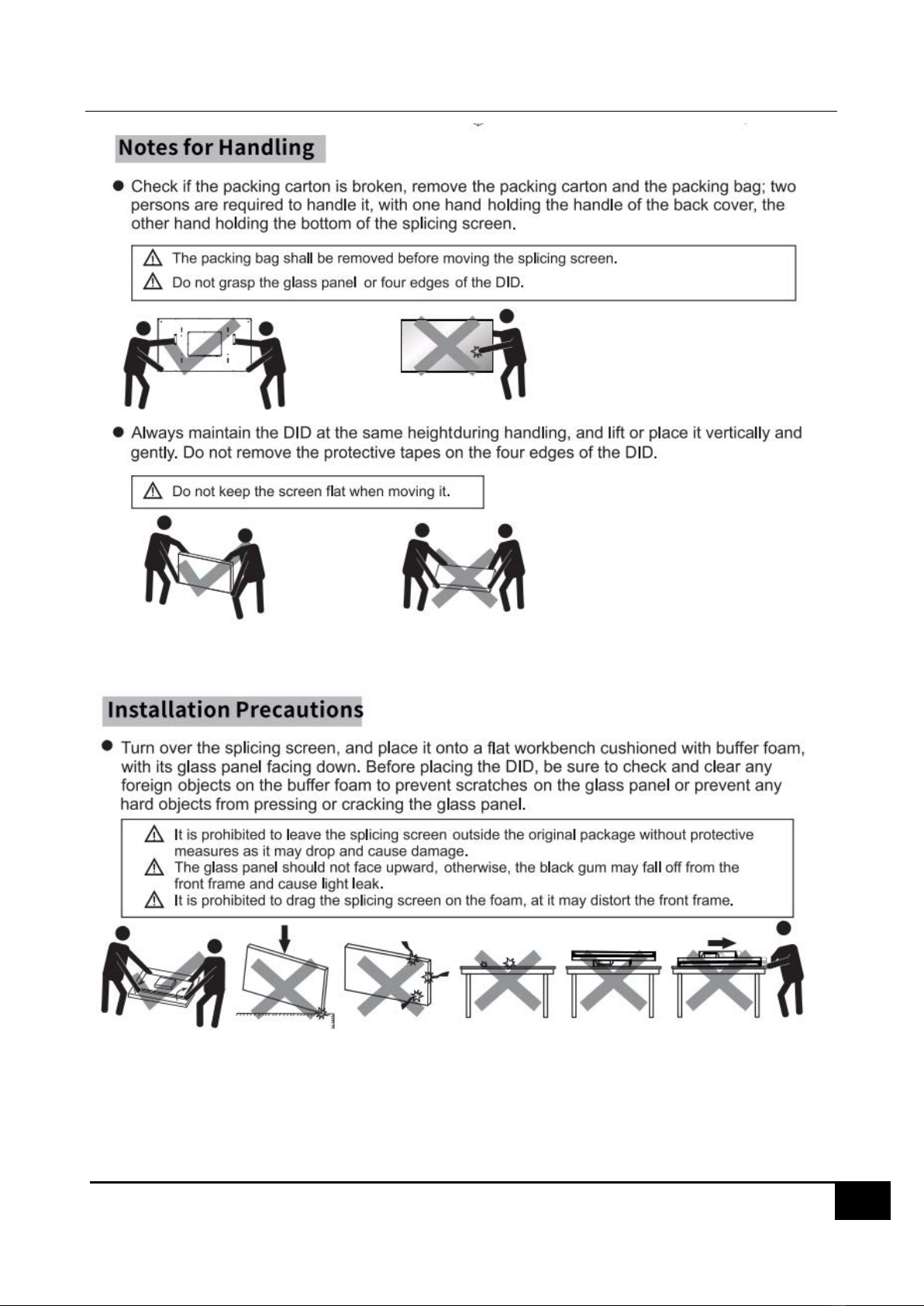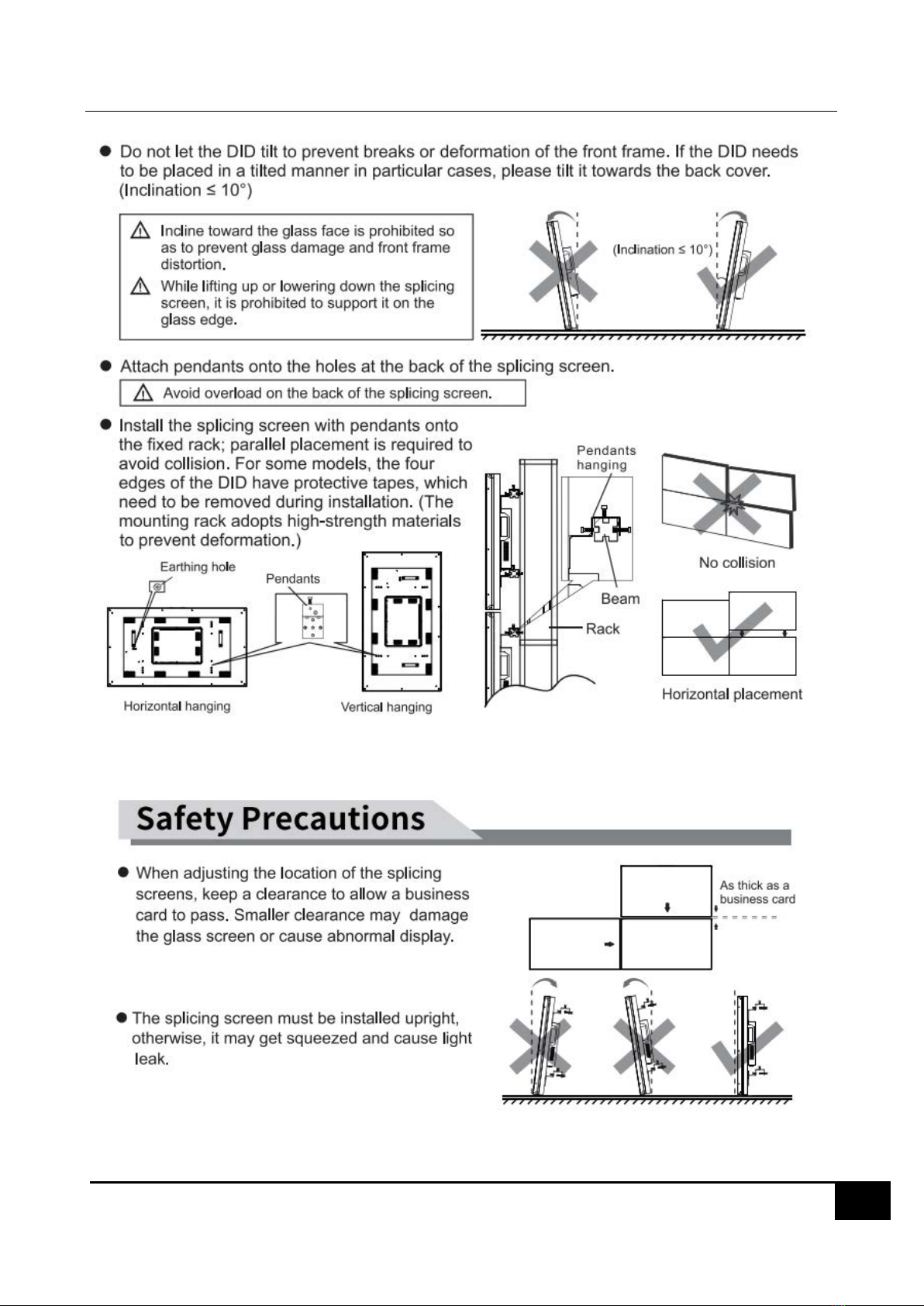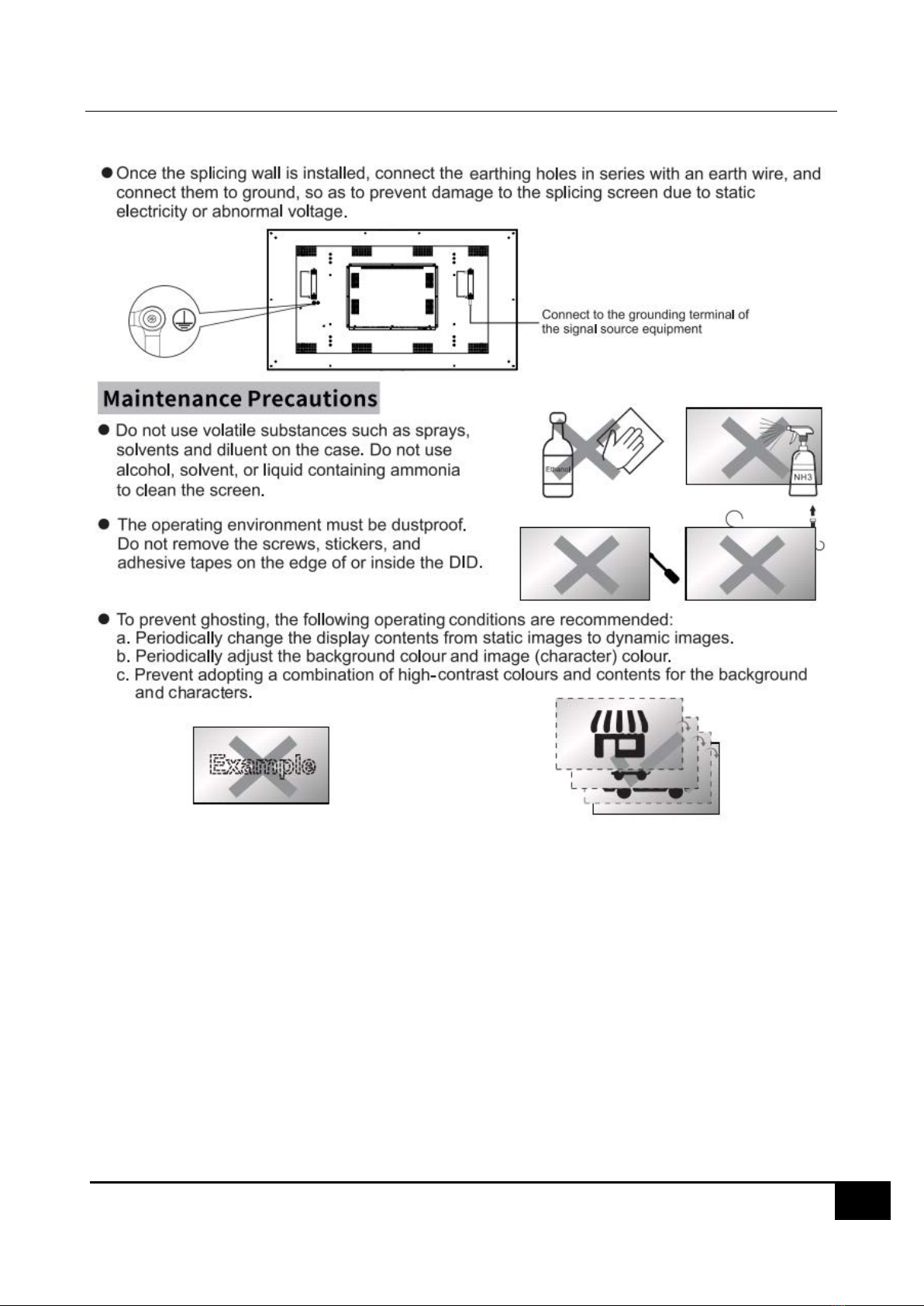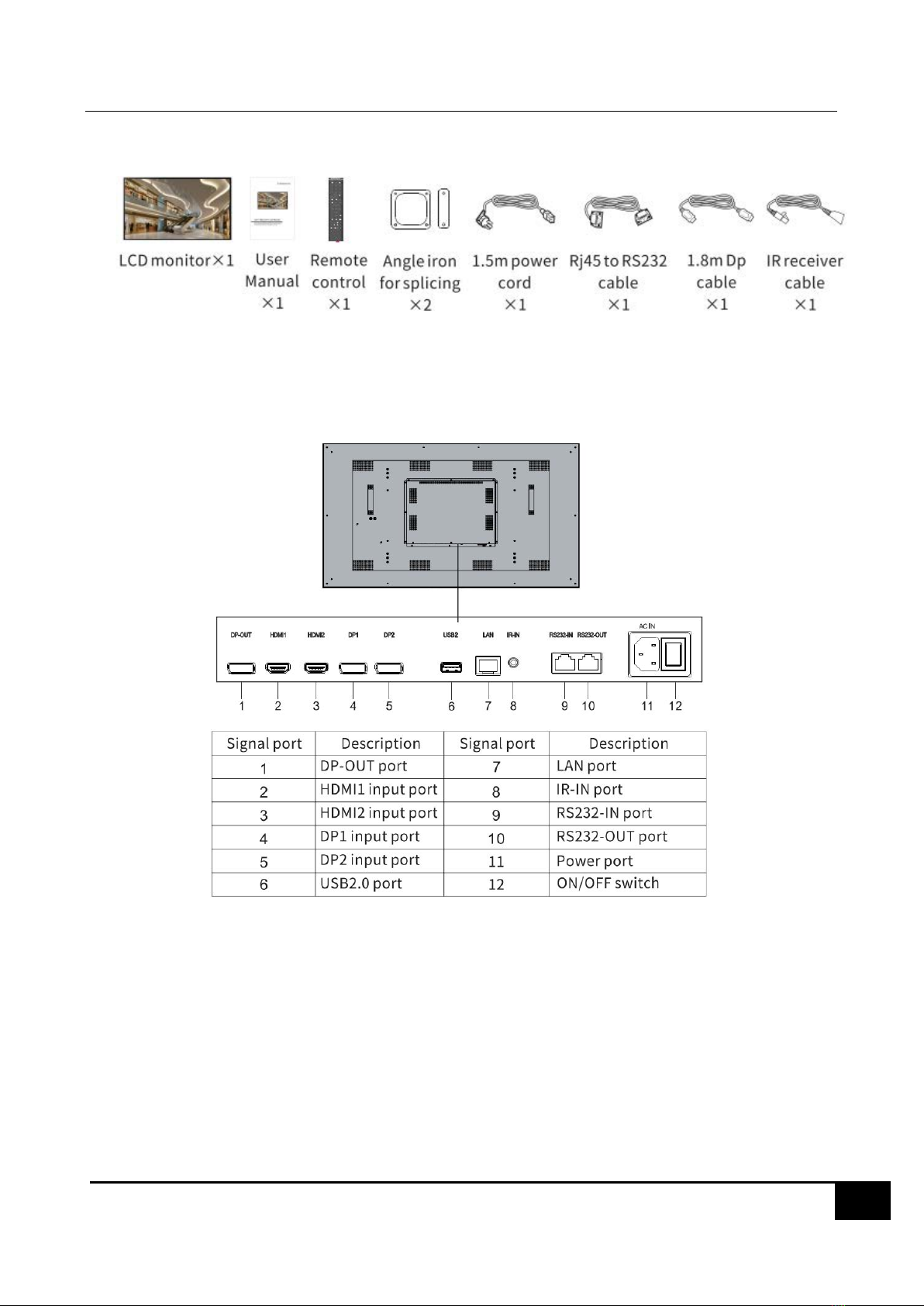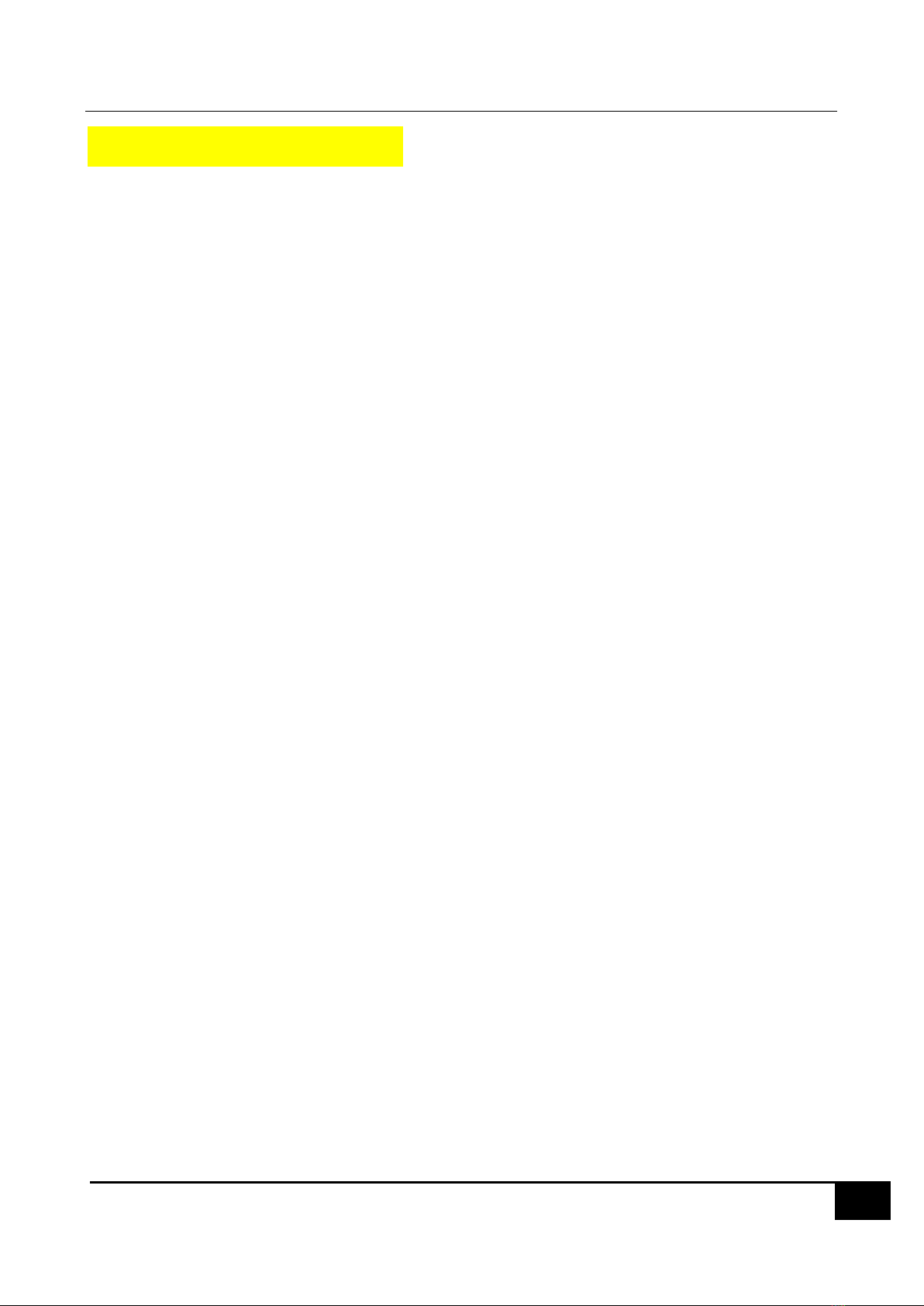Installation Considerations:
For information on installing the screen in environments with heavydust, extreme temperatures, high humidity, or chemical
substances, please contact customer service. Failure to do so may cause serious damage to the screen.
Use only properly grounded plugs and wall outlets to ensure safety and prevent electric shock or equipment damage (Class
I Equipment only).
When turning off the screen completely, disconnect it from the wall outlet. Ensure easy access to the wall outlet and power
plug for quick unplugging if needed.
Do not knock, crush, and scratch the LCD screen.
Handle with care and hold the handle whilst moving the LCD screen to avoid falling or impact.
Avoid dropping or striking the product. In case of damage, disconnect the power cord and contact customer service.
Cleaning and Maintenance:
Before cleaning, unplug the power cord from the wall outlet. Use a soft, dry cloth to wipe the product. Do not use chemicals
like wax, benzene, alcohol, thinners, insecticides, air fresheners, lubricants, or detergents, as they can damage the panel's
appearance or erase printing on the product.
Prevent exposure of the screen to dripping or splashing liquids.
Keep the display away from heat sources and place it in a stable, well-ventilated location.
Handle the product with care, as it contains glass.
The holes or openings on the display are designed for ventilation. Do not cover or block them with any objects.
Remove any protective covering from the screen before using the display.
Power supply must be shut off before cleaning. Use a soft, lint-free cloth for screen wiping. If needed, you may use a glass
cleaner, but avoid spraying it directly onto the display surface. Refer to Section 7.10 for more details.
Do not attempt to repair the product yourself, as improper disassembly may void the warranty and pose potential dangers.
If you encounter a problem that cannot be resolved using the provided troubleshooting guidelines, please contact your
supplier.
Attention:
For displays intended for installation in windows, it is crucial to mount the panel surface a minimum of 100mm away from
the inside of the window. However, we strongly recommend maintaining a distance of 200mm to ensure adequate air
circulation between the display and the window. Failure to comply with these guidelines may result in failure, which will
be considered user damage.