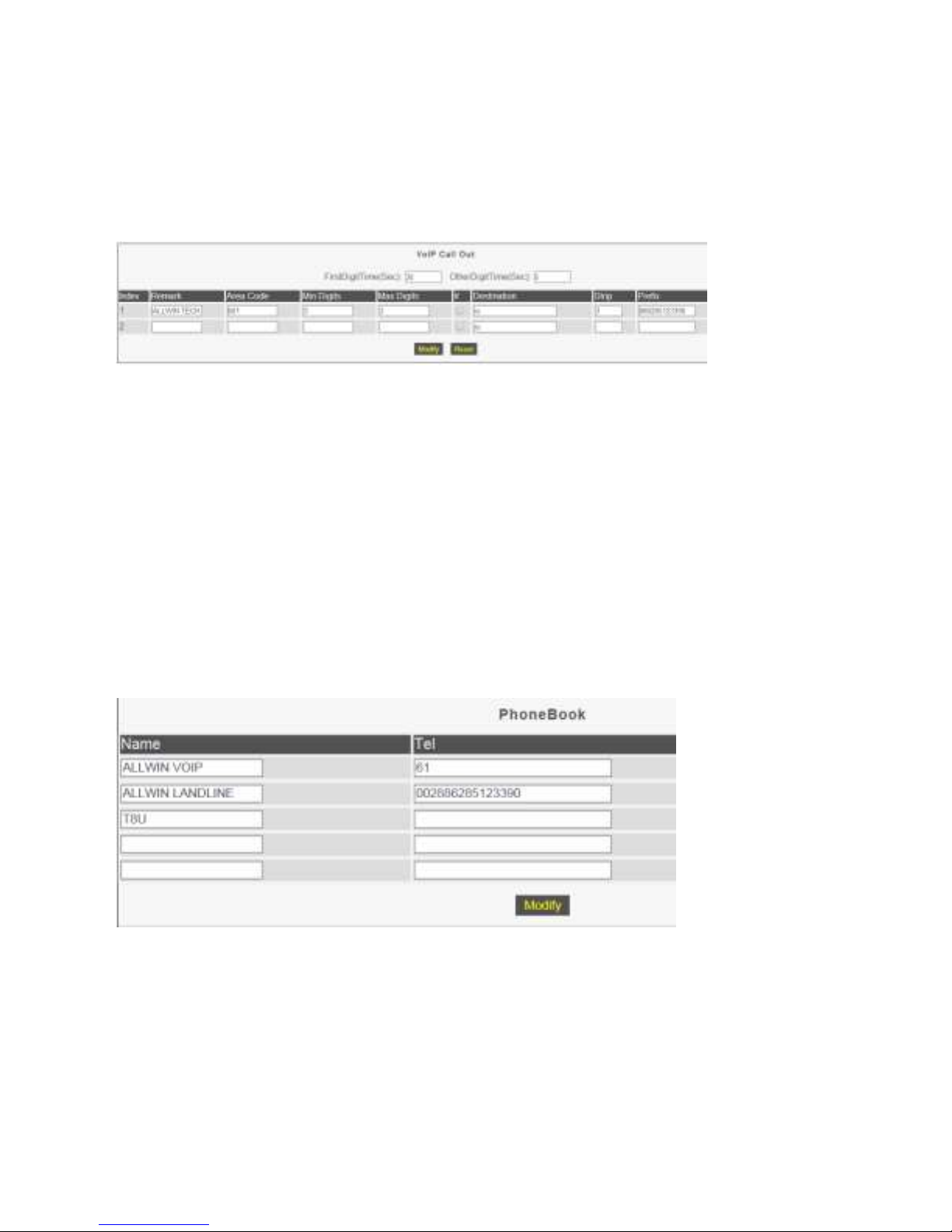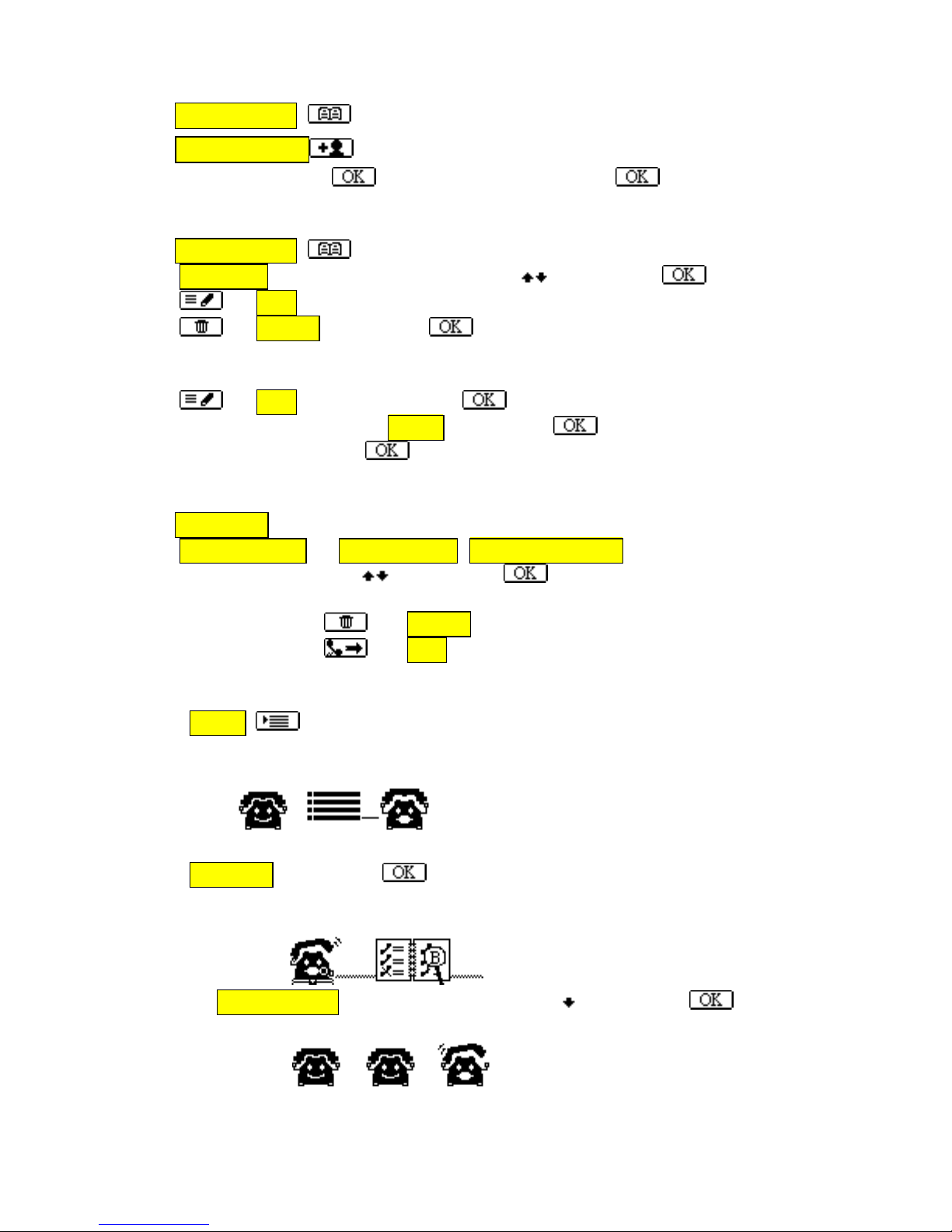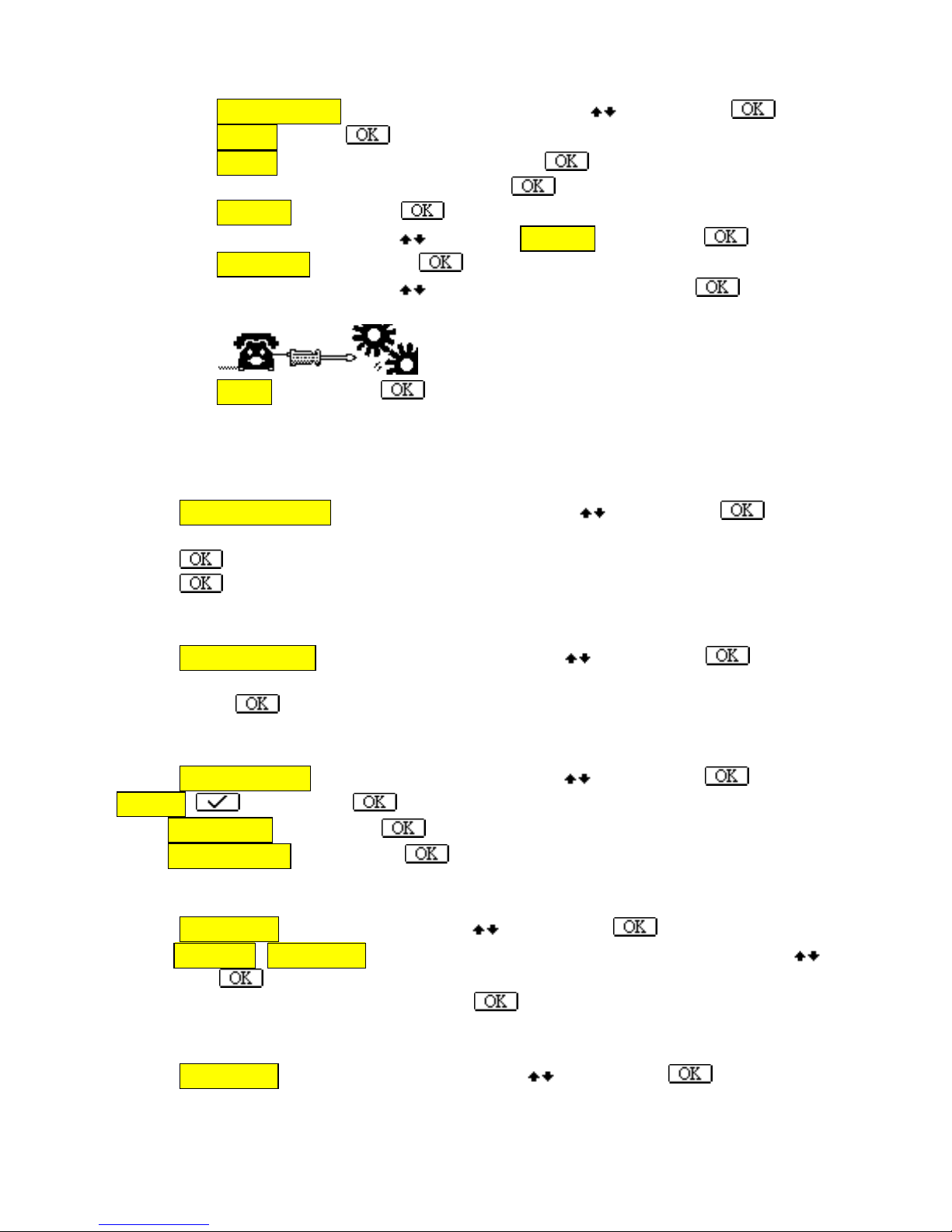ReadyFon
IP-Phone
Quick Installation Guide (QIG)
Model: IP656 Series
Thank you for purchasing IP Phone IP 656 Series. It is cost effective, affordable
and high quality IP Phone for SOHO, SME and enterprise use.
IP Phone IP656 Series has Built-in speakerphone, as well as Dot Matrix LCD
Display to display call information. There are 8 Programmable function keys to
define function. IP Phone supports features such as redial, call transfer , call
waiting,3 parties conference call ,call forwarding, call hold etc. IP Phone can be
setup by user friendly Web GUI or using LCD and Keypad.
Package Includes:
1x IP Phone
1x Handset
1x DC12V 0.5A Power Adapter ( IP Phone IP656P is with PoE )
Handset Cord
Phone Stand
1x pcs RJ45 LAN Cable
1x Warranty Card
1x Quick Installation Guide
If any of these are missing, please contact local store where you purchased the
device .For latest QIG and firmware, please visit our website to download.
Hardware Installation:
Connect IP Phone and Handset with supplied Handset Cord.
Attach Stand.
Connect LAN port of IP Phone to LAN port of your PC or Notebook.
Connect WAN port of IP Phone to ADSL/Cable Modem/Internet.
.
Plug in power adapter and power on the device. If you using PoE IP Phone,
connect it with PoE power source using RJ45 cable.
Hereby is Login Information (Using LAN):
Default IP Address: 192.168.22.1
Default Login Name: voip
Default Login Password: 1234
WAN IP Address: (Please see how to see WAN IP in page 3, in Web GUI Setup)