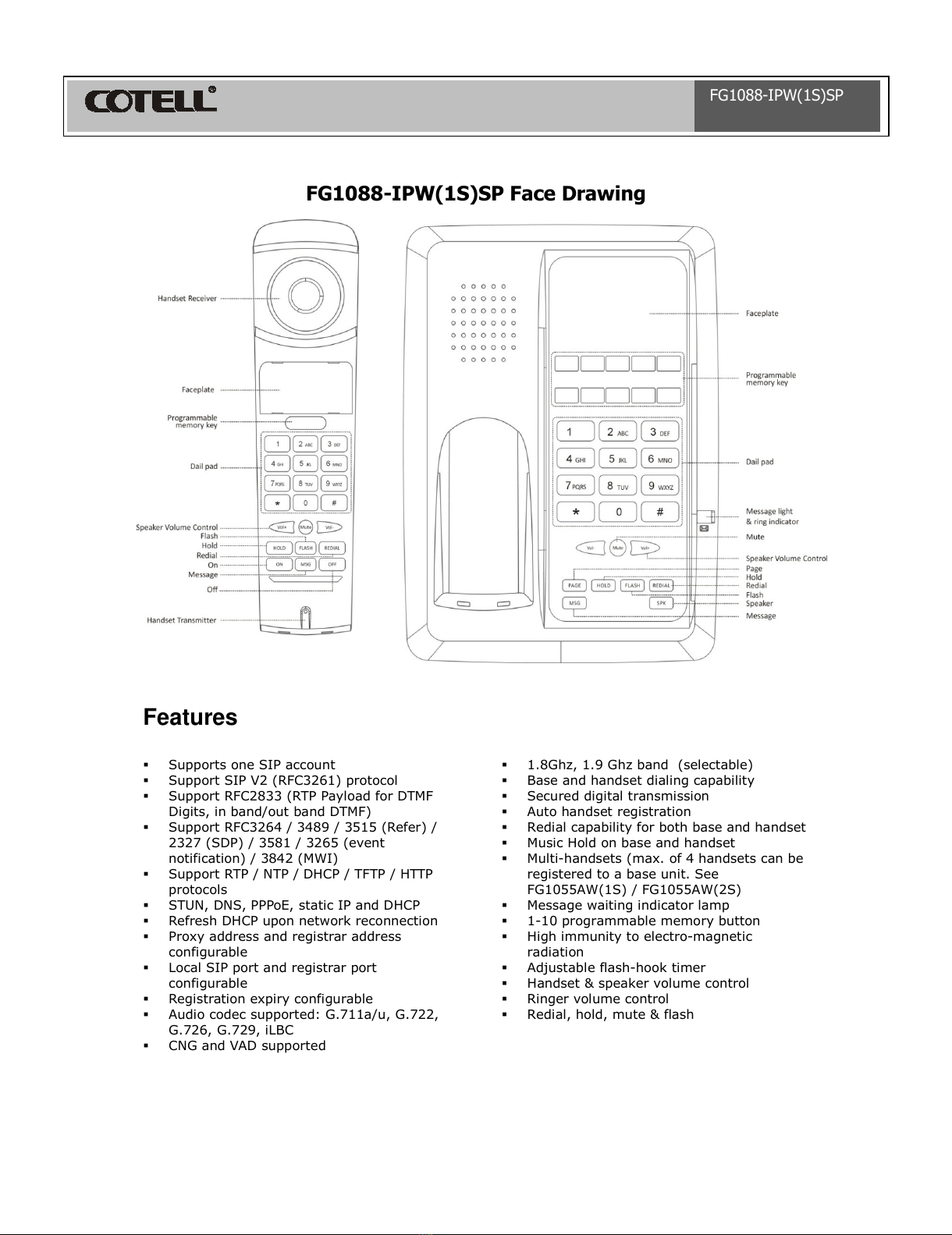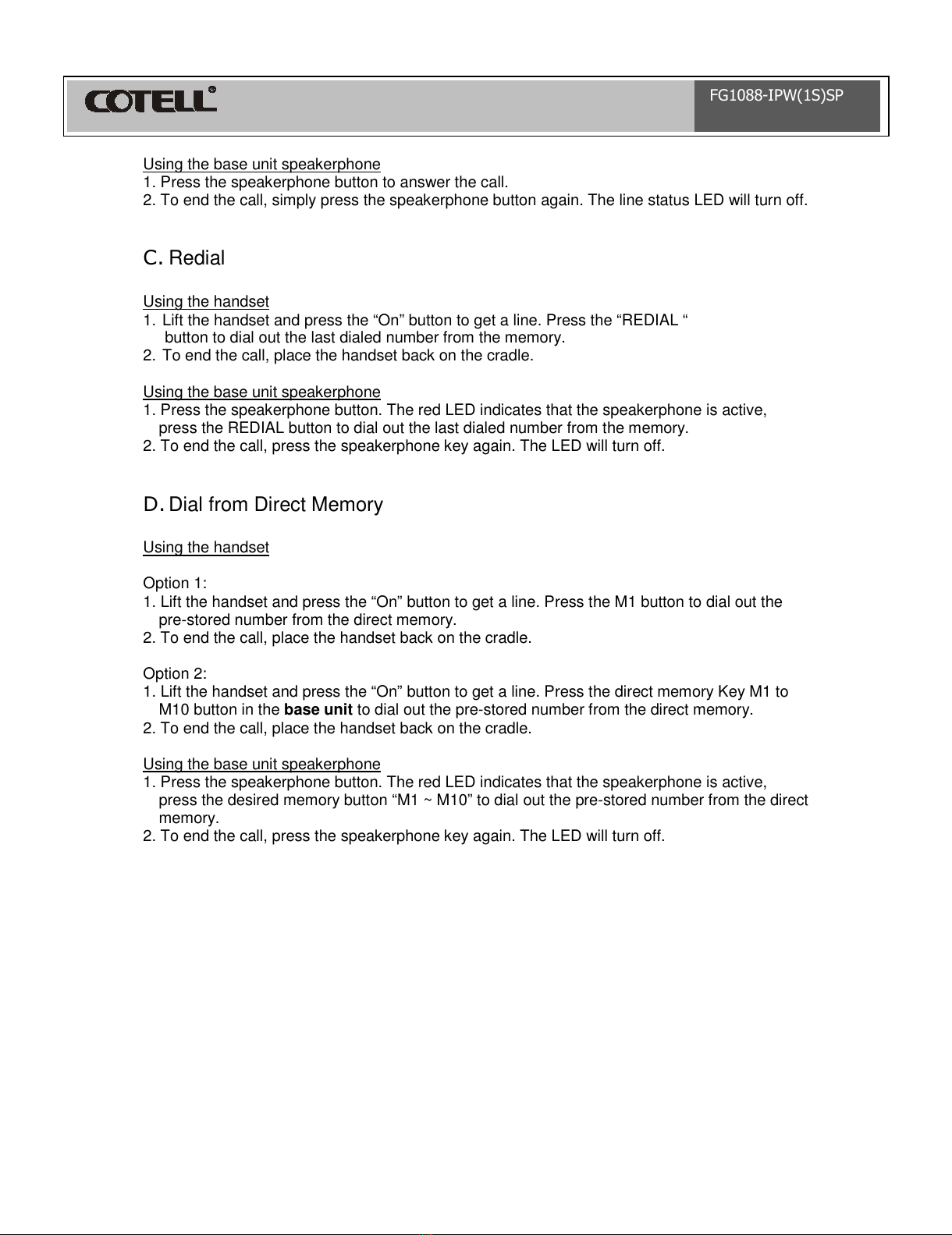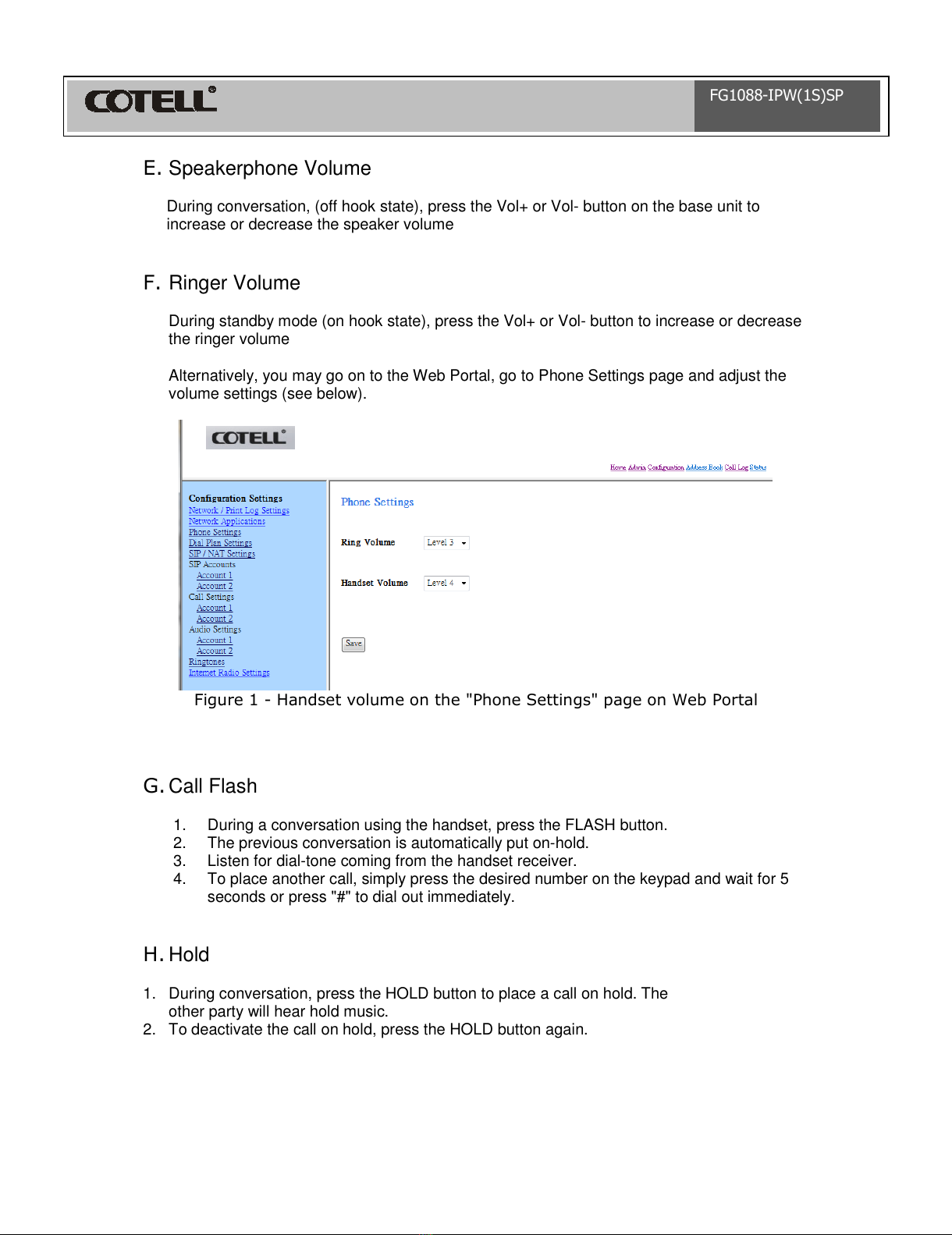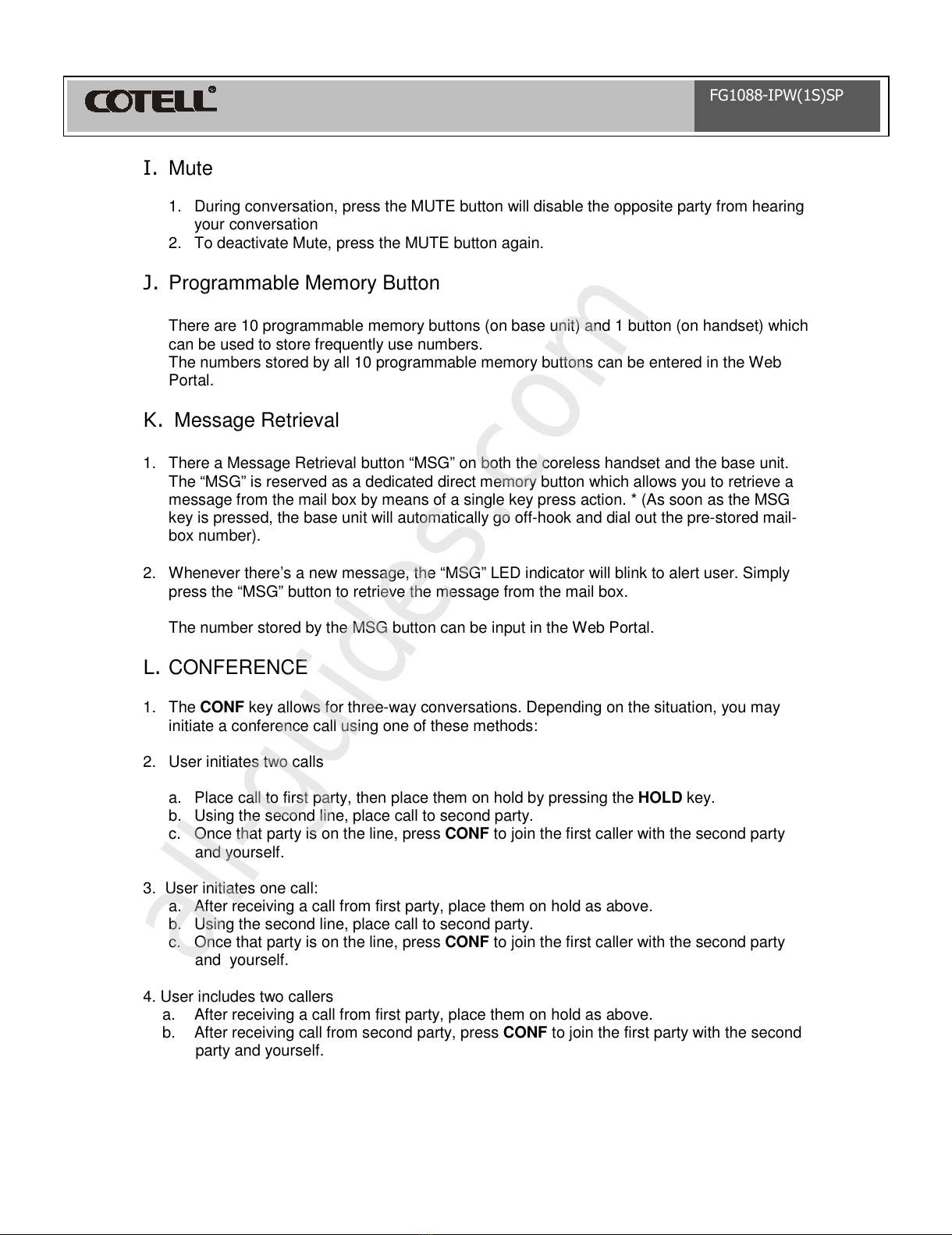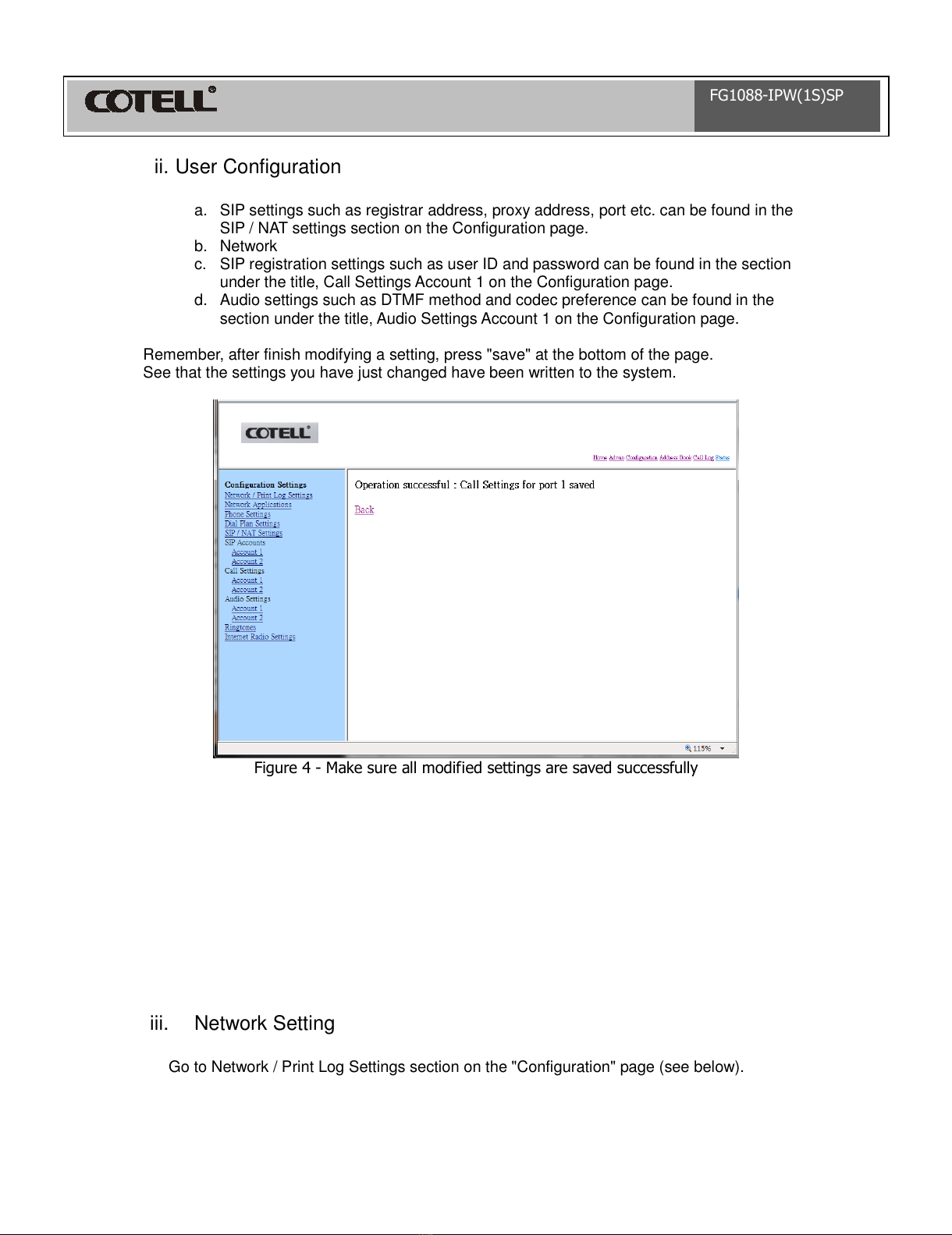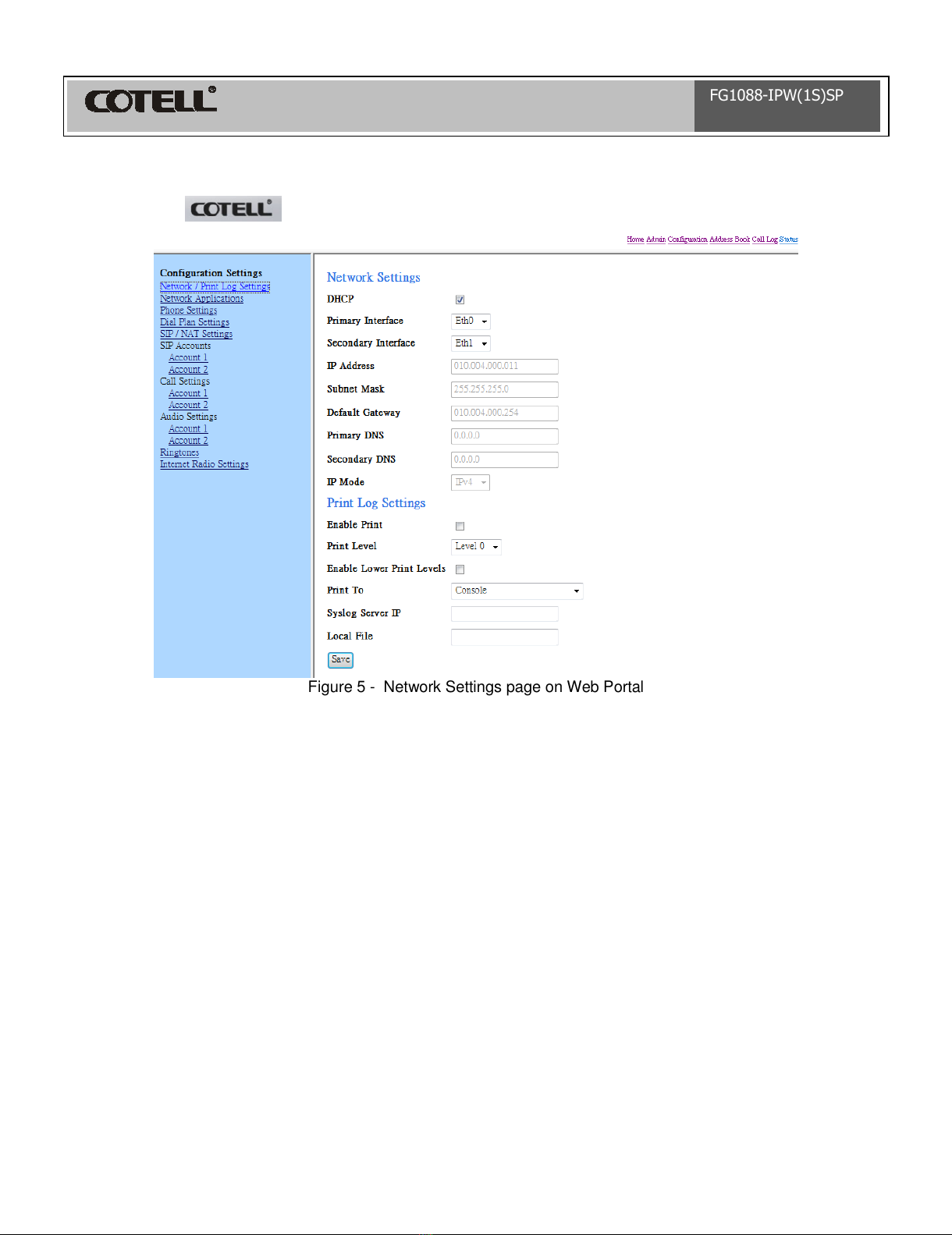I. Mute
1. During conversation, press the MUTE button will disable the opposite party from hearing
your conversation
2. To deactivate Mute, press the MUTE button again.
J. Programmable Memory Button
There are 10 programmable memory buttons (on base unit) and 1 button (on handset) which
can be used to store frequently use numbers.
The numbers stored by all 10 programmable memory buttons can be entered in the Web
Portal.
K. Message Retrieval
1. There a Message Retrieval button “MSG” on both the coreless handset and the base unit.
The “MSG” is reserved as a dedicated direct memory button which allows you to retrieve a
message from the mail box by means of a single key press action. * (As soon as the MSG
key is pressed, the base unit will automatically go off-hook and dial out the pre-stored mail-
box number).
2. Whenever there’s a new message, the “MSG” LED indicator will blink to alert user. Simply
press the “MSG” button to retrieve the message from the mail box.
The number stored by the MSG button can be input in the Web Portal.
L. CONFERENCE
1. The CONF key allows for three-way conversations. Depending on the situation, you may
initiate a conference call using one of these methods:
2. User initiates two calls
a. Place call to first party, then place them on hold by pressing the HOLD key.
b. Using the second line, place call to second party.
c. Once that party is on the line, press CONF to join the first caller with the second party
and yourself.
3. User initiates one call:
a. After receiving a call from first party, place them on hold as above.
b. Using the second line, place call to second party.
c. Once that party is on the line, press CONF to join the first caller with the second party
and yourself.
4. User includes two callers
a. After receiving a call from first party, place them on hold as above.
b. After receiving call from second party, press CONF to join the first party with the second
party and yourself.