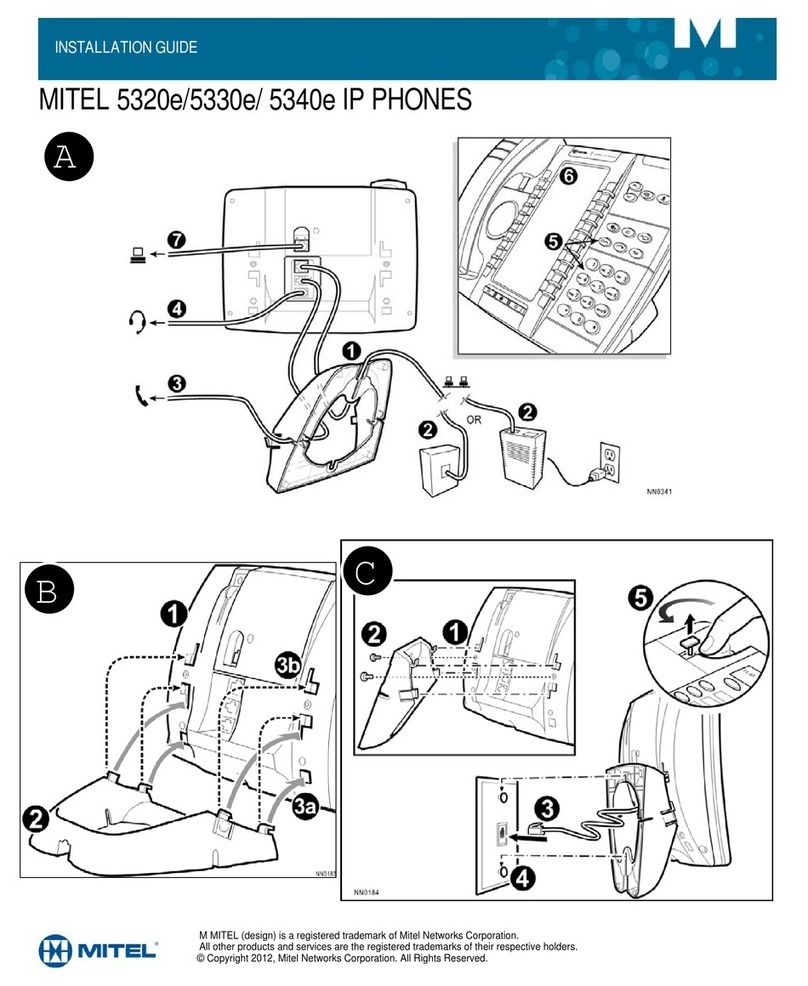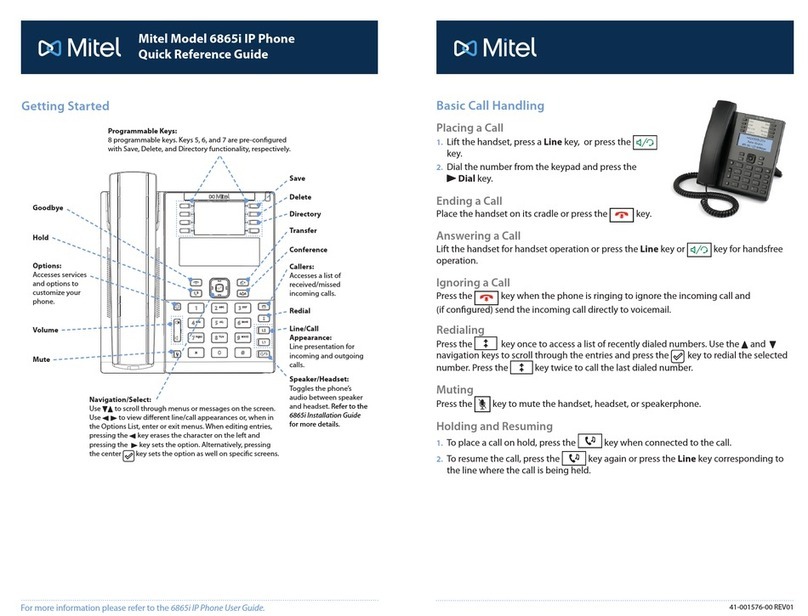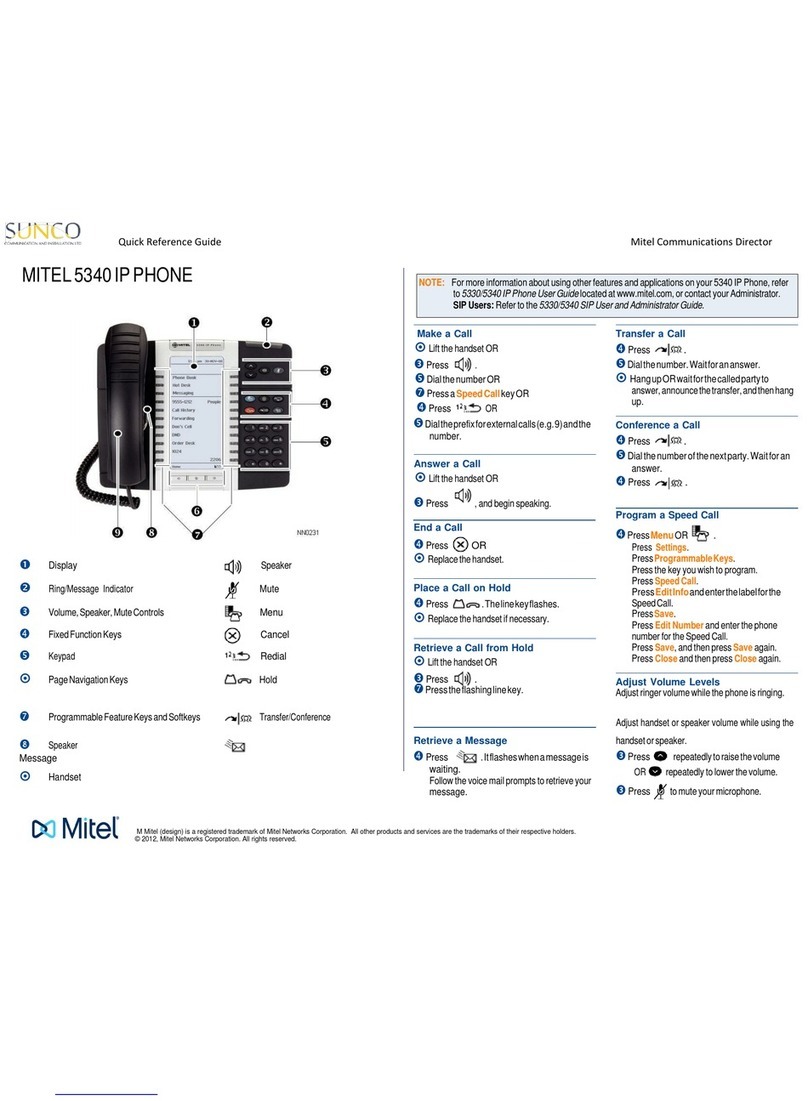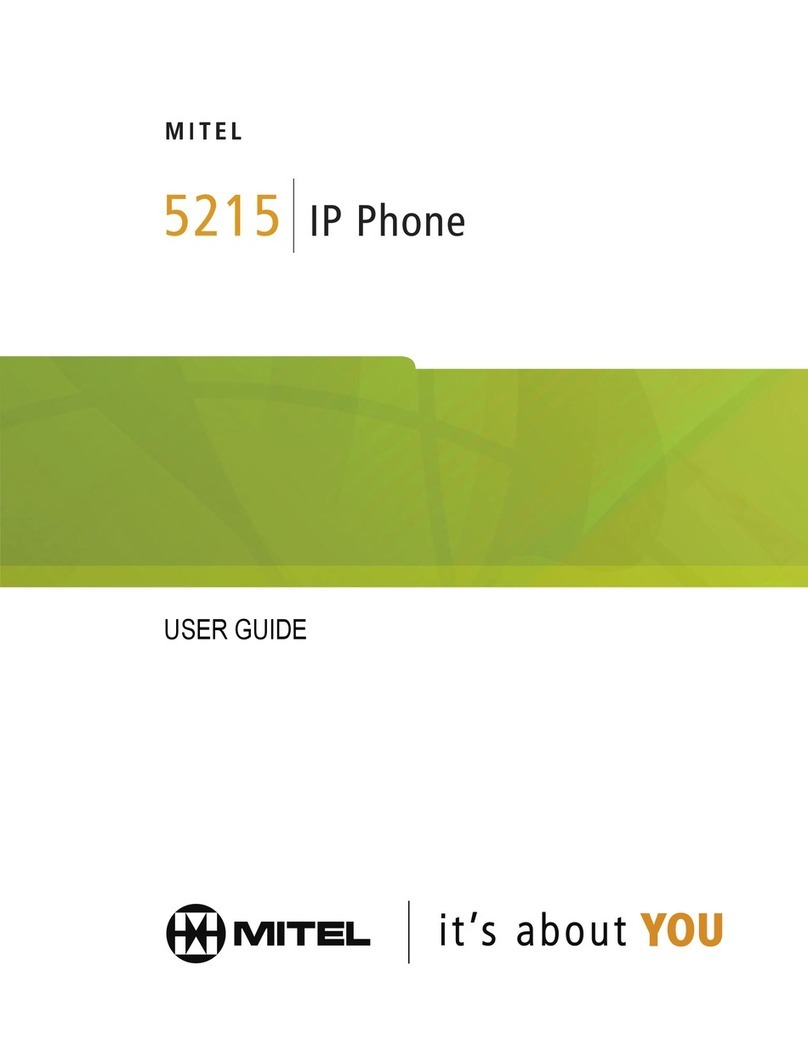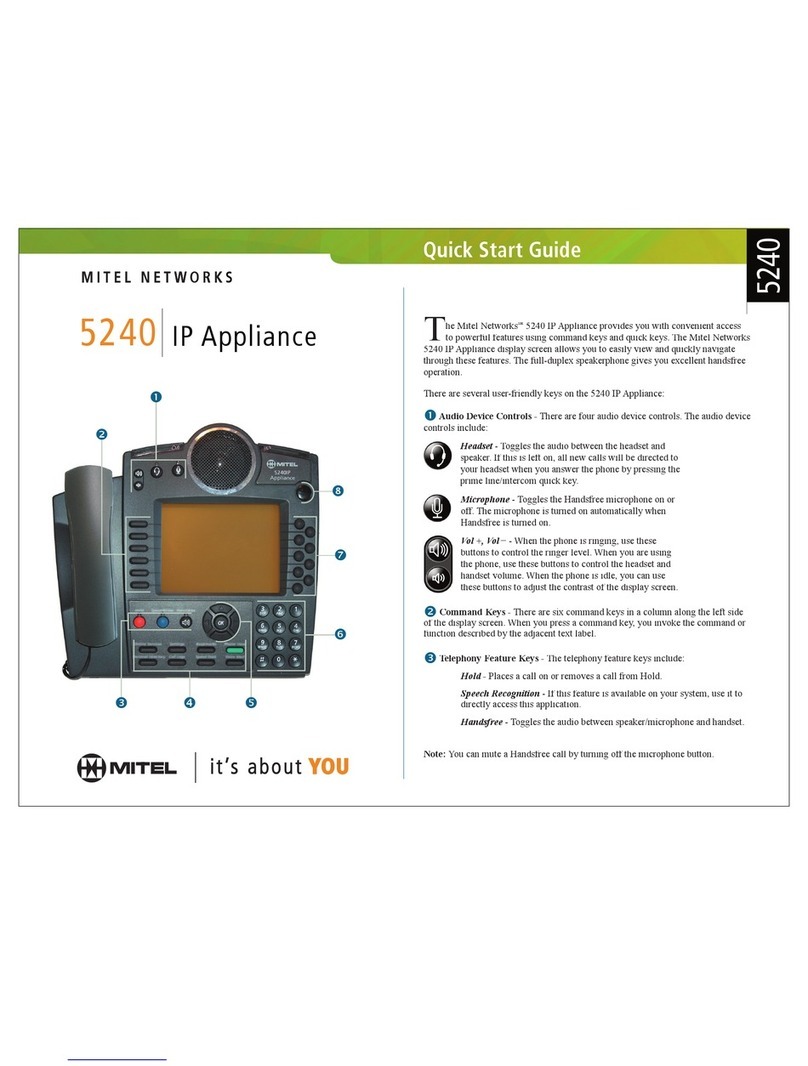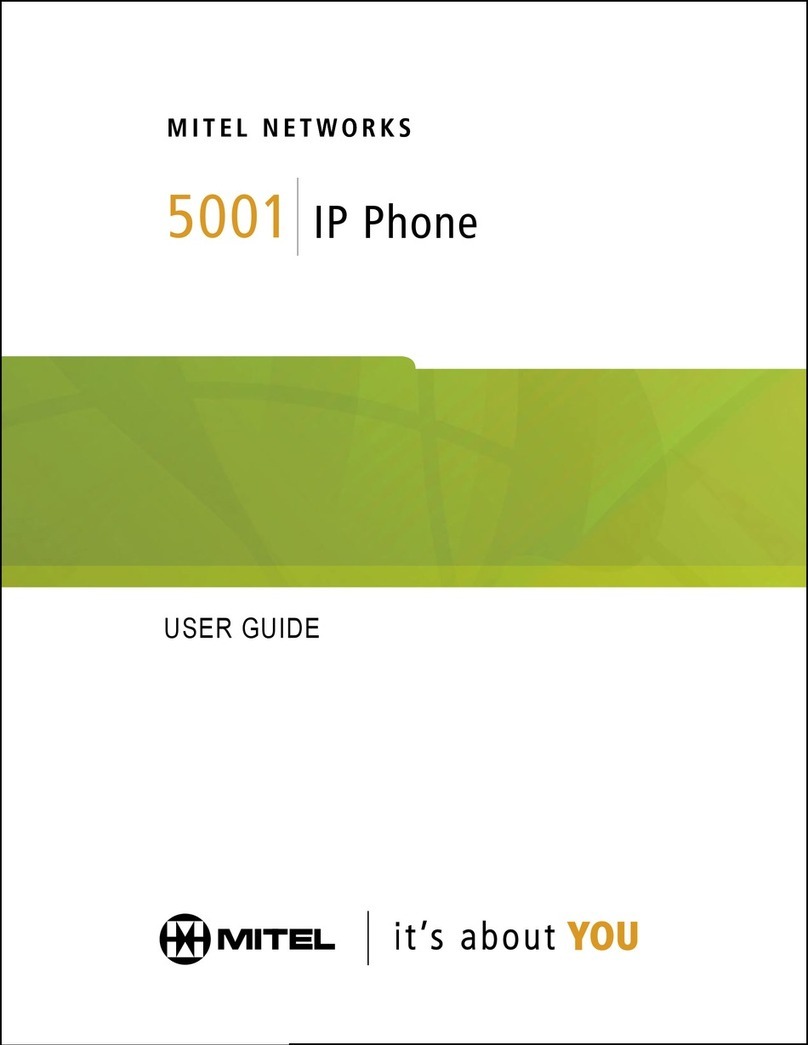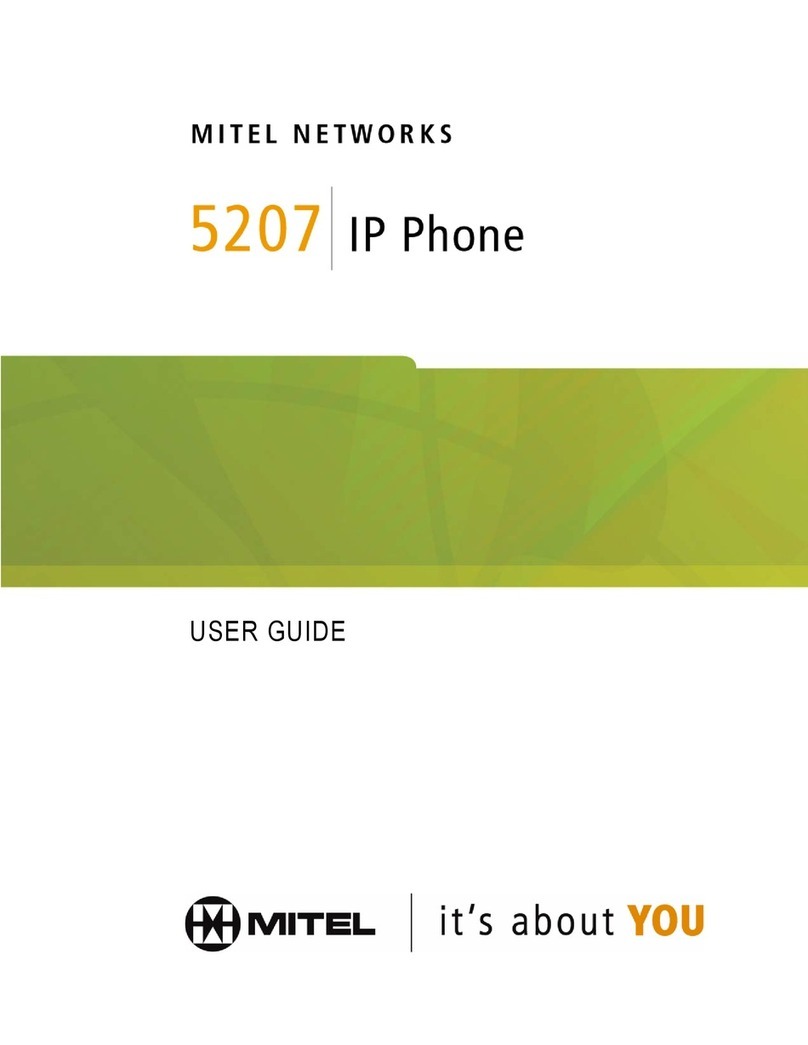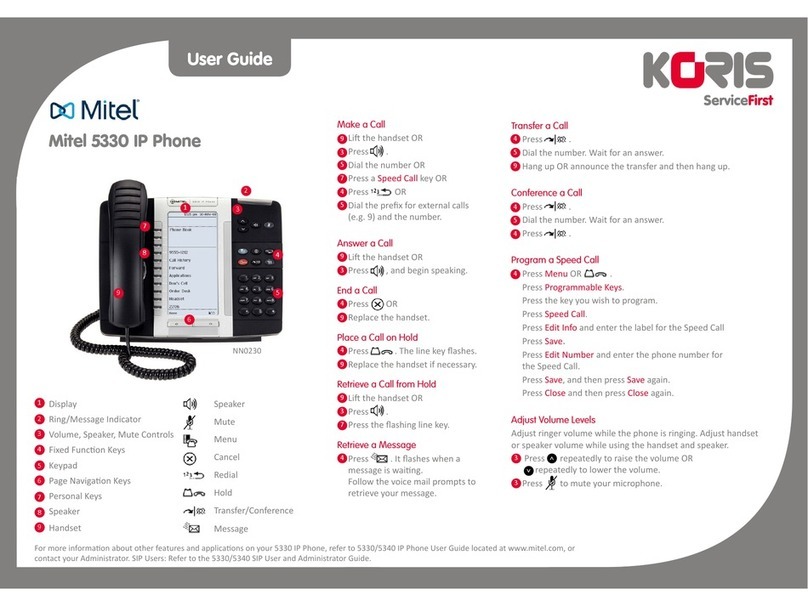The trademarks, service marks, logos and graphics (collectively "Trademarks") appearing onMitel's Internetsites or in its publications are registered and unregistered trademarks ofMitel Networks Corporation (MNC) orits subsidiaries (collectively "Mitel") or others.
Use of the Trademarks is prohibited without the express consent from Mitel. Please contact our legal department at legal@mitel.com for additional information. For a list of the worldwide Mitel Networks Corporation registered trademarks, please refer to the website:
http://www.mitel.com/trademarks.
Mitel’s Power Over Ethernet (PoE)Powered Device (PD)products are coveredby one or more of theU.S. patents (andany foreign patent counterparts thereto) identified at Mitel’s website: www.mitel.com/patents. For more information onthe PD patents that are licensed,
please refer to www.cmspatents.com.
QUICK REFERENCE GUIDE
Quick Reference Guide
2. Press the Add User softkey.
The active call is placed on hold.
3. Enter the conference target’s number.
4. Wait for an answer, consult, and then press the Join Calls softkey to create the three-
way conference call.
5. Repeat steps 2 to 4 to add an additional party (maximum of seven participants) to the
conference.
Speed Call programmable key configuration
A
Speed Call
key allows you to dial a specified number with one key press.
Speed Call
keys
can be useful as they can be programmed to dial directly to an internal or external number or
quickly access features that use feature access codes. You can also transfer calls to or
create conference calls using your
Speed Call
keys in place of dialing out manually.
Note: Configuring a programmable key using the press-and-hold method is only available if enabled by
your System Administrator.
Programming a Speed Call key
1. Press and hold the applicable programmable key (for 0-5 seconds) until the Label
Name field is displayed.
2. In the Label Name field, enter a label to apply to the key.
Note: Use the ABC softkey to specify uppercase letters or lowercase letters when entering the label.
3. Press the down navigation key to move to the Number field and enter the number
using the dialpad keys.
4. (Optional) Press the down navigation key to move to the Private checkbox and press
the Select button to make the key a Private Speed Call key. When a Private Speed
Call key is pressed, the call is considered private and caller ID information is not
displayed in the phone’s call history.
5. Press the Save softkey to save the information to the key you selected.
Note: Other features such as Phone Lock, Call Forward Always, Do Not Disturb, Mobile Line, and
Account Code keys can be programmed using the press-and-hold method (if enabled by your System
Administrator). For more information, please refer to the Mitel MiVoice 6930 IP Phone User Guide.
MobileLink features
The Mitel MiVoice 6930 IP Phone supports MobileLink, a feature that provides seamless
mobile integration using Bluetooth wireless technology. MobileLink highlights include the
ability to:
• Sync your mobile phone’s contact list and call history with your 6930 IP Phone.
• Answer a mobile phone call using your 6930 IP Phone.
• Move active calls between the 6930 IP Phone and your mobile phone.
Note: MobileLink features are available only if your Administrator has enabled them. Contact your
Administrator for details on how to enable MobileLink functionality on your phone.
Pairing a mobile phone using Bluetooth
1. Press the key, navigate to Bluetooth setting, and press the Select button or
Select softkey.
2. Press the Turn On softkey to enable Bluetooth functionality.
Ensure your mobile phone is discoverable as the Mitel MiVoice 6930 IP Phone
automatically scans for available Bluetooth devices.
Note: For information on how to make your mobile phone Bluetooth discoverable, refer to the
documentation provided with your respective mobile phone.
3. When your mobile phone has
been discovered, use the
navigation keys to highlight the
respective entry in the list of
available devices and press the
Select button or Pair softkey.
A Bluetooth pairing request
displays on both the Mitel
MiVoice 6930 IP Phone and your
mobile device.
4. Ensure the pairing code matches
on both devices and press Yes
on the Mitel MiVoice 6930 IP Phone and acknowledge the pairing request on your
mobile phone.
The Mitel MiVoice 6930 IP Phone attempts to pair the mobile phone and if successful,
automatically attempts to connect to the mobile phone.
Note: Ifpairingorconnectingfails,a failed errormessagedisplayson screen. PressRetrytoattemptto
pair or connect again, or Cancel to cancel the attempt.
5. Press
OK
to acknowledge the successful connection.
The connected mobile phone is added to the list of
Paired Devices
and is ready to use.
Syncing mobile contacts
The Mitel MiVoice 6930 IP Phone automatically attempts to sync your mobile contacts to
the Contacts application upon pairing and connection.
To manually update your mobile clients:
©Copyright 2017, UniVoIP and Mitel Networks Corporation. All Rights Reserved.