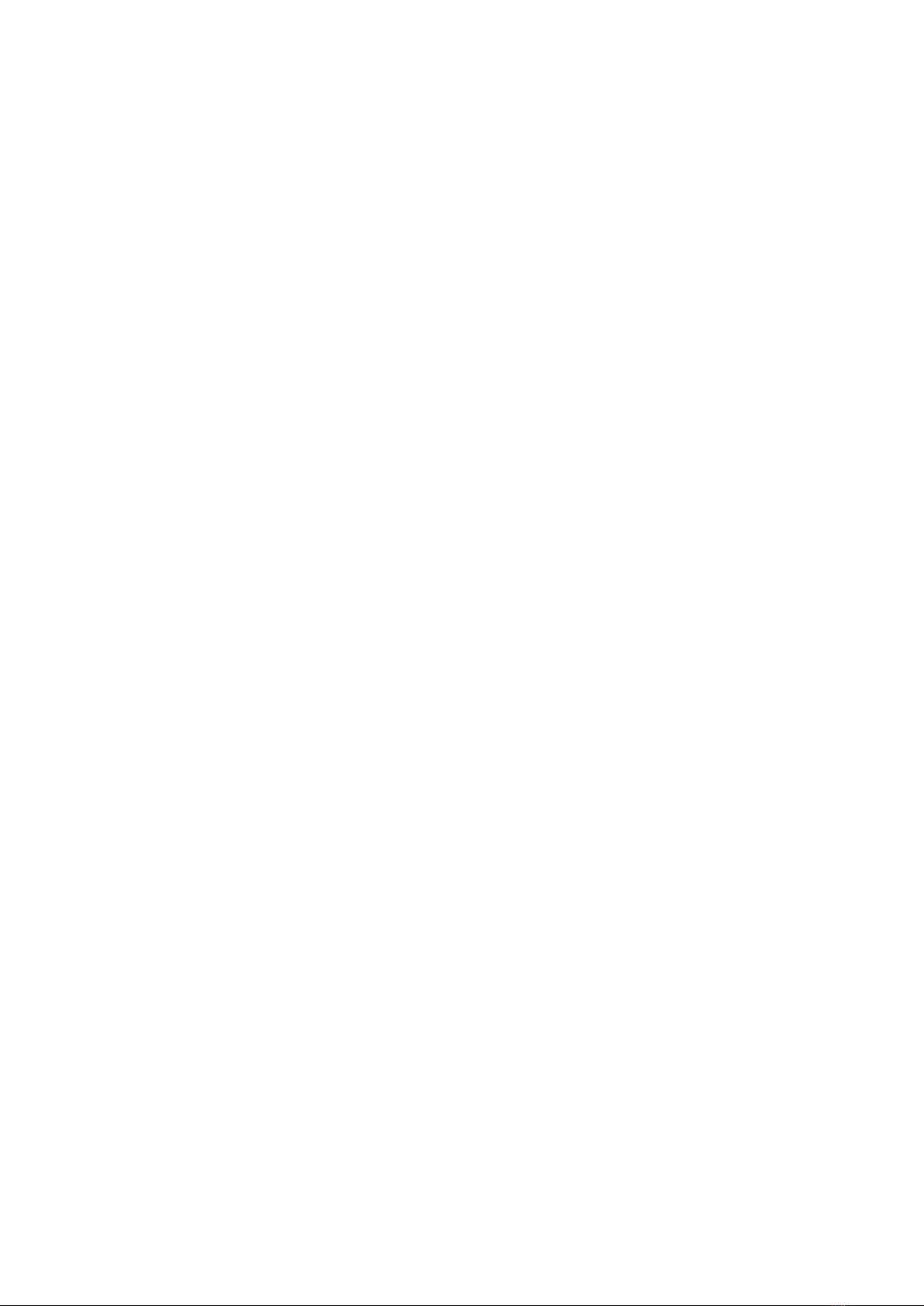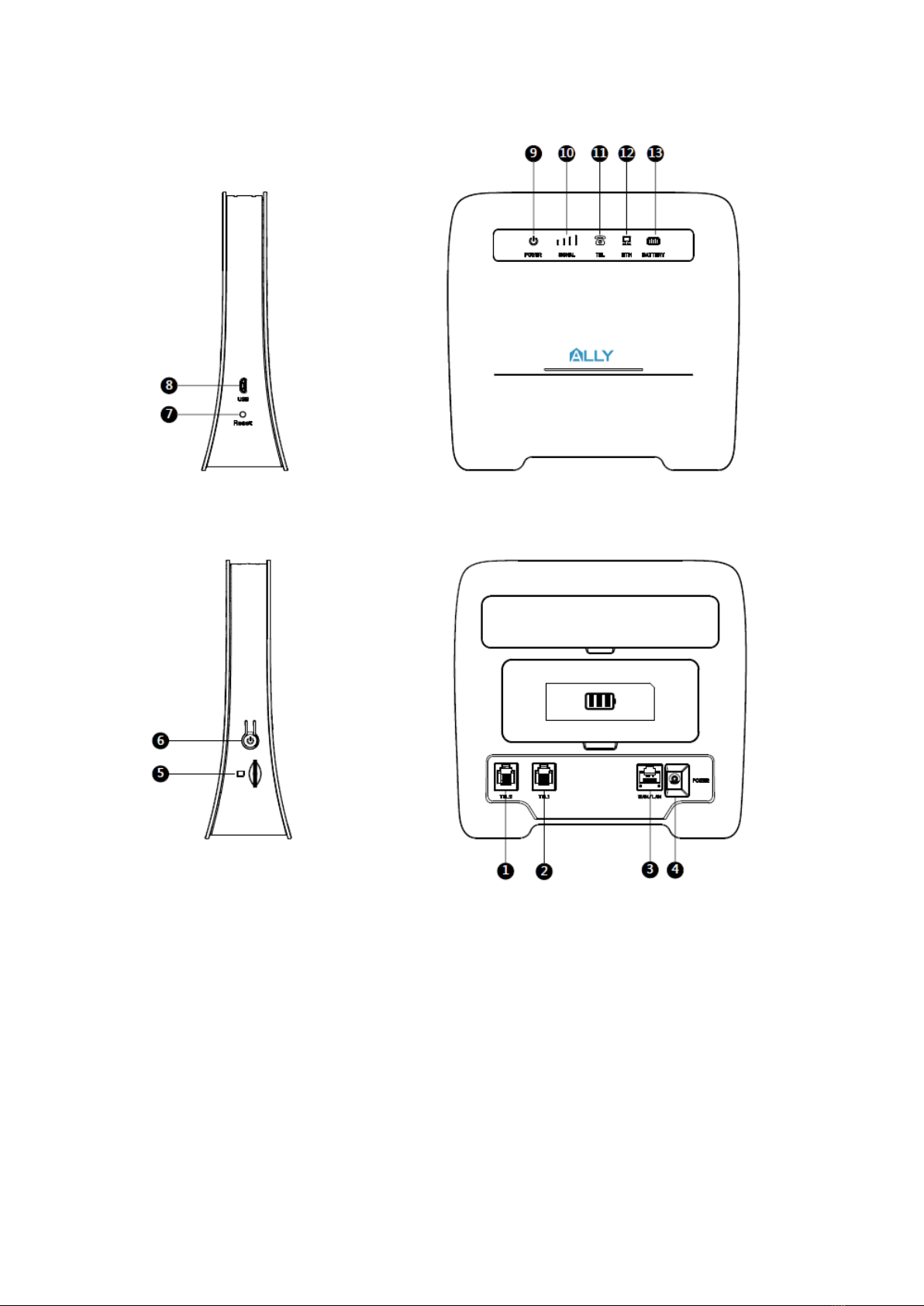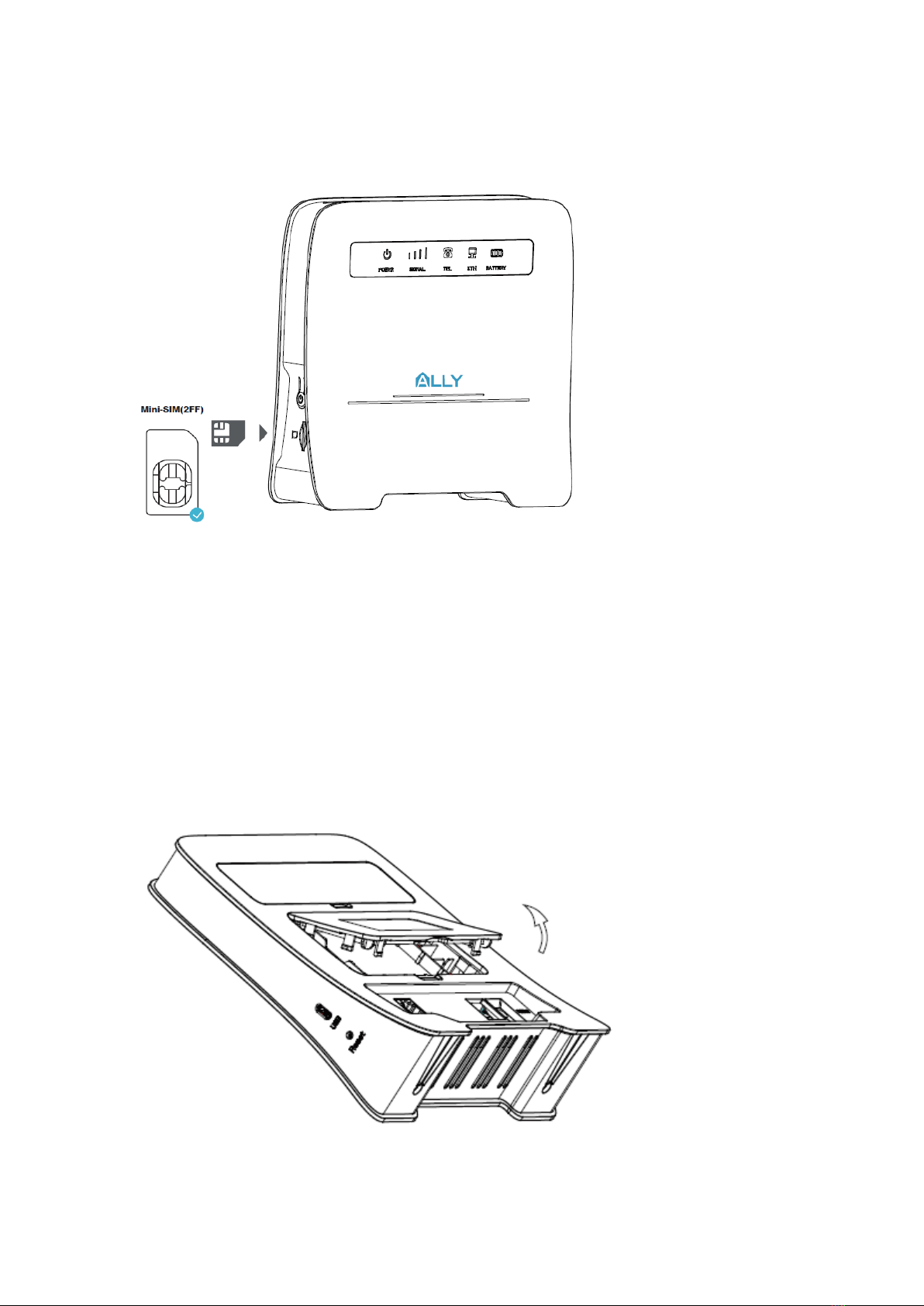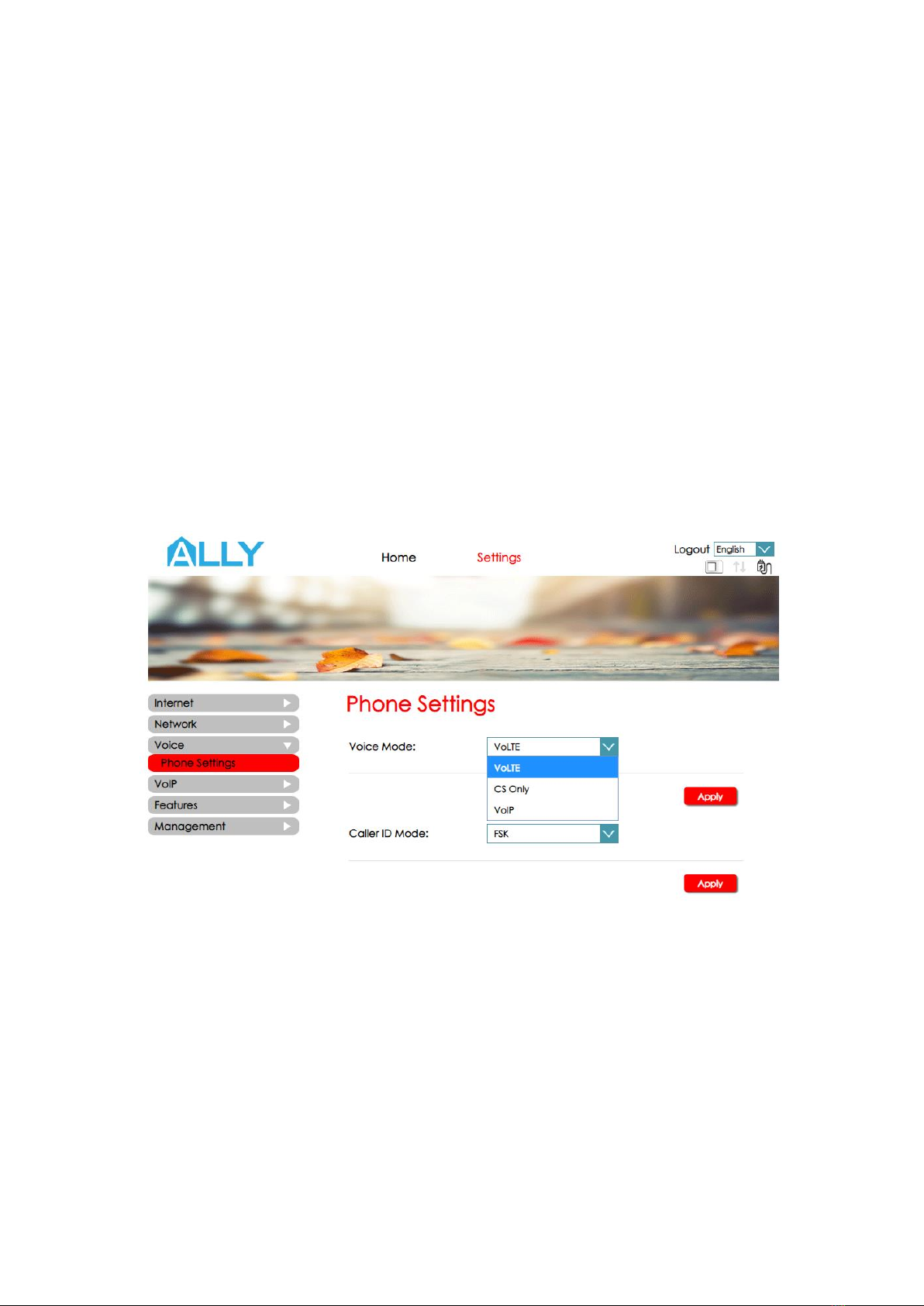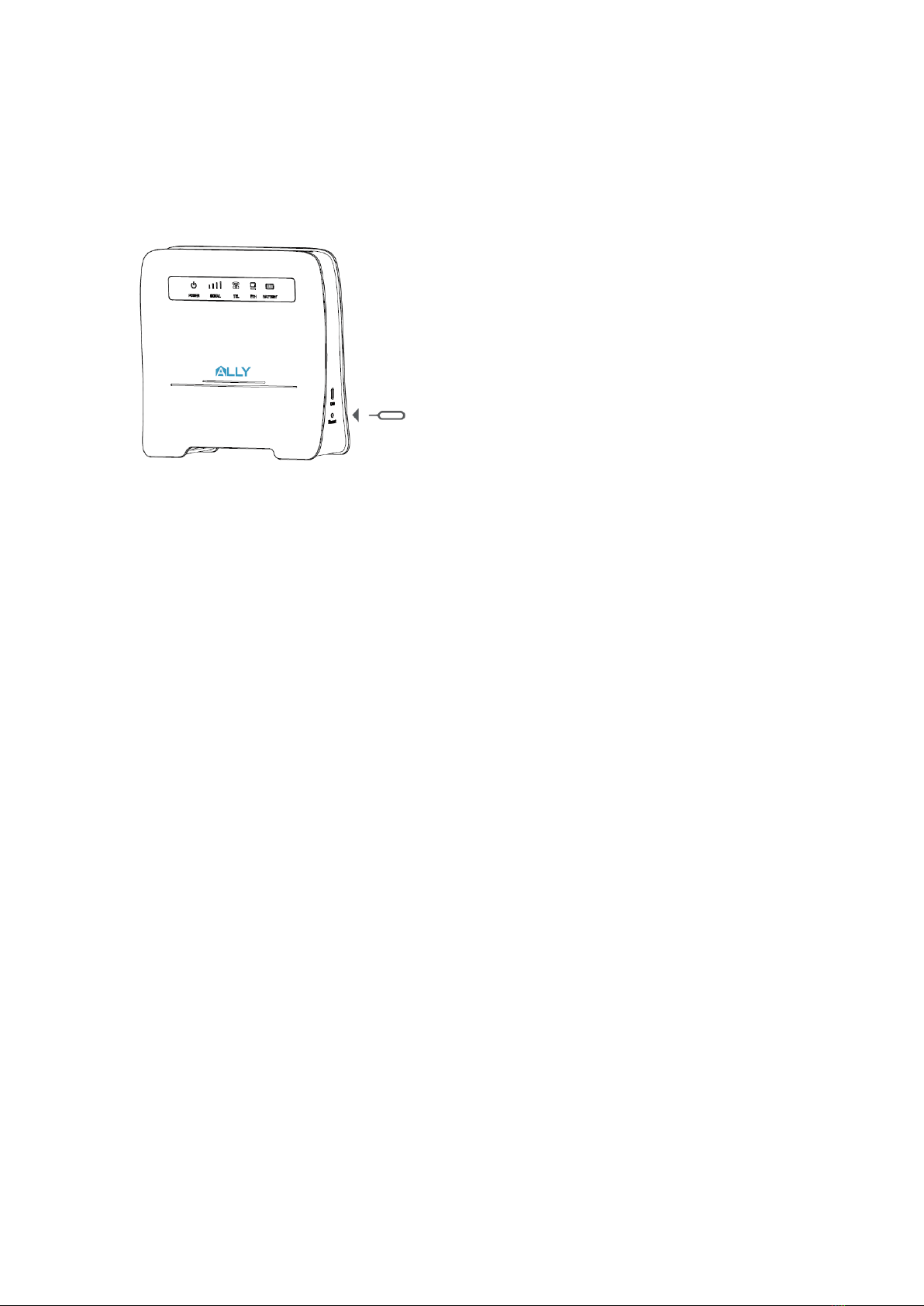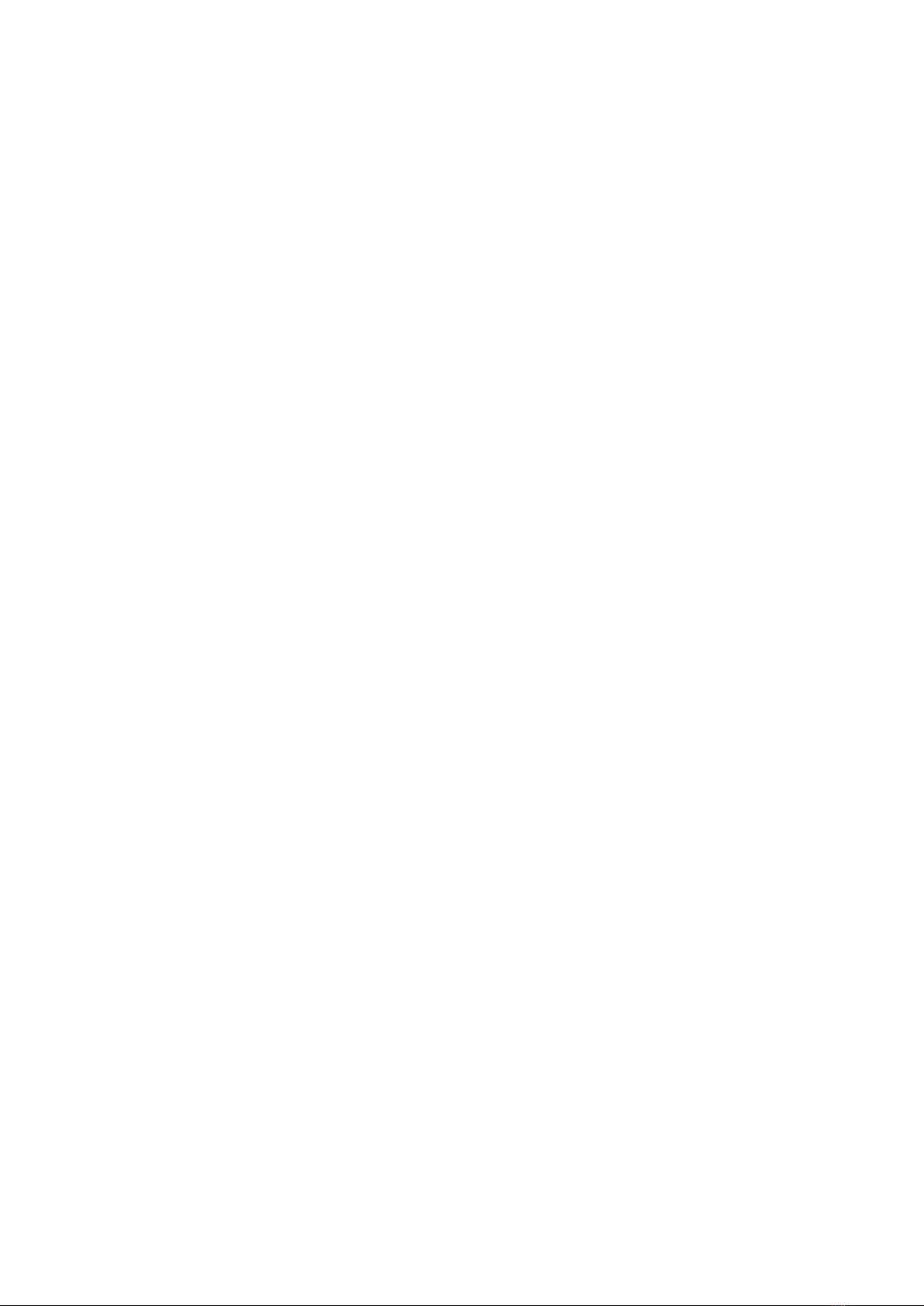
MI reserves the right change or modify any information or specification contained in this manual
without prior notice and without any liability.
Limitation of Liability
Due to the nature of wireless communications, transmission and reception of data can never be
guaranteed. Data may be delayed, corrupted (i.e., have errors) or be totally lost.
MI shall not be liable for any loss of profits or indirect, special, incidental or consequential
damages resulting from or arising out of or in connection with using of the Home Connect,
whether or not had been advised, knew or should have known of the possibility of such damages,
including, but not limited to lost profits, interruption of business, cost of capital, cost of
substitute facilities or product, or any downtime cost.
The product package should contain the following items:
The Home Connect device
AC power adapter
Battery
This Manual
Warranty Information card
If any of the parts are incorrect, missing, or damaged, contact your Home Connect dealer. Keep
the carton, including the original packing materials, in case you need to return the product for
repair.
In chapter 7 you will find a list of frequently reported issues, possible causes and potential
solutions. Please check this list first when you experience problems with your device.
More information and answers to frequently asked questions can be found on our website:
www.mobile-initiative.com
Still need help? Please send an email to support@mobile-initiative.com and our knowledgeable
Support Team will assist you.