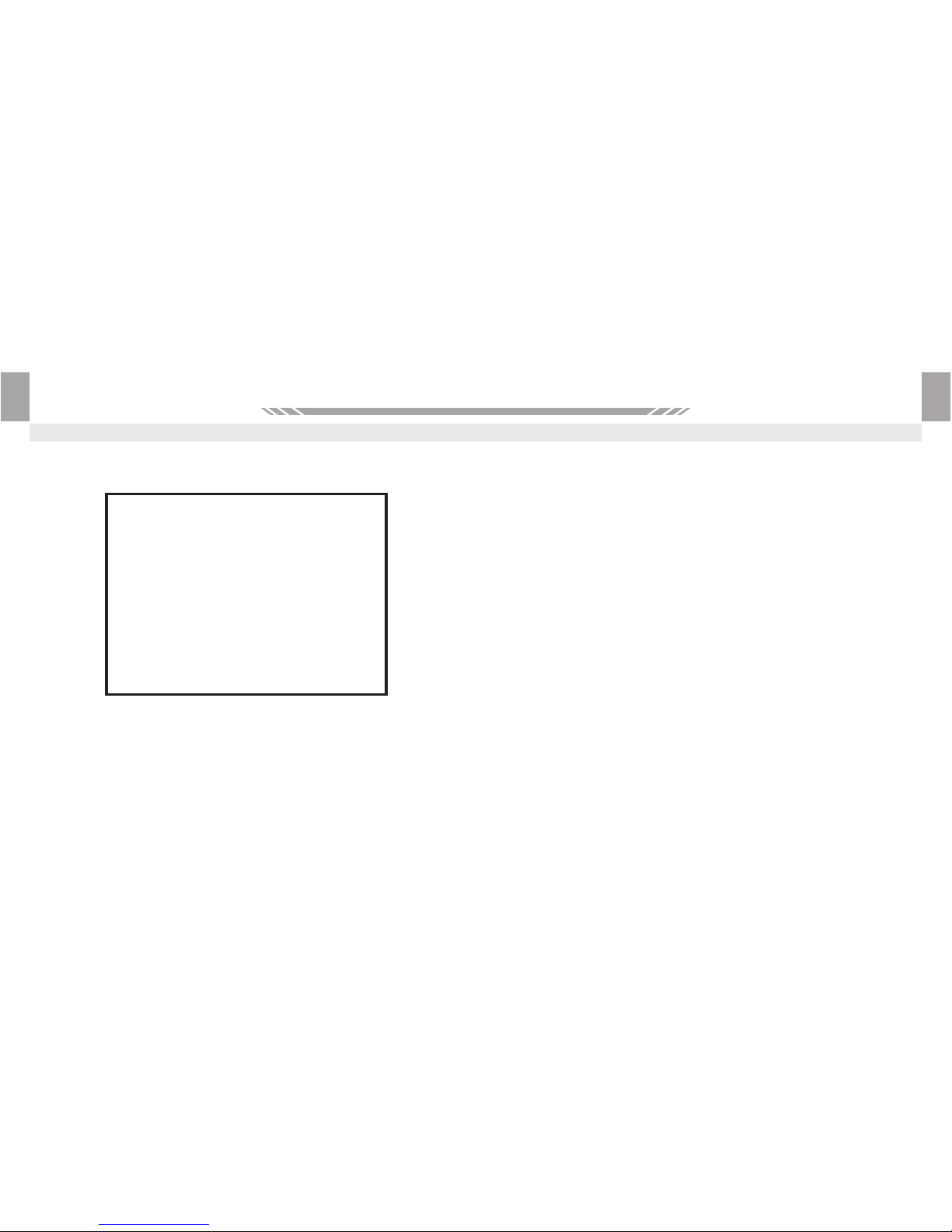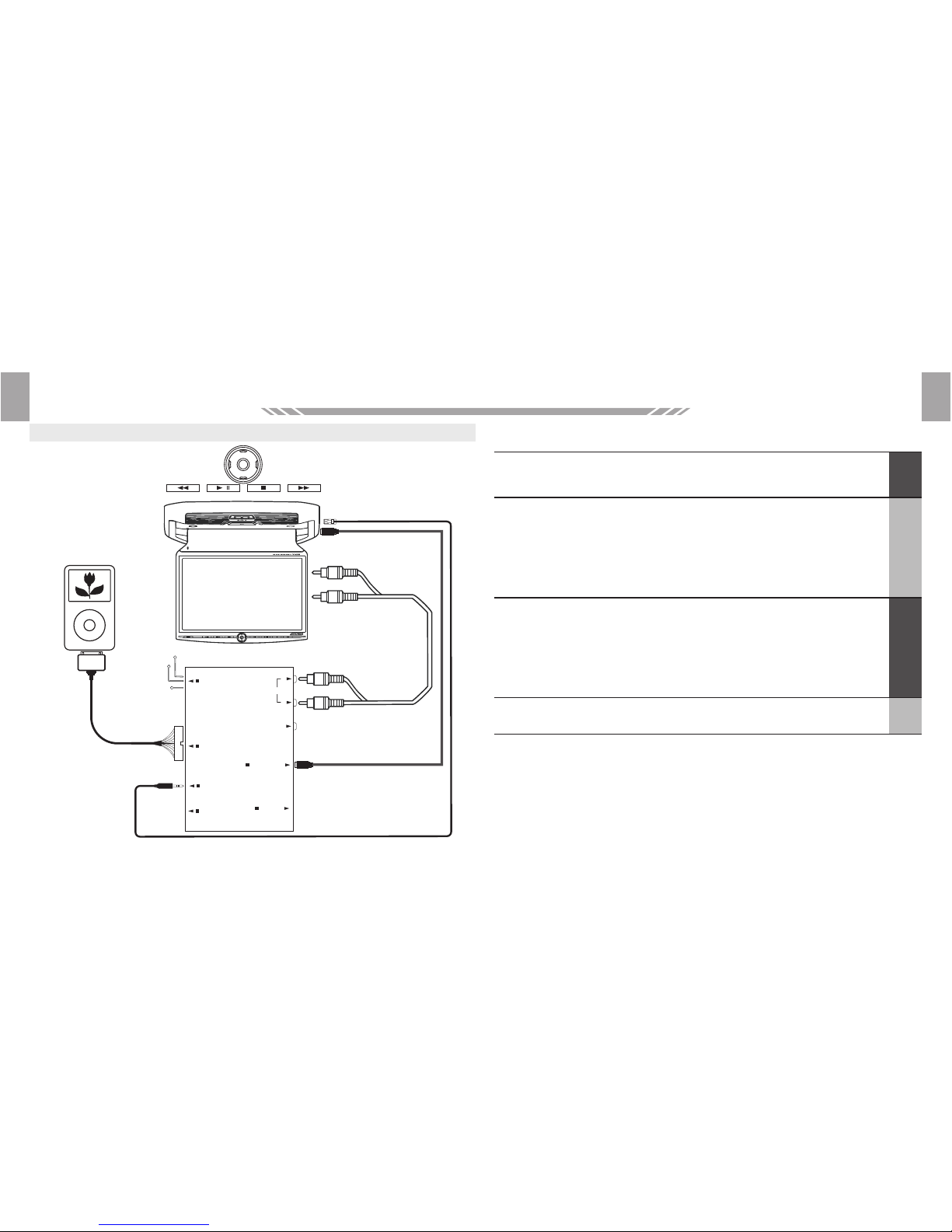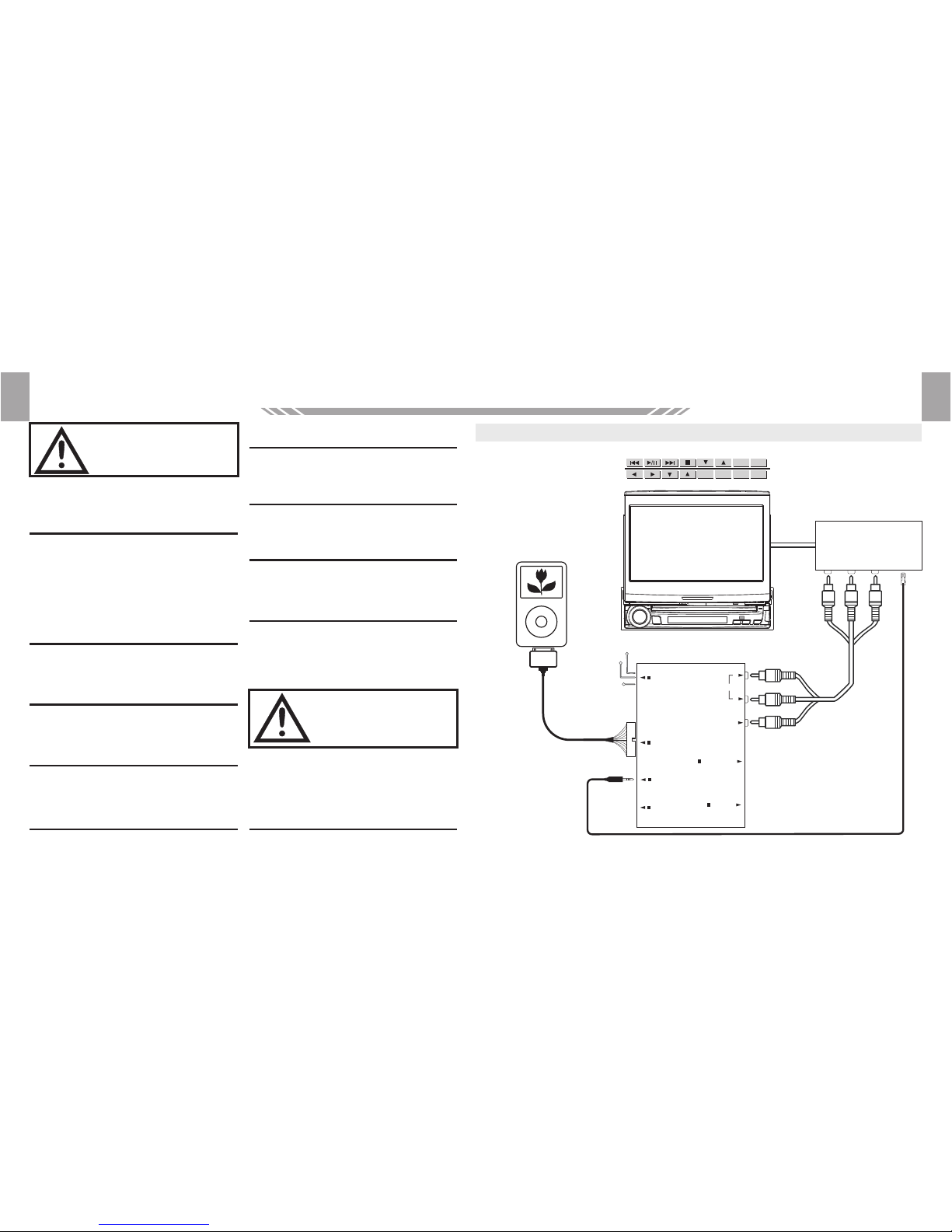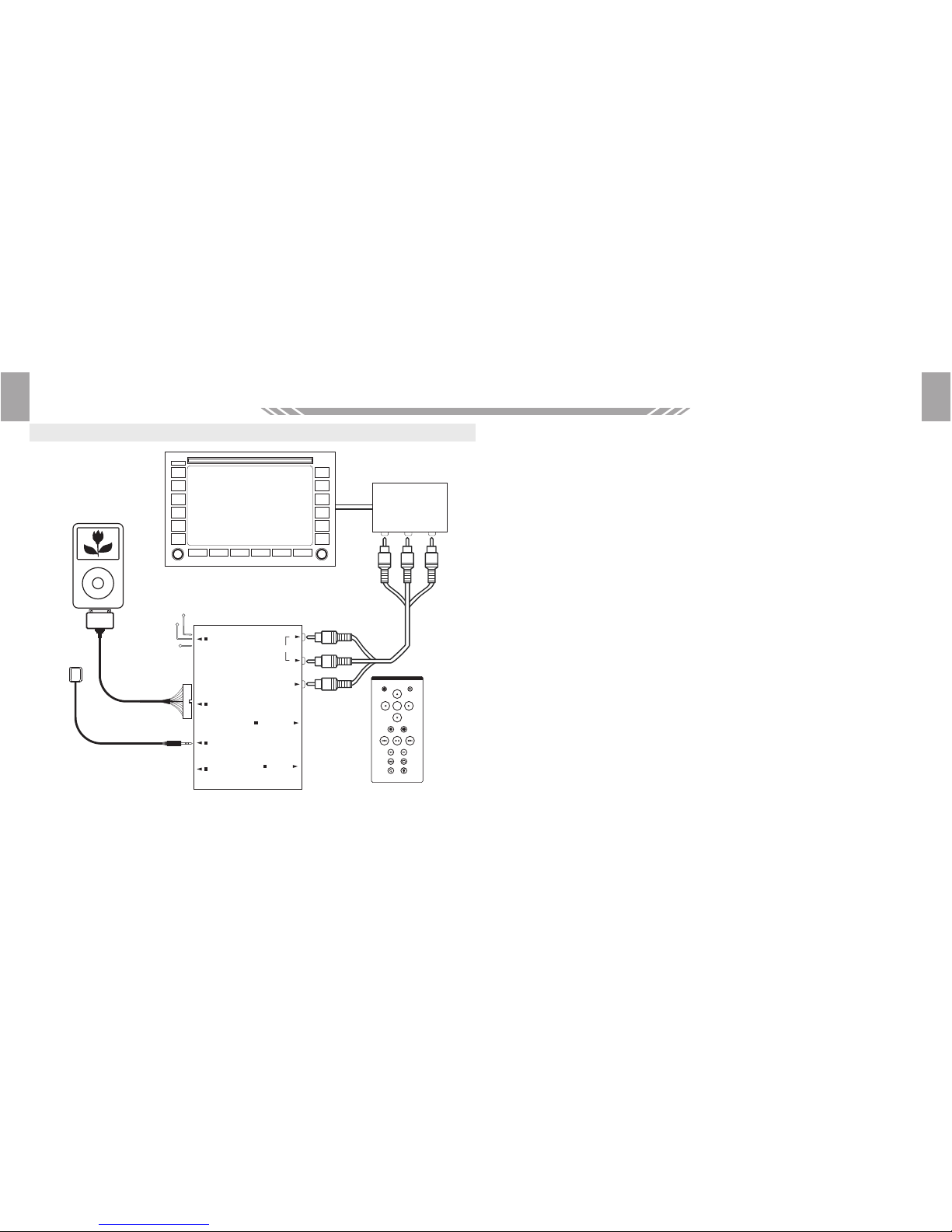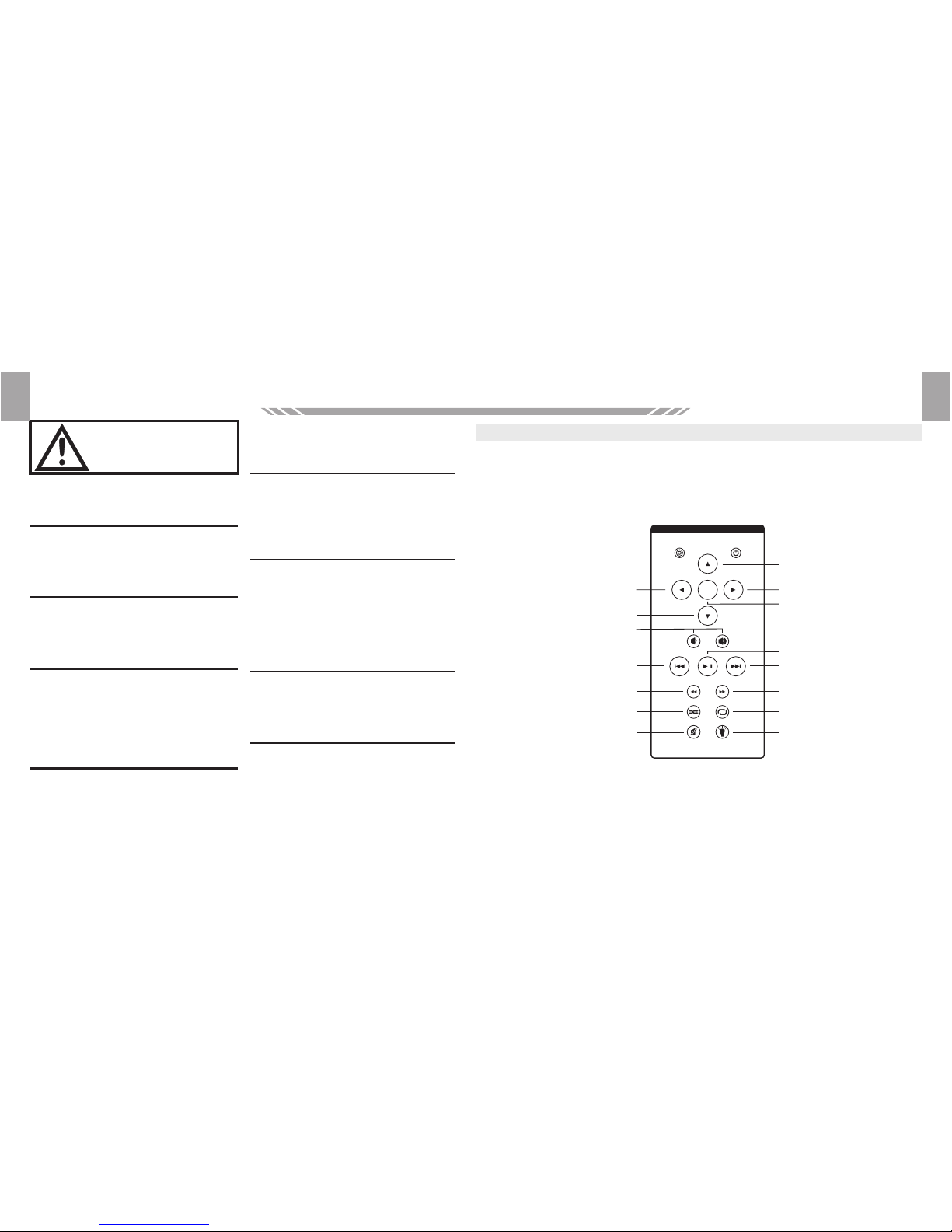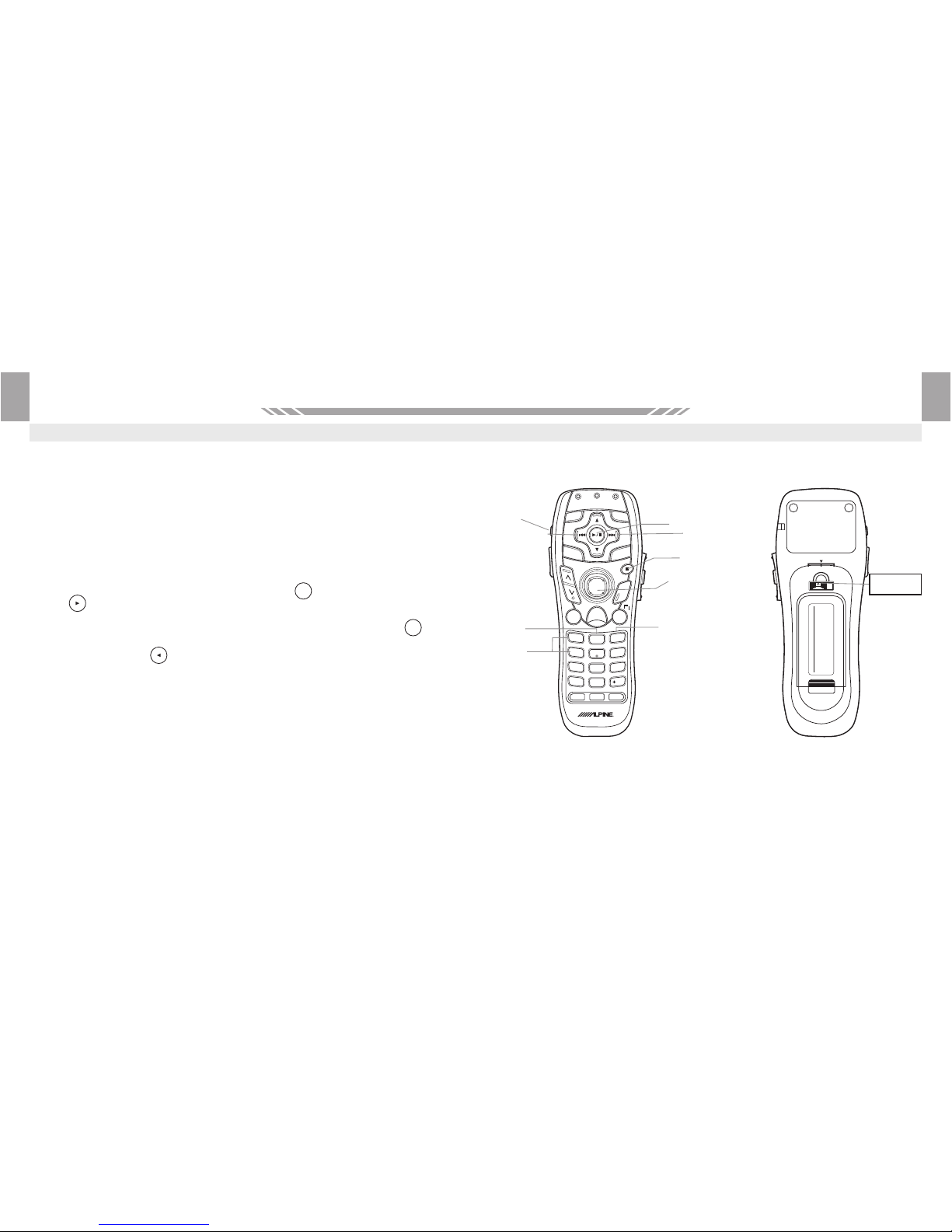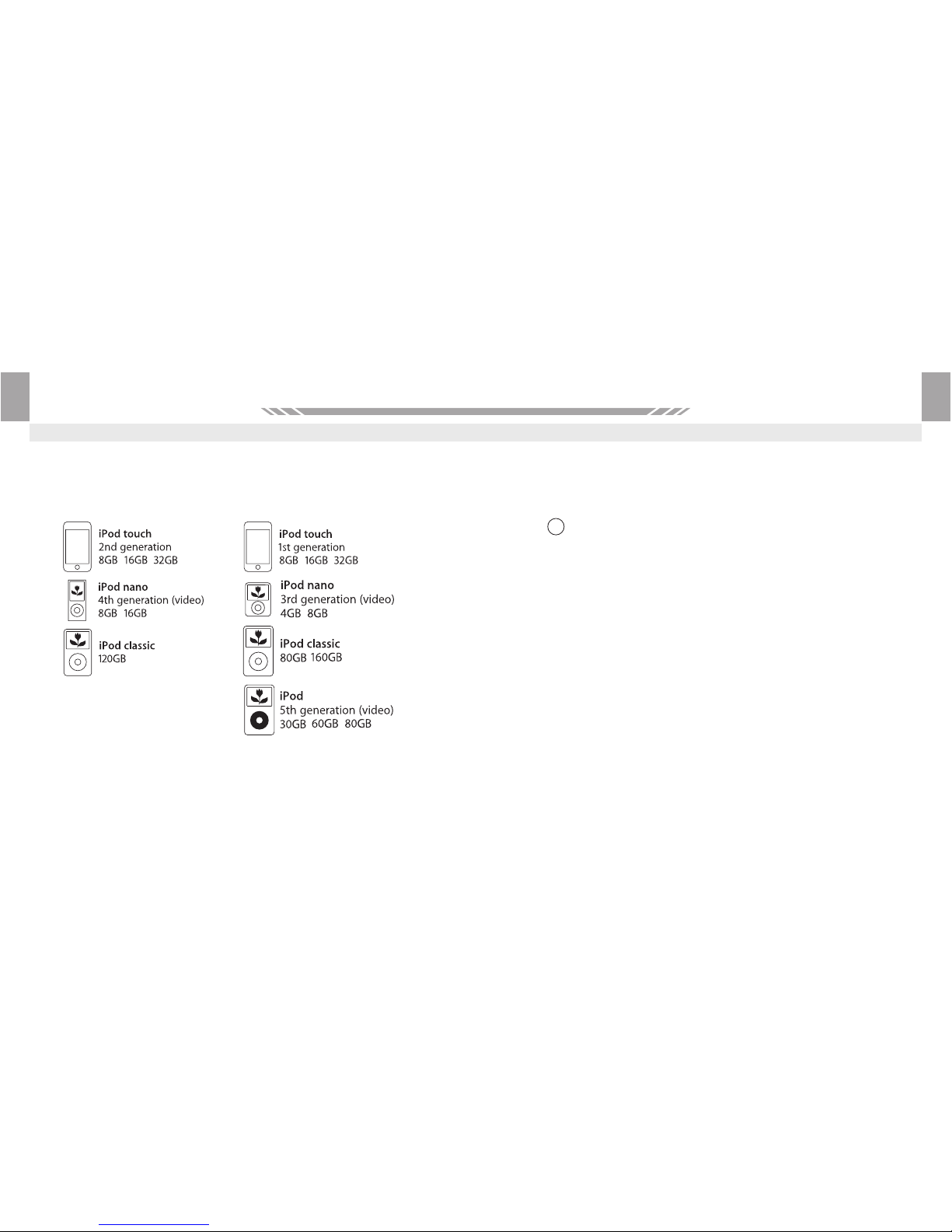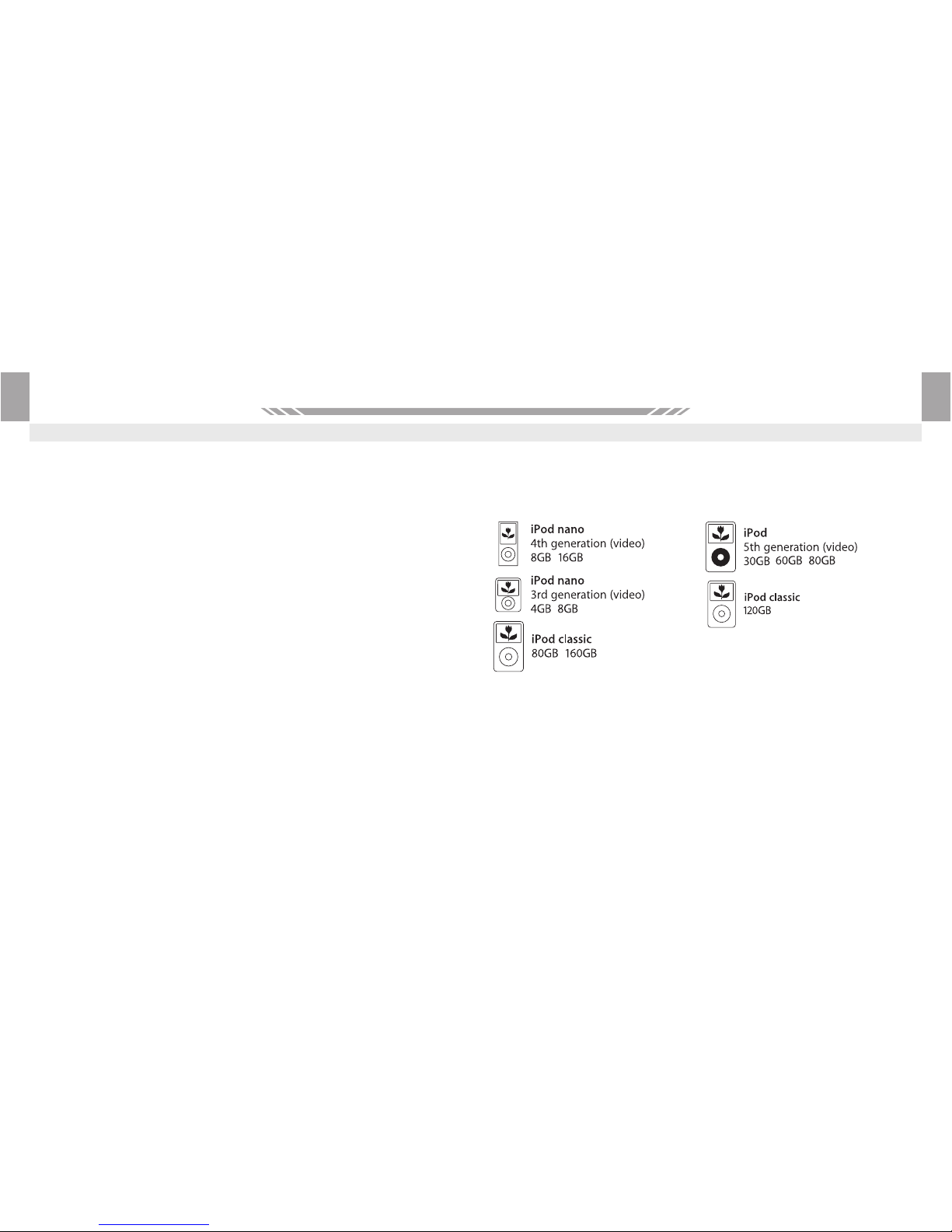The Alpine KCE-425i lets you enjoy your iPod music through your in car multi media
system as well as playing your iPod movies through your in car screen.
You can either select your Music or Videos directly from your iPod (iPod Mode) when
not wishing to use the remote control, or switch to On-Screen Navigation Mode to
view, navigate and select your Music or Videos using Alpine KCE-425i's sleek On-
Screen Navigation.
To switch between On-Screen Navigation and iPod Mode, use the Mode button on the
remote control. In iPod Mode, Videos and Photos will be send to your screen, provided
the TV Output on the iPod is enabled.
Refer to the remote control illustration for more information about theAlpine
KCE-425i's Remote Control.
Remote Control
Remote Control Functions
2306
Precautions
HAVE THE WIRING AND INSTALLATION DONE BY
EXPERTS.
The wiring and installation of this unit requires special
technical skill and experience. To ensure safety,
always contact the dealer where you purchased this
product to have the work done.
USE SPECIFIED ACCESSORY PARTS AND
INSTALL THEM SECURELY.
Be sure to use only the specified accessory parts. Use
of other than designated parts may damage this unit
internally or may not securely install the unit in place.
This may cause parts to become loose resulting in
hazards or product failure.
ARRANGE THE WIRING SO IT IS NOT CRIMPED
OR PINCHED BY A SHARP METAL EDGE.
Route the cables and wiring away from moving parts
(like the seat rails) or sharp or pointed edges. This will
prevent crimping and damage to the wiring. If wiring
passes through a hole in metal, use a rubber grommet
to prevent the wire’s insulation from being cut by the
metal edge of the hole.
DO NOT INSTALL IN LOCATIONS WITH HIGH
MOISTURE OR DUST.
Avoid installing the unit in locations with high
incidence of moisture or dust. Moisture or dust that
penetrates into this unit may result in product failure.
Installation and Connections
• Be sure to disconnect the cable from the (–) battery
post before installing your IVA-D106R. This will
reduce any chance of damage to the unit in case of a
short-circuit.
• Be sure to connect the colour coded leads according
to the diagram. Incorrect connections may cause the
unit to malfunction or damage to the vehicle’s
electrical system.
• When making connections to the vehicle’s electrical
system, be aware of the factory installed components
(e.g. on-board computer). Do not tap into these leads
to provide power for this unit. When connecting the
IVA-D106R to the fuse box, make sure the fuse for the
intended circuit of the IVA-D106R has the appropriate
amperage. Failure to do so may result in damage to
the unit and/or the vehicle. When in doubt, consult
yourALPINE dealer.
CAUTION
Precautions
EN
EN