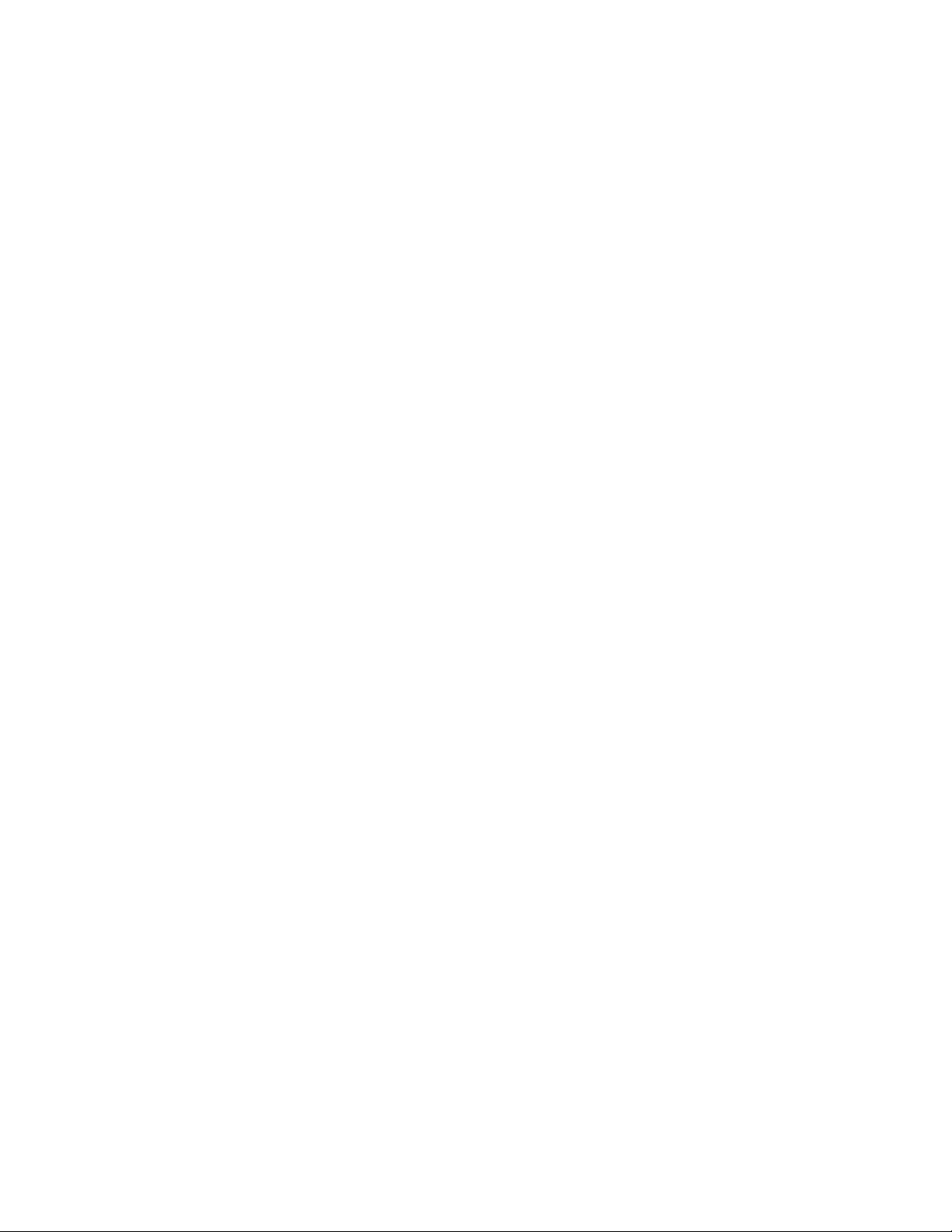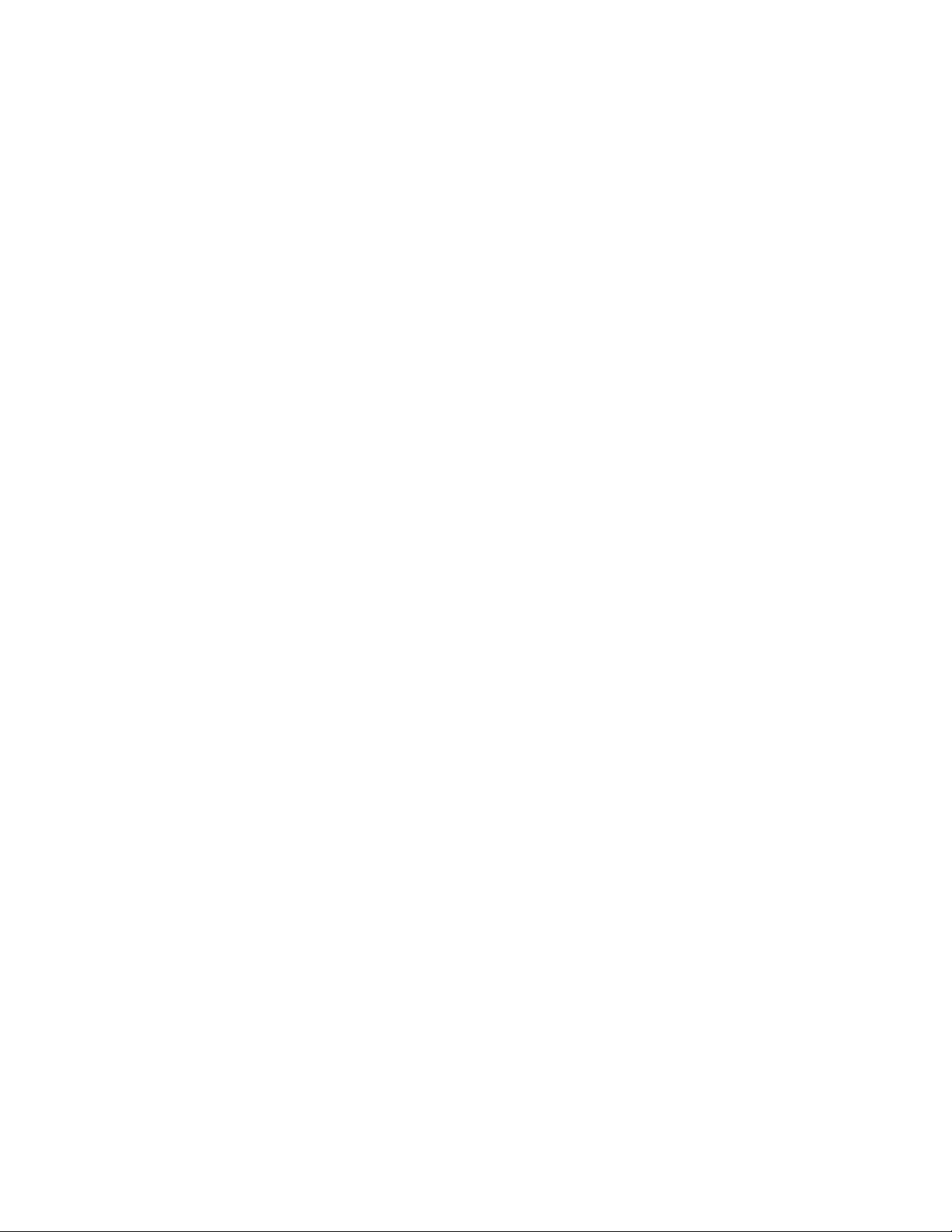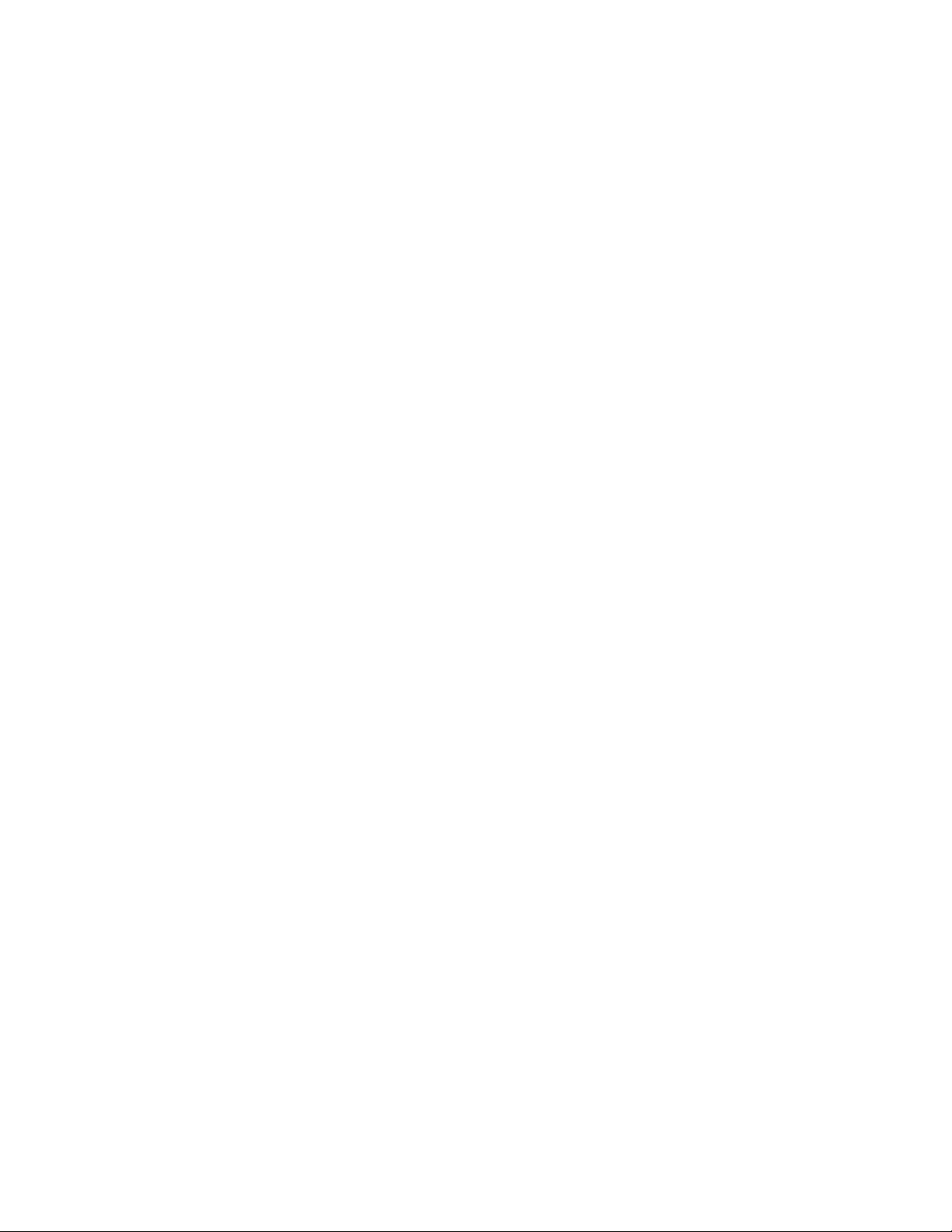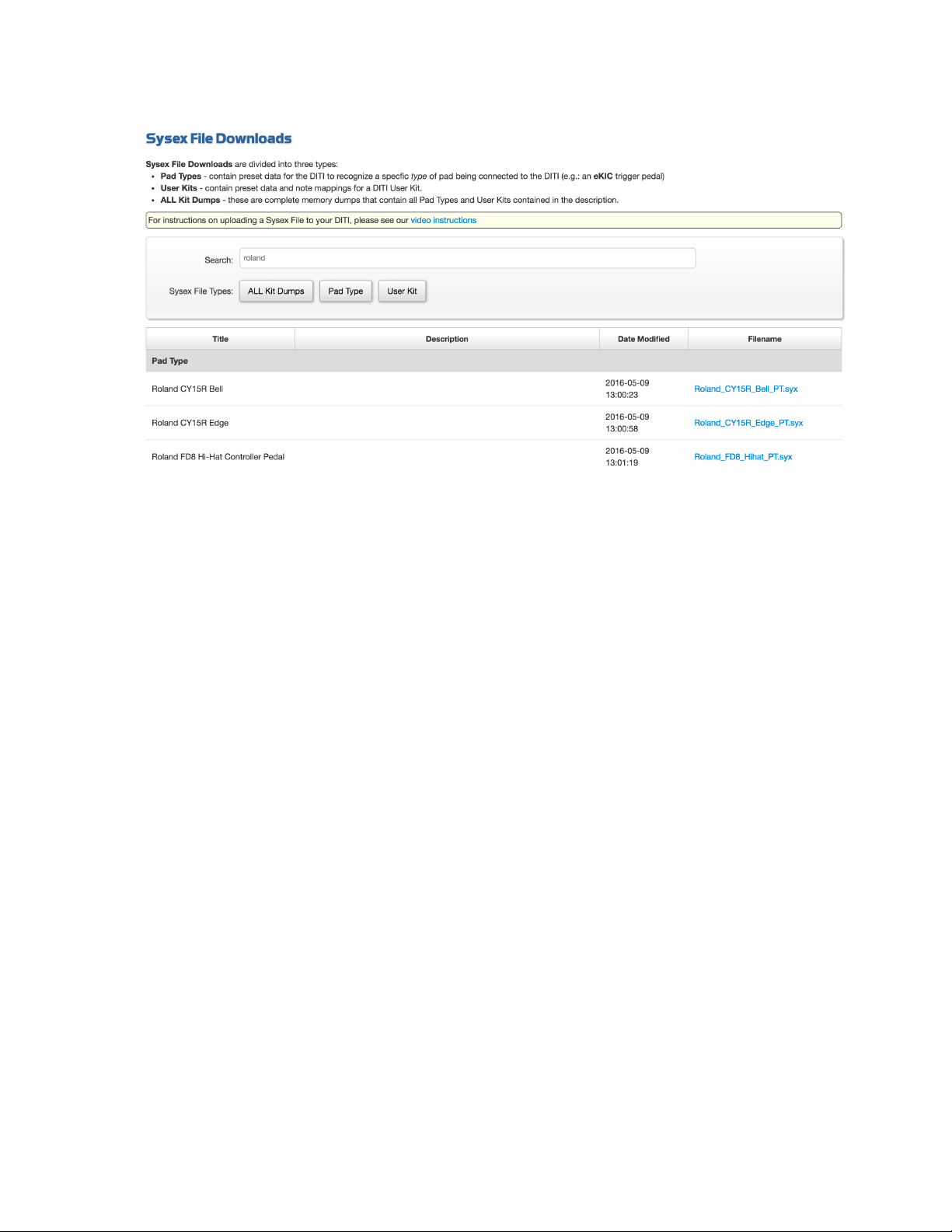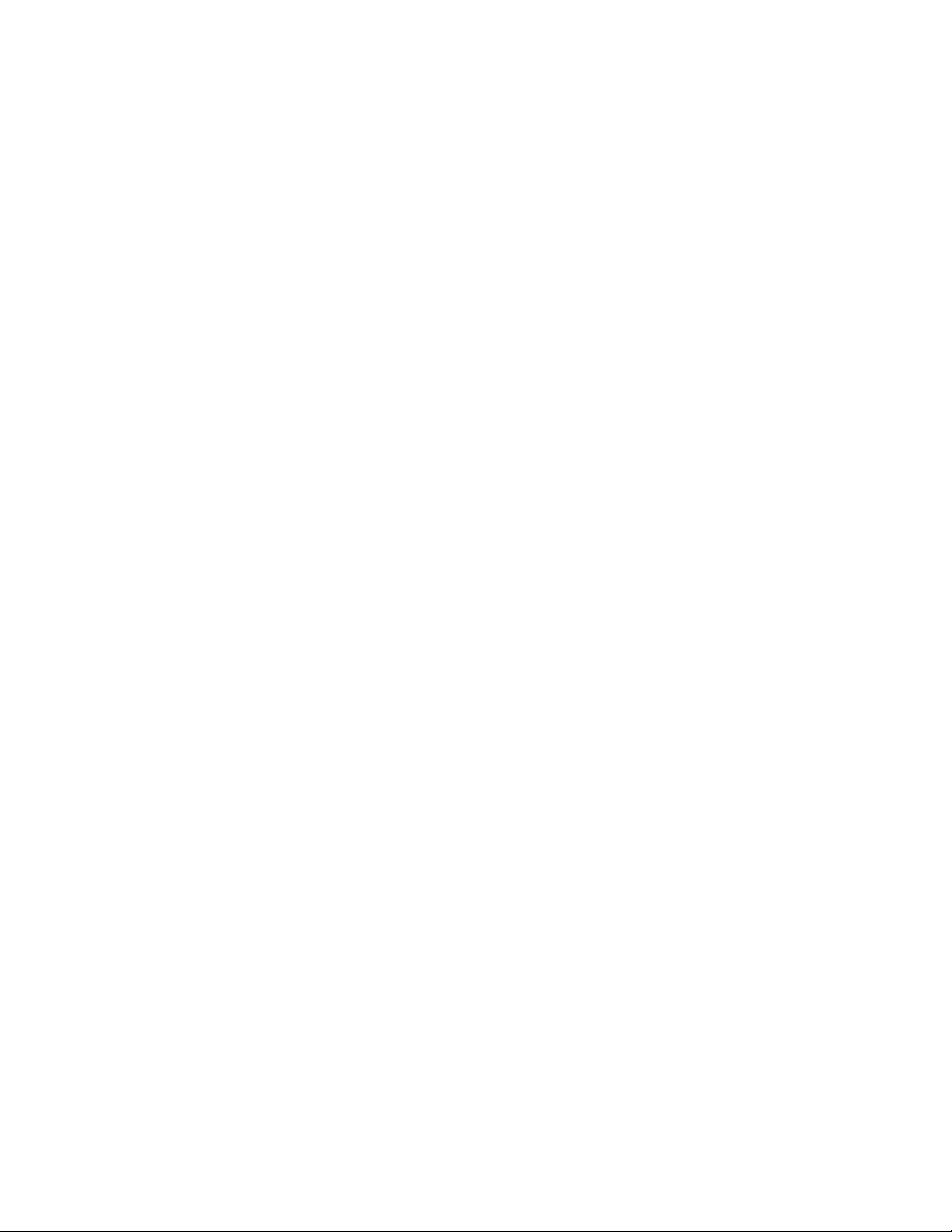within this performance range. This feature alone has a tremendous impact on how the pad plays. This
has been a staple feature on all of the KAT controller line since 1984! Every KIT TYPE can store the
TRAINING results on every input. This means that you can have different feels and dynamic range on
each and every KIT. There is also a default Training for every PAD TYPE so that the work can be
automatically set for you. The choice is yours.
So let’s review the concept and keywords with a bit more info….
PAD TYPE. When you call up a PAD TYPE, all of the settings relating to how the trigger will function are
automatically loaded in. This includes settings for both the A and B input of that trigger input on the DITI.
The PAD Type contains the INPUT TYPE which defines the function of the input… it tells the DITI what it
expects to “see” on the input… FSR, piezo, membrane switches, etc. It also loads in the gain, thresholds,
mask time settings etc.
There are Factory PAD TYPES and USER PAD TYPES with the same name. If you edit a Factory PAD
Type and make a change and hit ENTER, the DITI copies that PAD type with your changes and puts a “U”
in front of the PAD Type Name. Now you can go back and forth between the Factory PAD Type and your
edited one to make comparisons. There are also User Types that you can create from scratch.
PAD TYPES are Global in nature. Once you create a PAD Type, they can be used in every Factory or
User Kit. The selected Pad Type will have the same function with all of its parameters from Kit to Kit.
This means that when you adjust a PAD TYPE, ALL Kits will that use this PAD Type will have the same
changes automatically . This can save you lots of time because once you set up a PAD TYPE for a
particular pad, it can be used on any trigger input or any KIT without further adjustments. You can restore
a User PAD TYPE to its original Factory Setting simply by holding down the ENTER key for several
seconds when the cursor is blinking on the U in the PAD Type Screen
KITS will share the same PAD TYPE settings for that particular drum trigger, and this also includes a
dynamic training that’s part of the the PAD TYPE. Every pad in every KIT however can OVERRIDE the
Training settings of the PAD TYPE and can store its own TRAINING for that Input. This gives you the
maximum flexibility when creating your own setups.
KITs
A KIT is a collection of the PAD TYPES that are selected for each input. Every KIT on the DITI can have
a different collection of PAD TYPES.
!
A KIT Type also stores the MIDI note numbers, MIDI channels, gate times, etc that are used for each of
the inputs. Kit Types also store other important pad functions such as a Program Change and KIT Name
and much more. Kits are made to work with specific drum and sound modules, and the KIT names reflect
what module they are designed to work with.
There are tons of PRESET KITs that are predefined for most of the drum modules on the market. These
will have the name of the drum module as its name. As soon as you hit Enter, the DITI loads in the note
numbers needed to access the drum module’s sounds.
Because there are so many different sound modules on the market, we decided to have a database
available on our website where you can instantly find the sound module you want, and download it to your
computer. Then you can send a SYSEX file to the DITI (via SysEX Librarian - Mac or MIDOX -PC). The
DITI will automatically overwrite the current active kit, even if it is a Factory Kit.
http://www.alternatemode.com/DITI/diti_downloads.shtml