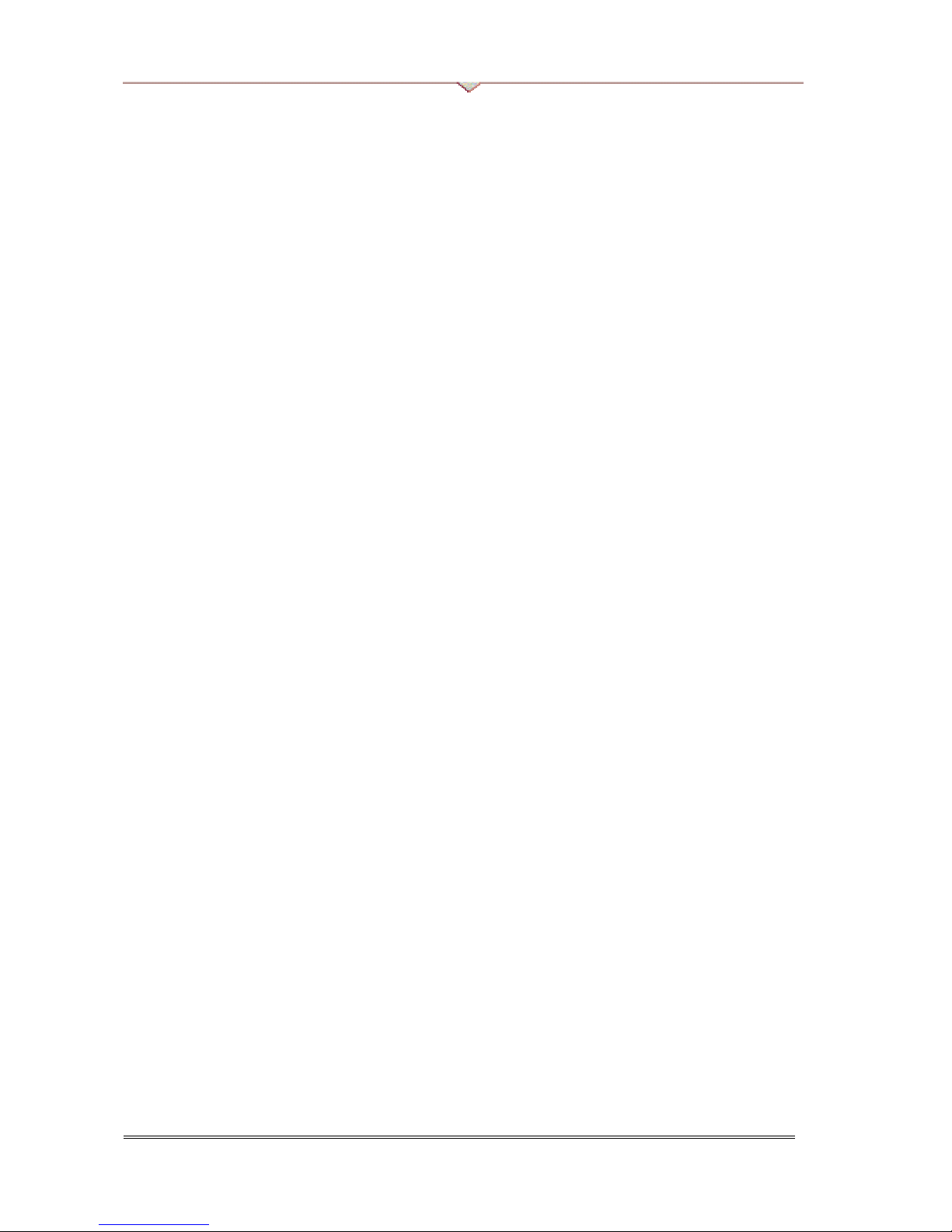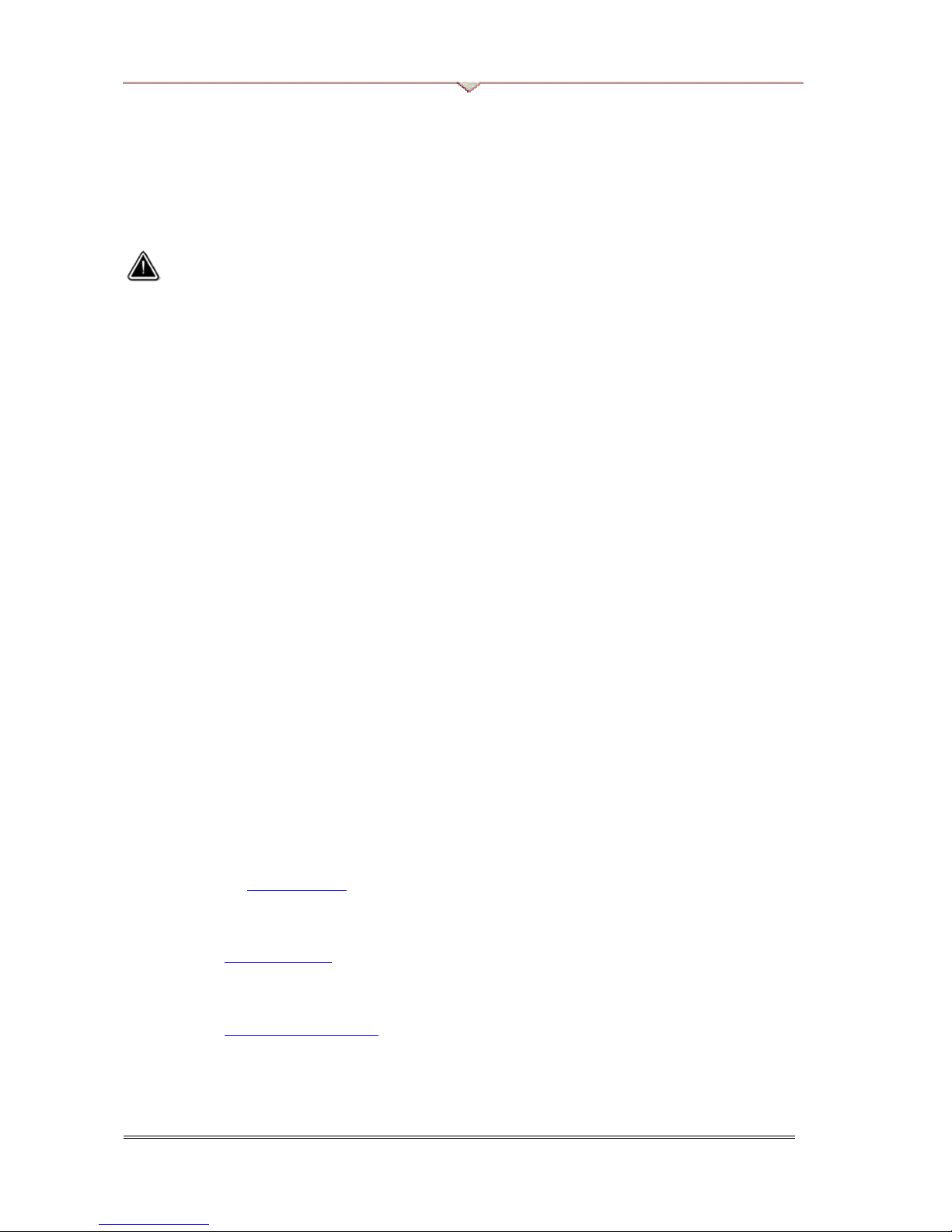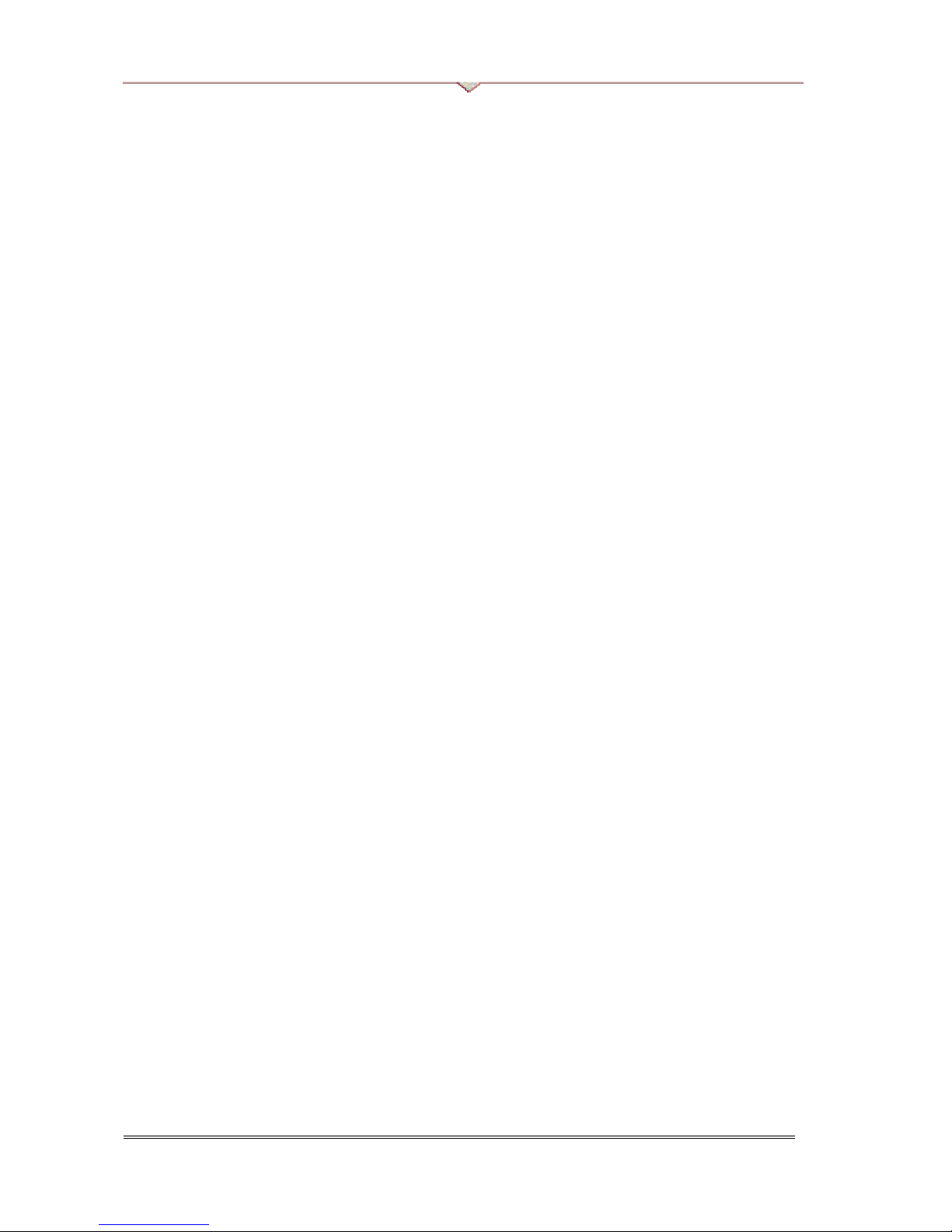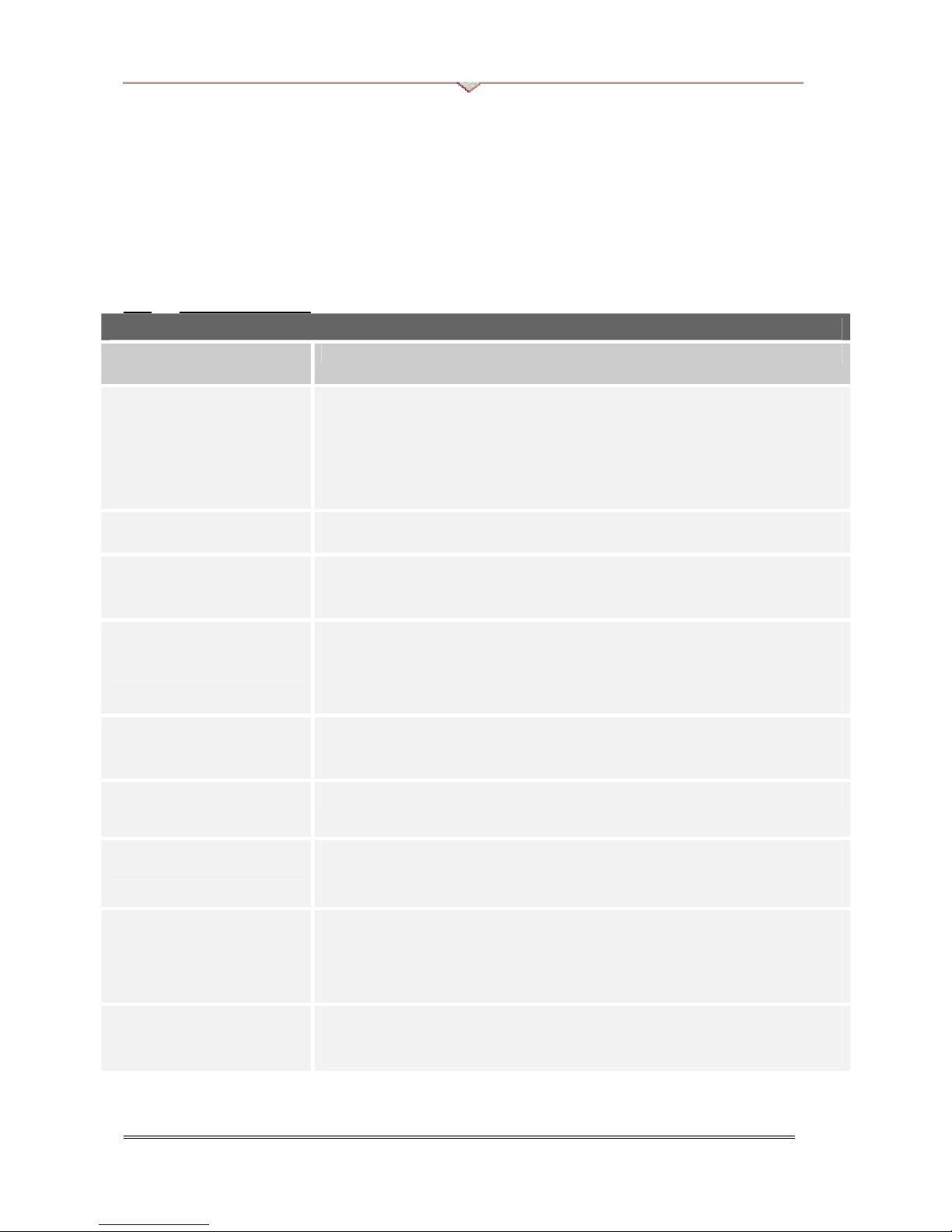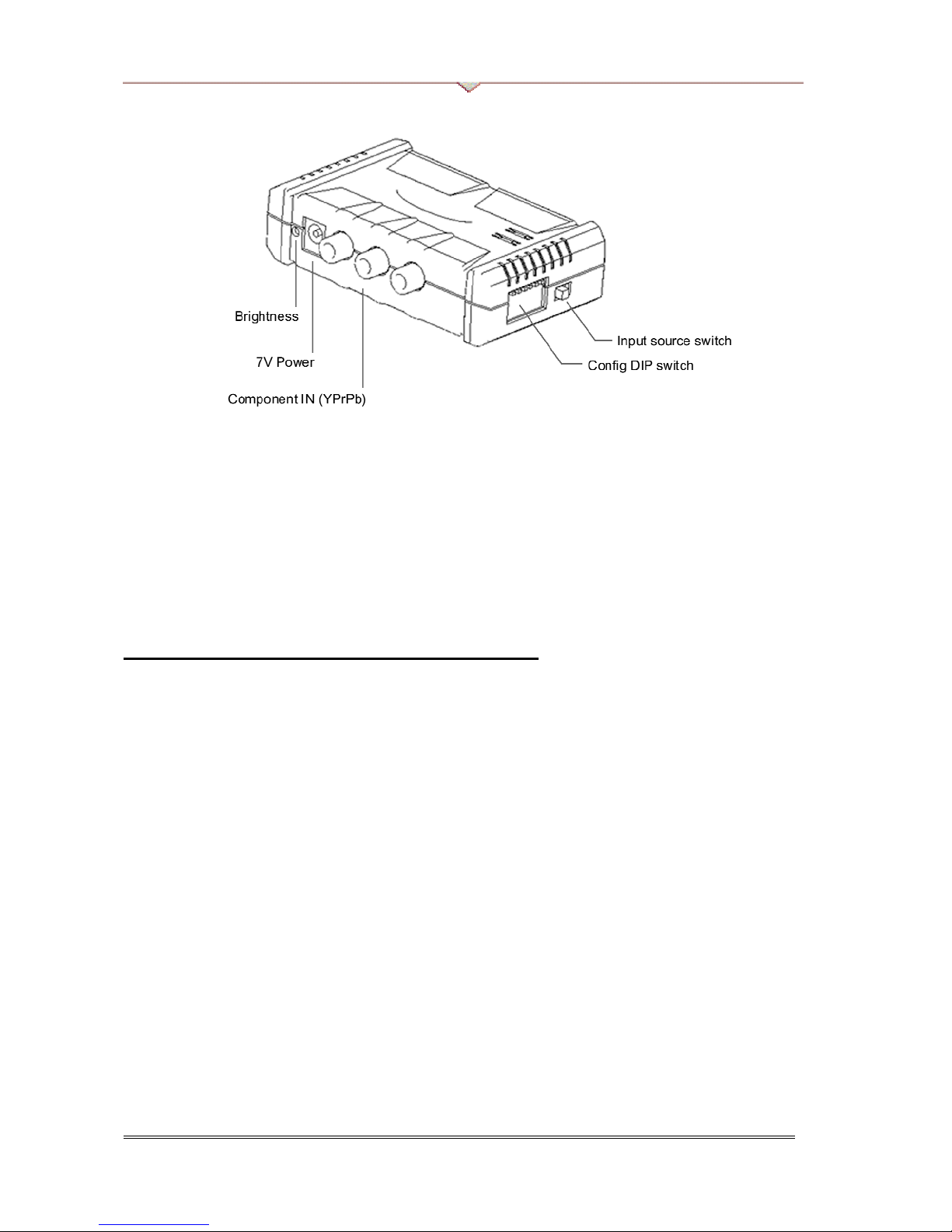VDigi Electronics
flyers, that may have been added by your dealer. These documents are not part of the standard package.
C. LIMITED WARRANTY
Vdigi Electronics Limited warrants this product to be free of defects resulting from faulty manufacture or
components under the following terms:
WARRANTY LENGTH
Labour is warranted for (1) one year from the date of purchase.
Parts are warranted for (1) one year from the date of purchase.
Replacement products will be warranted for the remainder of the one-year warranty period or (30) thirty days,
whichever is longer.
WHO IS PROTECTED
This warranty is enforceable only by the first consumer purchaser.
WHAT IS AND IS NOT COVERED
Except as specified below, this warranty covers all defects resulting from faulty manufacturing of this product. The
following are not covered by the warranty.
1. Any product, on which the serial number has been defaced, modified or removed.
2. Damage, deterioration, or malfunction resulting from:
2.1 Accident, abuse, misuse, neglect, fire, water, lightning, or other acts of nature, commercial or
industrial use, unauthorized product modification, or failure to follow instructions included with the
product. Physically drop the product into the floor.
2.2 Misapplication of service by someone other than the manufacturer’s representative.
2.3 Any shipment damages. (Claims must be made with carrier.)
2.4 Any other cause which does not relate to a product defect.
3. Cartons, box, cables or accessories used with product.
4. Vdigi does not warrant that this product will meet your requirement; it is your responsibility to determine
the suitability of this product for your purpose.
WHAT WE WILL AND WILL NOT PAY FOR
We will pay labour and material expenses for covered items under the warranty period. However, we will not pay
for the following:
1. Removal or installation charges.
2. Shipping charges.
3. Any incidental charges.
EXCLUSION OF DAMAGES
THE MANUFACTURER’S SOLE OBLIGATION AND LIABILITY UNDER THIS WARRANTY IS LIMITED
TO THE REPAIR OR REPLACEMENT OF A DEFECTIVE PRODUCT AT OUR OPTION. THE
MANUFACTURER SHALL NOT, IN ANY EVENT, BE LIABLE TO THE PURCHASER OR ANY THIRD
PARTY FOR ANY INCIDENTAL OR CONSEQUENTAL DAMAGE (INCLUDING, BUT NOT LIMITED TO,
DAMAGES RESULTING FROM INTERRUPTION OF SERVICE AND LOSS OF BUSINESS) OR LIABILTIY
IN RELATING TO THIS PRODUCT OR RESULTING FROM ITS USE OR POSSESSION.
LIMITATIONS OF IMPLIED WARRANTIES
No warranty or representation, either expressed or implied, is made with respect to the contents of this
documentation, its quality, performance, merchantability, or fitness for a particular purpose. Any implied
warranties are limited in duration to one year from the date of purchase.
VDigi VD-Z3 Component -> VGA Transcoder Page 5