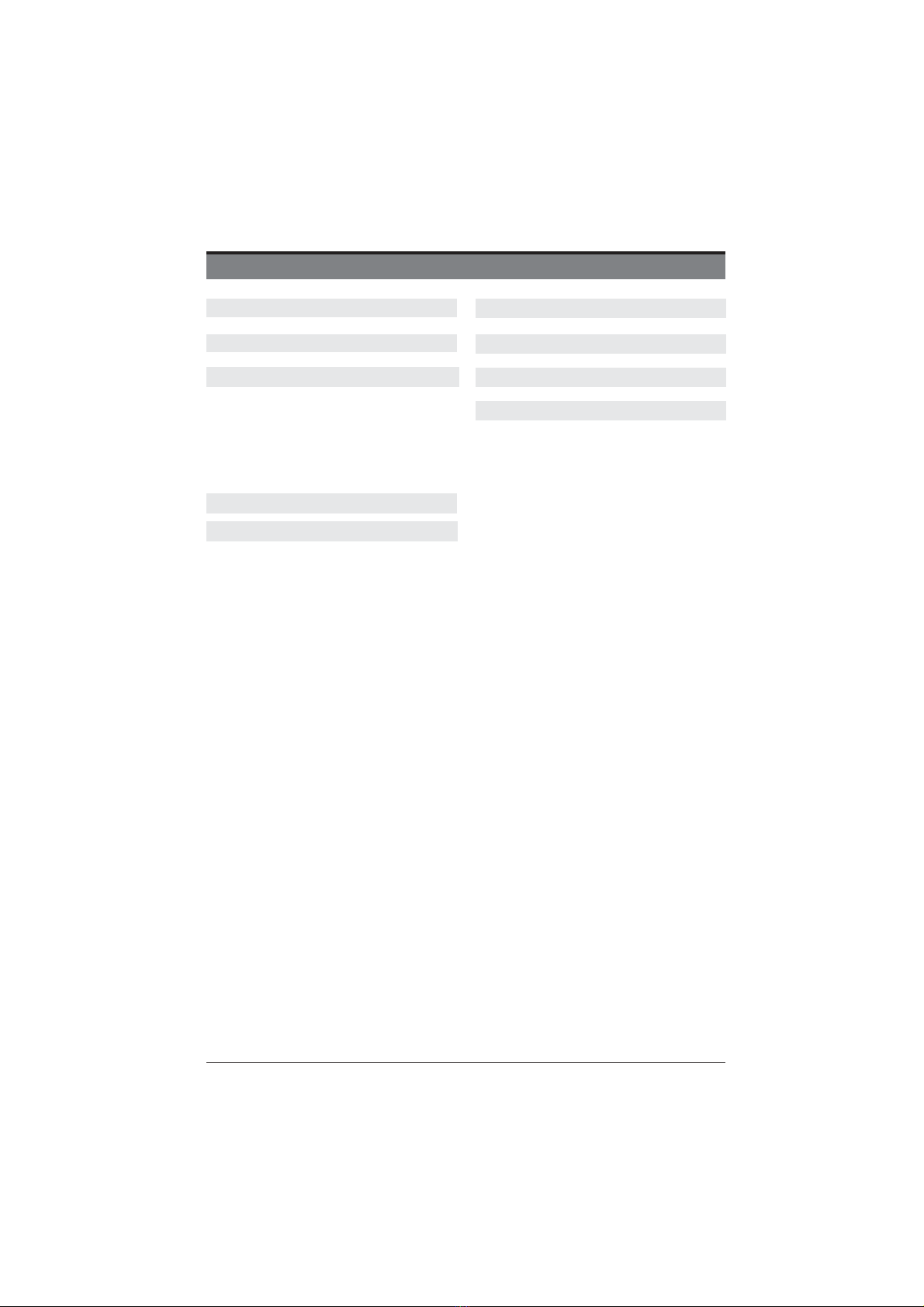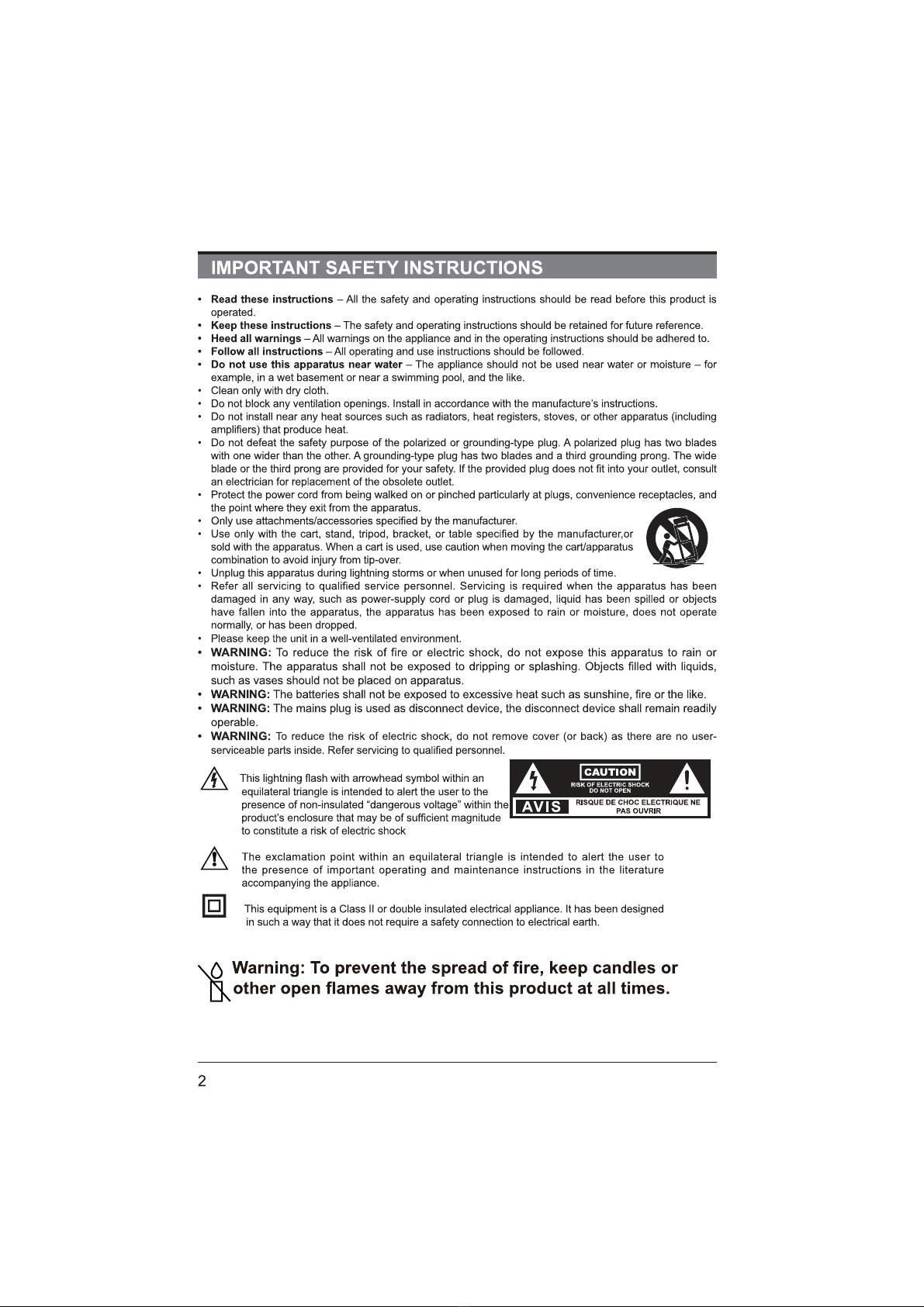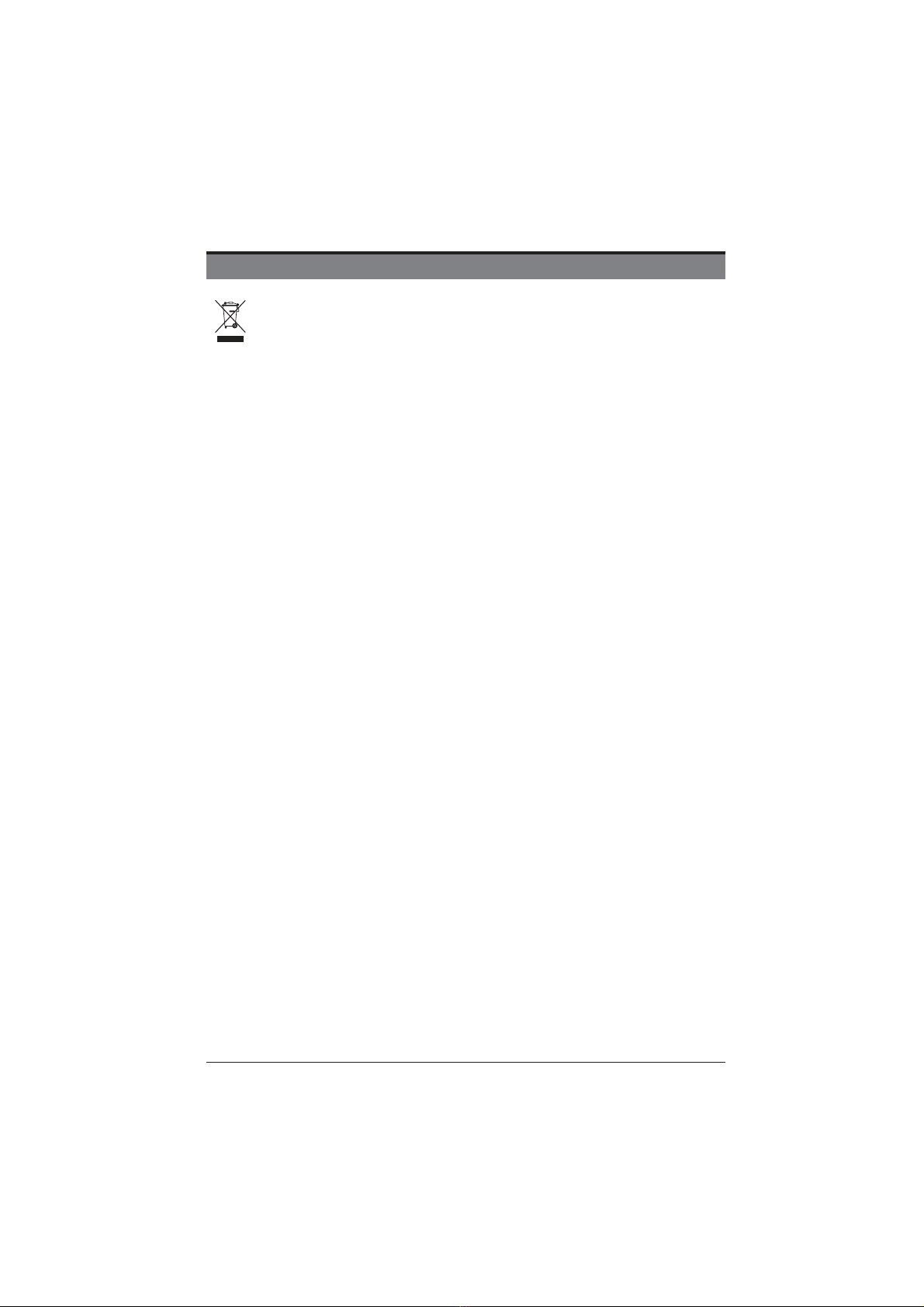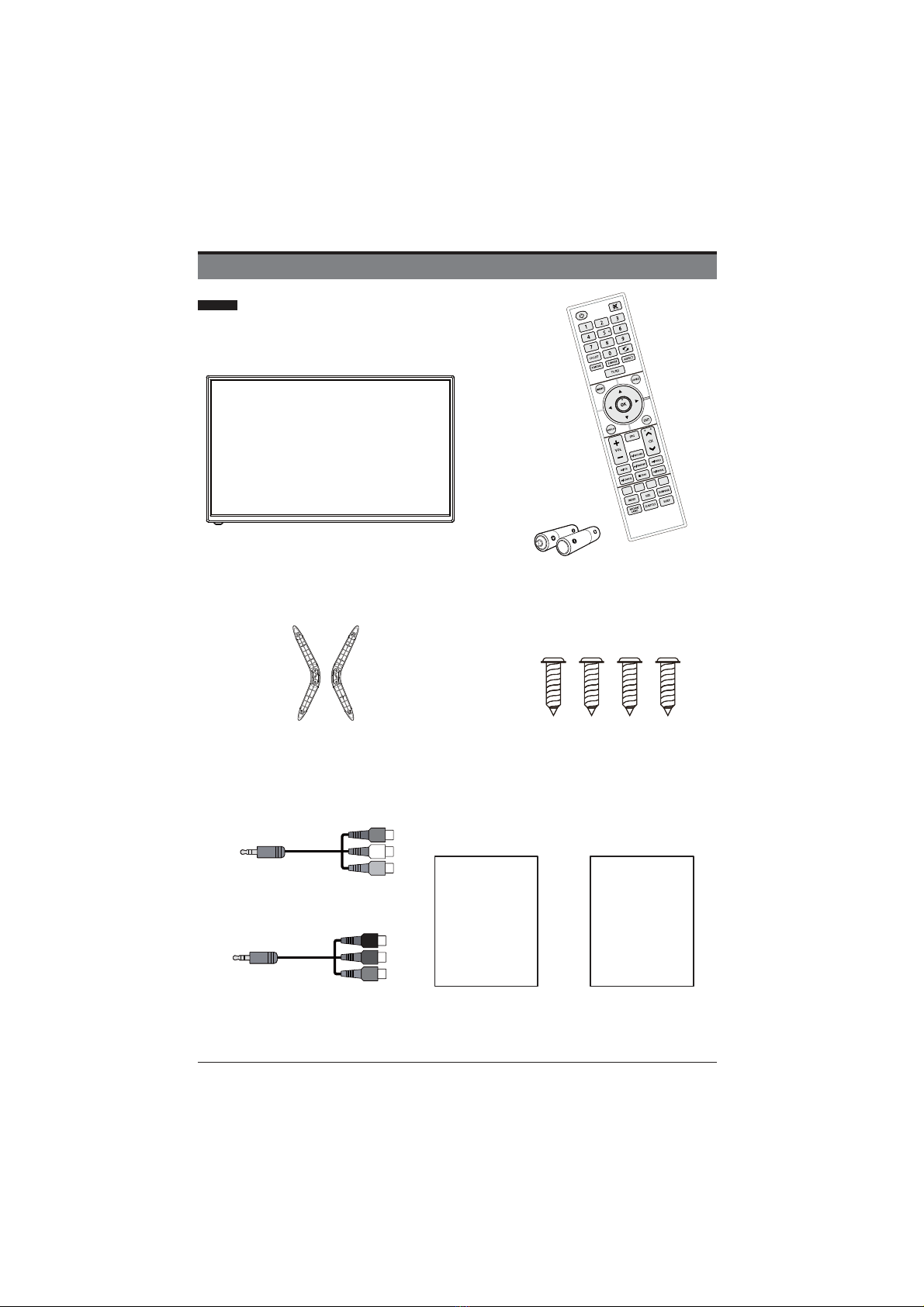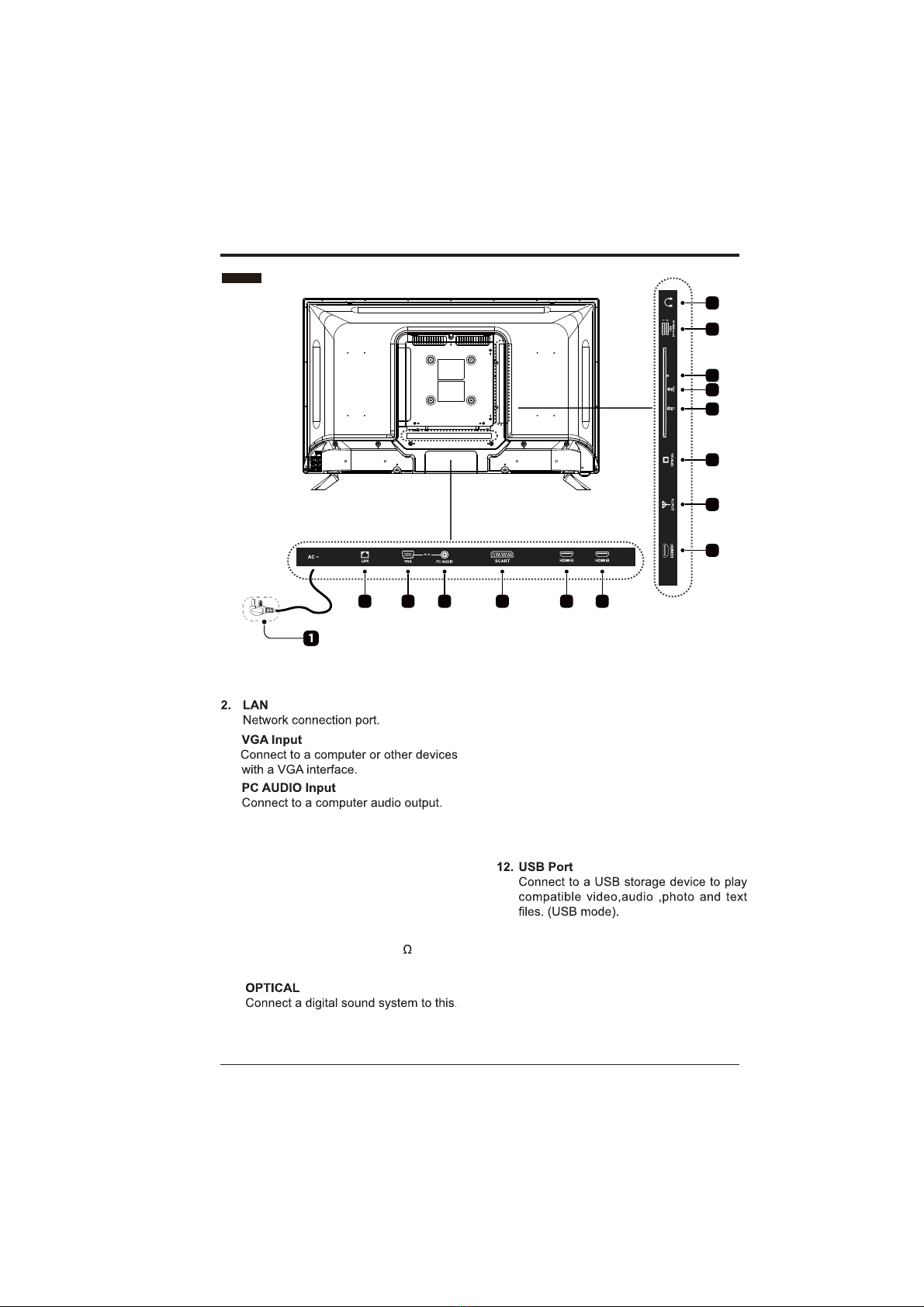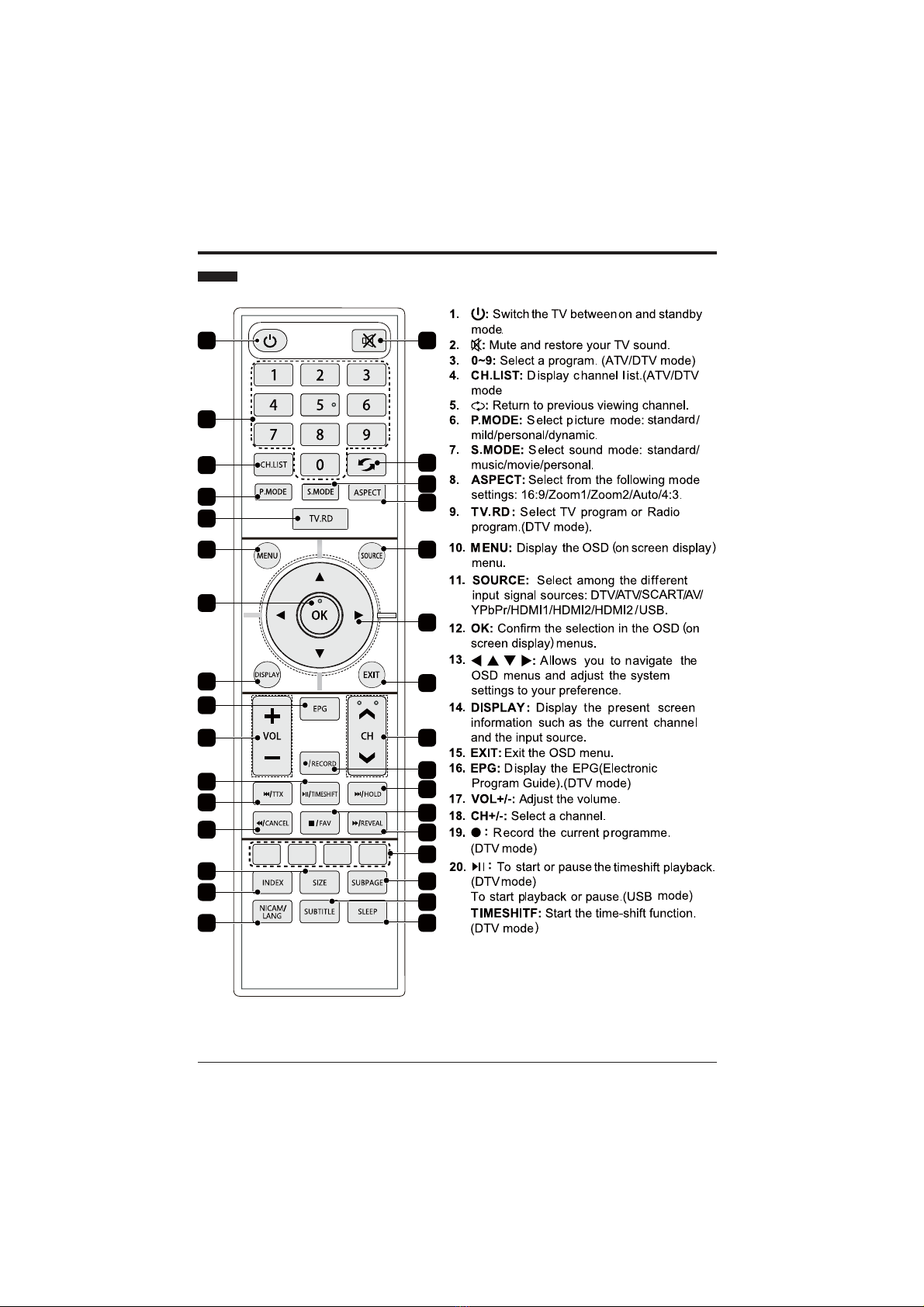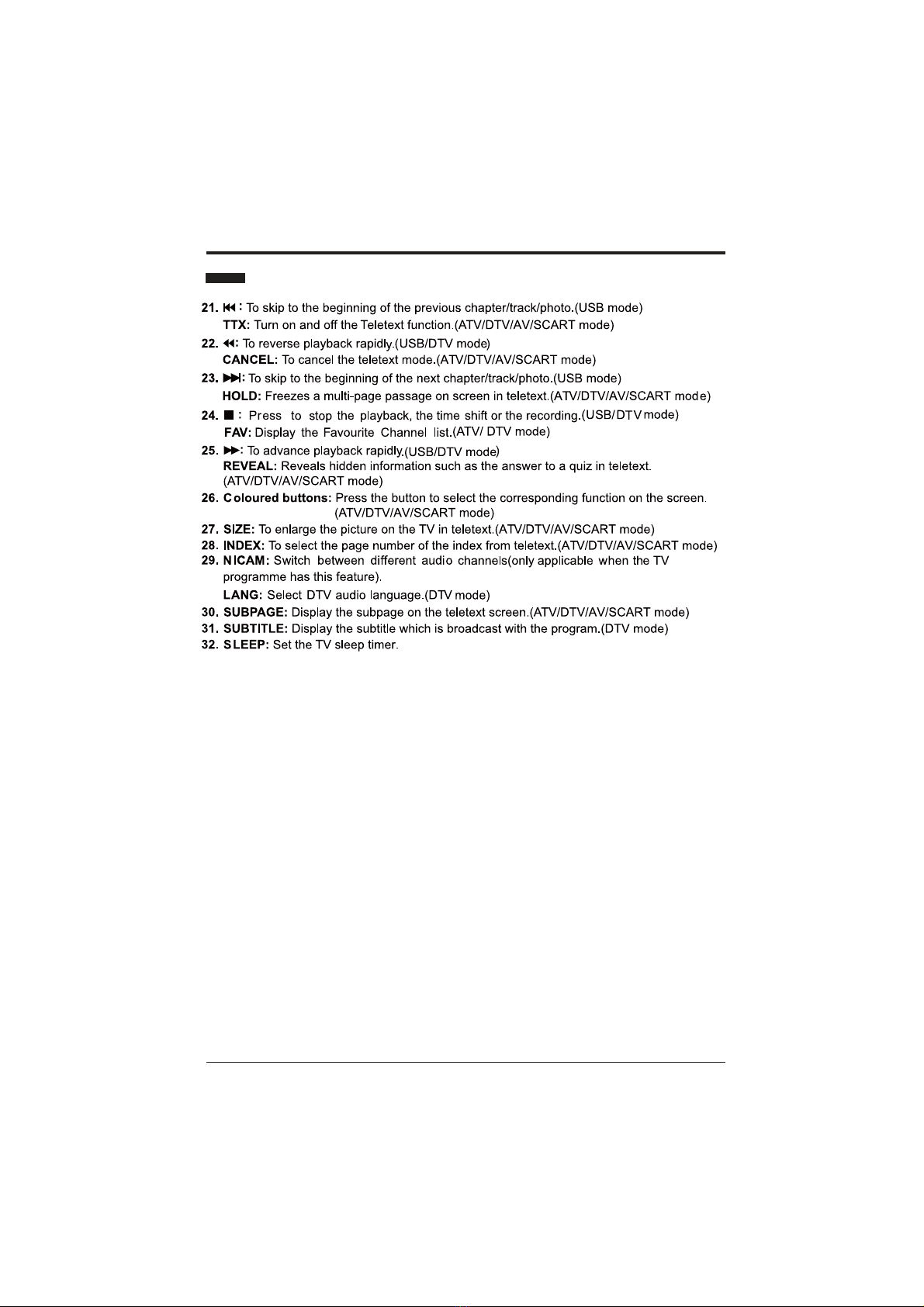3
SAFETY INFORMATION
This product contains electrical or electronic materials. The presence of these materials may, if not disposed of
properly, have potential adverse effects on the environment and human health.
Presence of this label on the product means it should not be disposed of as unsorted waste and must be collected
separately. As a consumer, you are responsible for ensuring that this product is disposed of properly.
this user guide, especially the safety information below.
Electrical Safety
The TV set should only be connected to a main power supply with voltage that matches the label at the rear of
the product.
To prevent overload, do not share the same power supply socket with too many other electronic components.
Do not place any connecting wires where they may be stepped on or tripped over.
Do not place heavy items on any connecting wire, which may damage the wire.
Hold the main plug, not the wires, when removing from a socket.
During a thunderstorm, or when not using the television for extended period of time, turn off the power switch on
the back of the television.
bathrooms, steamy kitchens or near swimming pools.
onto the set, if the TV set accidentally exposed to water or moisture, if anything accidentally penetrates the
ventilation slots or if the TV set does not work normally.
Do not remove the safety covers. There are no user-serviceable parts inside. Trying to service the unit yourself is
To avoid a battery leakage, remove batteries from the remote control, when the remote is not use for long period,
or when the batteries are exhausted.
Install only new batteries of the same type in your product.
Failure to insert batteries in the correct polarity, as indicated in the battery compartment, may shorten the life of
the batteries or cause batteries to leak.
Do not mix old and new batteries.
Do not mix Alkaline, Standard (Carbon-Zinc) or Rechargeable (Nickel Cadmium) or (Nickel Metal Hydride)
batteries.
Batteries should be recycled or disposed of as per state and local guidelines.
Do not attempt to recharge disposable batteries.
Do not short circuit battery terminals.
Keep away from children.
Physical Safety
clearance all around.
Do not tap or shake the TV screen, or you may damage the internal circuits. Take good care of the remote
control.
Do not install near any heat sources such as radiators, heat registers, stoves or other apparatus (including
one wider than the other. A grounding plug has two blades and a third grounding prong. The wide blade, or the
replacement of the obsolete outlet.
Protect the power cord from being walked on or pinched particularly at plugs.
Unplug the apparatus during lightning storms or when unused for long periods.
normally or if the apparatus, including the power supply cord or plug, has been damaged in any way.