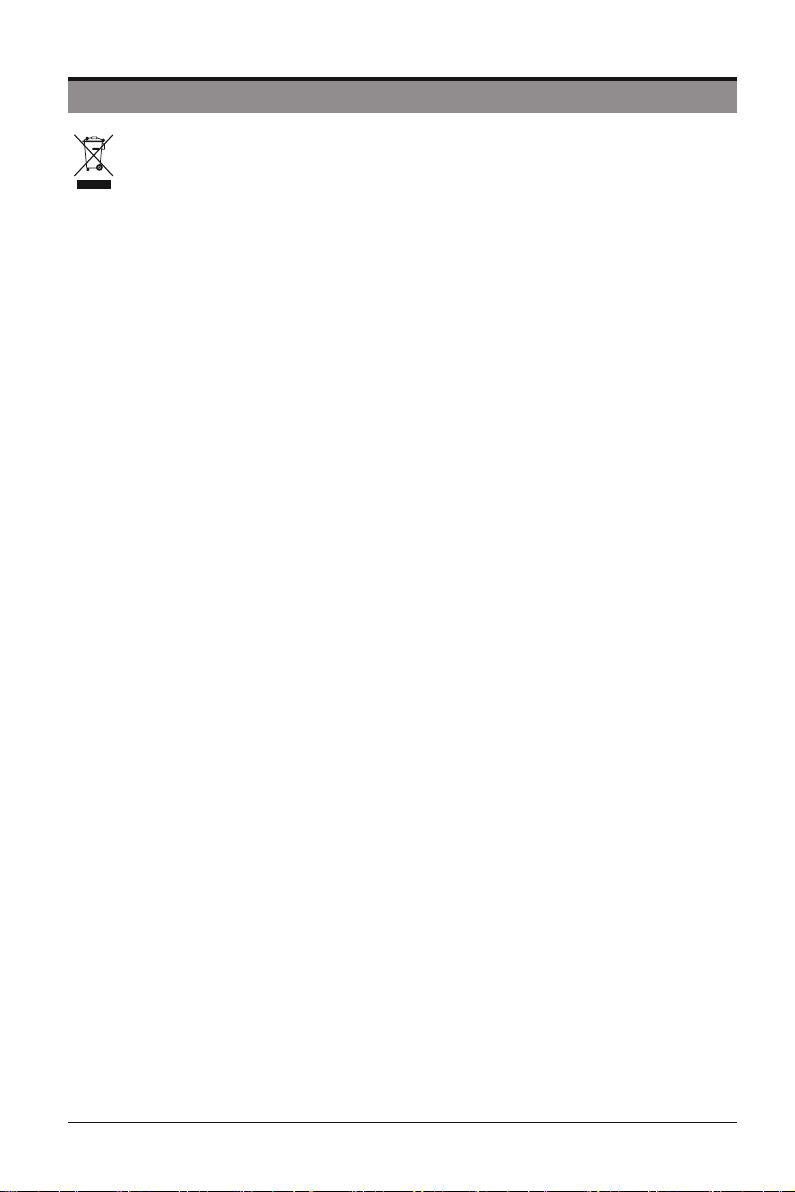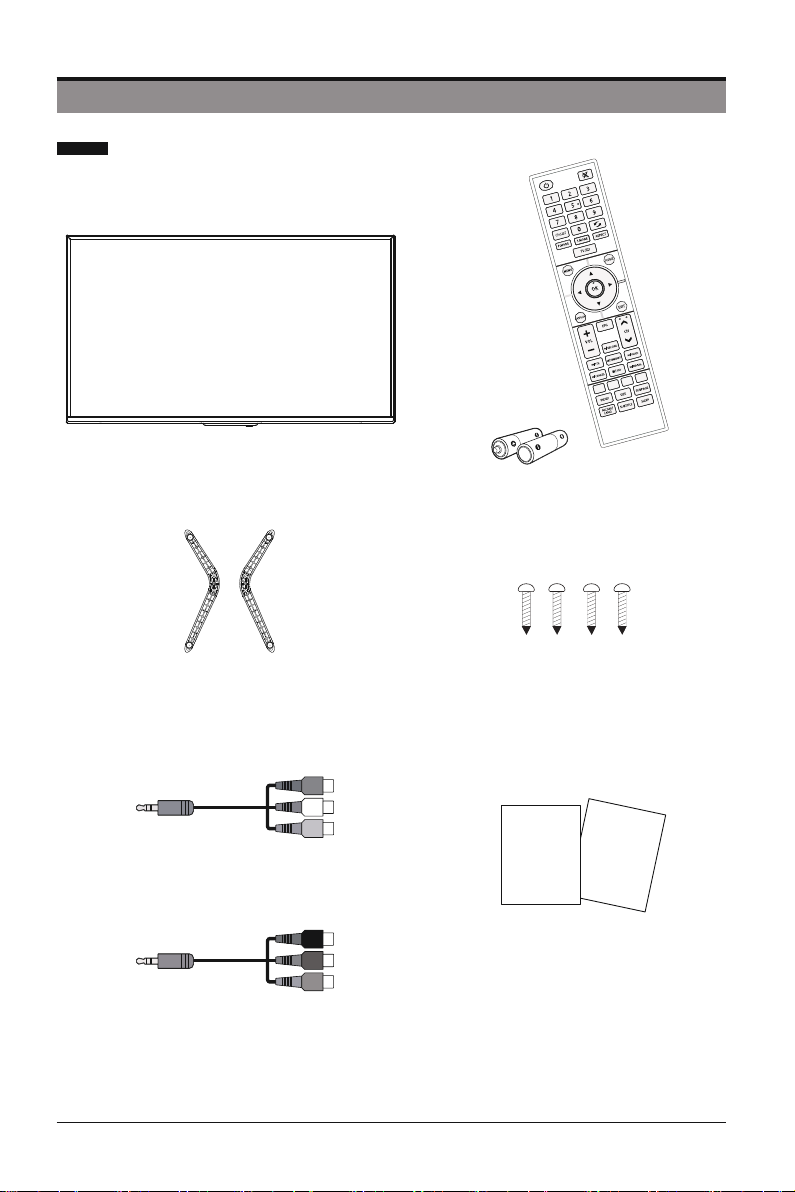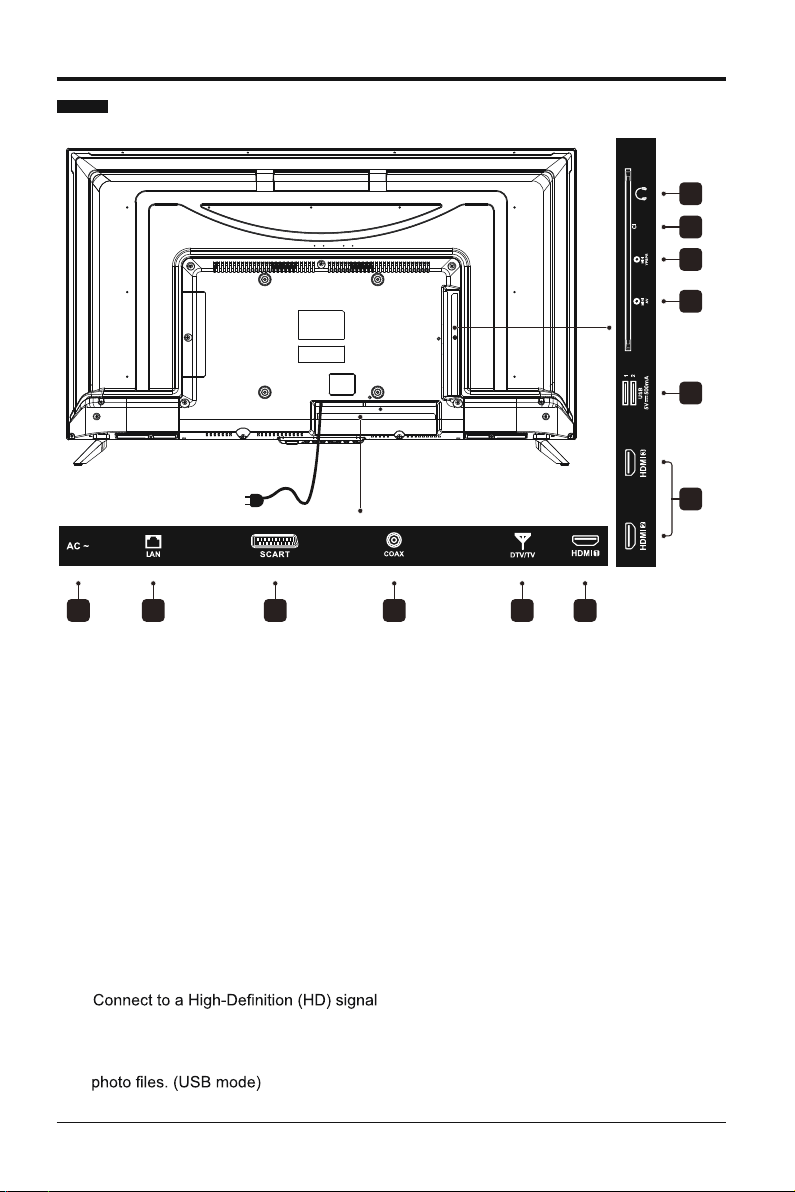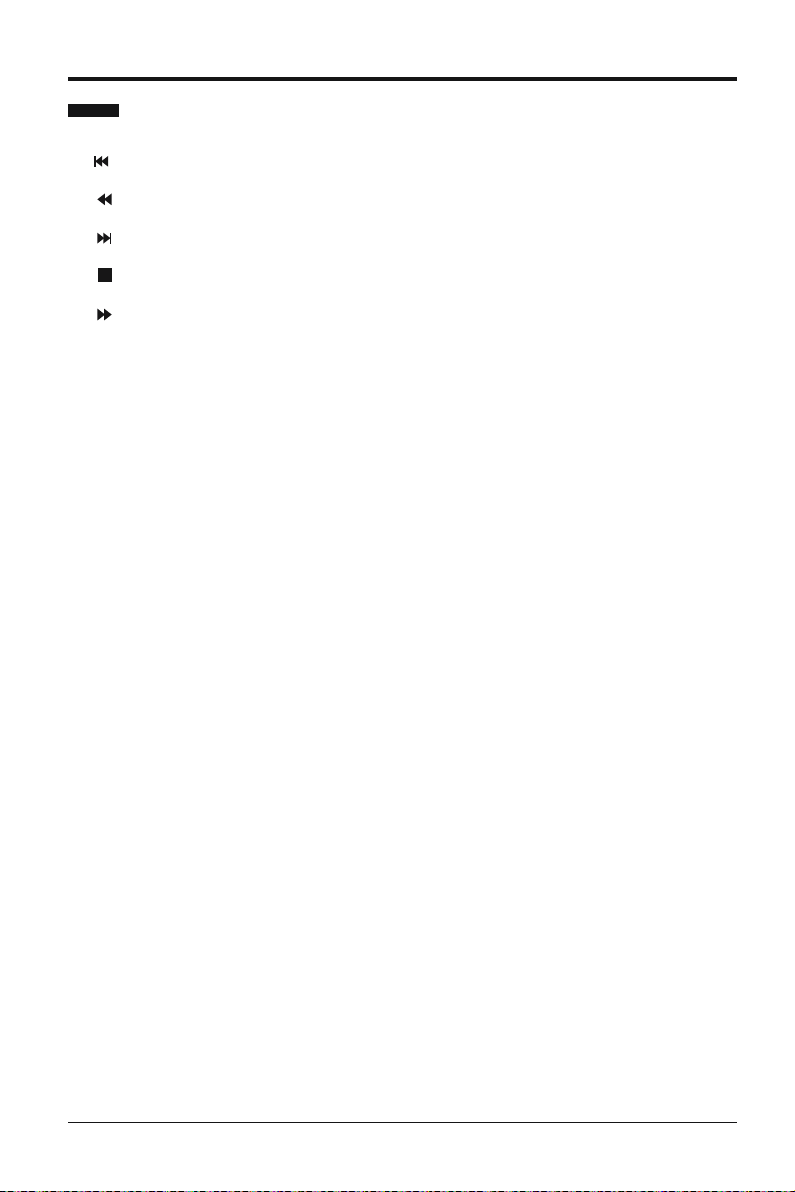3
SAFETY INFORMATION
This product contains electrical or electronic materials. The presence of these materials may, if not disposed of
Presence of this label on the product means it should not be disposed of as unsorted waste and must be collected
separately. As a consumer, you are responsible for ensuring that this product is disposed of properly.
WARNING: To prevent injury, this apparatus must be securely attached to the floor/wall in
accordance with the installation instruction.
To ensure reliable and safe operation of this equipment, please carefully read all the instructions in
this user guide, especially the safety information below.
Electrical Safety
• The TV set should only be connected to a main power supply with voltage that matches the label at the
rear of the product.
• To prevent overload, do not share the same power supply socket with too many other electronic
components.
• Do not place any connecting wires where they may be stepped on or tripped over.
• Do not place heavy items on any connecting wire, which may damage the wire.
• Hold the main plug, not the wires, when removing from a socket.
•
switch on the back of the television.
• Do not allow water or moisture to enter the TV or power adapter. Do NOT use in wet, moist areas, such
as bathrooms, steamy kitchens or near swimming pools.
• Pull the plug out immediately, and seek professional help if the main plug or cable is damaged, liquid
is spilled onto the set, if the TV set accidentally exposed to water or moisture, if anything accidentally
penetrates the ventilation slots or if the TV set does not work normally.
• Do not remove the safety covers. There are no user-serviceable parts inside. Trying to service the unit
this apparatus.
• To avoid a battery leakage, remove batteries from the remote control, when the remote is not use for long
period, or when the batteries are exhausted.
•
•
• Install only new batteries of the same type in your product.
• Failure to insert batteries in the correct polarity, as indicated in the battery compartment, may shorten the
life of the batteries or cause batteries to leak.
• Do not mix old and new batteries.
•
batteries.
• Batteries should be recycled or disposed of as per state and local guidelines.
• Do not attempt to recharge disposable batteries.
• Do not short circuit battery terminals.
• Keep away from children.
Physical Safety
• Do not block ventilation slots in the back cover. You may place the TV in a cabinet, but ensure at least
• Do not tap or shake the TV screen, or you may damage the internal circuits. Take good care of the
remote control.
•
• Do not install near any heat sources such as radiators, heat registers, stoves or other apparatus (including
• Do not defeat the safety purpose of the polarized or grounding-type plug. A polarized plug has two blades
with one wider than the other. A grounding plug has two blades and a third grounding prong. The wide
blade, or the third prong is provided for your safety. If the provided plug does not fit into your outlet,
consult an electrician for replacement of the obsolete outlet.
• Protect the power cord from being walked on or pinched particularly at plugs.
• Unplug the apparatus during lightning storms or when unused for long periods.
•
normally or if the apparatus, including the power supply cord or plug, has been damaged in any way.
• Servicing is also required if liquid has been spilled, or objects have fallen into the apparatus; when the
apparatus has been exposed to rain or moisture; or if the apparatus has been dropped.