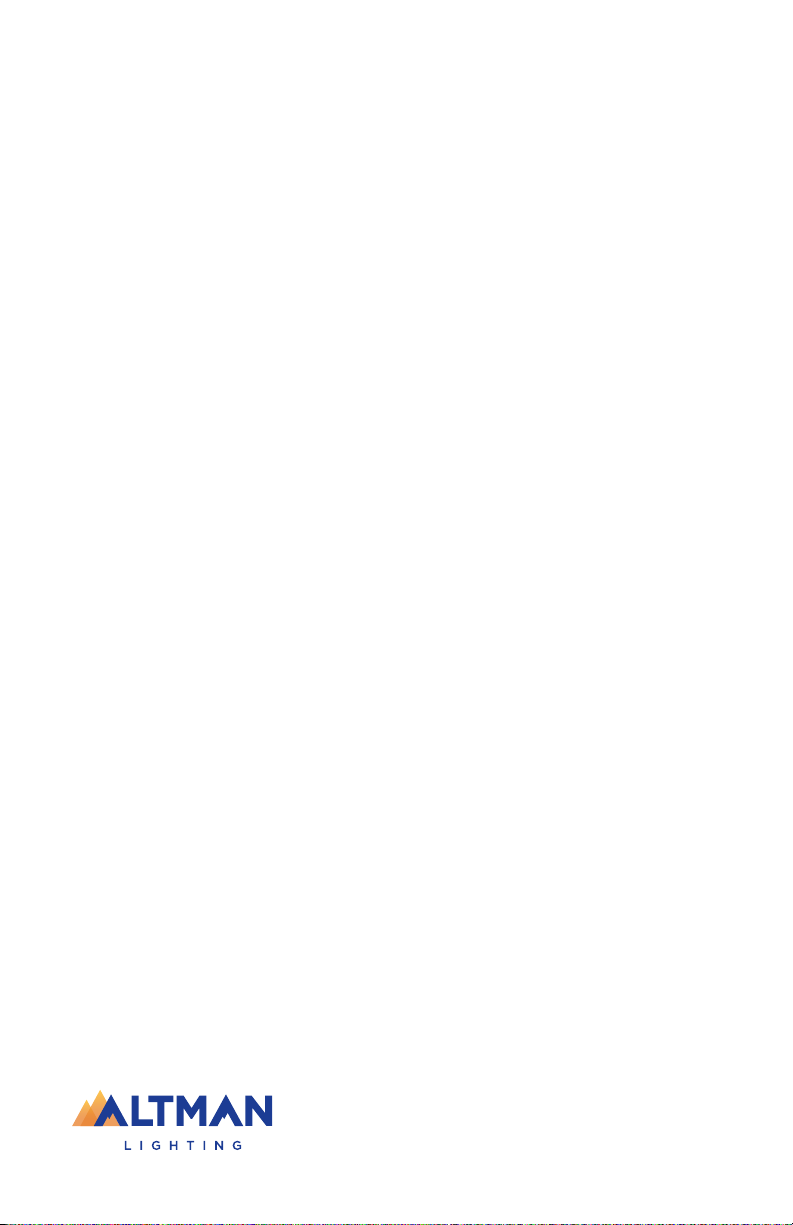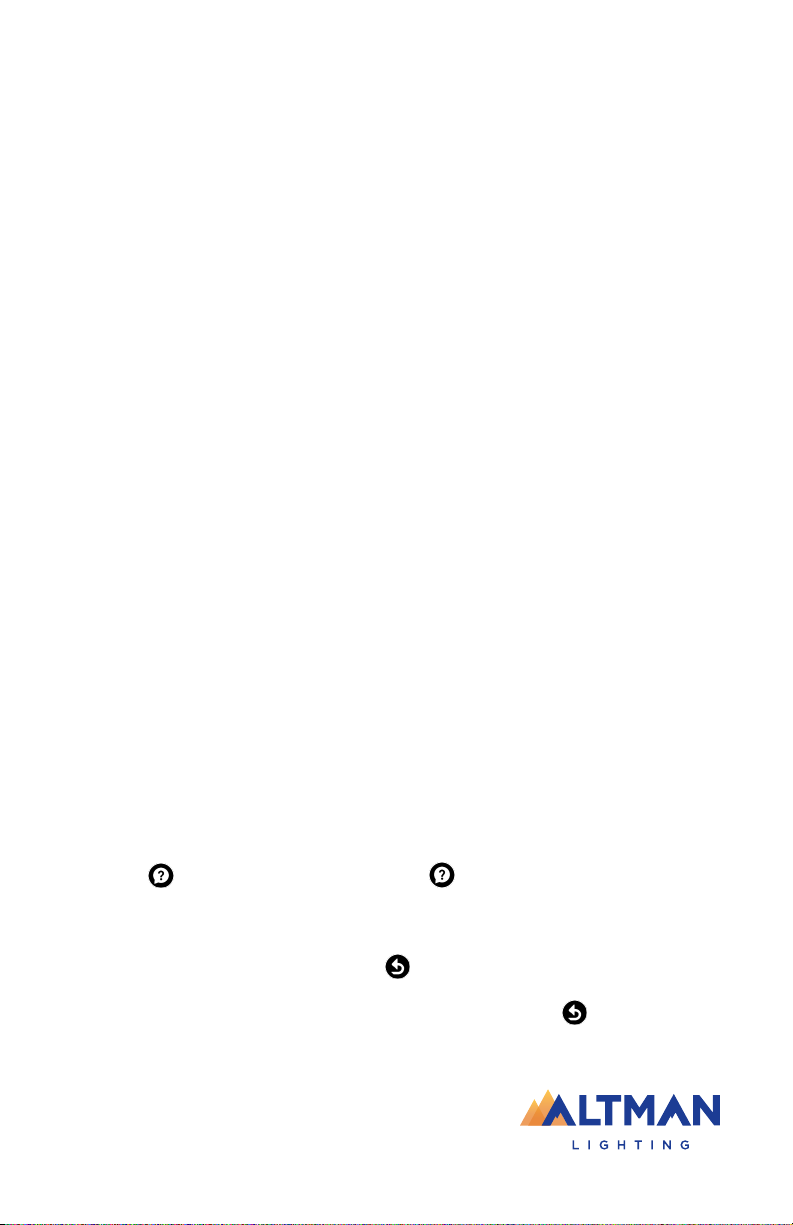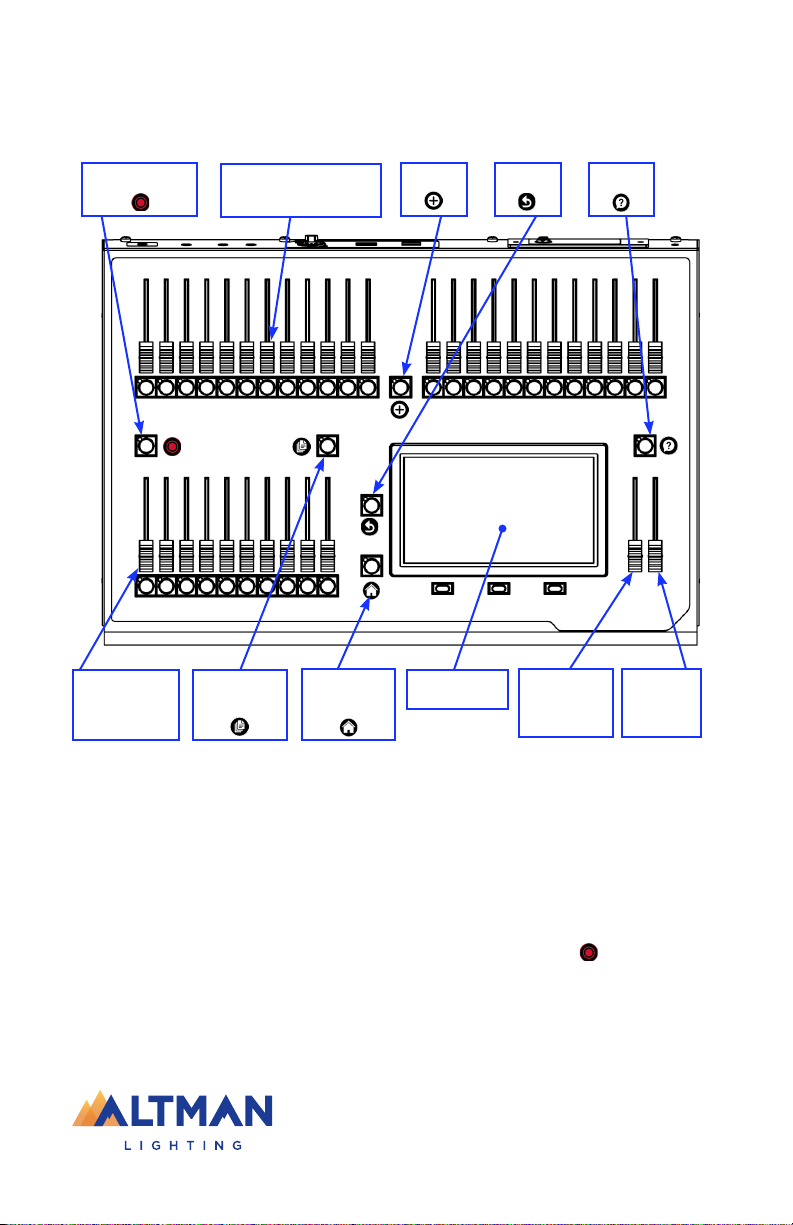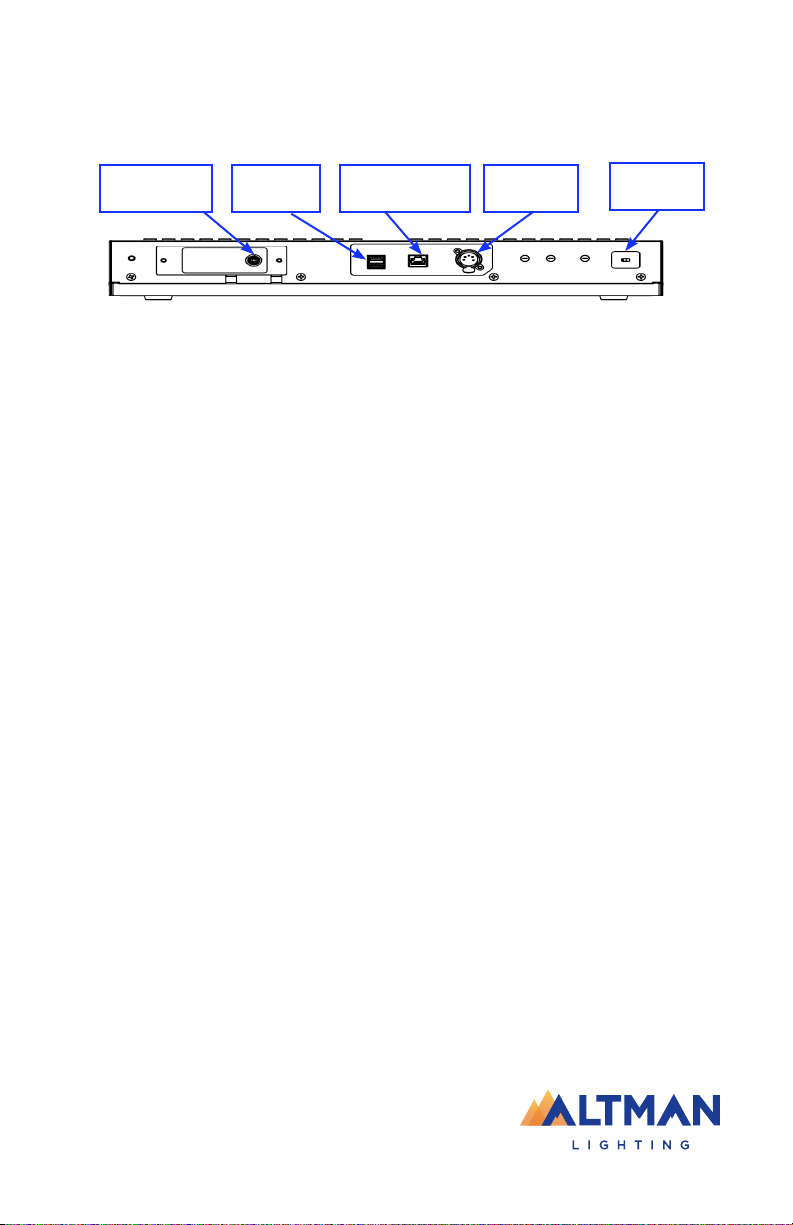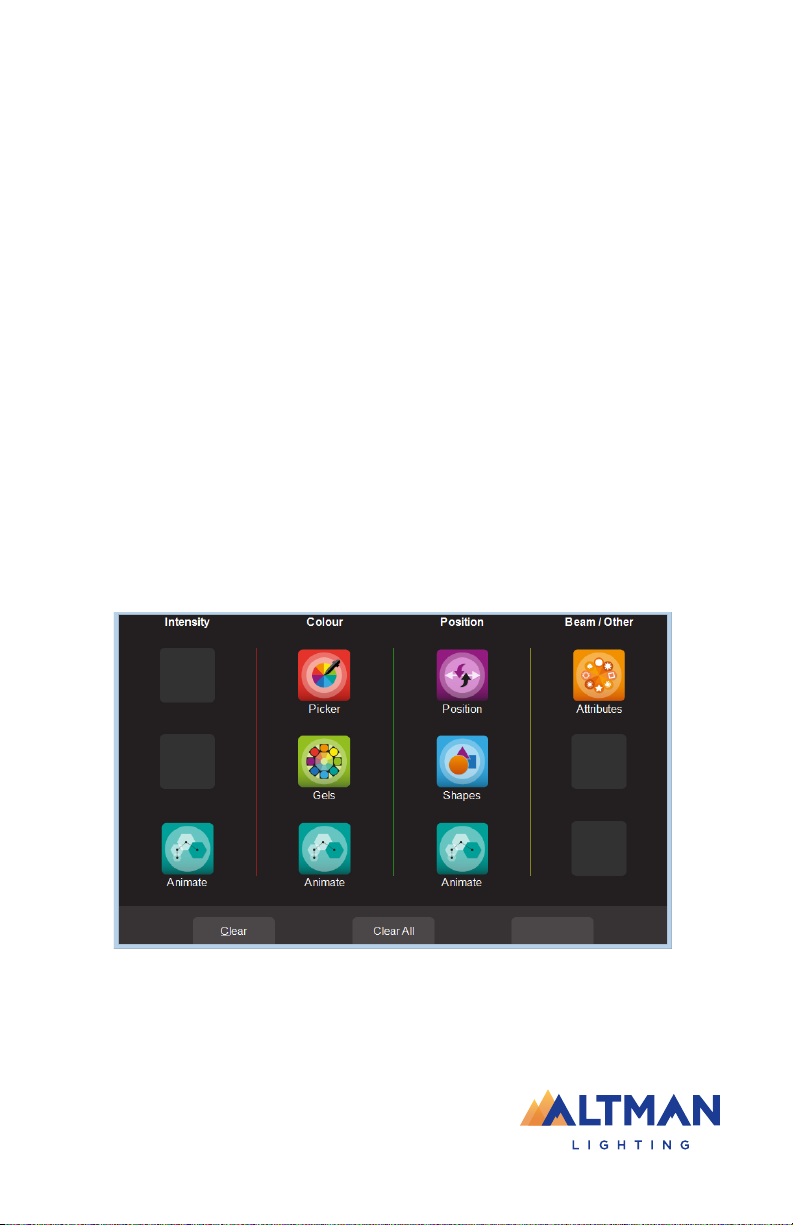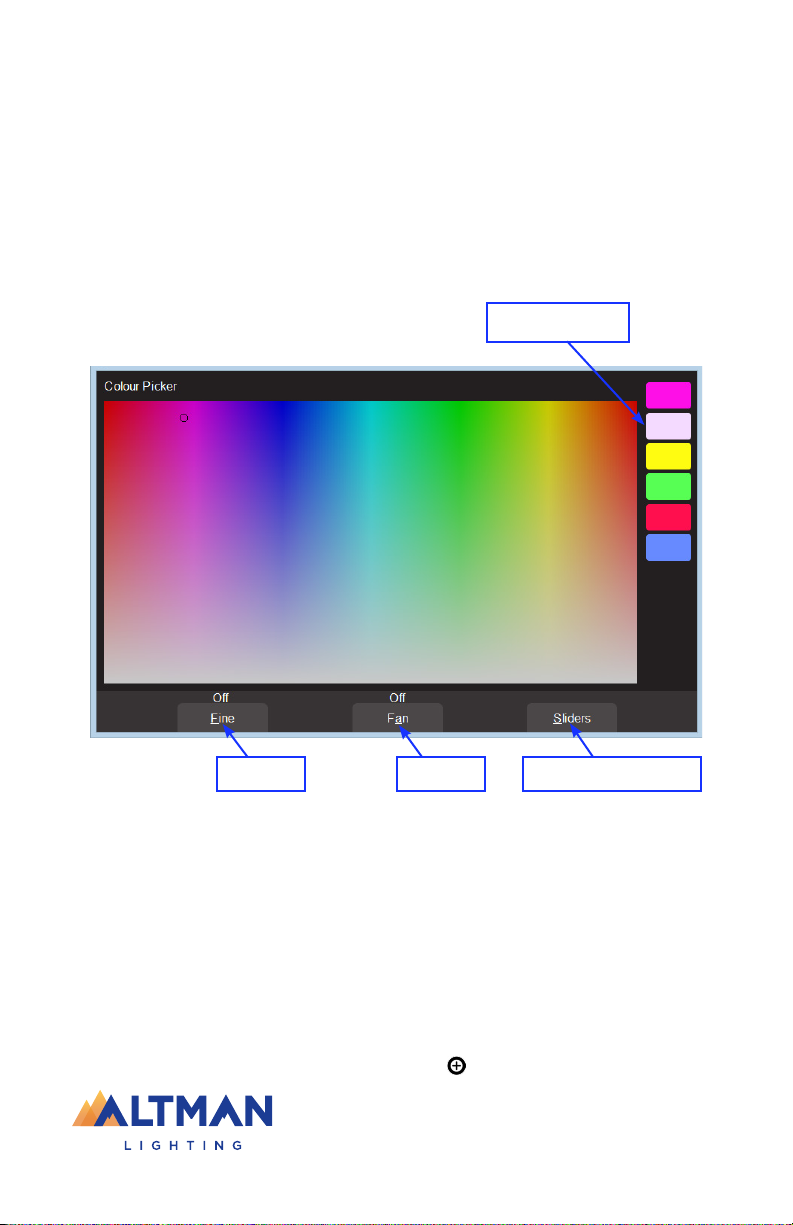1
Genesis Lighting Console
Table of Contents
Table of Contents ....................................................................................................................1
About This Manual..................................................................................................................2
Help ........................................................................................................................................2
Undo .......................................................................................................................................2
Front Panel..............................................................................................................................3
Rear Panel...............................................................................................................................4
Touchscreen............................................................................................................................5
Controlling Fixture Intensity....................................................................................................6
Flash.............................................................................................................................................. 6
Controlling Fixture Attributes ..................................................................................................6
Controlling Color.....................................................................................................................7
Picker..........................................................................................................................7
Fan..............................................................................................................................7
Sliders.........................................................................................................................8
Gels.............................................................................................................................8
Controlling Position ................................................................................................................9
Flip ................................................................................................................................................ 9
Center............................................................................................................................................ 9
Fan ................................................................................................................................................ 9
Automatic Fixture De-Select....................................................................................................9
Animate Apps........................................................................................................................10
Animate Controls Apps .............................................................................................11
Recording Animations...............................................................................................11
Shape Apps...........................................................................................................................11
Shape Apps Settings.................................................................................................12
Recording Shapes.................................................................................................................12
Clearing Fixtures ...................................................................................................................12
Recording the Output............................................................................................................12
Pages........................................................................................................................13
Playback....................................................................................................................13
Playback ...................................................................................................................14
Cue-List ....................................................................................................................14
ICPB Filters ...............................................................................................................14
Latest Takes Precedence (LTP) .................................................................................15
Live Speed ............................................................................................................................15
Live Speed Controls..................................................................................................16
Tap to Beat ................................................................................................................16
Page Freeze...............................................................................................................16
Editing Memories..................................................................................................................17
Chase a Cue-List ...................................................................................................................18
Editing Cues..........................................................................................................................18
Patching a Fixture .................................................................................................................19
Patch Example ..........................................................................................................20
Default Show.............................................................................................................20
Fixture Editor.............................................................................................................20
Rig View....................................................................................................................20
Tools Screen .........................................................................................................................21