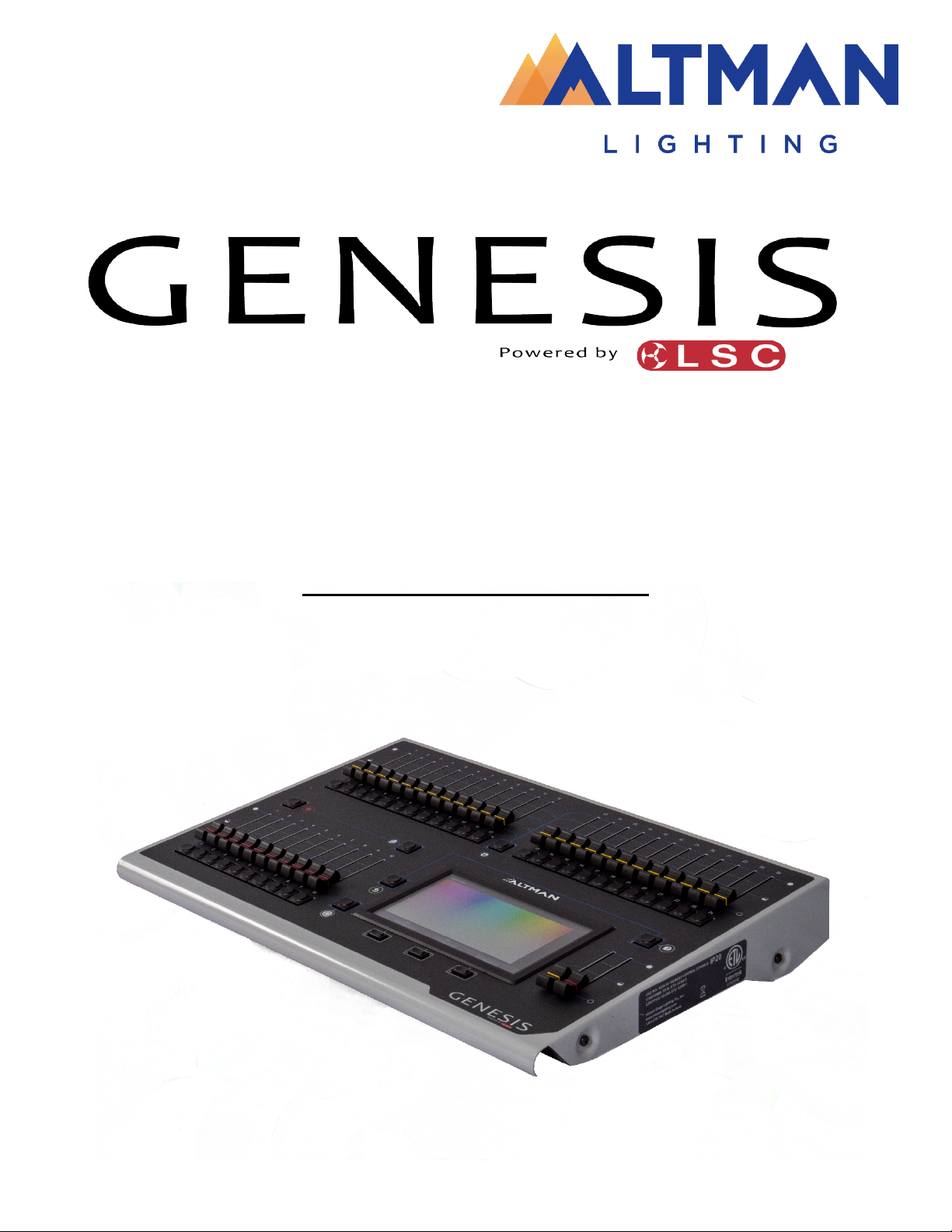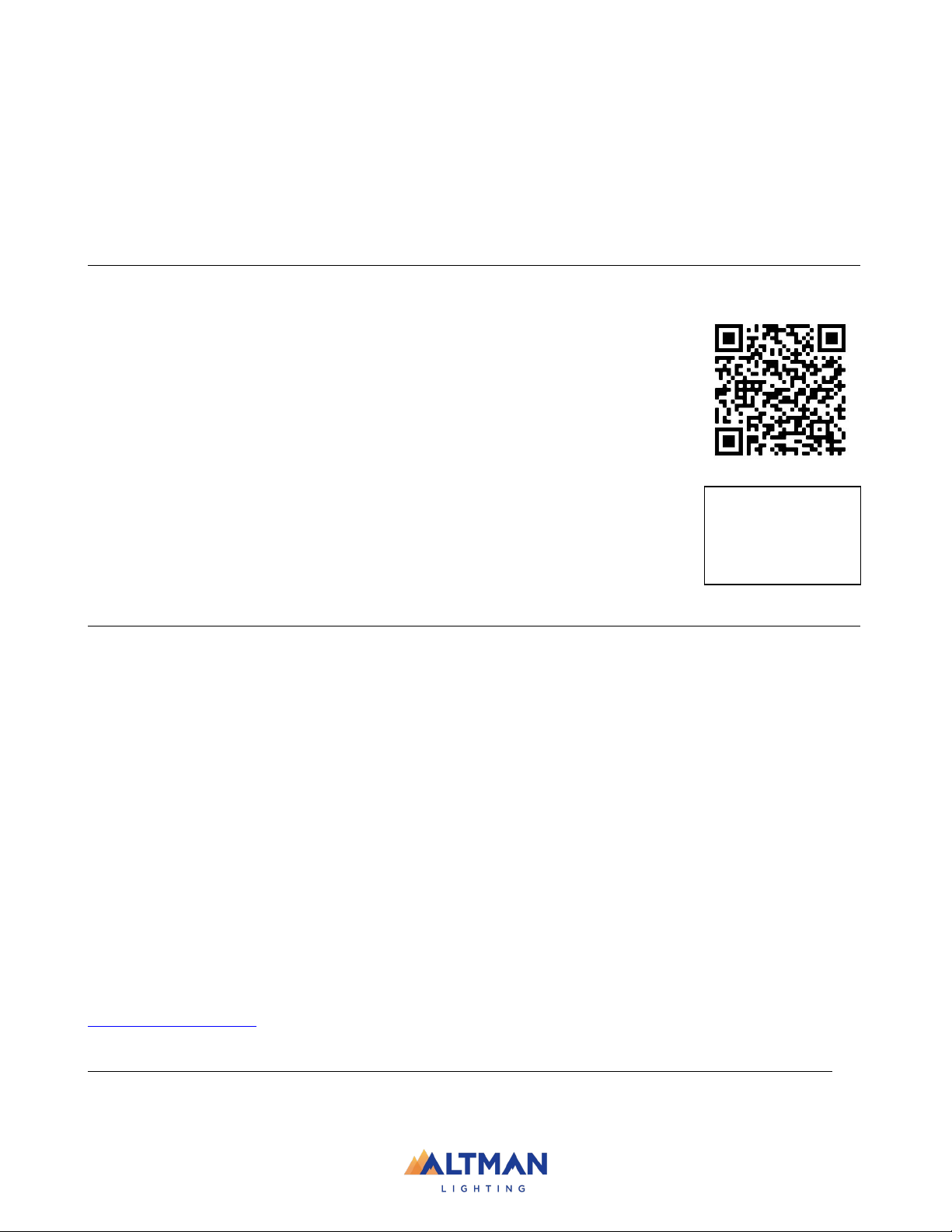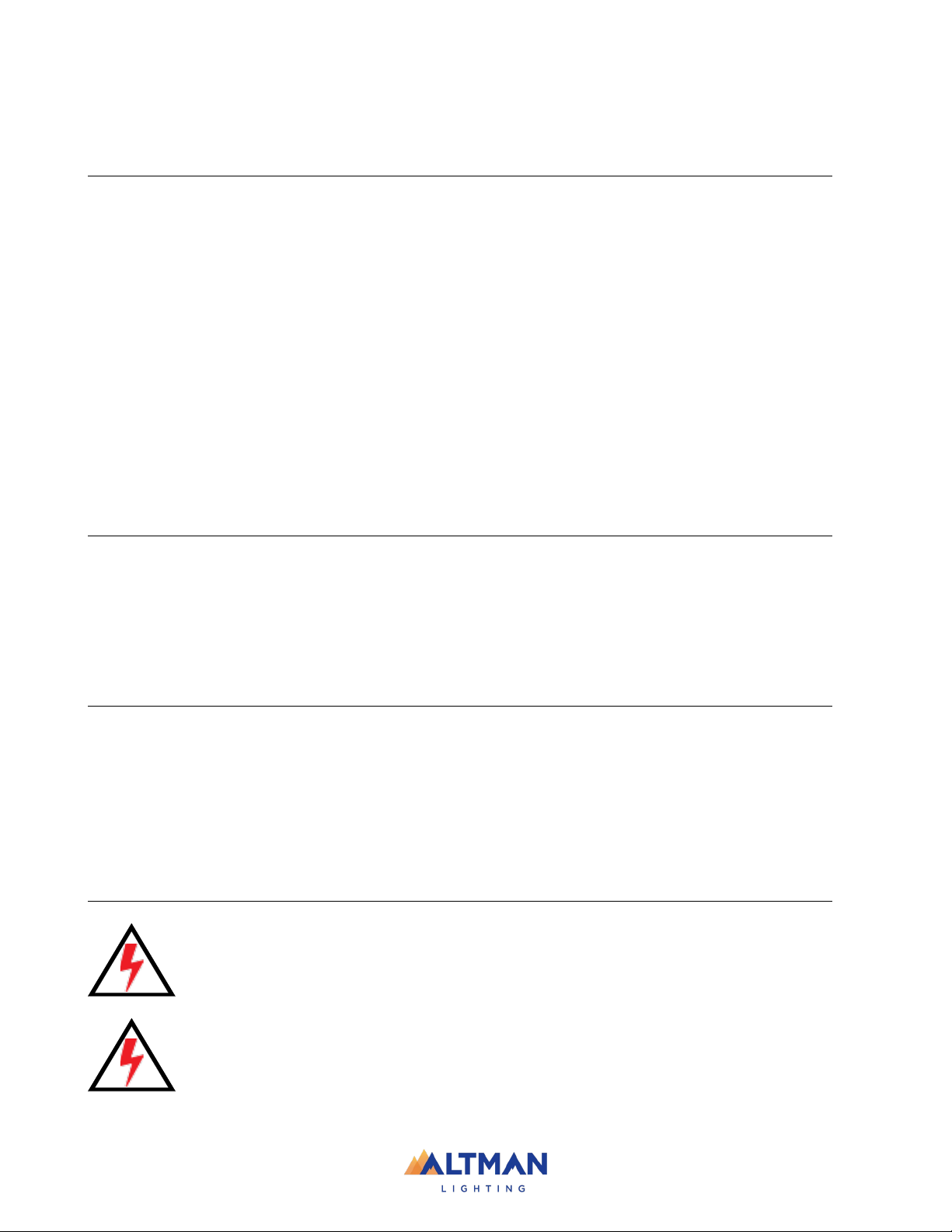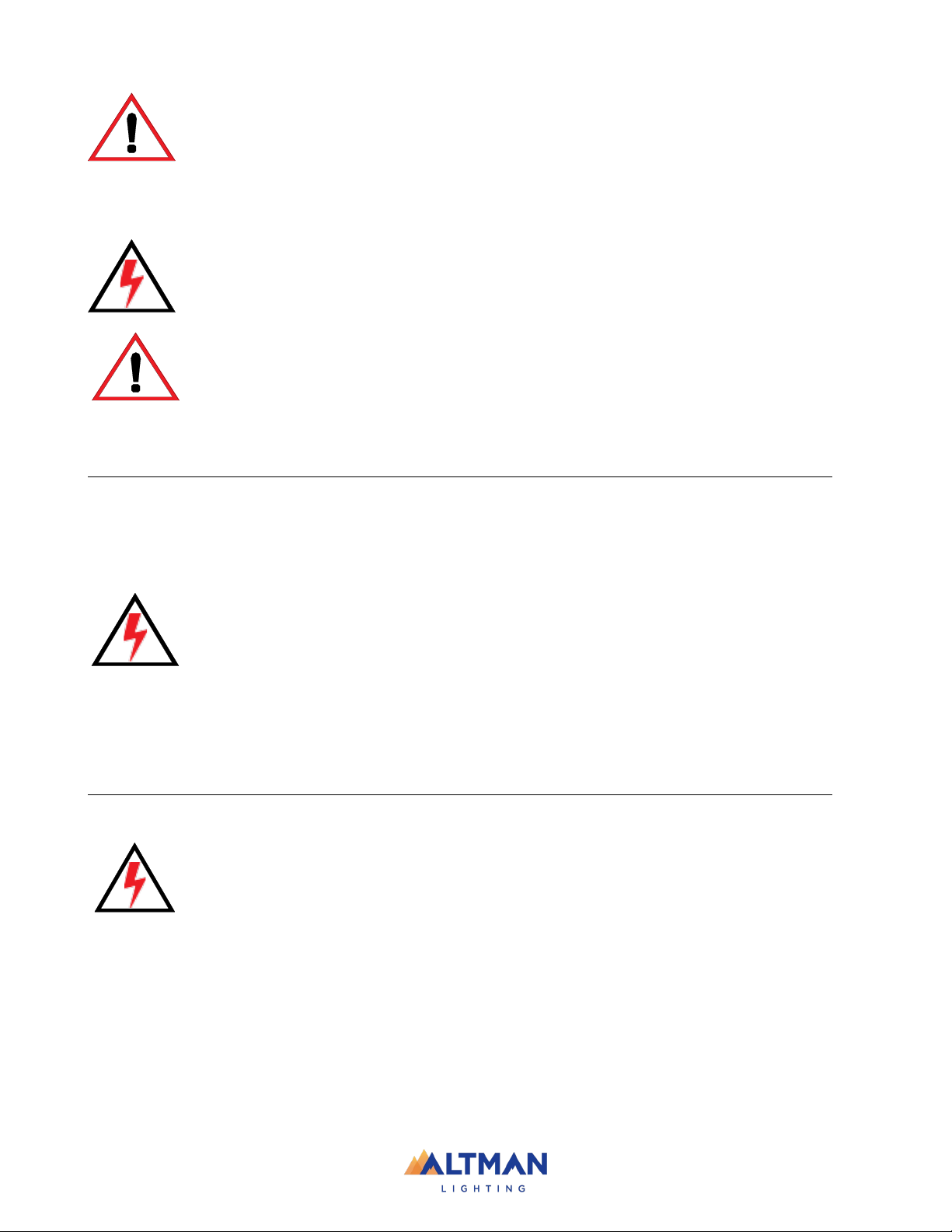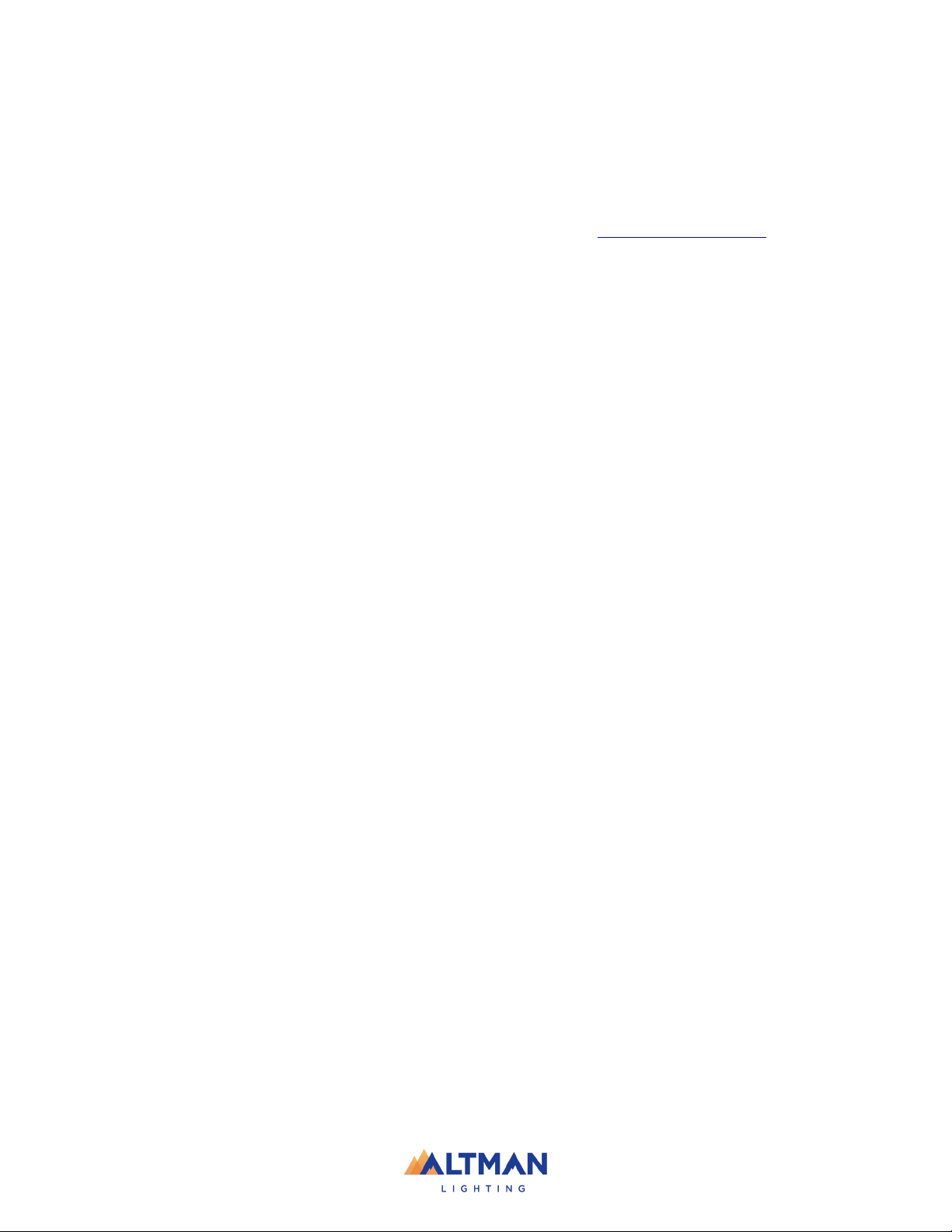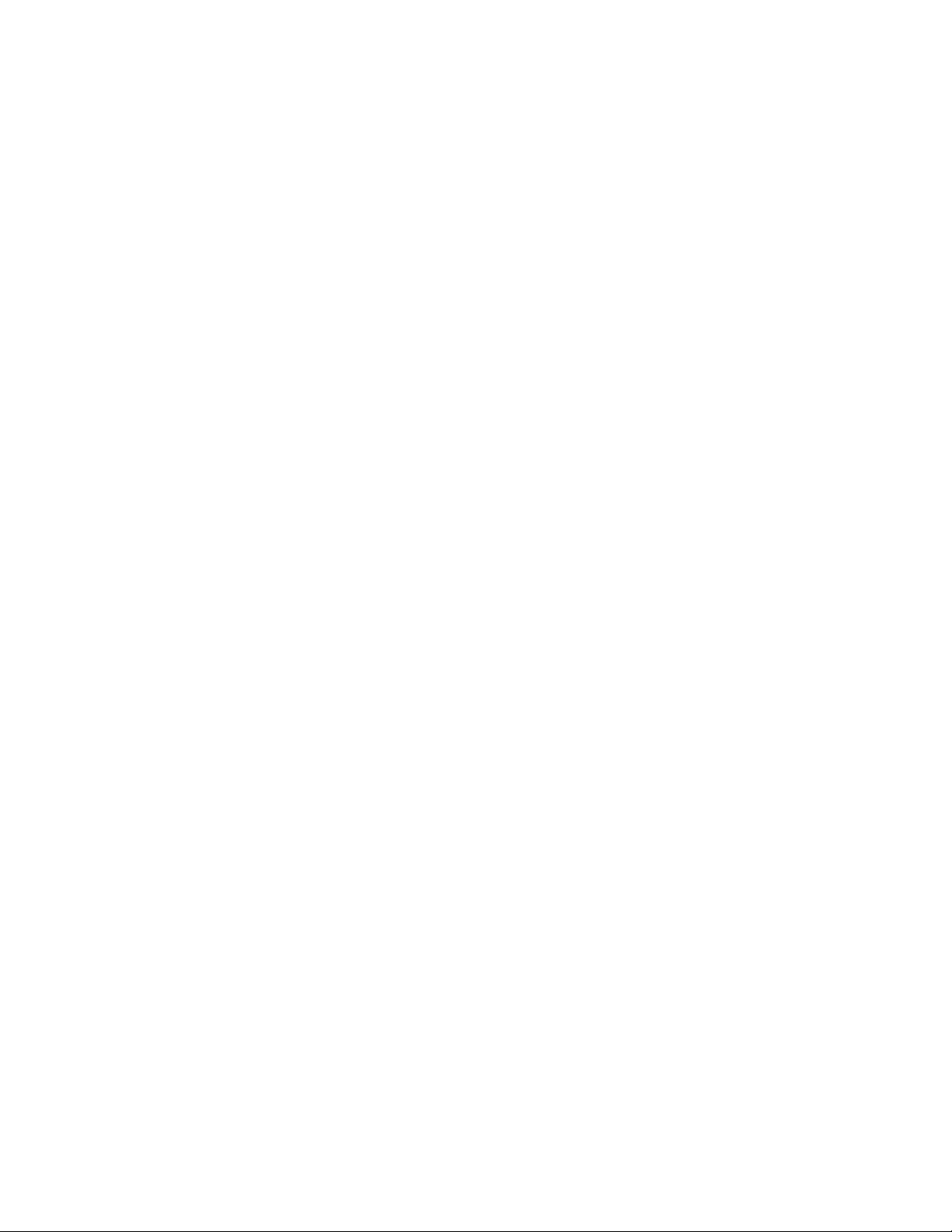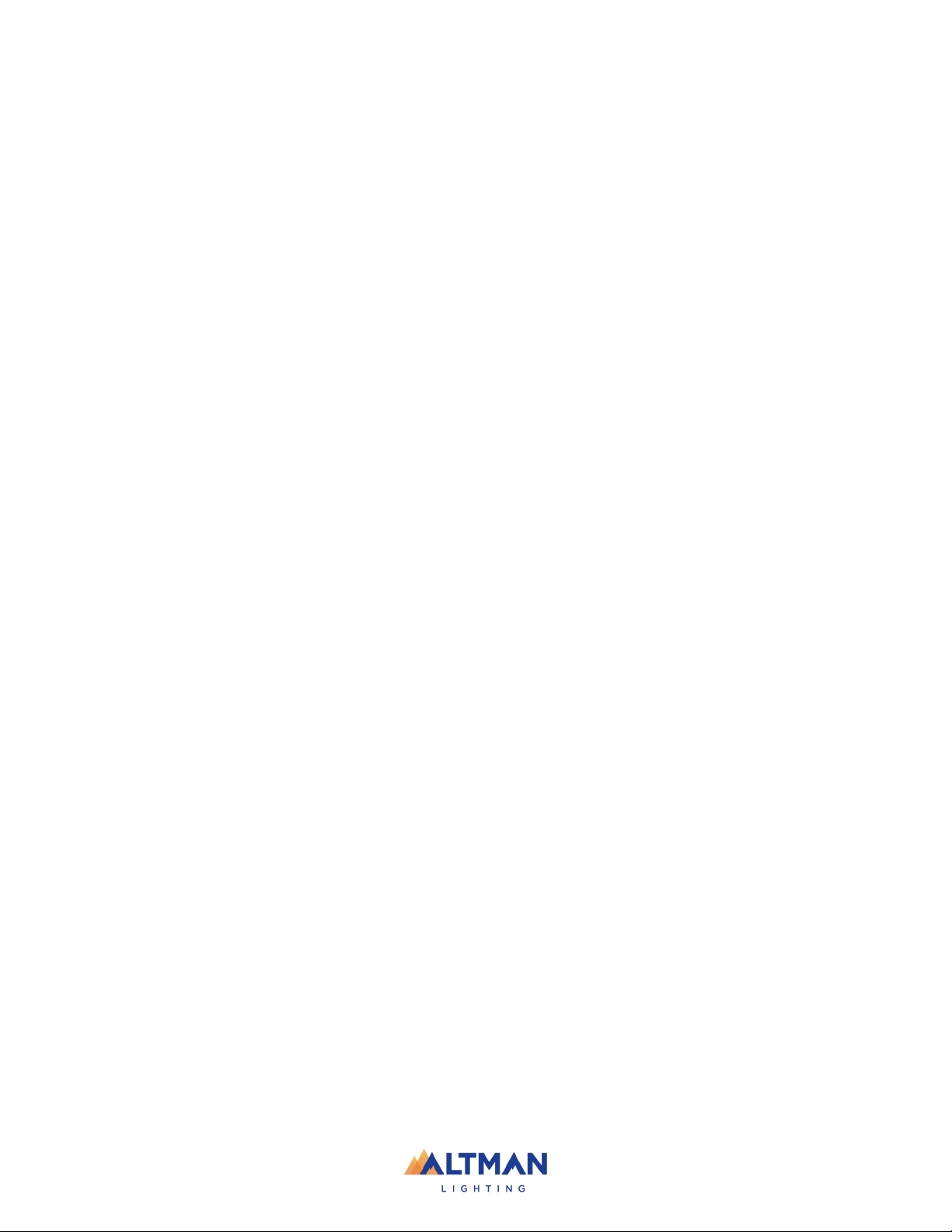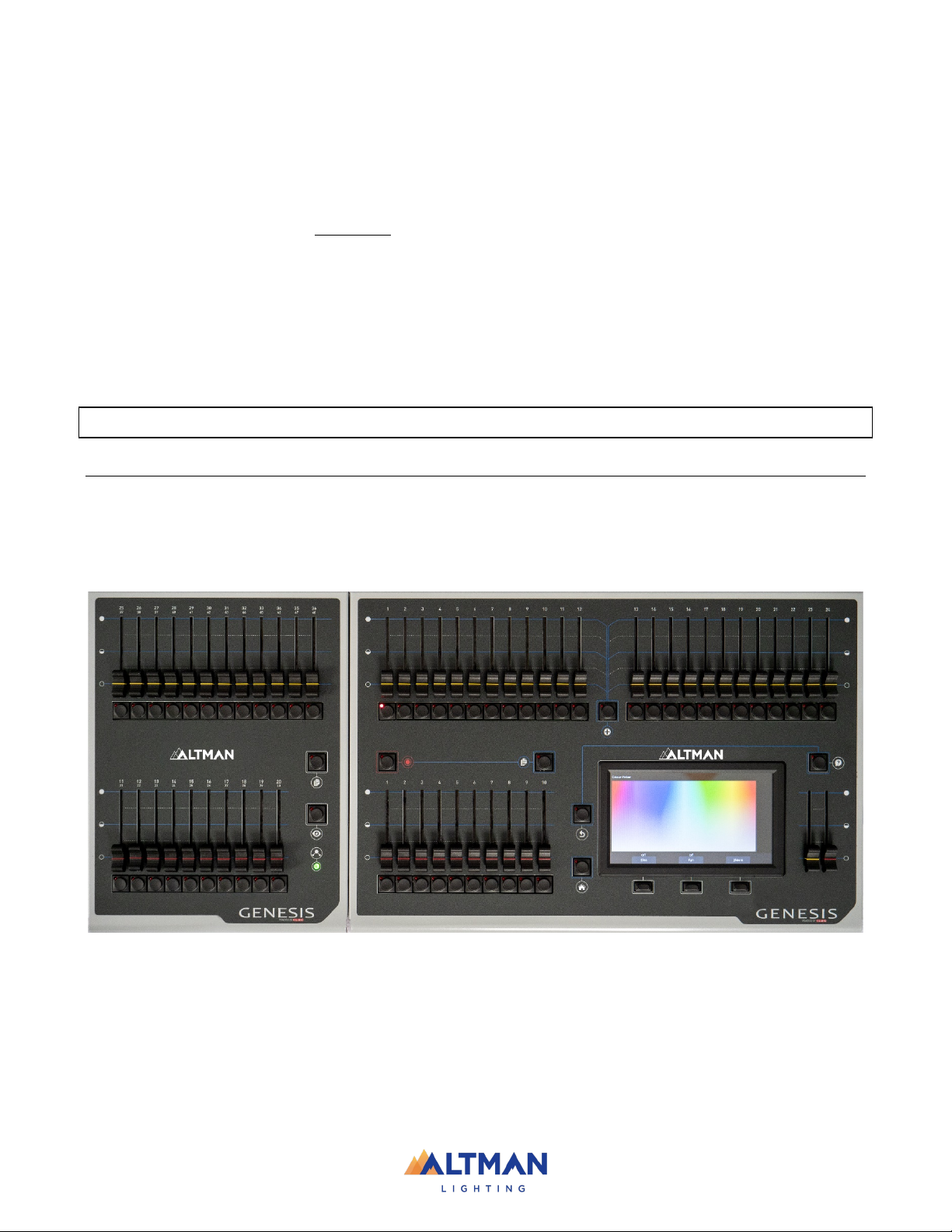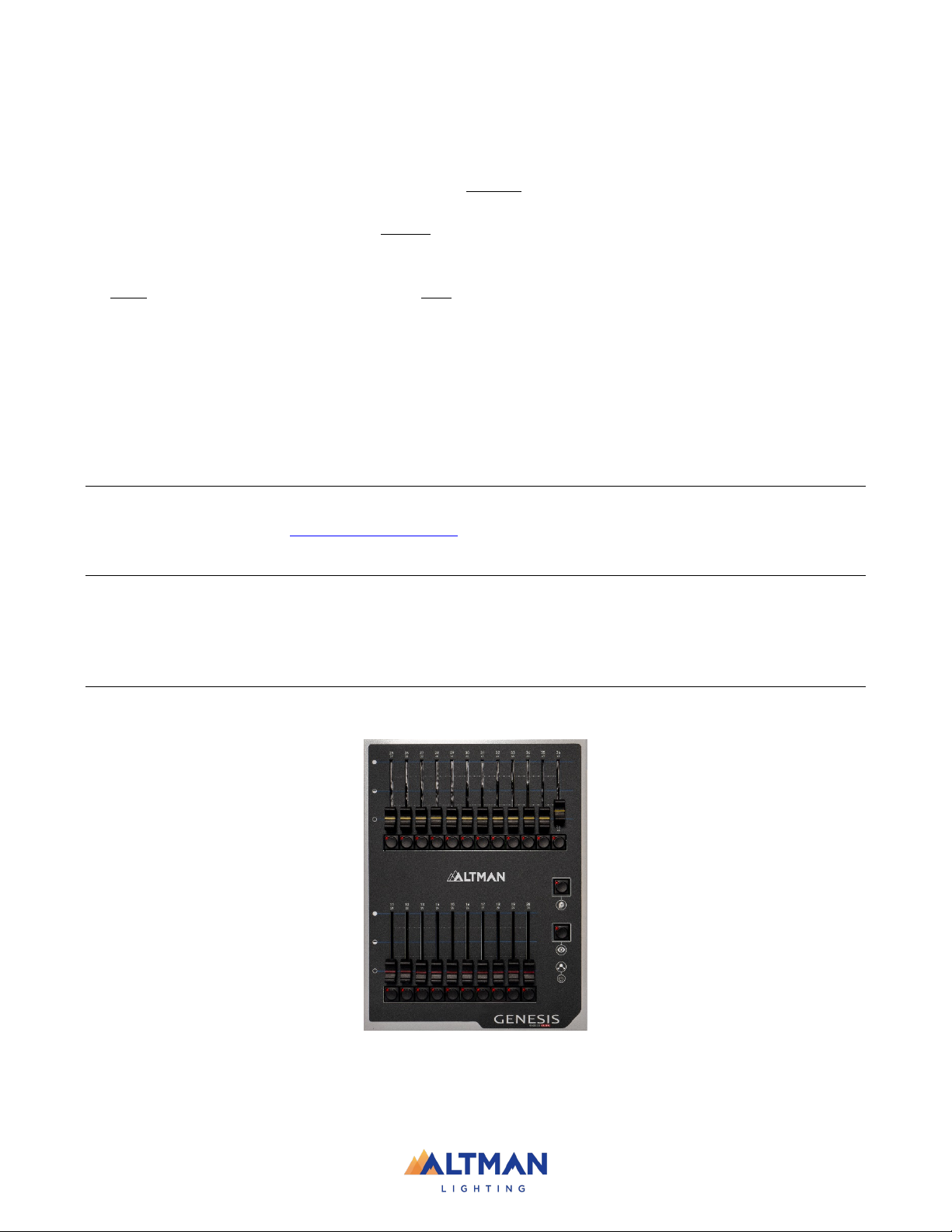1INTRODUCTION 9
1.1 Overview ___________________________________9
1.2 Quick Start Guide ____________________________10
1.3 Latest Features / Fixtures ______________________10
1.4 Expansion Wings ____________________________10
1.5 Sample Show_______________________________11
1.6 Visualizer __________________________________11
1.7 Models and Accessories with Part Numbers _______11
2GETTING CONNECTED 12
2.1 Rear Panel Layout ___________________________12
2.2 Power Input ________________________________12
2.3 Powering Off _______________________________12
2.4 DMX 512 Output Connector____________________12
2.5 USB Connectors_____________________________13
2.6 Ethernet Network Connector ___________________13
2.7 Kensington Lock Slot _________________________13
3HELP AND UNDO 14
3.1 Help ______________________________________14
3.1.1 Languages _________________________________ 14
3.2 Undo _____________________________________14
4PATCHING FIXTURES 15
4.1 Overview __________________________________15
4.2 Patching a fixture ____________________________16
4.3 Patching Multiple Fixtures in one operation ________17
4.4 Patching Multiple Fixtures to the same fader _______17
4.5 Patching Compound Fixtures ___________________18
4.6 Un-Patching a fixture _________________________18
4.7 Save Patch _________________________________18
4.8 Home Values _______________________________18
4.9 Fixture Editor _______________________________19
5FRONT PANEL 20
5.1 Overview __________________________________20
5.2 Basic Operation _____________________________20
6TOUCH SCREEN 21
6.1 Overview __________________________________21
6.2 Fixture Icons _______________________________22
6.3 Playback Icons______________________________22
7RIG VIEW 24
7.1 Overview __________________________________24
7.2 Arranging Icons _____________________________24
8CONTROLLING FIXTURES 25
8.1 Intensity ___________________________________25
8.2 Fixture Attributes ____________________________25
8.2.1 Intensity Column ____________________________ 26
8.2.2 Color Column _______________________________ 26
8.2.3 Position Column_____________________________ 26
8.2.4 Beam / Other Column _________________________ 26
8.3 Selecting Fixtures____________________________26
8.4 Automatic Fixture De-select ___________________ 28
8.5 Controlling Color____________________________ 28
8.5.1 Picker App __________________________________28
8.5.2 Fine _______________________________________28
8.5.3 Fan _______________________________________29
8.5.4 Sliders_____________________________________29
8.5.5 Gels App ___________________________________30
8.6 Controlling Position _________________________ 31
8.6.1 Flip Pan/Flip Tilt______________________________31
8.6.2 Center _____________________________________31
8.6.3 Fine Control_________________________________31
8.6.4 Ortho Control________________________________31
8.6.5 Fan _______________________________________31
8.7 Controlling Beam and Other Attributes ___________ 32
8.8 Clearing Fixtures ____________________________ 33
8.8.1 Selected Fixtures _____________________________34
8.8.2 Animations _________________________________34
8.8.3 All ________________________________________34
9ANIMATE APPS 35
9.1 Overview __________________________________ 35
9.2 Creating An Animation _______________________ 35
9.3 Animation Controls __________________________ 36
9.4 Animation Examples _________________________ 37
9.4.1 Intensity Animation ___________________________37
9.4.2 Color Animations_____________________________38
9.4.3 Pan/Tilt Animations ___________________________39
9.5 Multiple Animations _________________________ 40
9.6 Recording Animations________________________ 40
9.7 Deleting Animations _________________________ 40
9.8 Animations in Chases ________________________ 40
9.9 Animate Speed _____________________________ 40
10 SHAPES APP 41
10.1 Overview __________________________________ 41
10.2 Creating a Shape____________________________ 41
10.3 Recording Shapes___________________________ 42
10.4 Shape Speed_______________________________ 42
11 RECORDING CUES 43
11.1 Overview __________________________________ 43
11.2 Memories / Pages ___________________________ 43
11.3 Record a Cue_______________________________ 43
11.4 Record a Cue-list (or Chase)___________________ 44
11.5 Record Fixtures With No Intensity_______________ 44
11.5.1 Move In Black _______________________________44
11.5.2 Solo Cue ___________________________________44
12 PLAYBACK 46
12.1 Overview __________________________________ 46
12.2 Playback a Cue _____________________________ 46
12.2.1 Cue Fade Times ______________________________46
12.3 Playback a Cue-List__________________________ 47
12.3.1 Cue-List Fade Times __________________________47
12.4 Page Freeze________________________________ 47
12.5 Latest Takes Precidence ______________________ 47
12.6 ICPB Attributes (Filters) ______________________ 48
13 LIVE SPEED 49