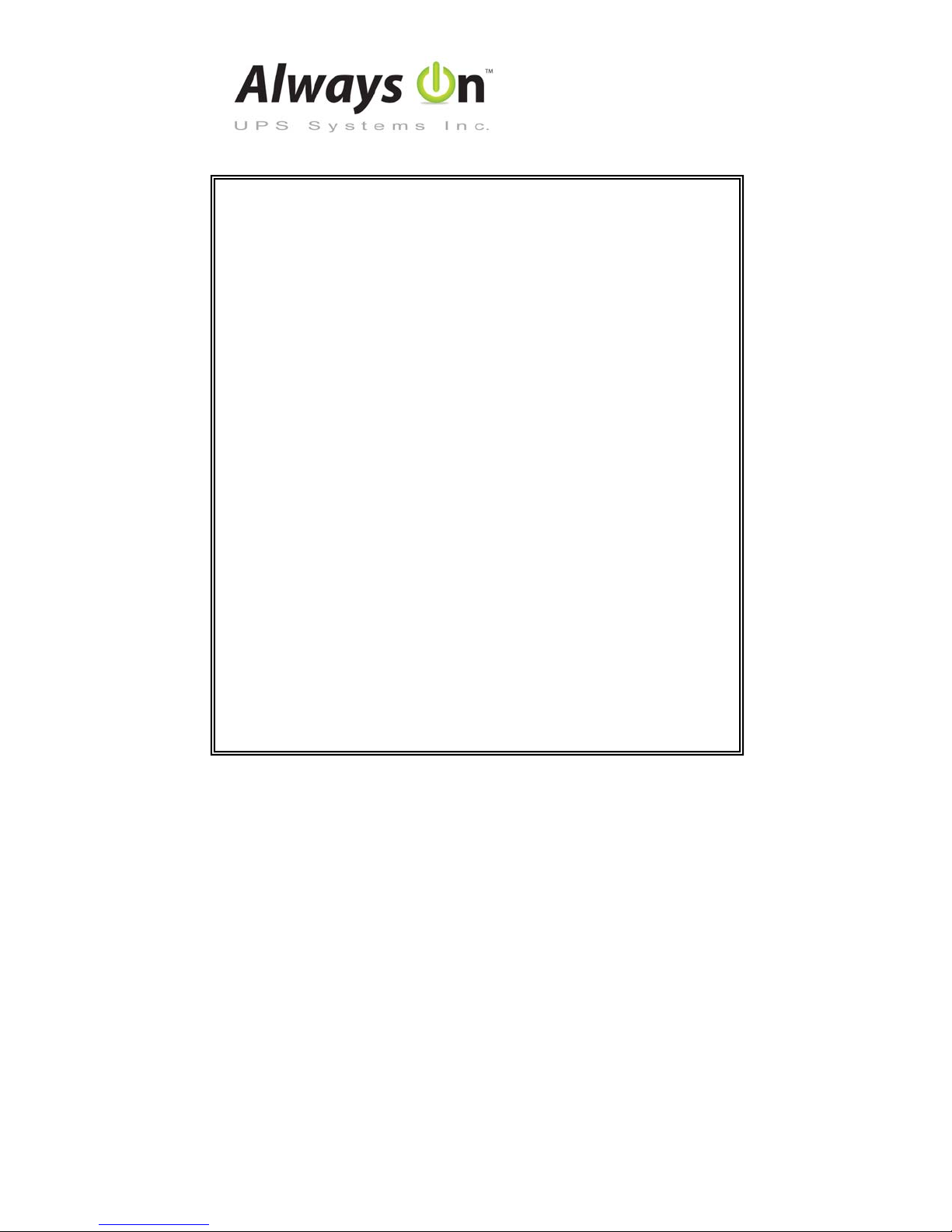SAFETY INSTRUCTIONS
1. The UPS has its own internal energy source (battery), therefore the output receptacles may
have electricity present even though the UPS is disconnected from the utility power.
2. The DC voltage provided from the internal battery is 12VDC.
3. Isolated Ground Wire refers to the bare wire connecting electrical equipment to
ground. The isolated ground wire (green or green with yellow stripe) must meet
national wire requirements.
4. The power plug to connect with the UPS has to be equipped with a ground plug.
5. Battery must be replaced or serviced by qualified, knowledgeable, personnel.
6. Replacement battery must be the type, quantity and configured the same as the
original(s).
7. To avoid explosions, keep open flame and other heat emitting sources away from
battery.
8. Do not disassemble or damage the battery. The electrolyte is toxic and especially
harmful to the eyes and skin.
9. The battery contains high voltages and currents that are dangerous. To maintain
secure operation and performance of the UPS, the user must exercise basic and
regular maintenance. Please follow the precautions below:
1. Do not remove the UPS cover unless authorized by factory. Removing the
cover will void the warranty.
2. The UPS can only be connected to a 2-pole/3-wire plug.
3. Do not install the UPS in an environment with excessive humidity.
4. Do not allow liquids or foreign objects to get inside the UPS.
5. Allow for air circulation through the UPS. A minimum clearance of 10cm is
required on all sides.
6. Do not load the UPS with appliances such as a hair dryer, heater, vacuum,
kettle, etc.
7. Keep the UPS away from direct sunlight and heat-emitting sources.
8. Install the UPS as close as possible to the load for maximum protection.
10. Storage Requirements
1. Recharge the UPS batteries every 6 months for no less than 8 hours at a time.
2. Under a high ambient temperature environment, recharge the UPS batteries
every 3 months for no less than 8 hours at a time
11. High Voltage Risk:
1. High voltages might exist between the battery terminal and the grounding
system, if the battery circuit has not been disconnected from the UPS circuit.
Please check this voltage before connecting.
2. Disconnect the battery wires before proceeding with maintenance. High
voltages may be present between the UPS internal components and battery
even after the input power is disconnected.
M1701_POS_Pro_Manual V1.0 2012-06-12