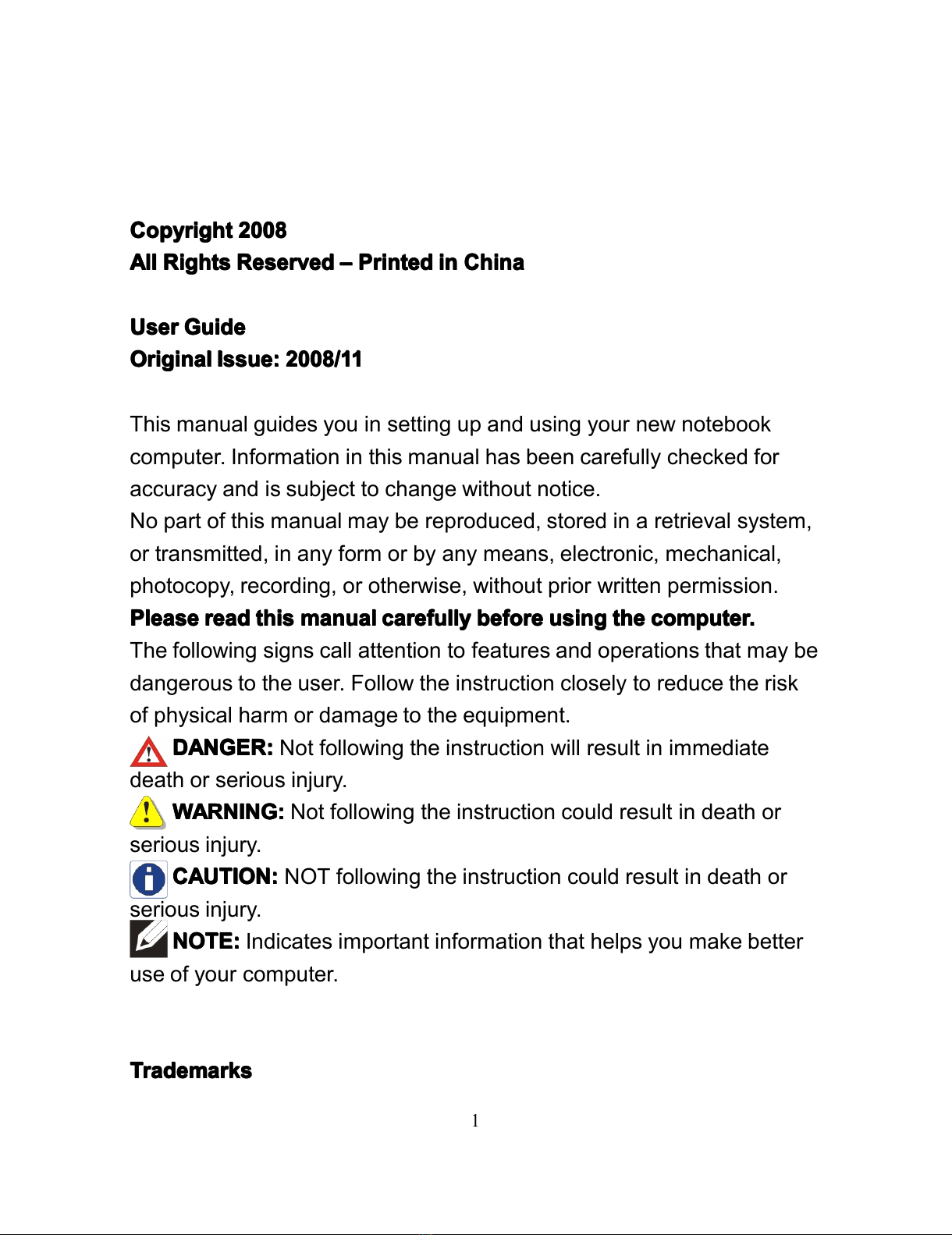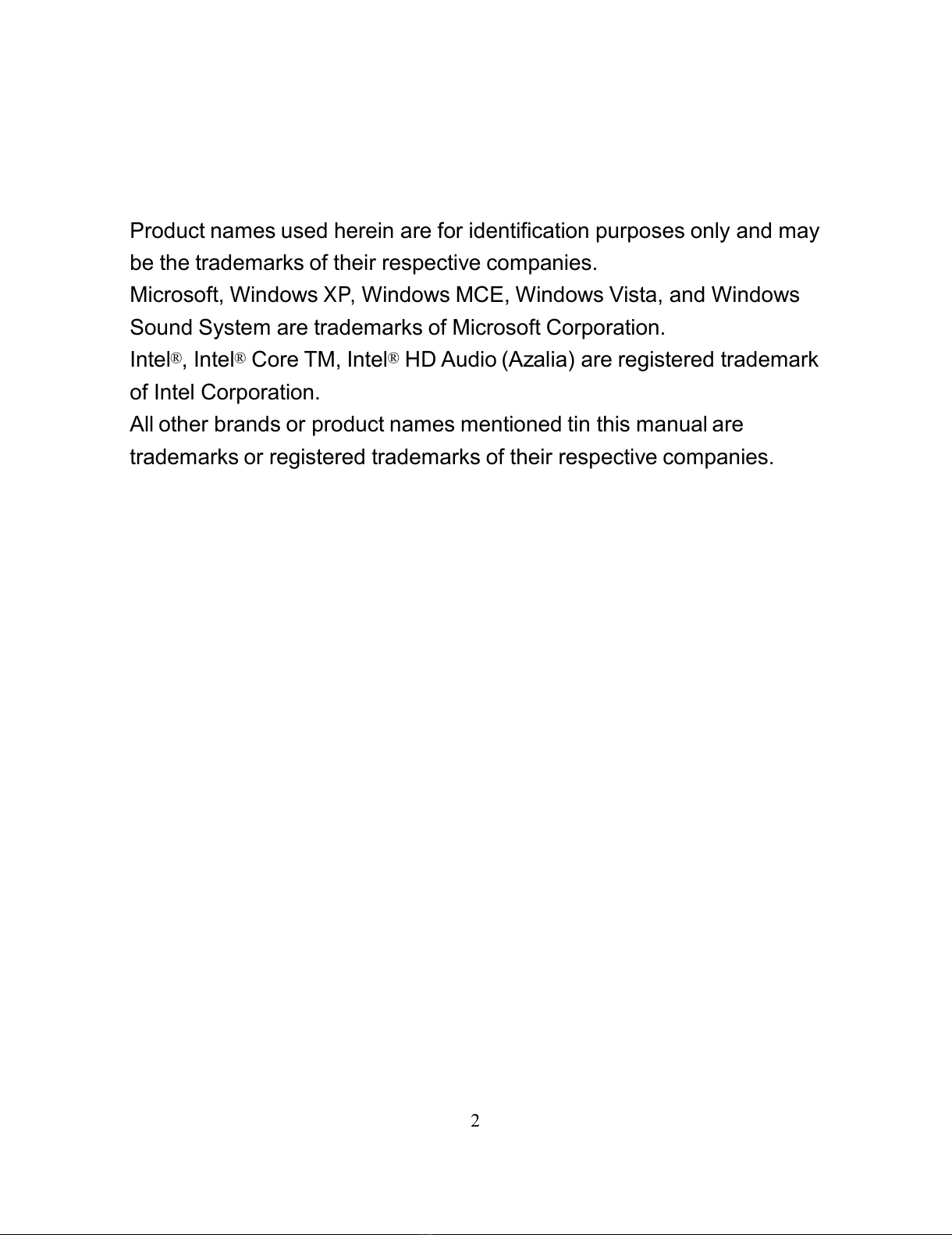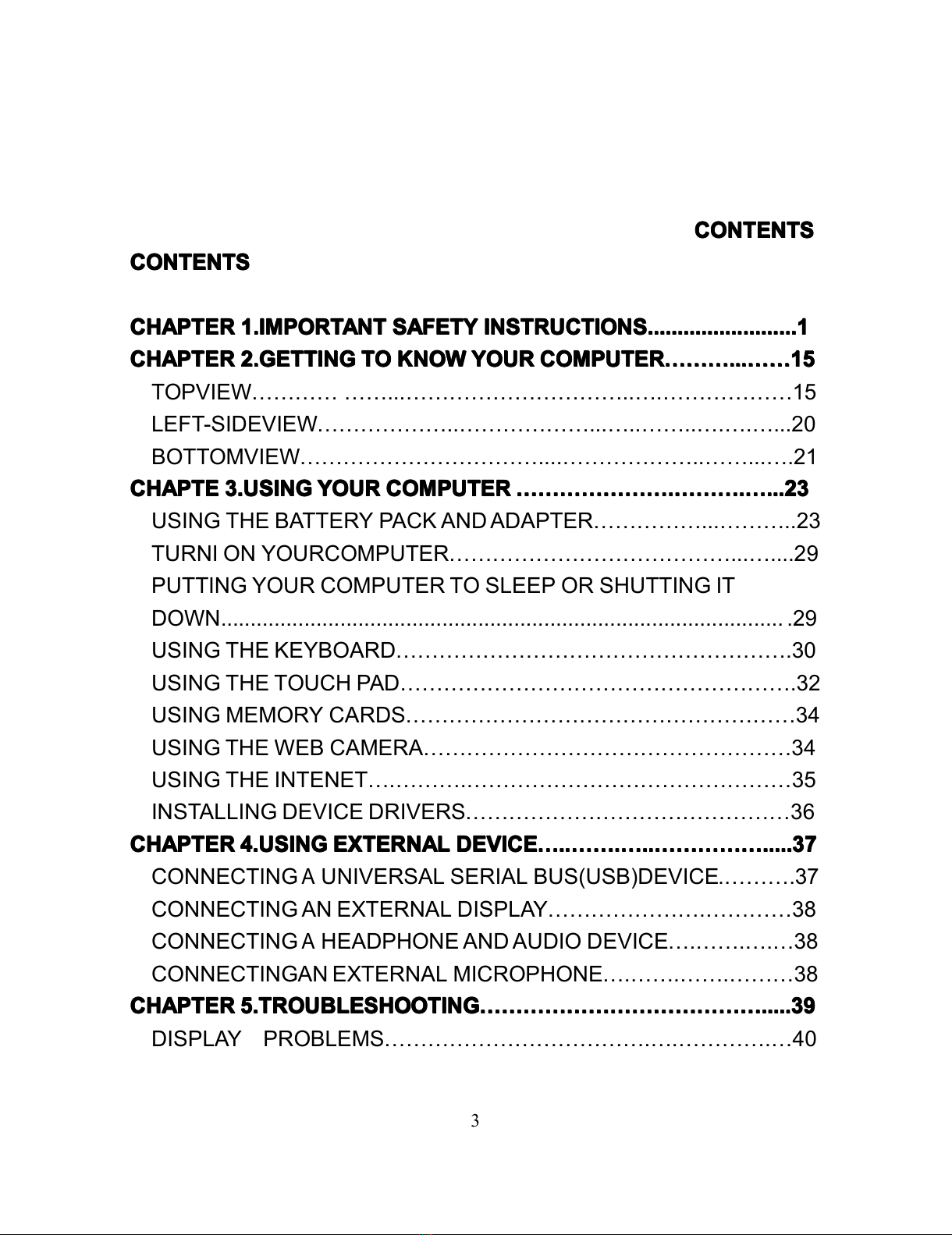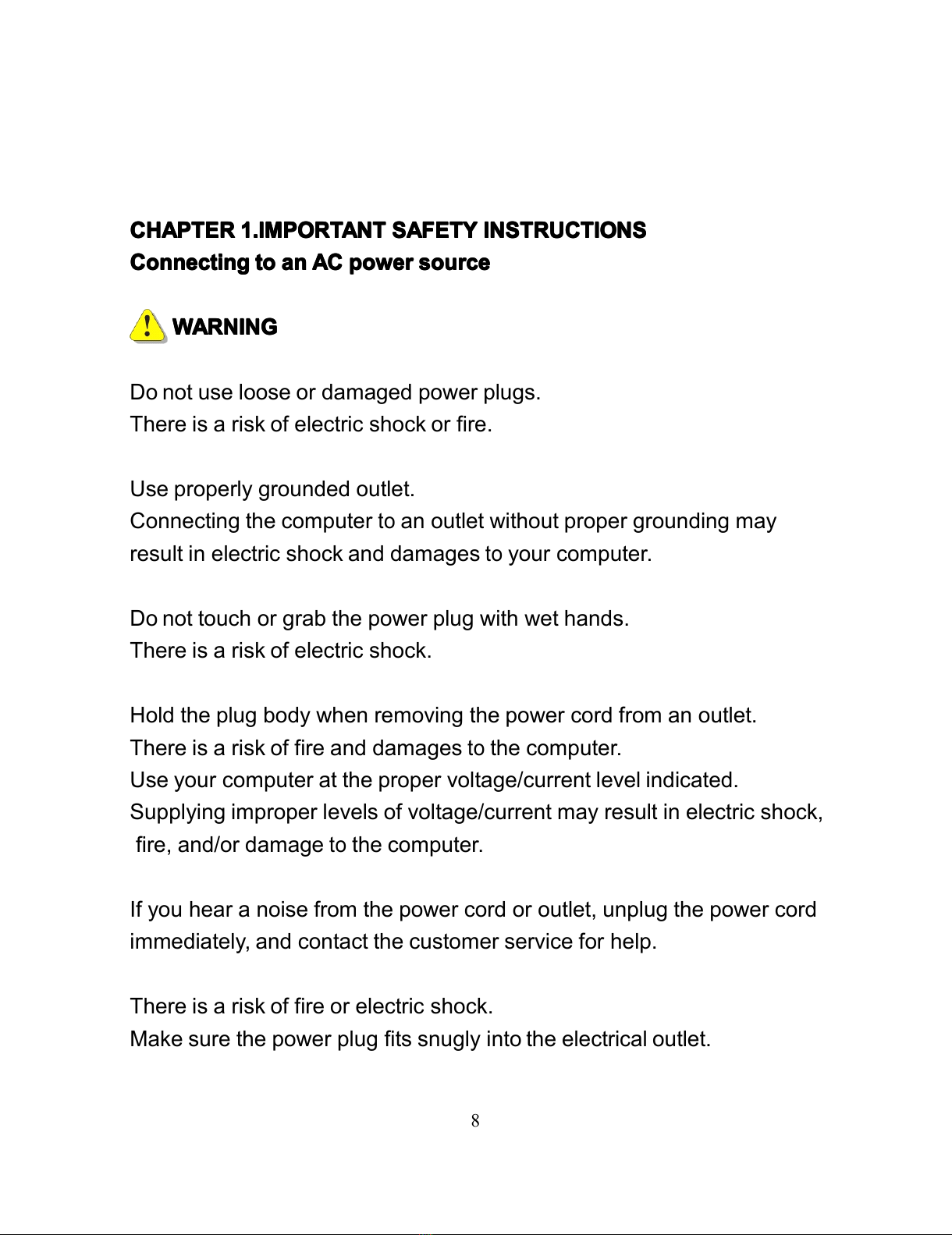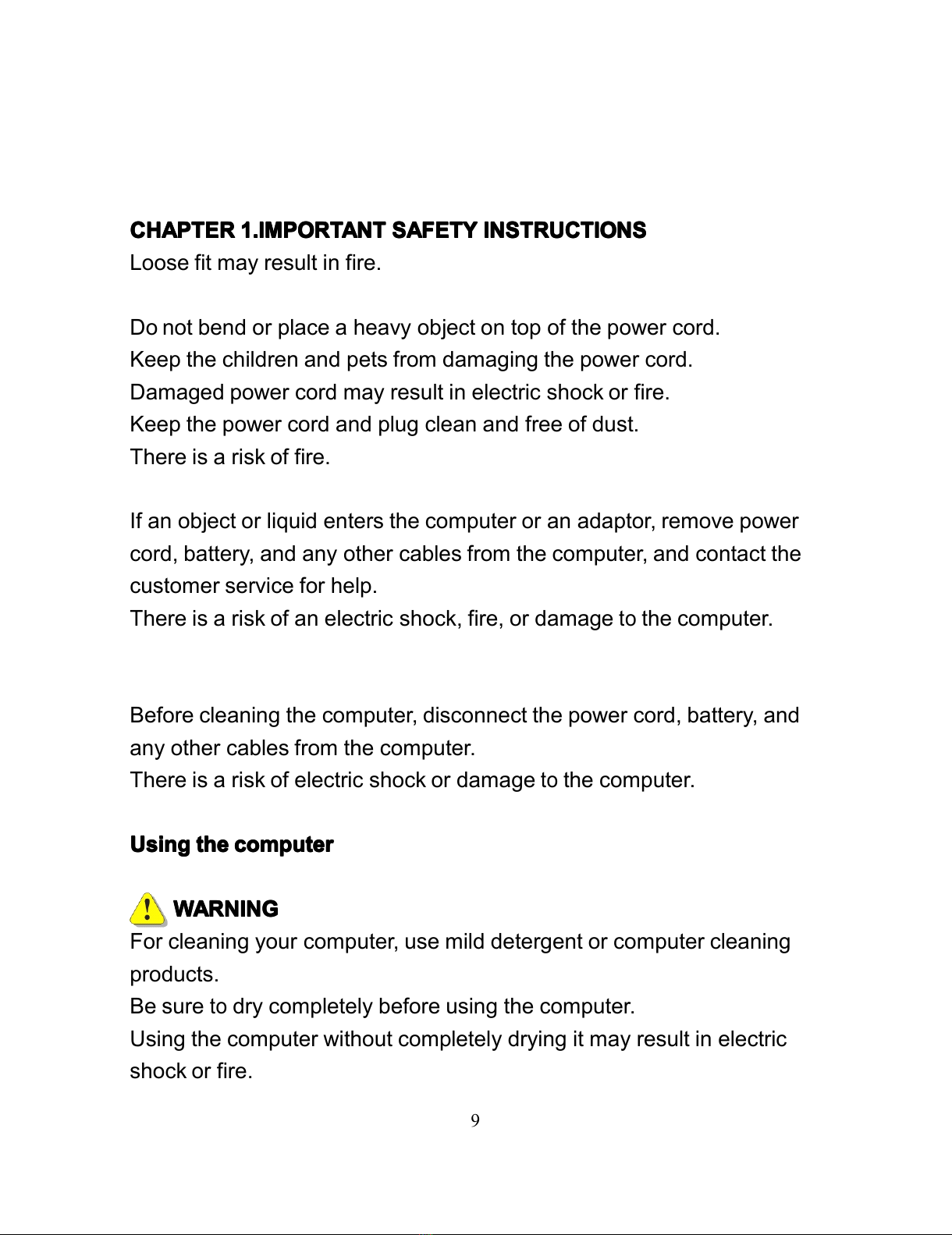CONTENTS
CONTENTS
CONTENTS
CONTENTS
CONTENTS
CONTENTS
CONTENTS
CONTENTS
CHAPTER
CHAPTER
CHAPTER
CHAPTER 1.IMPORTANT
1.IMPORTANT
1.IMPORTANT
1.IMPORTANT SAFETY
SAFETY
SAFETY
SAFETY INSTRUCTIONS.........................1
INSTRUCTIONS.........................1
INSTRUCTIONS.........................1
INSTRUCTIONS.........................1
CHAPTER
CHAPTER
CHAPTER
CHAPTER 2.GETTING
2.GETTING
2.GETTING
2.GETTING TO
TO
TO
TO KNOW
KNOW
KNOW
KNOW YOUR
YOUR
YOUR
YOUR COMPUTER
COMPUTER
COMPUTER
COMPUTER ………
………
………
……… ...
...
...
... ……
……
……
…… 1
1
1
1 5
5
5
5
TOPVIEW ………… …… ... ………………………… .. … . ……………… 1 5
LEFT-SIDEVIEW ……………… .. ……………… ... … .. …… .. … . … . … ... 20
BOTTOMVIEW …………………………… ... . ……………… .. …… .. . … . 21
CHAPTE
CHAPTE
CHAPTE
CHAPTE 3.USING
3.USING
3.USING
3.USING YOUR
YOUR
YOUR
YOUR COMPUTER
COMPUTER
COMPUTER
COMPUTER …………………
…………………
…………………
………………… .
.
.
. ………
………
………
……… .
.
.
. …
…
…
… ...
...
...
... 23
23
23
23
USING THE BATTERY PACK AND ADAPTER …………… ... ……… .. 23
TURNI ON YOURCOMPUTER ………………………………… ... … ....2 9
PUTTING YOUR COMPUTER TO SLEEP OR SHUTTING I T
DOWN... ........................................................................................... .2 9
USING THE KEYBOARD ……………………………………………… . 30
USING THE TOUCH PAD ……………………………………………… . 32
USING MEMORY CARDS ……………………………………………… 3 4
USING THE WEB CAMERA …………………………………………… 3 4
USING THE INTENET … . ……… . ……………………………………… 3 5
INSTALLING DEVICE DRIVERS ……………………………………… 3 6
CHAPTER
CHAPTER
CHAPTER
CHAPTER 4.USING
4.USING
4.USING
4.USING EXTERNAL
EXTERNAL
EXTERNAL
EXTERNAL DEVICE
DEVICE
DEVICE
DEVICE …
…
…
… ..
..
..
.. ……
……
……
…… .
.
.
. …
…
…
… ..
..
..
.. ……………
……………
……………
…………… .....3
.....3
.....3
.....3 7
7
7
7
CONNECTING
A
UNIVERSAL SERIAL BUS(USB)DEVICE . ……… . 3 7
CONNECTING AN EXTERNAL DISPLAY ………………… . ………… 3 8
CONNECTING
A
HEADPHONE AND AUDIO DEVICE … . …… . … . … 3 8
CONNECTINGAN EXTERNAL MICROPHONE … . …… . …… . ……… 3 8
CHAPTER
CHAPTER
CHAPTER
CHAPTER 5.TROUBLESHOOTING
5.TROUBLESHOOTING
5.TROUBLESHOOTING
5.TROUBLESHOOTING …………………………………
…………………………………
…………………………………
………………………………… .....3
.....3
.....3
.....3 9
9
9
9
DISPLAY PROBLEMS ……………………………… . … . ………… . … 40