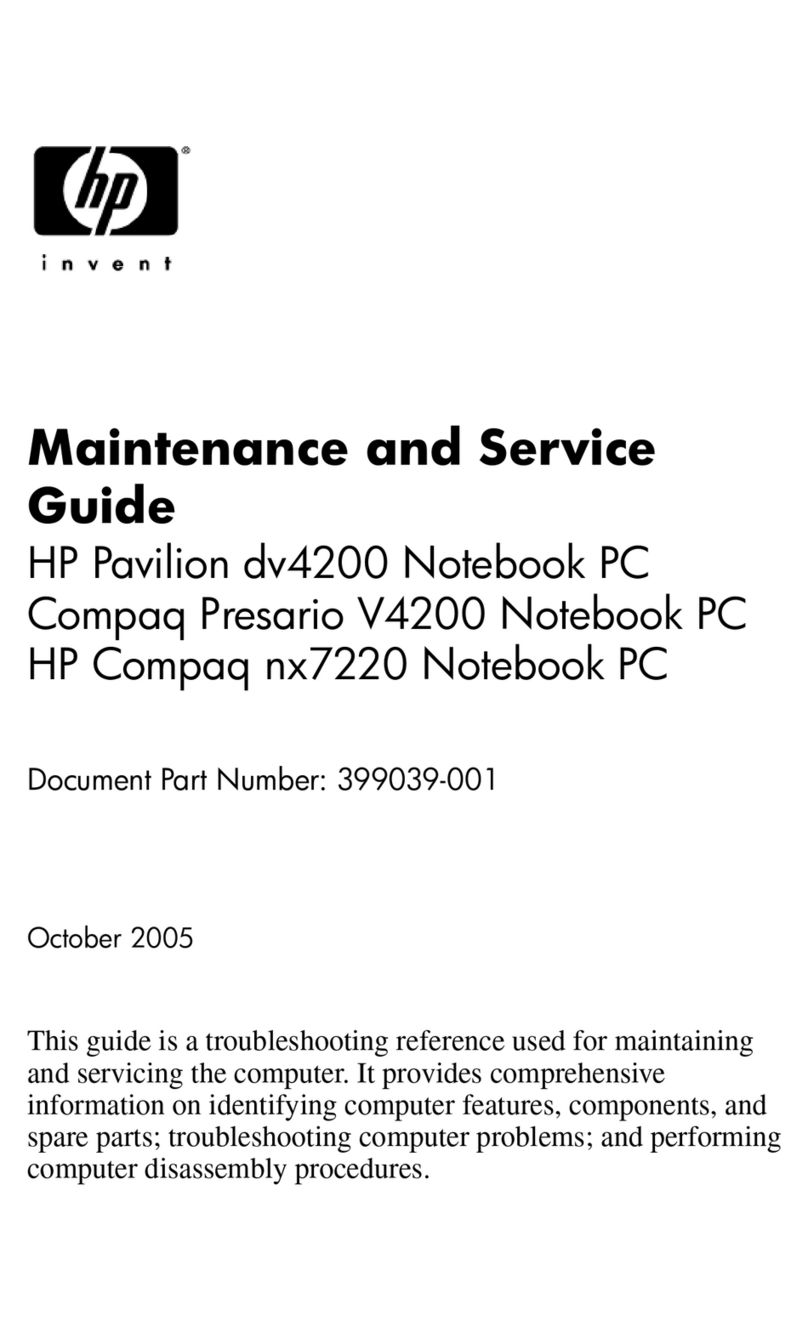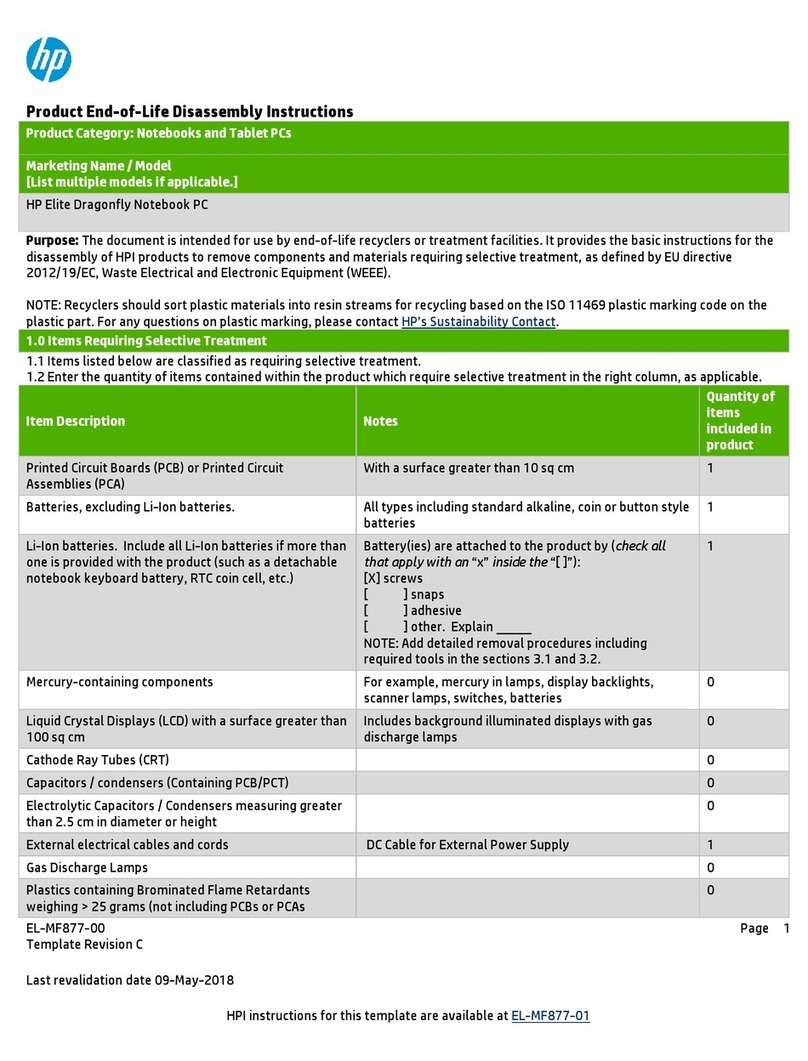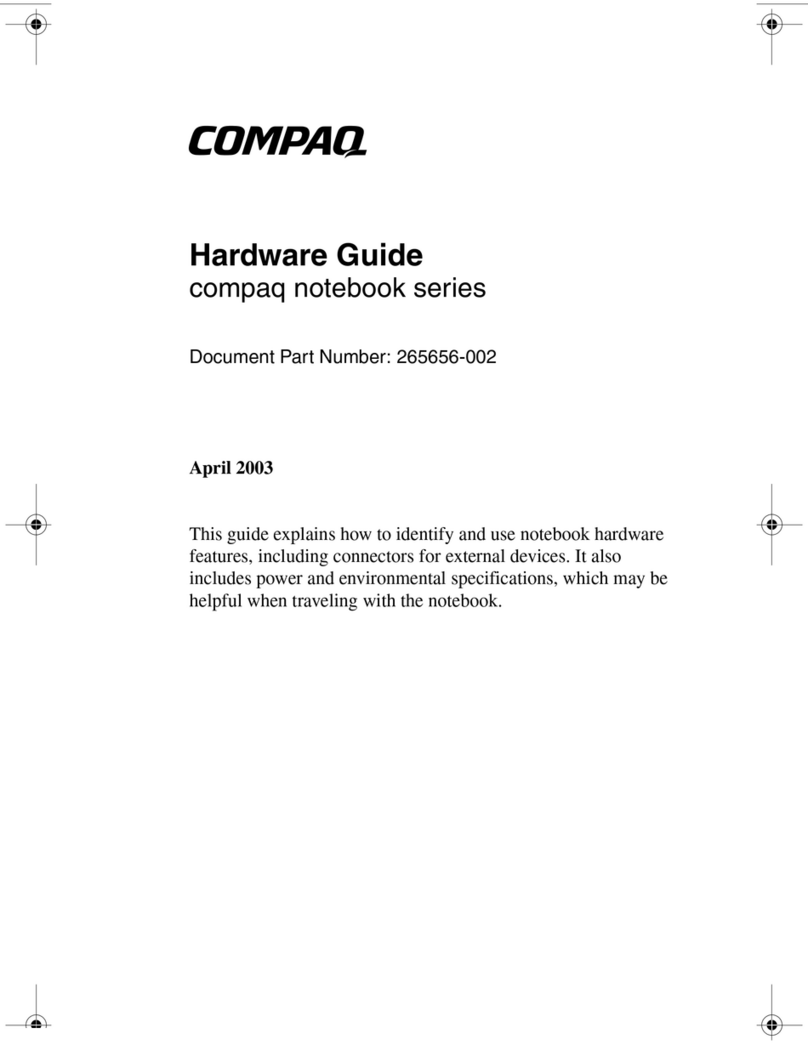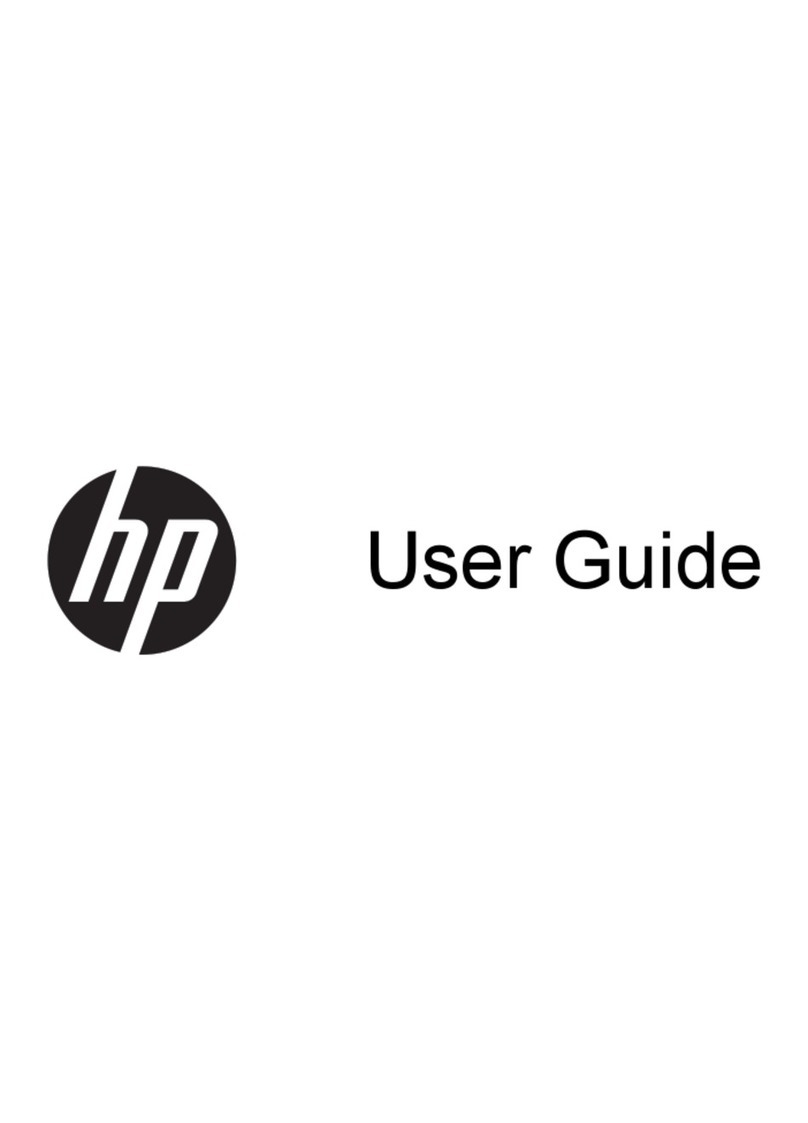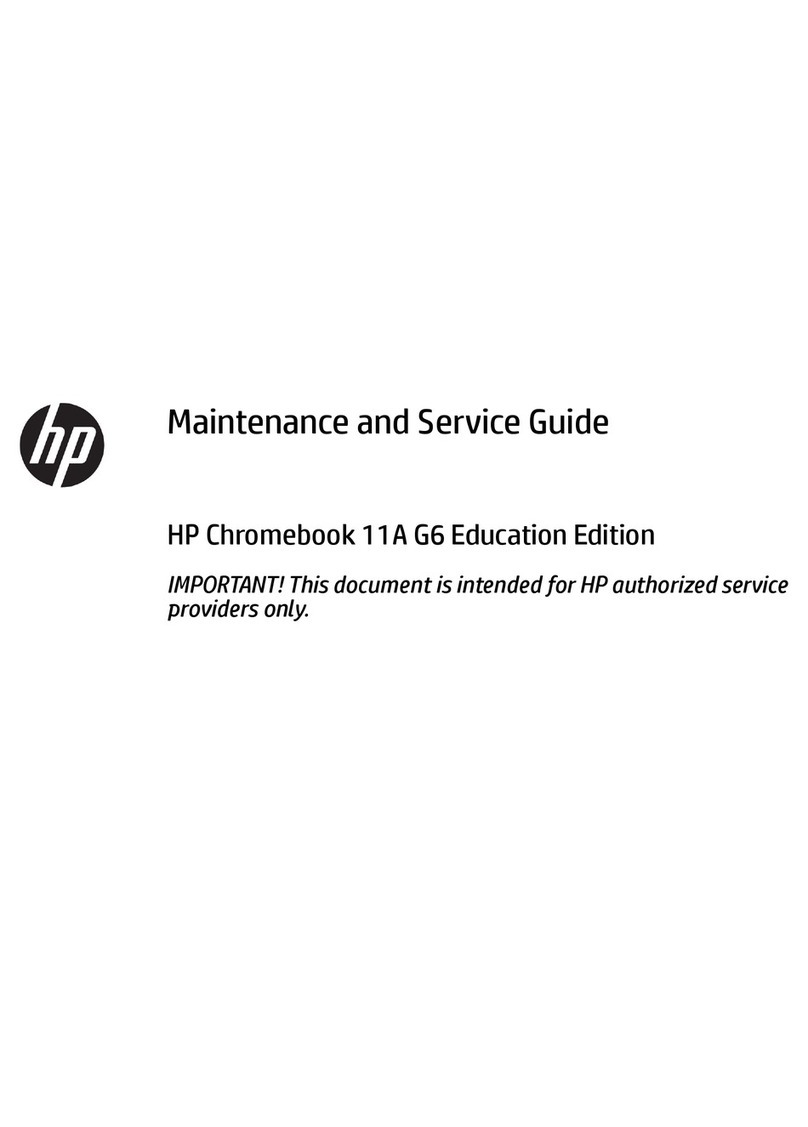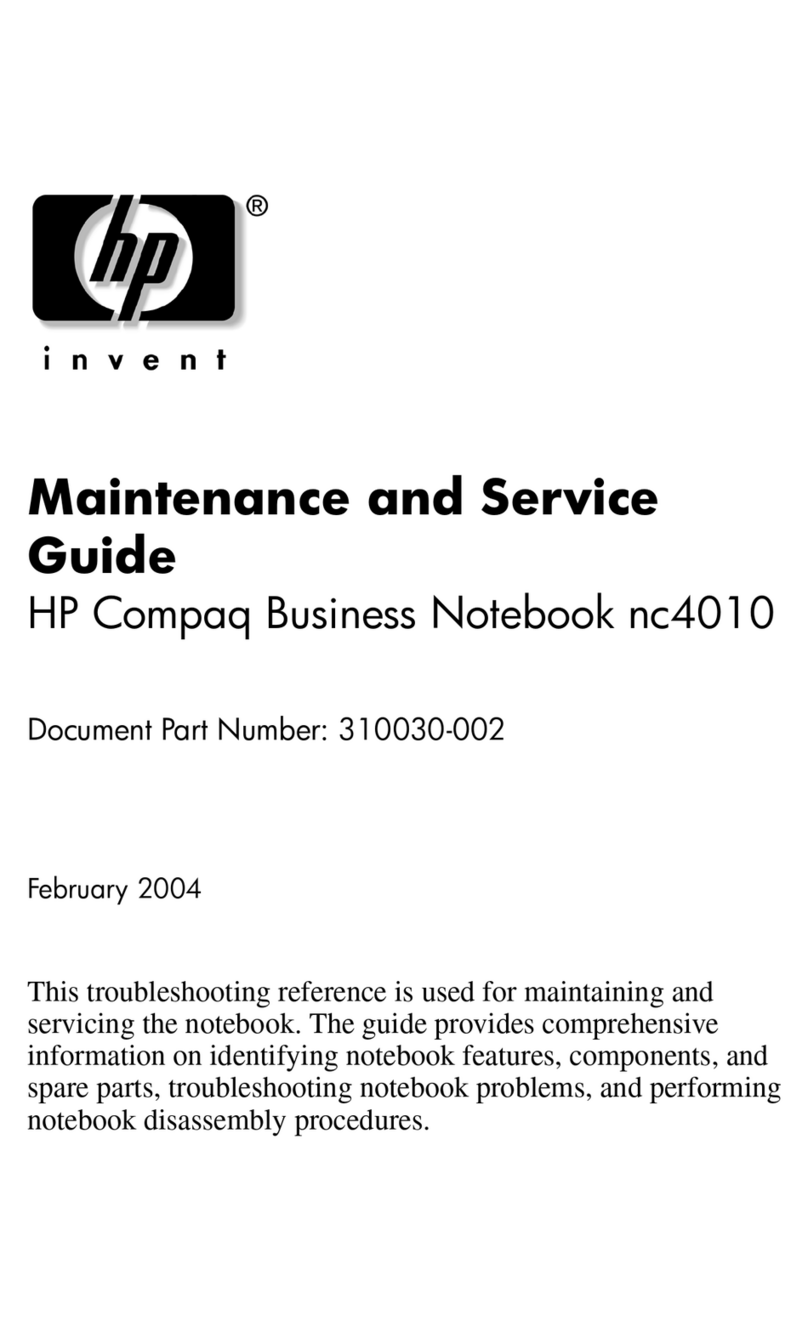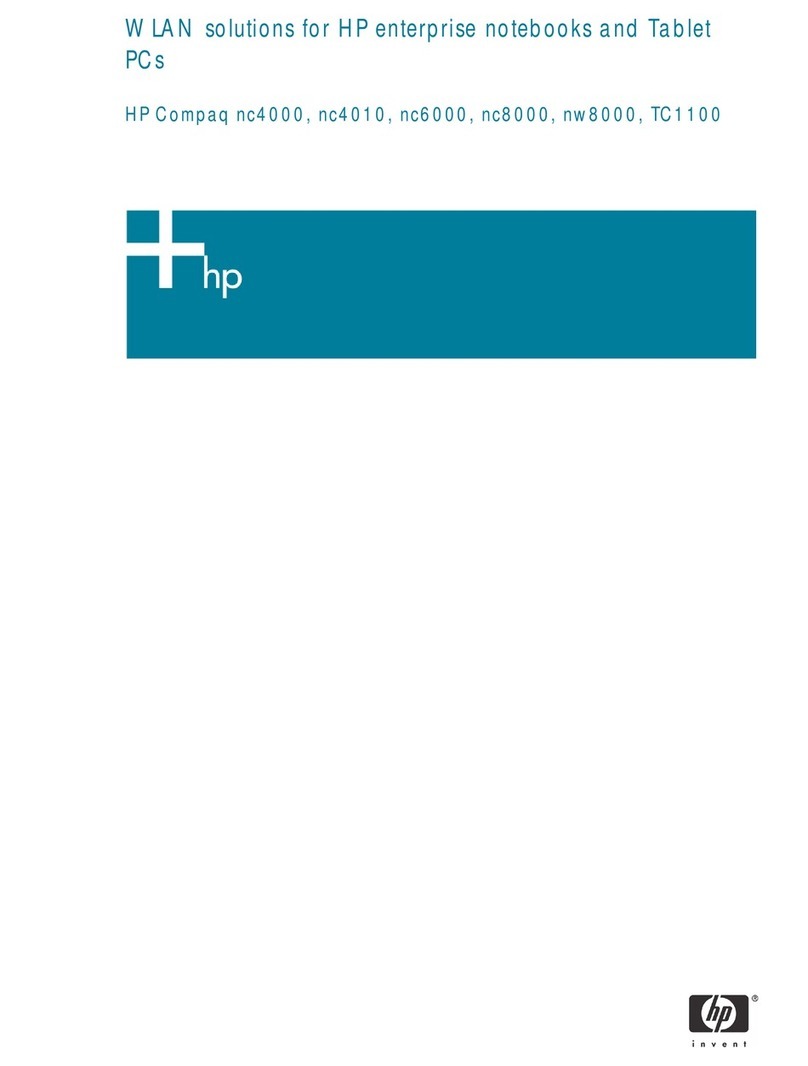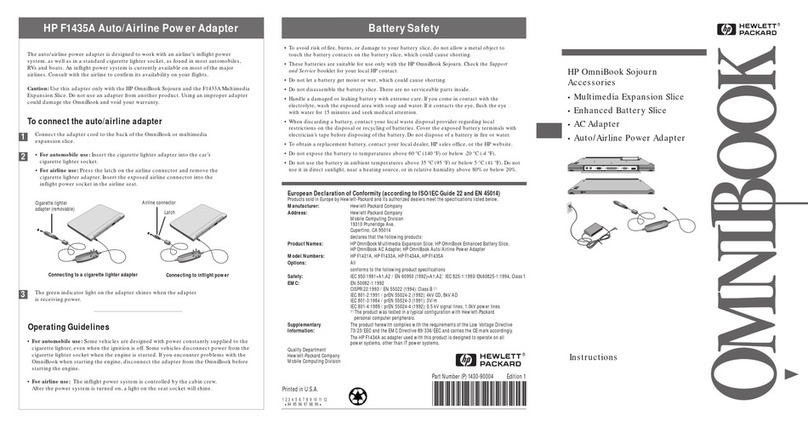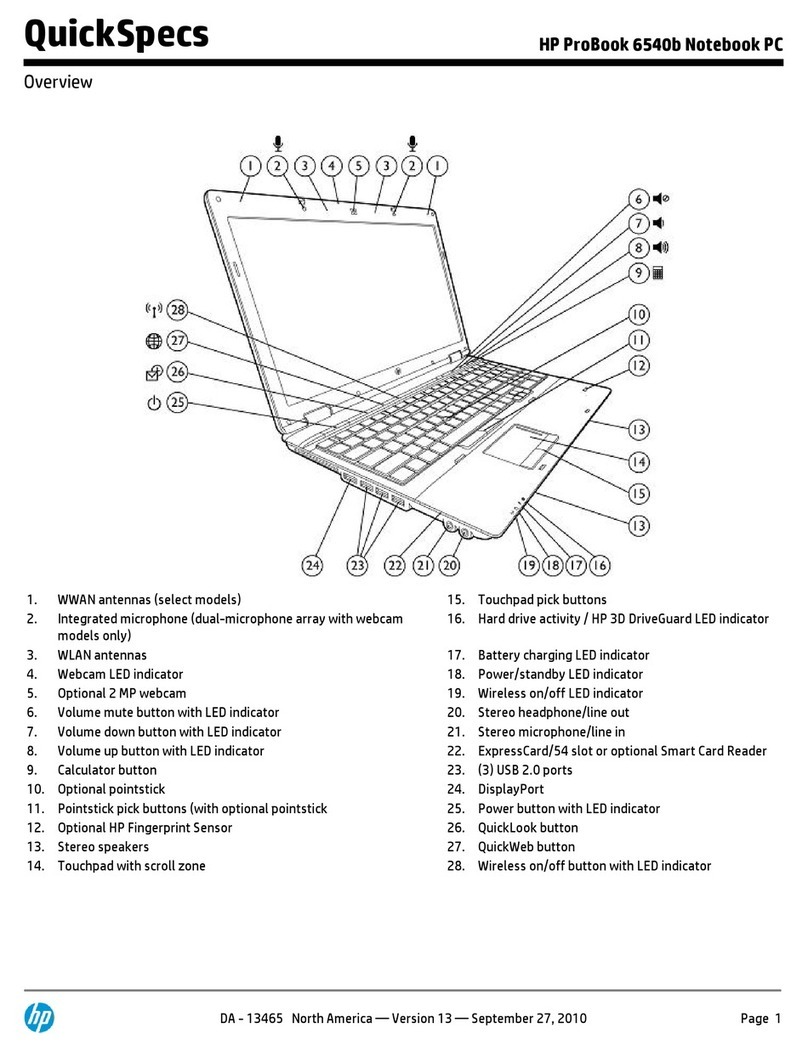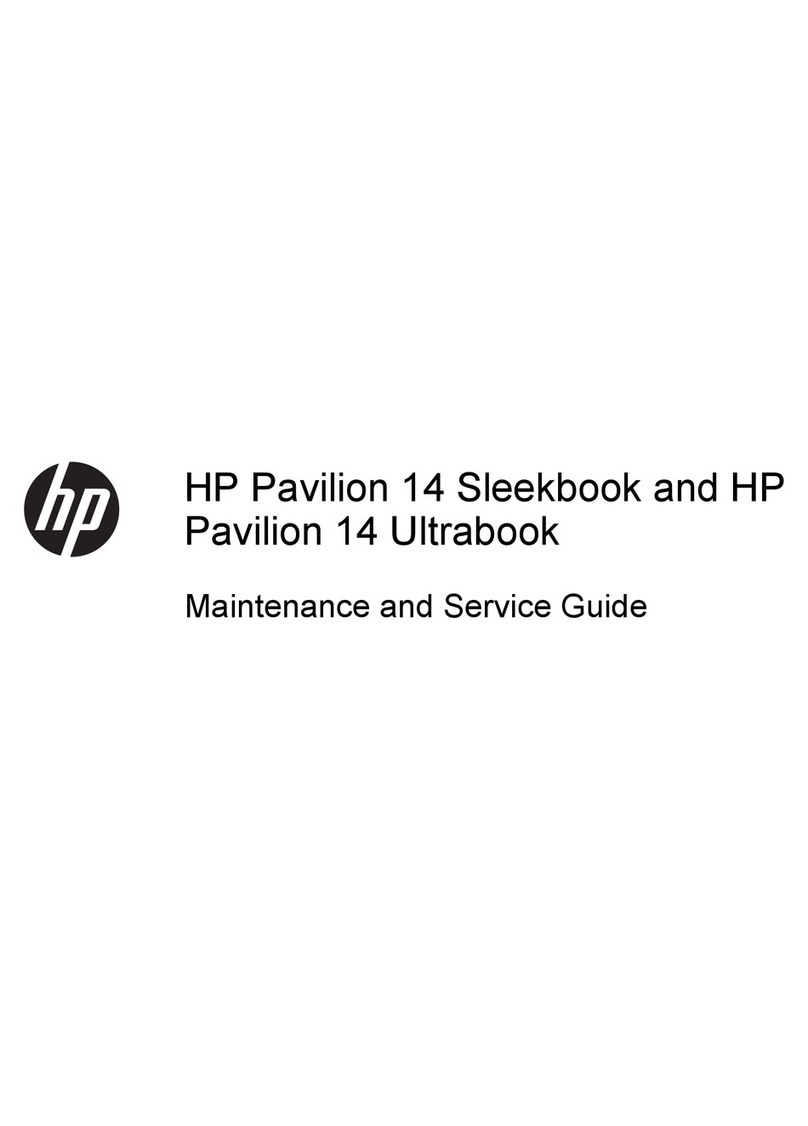Solid-state drive ................................................................................................................................ 25
Speakers ............................................................................................................................................ 26
TouchPad ........................................................................................................................................... 27
RTC battery ........................................................................................................................................ 28
Card reader board .............................................................................................................................. 29
Fan ..................................................................................................................................................... 30
System board .................................................................................................................................... 31
Heat sink ............................................................................................................................................ 33
Display assembly ............................................................................................................................... 34
Audio jack module ............................................................................................................................. 37
Power connector cable ...................................................................................................................... 37
6 Using Setup Utility (BIOS) ............................................................................................................................. 39
Starting Setup Utility (BIOS) ................................................................................................................................ 39
Updating Setup Utility (BIOS) .............................................................................................................................. 39
Determining the BIOS version ........................................................................................................... 39
Downloading a BIOS update .............................................................................................................. 40
7 Using HP PC Hardware Diagnostics (UEFI) ....................................................................................................... 41
Downloading HP PC Hardware Diagnostics (UEFI) to a USB device .................................................................... 41
8 Specications .............................................................................................................................................. 43
Computer specications ...................................................................................................................................... 43
9 Backing up, restoring, and recovering ........................................................................................................... 45
Creating recovery media and backups ................................................................................................................ 45
Creating HP Recovery media (select products only) ......................................................................... 45
Using Windows tools ........................................................................................................................................... 46
Restore and recovery ........................................................................................................................................... 47
Recovering using HP Recovery Manager ........................................................................................... 47
What you need to know before you get started ............................................................. 47
Using the HP Recovery partition (select products only) ................................................. 48
Using HP Recovery media to recover .............................................................................. 48
Changing the computer boot order ................................................................................ 49
Removing the HP Recovery partition (select products only) ......................................... 50
10 Power cord set requirements ...................................................................................................................... 51
Requirements for all countries ............................................................................................................................ 51
Requirements for specic countries and regions ................................................................................................ 51
vi