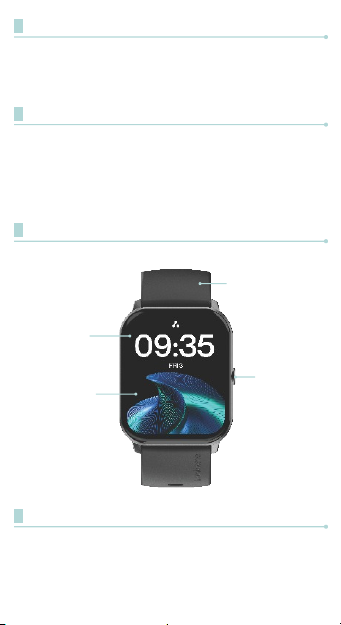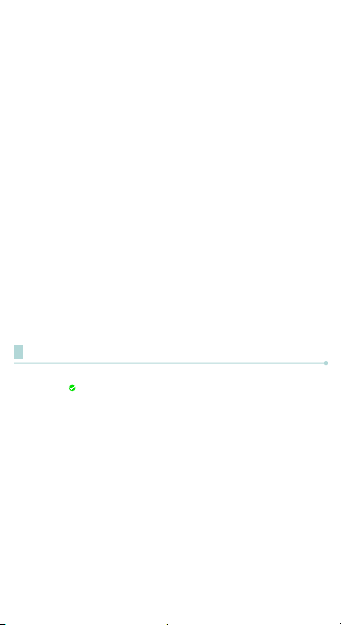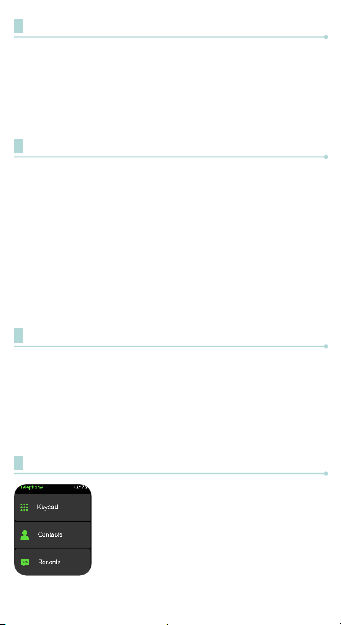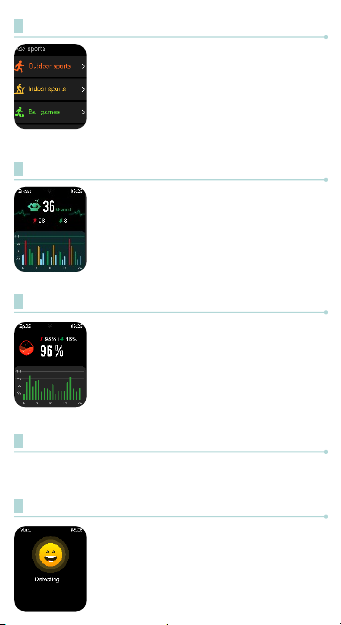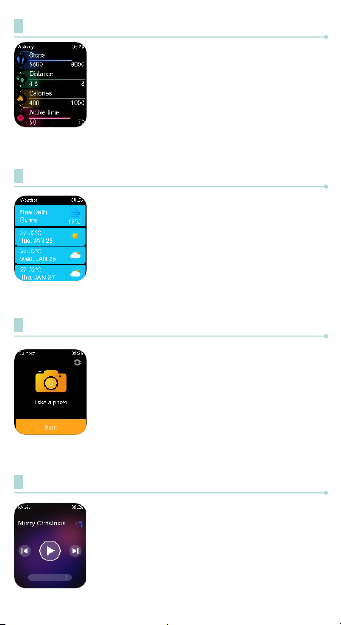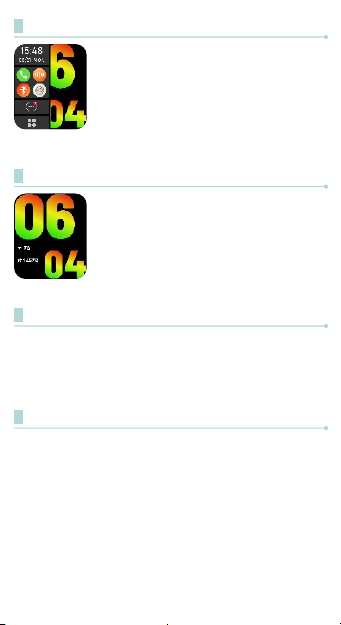Note: The device should have at least android 5+ or iOS 9.0+
and above. The watch can only be paired with one smartphone
at a time. To pair any other smartphone, please unbind the
currently connected smartphone before pairing.
For Android
After the app and the watch are successfully bound, it will
automatically prompt due to its UniPair™ Technology whether
to pair with the Bluetooth Wise Glaze (ID-XXXX), and you can
directly pair it.
For iOS
After the app is successfully bound with the watch while using
the smartphone function, it will prompt to connect with
Bluetooth Wise Glaze (ID-XXXX), you need to allow all the
permissions on your smartphone when prompted. Once you
are done allowing the permissions, the pairing will be
successful and complete.
1. Long press the right button for around 3 seconds.
2. Click on to turn it OFF.
3. Your smartwatch will successfully turn OFF.
Turning the Watch OFF
Tips:
1. Please upgrade the app to the latest version to get a better
experience.
2. For the first-time connection with an iPhone, a “Pair”
reminder will pop up. Click to pair, and then incoming calls
and instant messages will be pushed.
3. For the first-time connection with Android, a “Permissions”
reminder will pop up, please follow up on the guidance and
allow permissions to ensure all functions are working
properly.
4. To connect successfully, please turn ON the smartphone’s
Bluetooth, GPS and network.
5. If the device cannot be searched or connected during use,
please reset or turn OFF the watch to try again.