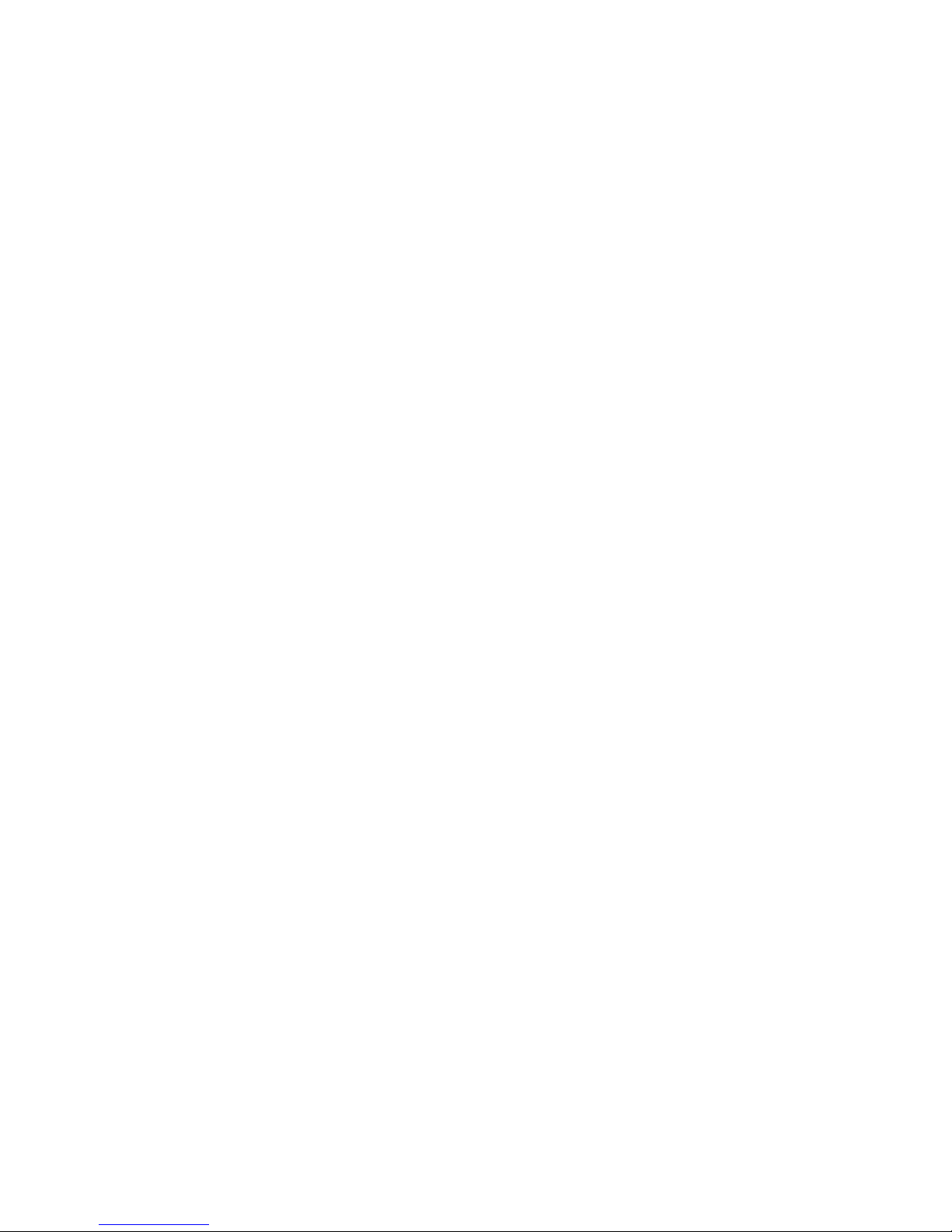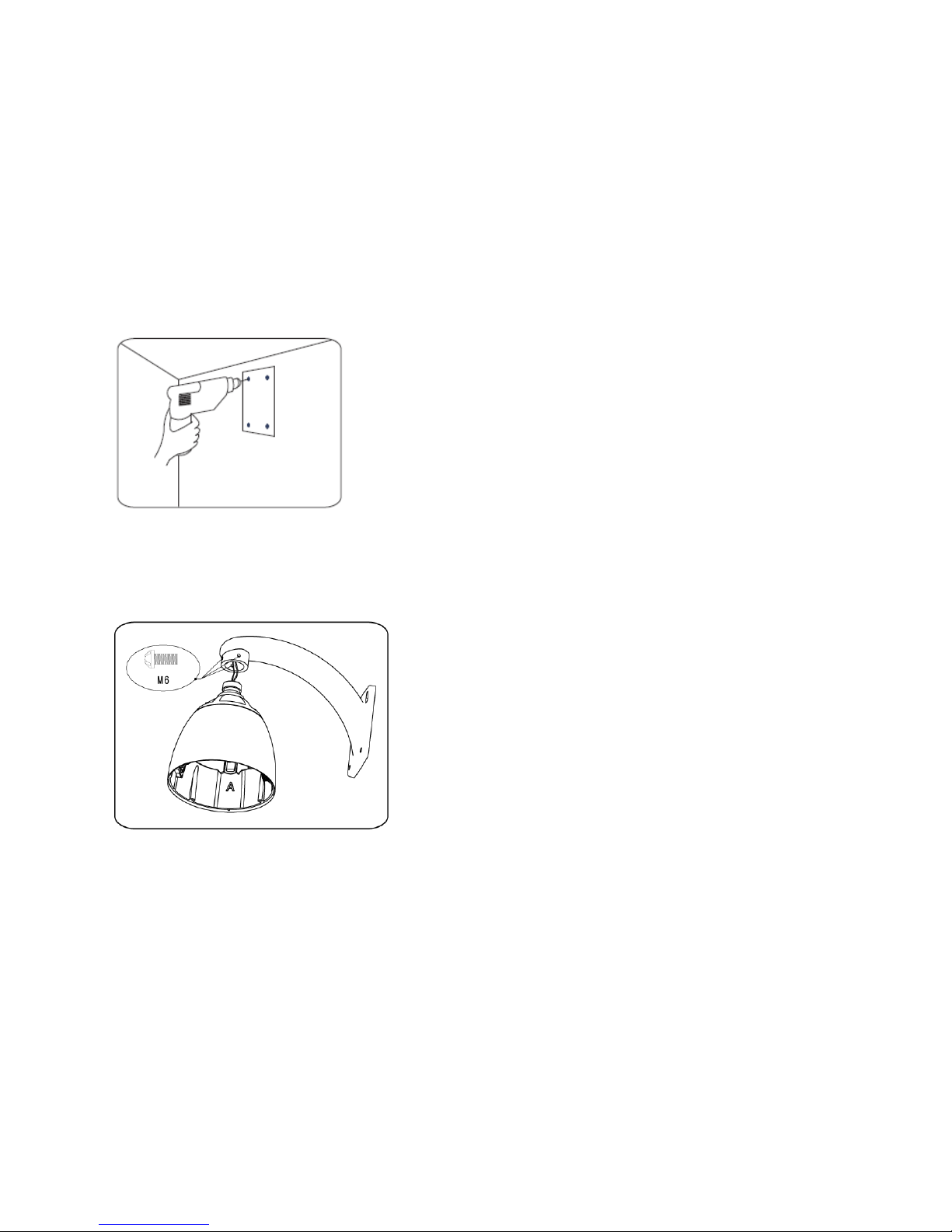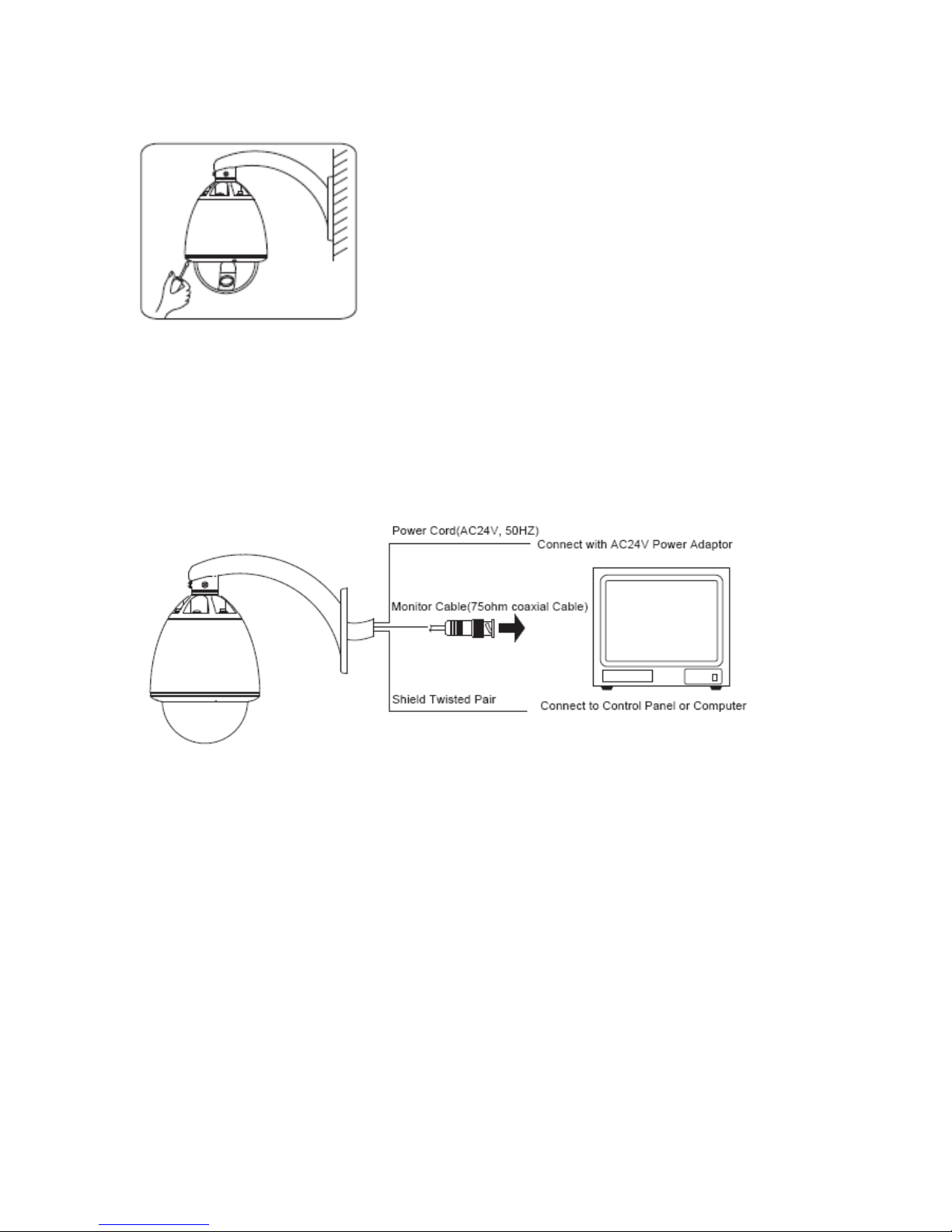3
2 Features
2.1Built-in Decoder
● Power-off protection, no data loss
● 220 programmable presets
● 8 cruising tracks, each cruising track has 32 preset positions
● 8 pattern tours, each one with 180s memory
● RS-485 bus
● 8 groups of auto scan, the left and right boundary and scan speed can be set
● Pelco_P and Pelco_D compatible
● 6 alarm inputs and 2 outputs
● Message display function, lens coordinate value, temperature and alarm information can be
showed
● Guard location, the dome can operate preset, auto scan, cruising and pattern tours functions
after a short pause
● Alarm triggering, the alarm can trigger preset, auto scan, cruising and pattern tours functions
2.2Integrated Universal Speed Change Rotator
● Delicate stepping motor, stable, sensitive and accurate
● 360°
°°
°continuous pan without blind area
● Stepless speed change, auto zoom/speed matching
● Auto overturn function
● Manual speed: Pan: 0.01°
°°
°- 300°
°°
°/S, Tilt: 0.01°
°°
°- 150°
°°
°/S
● Presets calling speed: 500°
°°
°/S
2.3Built-in High Definition Day/Night Camera
● Auto iris, auto back light compensation
● Auto/manual white balance
● Auto/manual focus
● Auto/manual brightness control
● 520/530TV line
● Multiple kinds of camera for options
2.4All-weather Outdoor Design
● Built-in heater
● Built-in fan, can operate in 60℃
℃℃
℃
● High Die-cast Aluminum Construction
● IP66 water proof
●
●●
●3000V lightning and surge current proof