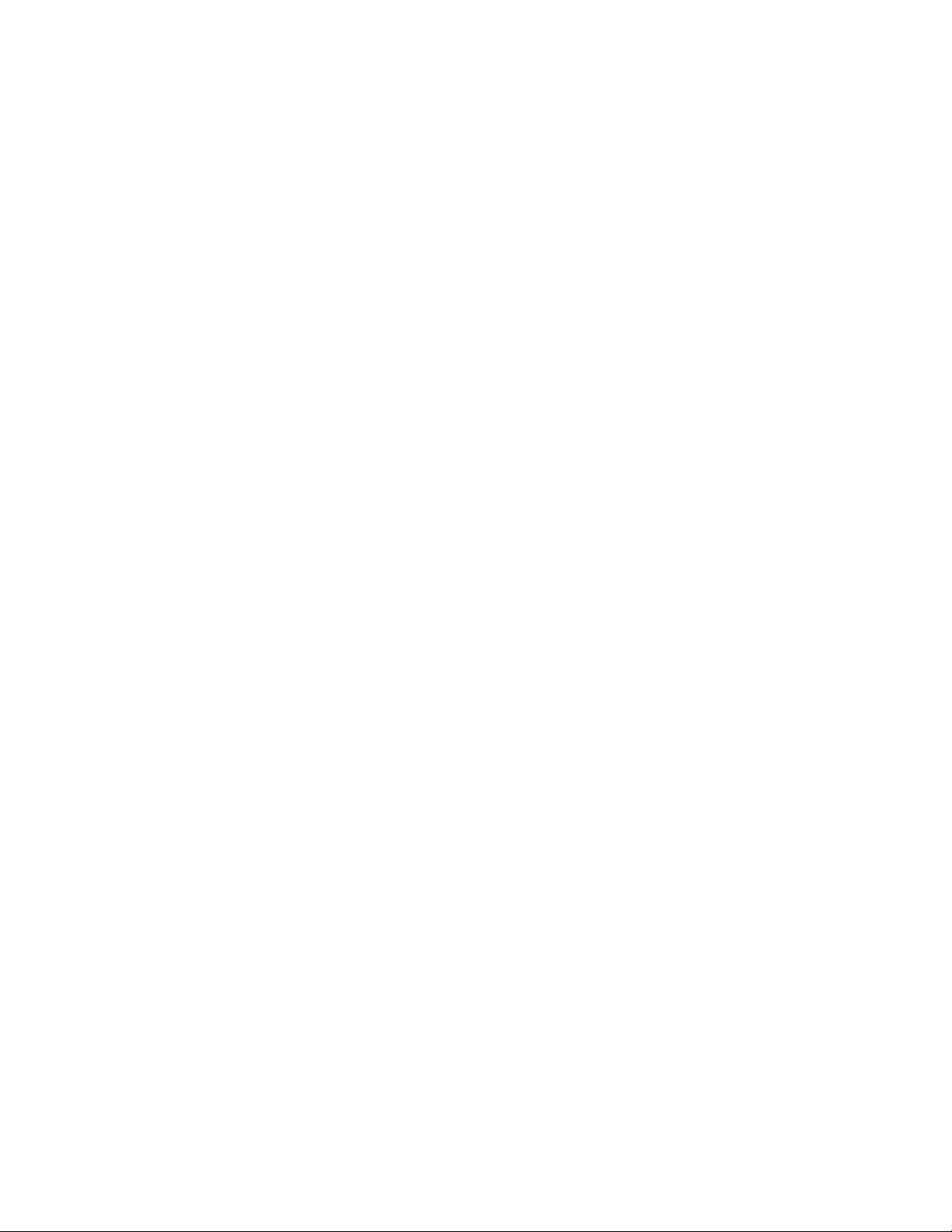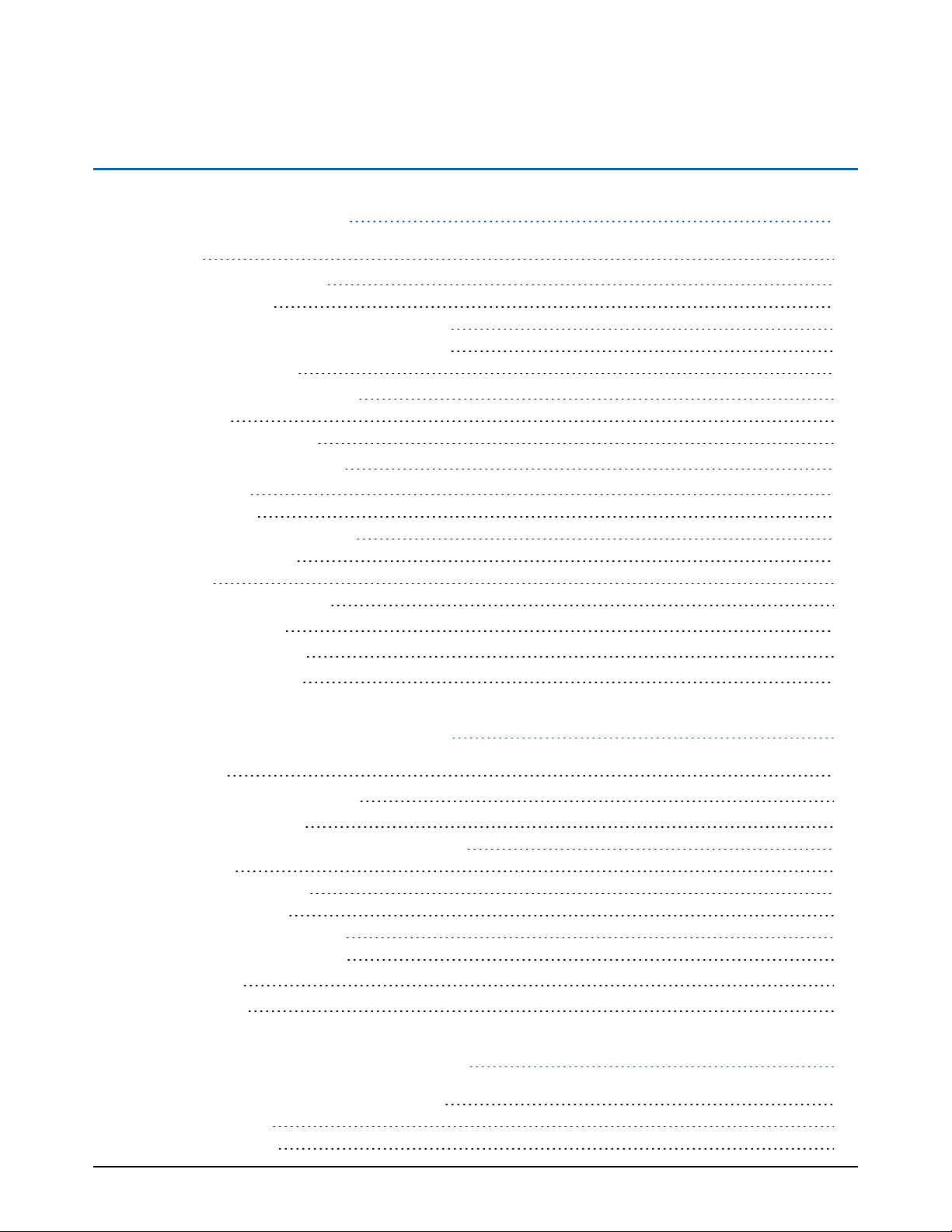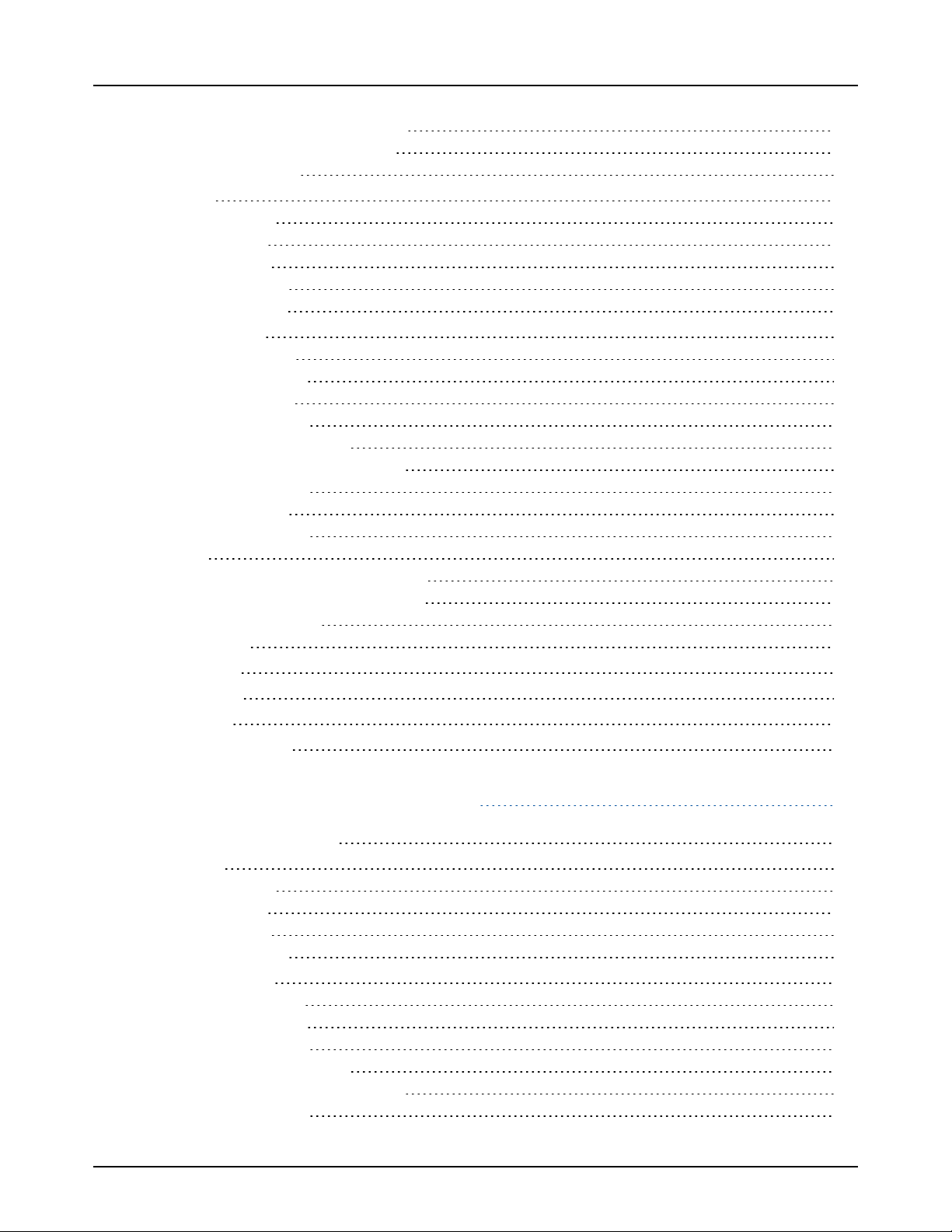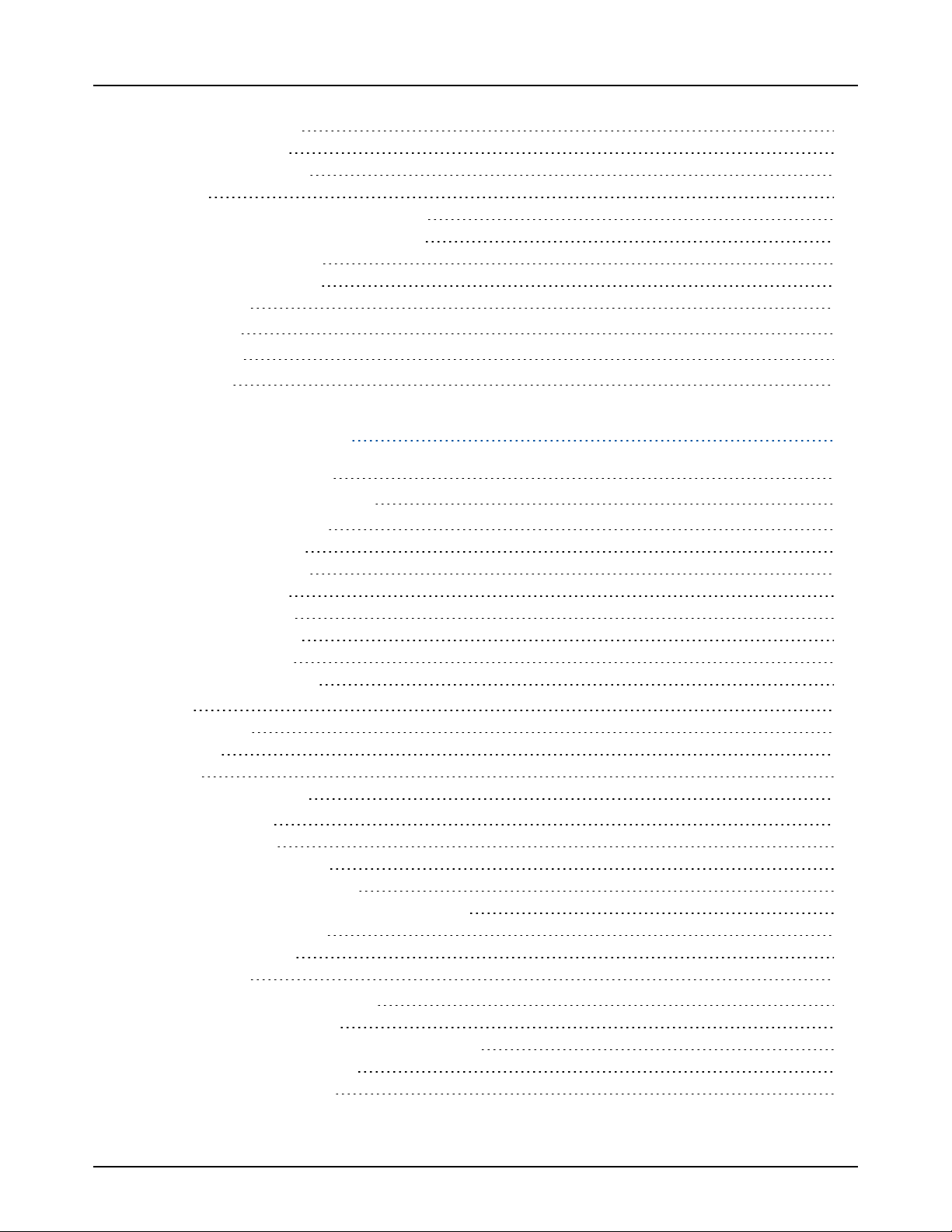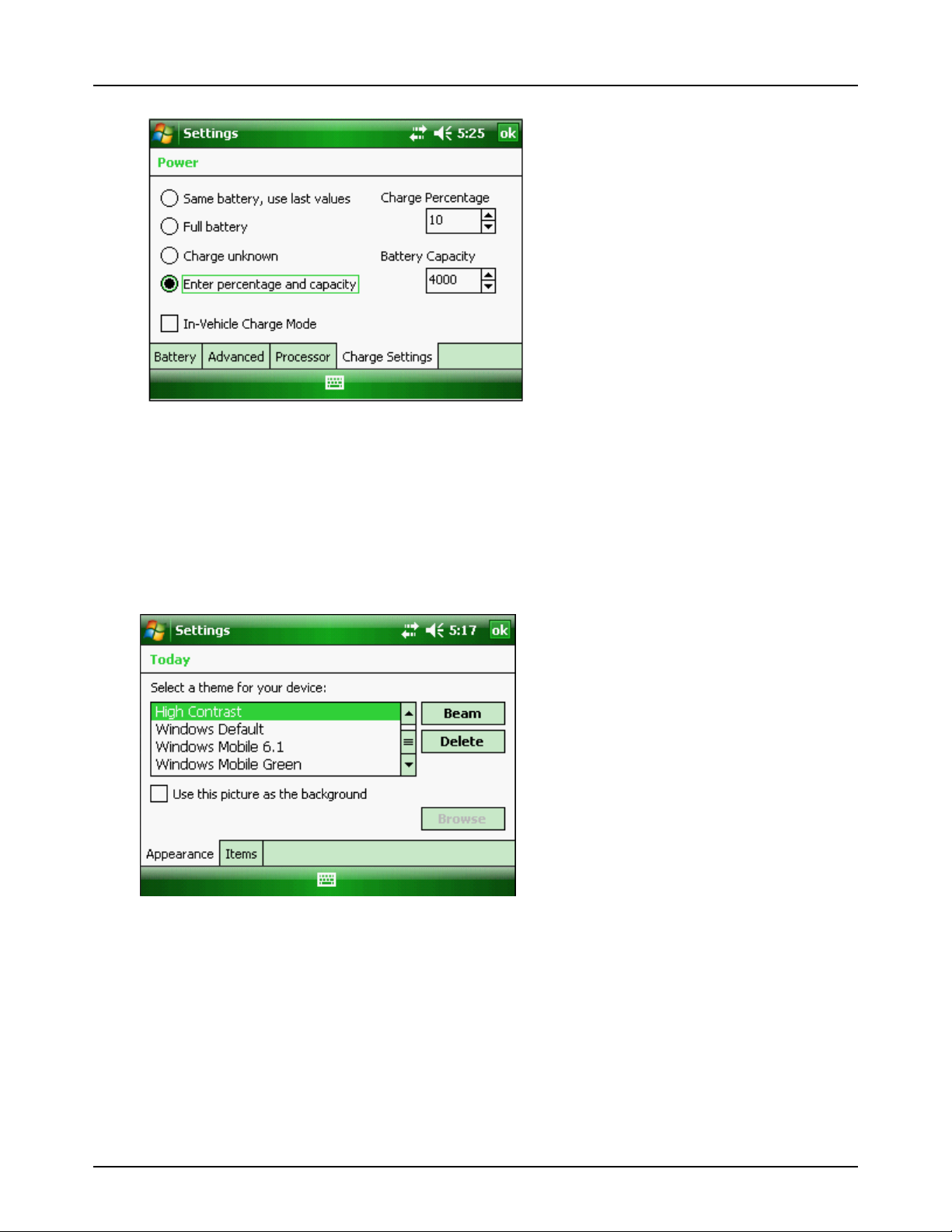Allegro MX v7.1.2 User Guide
ii
Flagged Surveys Using Both Data Canes 26
Flagged Surveys Using One Data Cane 27
Fixed Increment Surveys 28
Set CeCi Options 28
Configure the Misc Tab 29
Configure the File Tab 29
Configure the Gps Tab 29
Configure the Colors Tab 30
Configure the Graph Tab 30
Perform a Survey in CeCi 31
Set CeCi Survey Properties 31
Configure the Survey Tab 32
Configure the Type Tab 33
Configure the Modes Tab 33
Set Flagged Mode Properties 33
Set Fixed Increment Mode Properties 34
Configure the On/Off Tab 34
Configure the GPS Tab 35
Record Inspection Readings 36
Add Remarks 36
Add a Remark Directly in the Remarks Field 36
Select from a Standardized List of Remarks 36
Add Test Point Information 36
Save the Survey File 37
View Survey Records 37
Show Bearing to Site 38
Export a Survey File 39
Transfer a Survey File to PCS 39
Chapter 4: DC Voltage Gradient (DCVG) 41
Connect Data Canes to Allegro MX 42
Set DCVG Options 42
Configure the Misc Tab 42
Configure the File Tab 43
Configure the Gps Tab 43
Configure the Colors Tab 43
Perform a Survey in DCVG 44
Set DCVG Survey Properties 44
Configure the Survey Tab 45
Configure the Modes Tab 45
Set Flagged Mode Properties 46
Set Fixed Increment Mode Properties 46
Configure the On/Off Tab 46