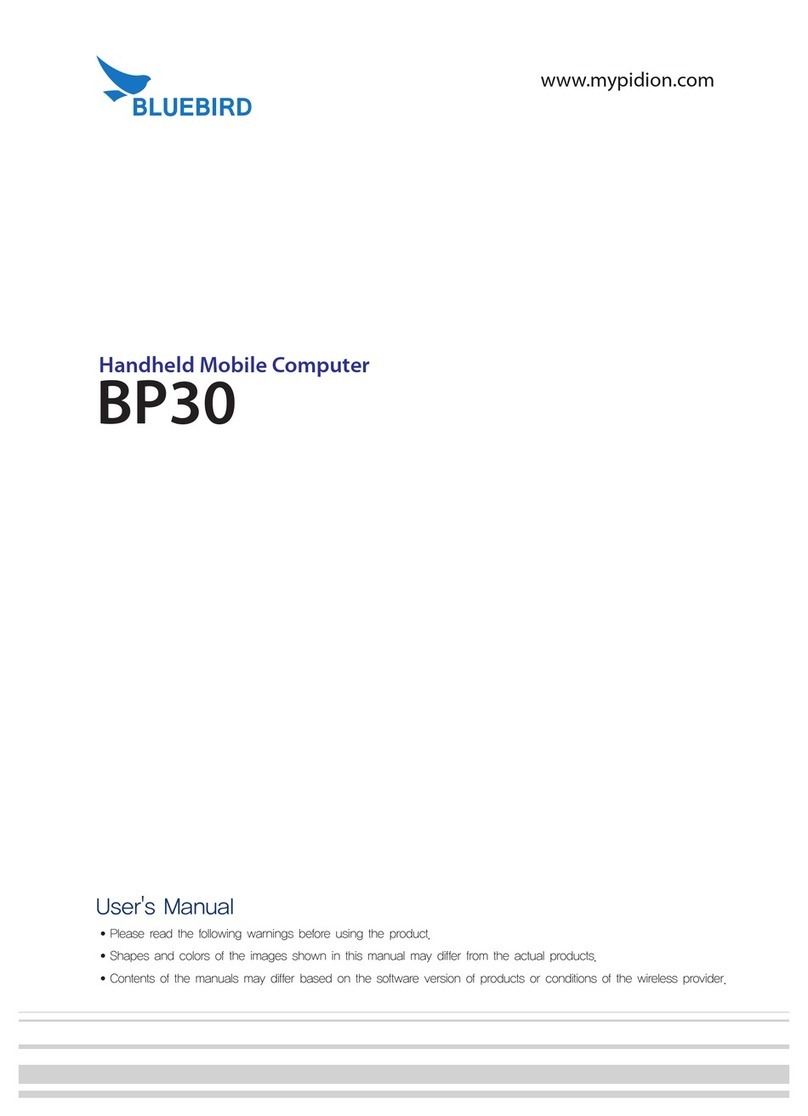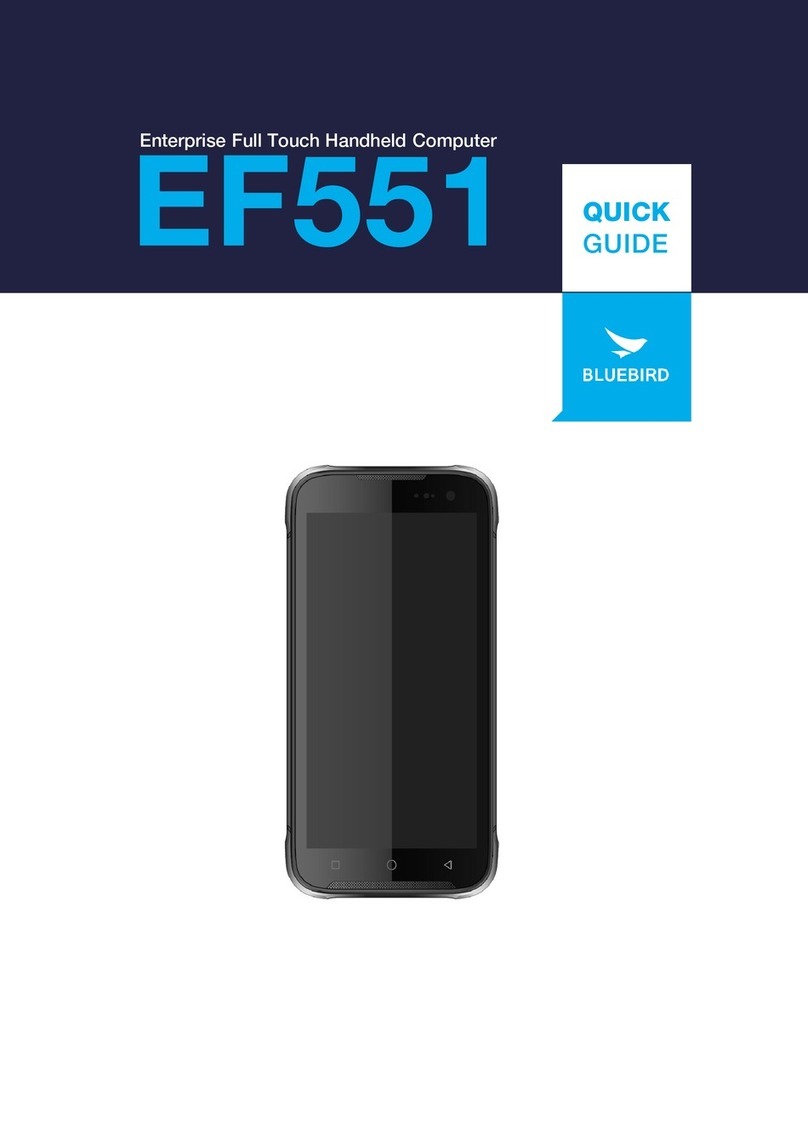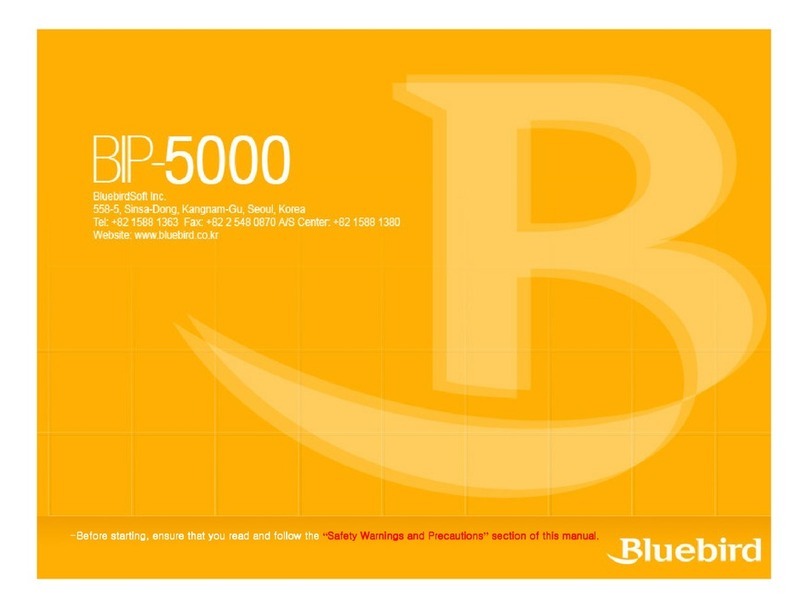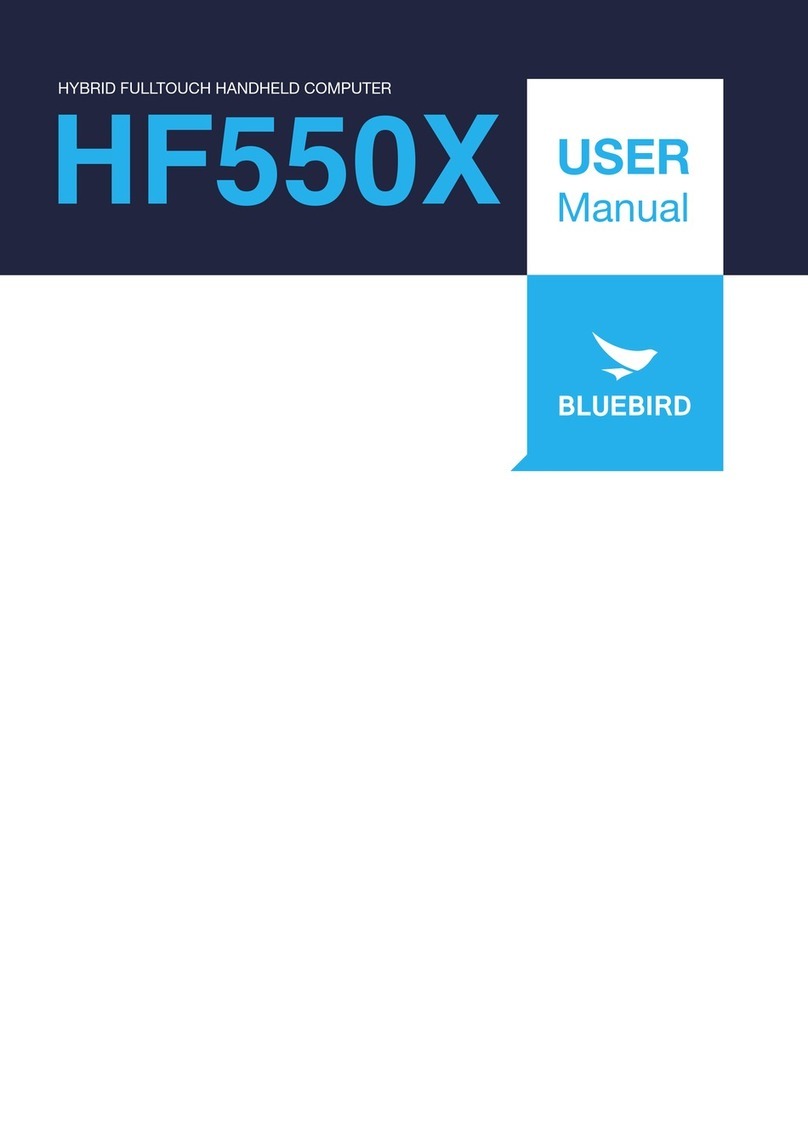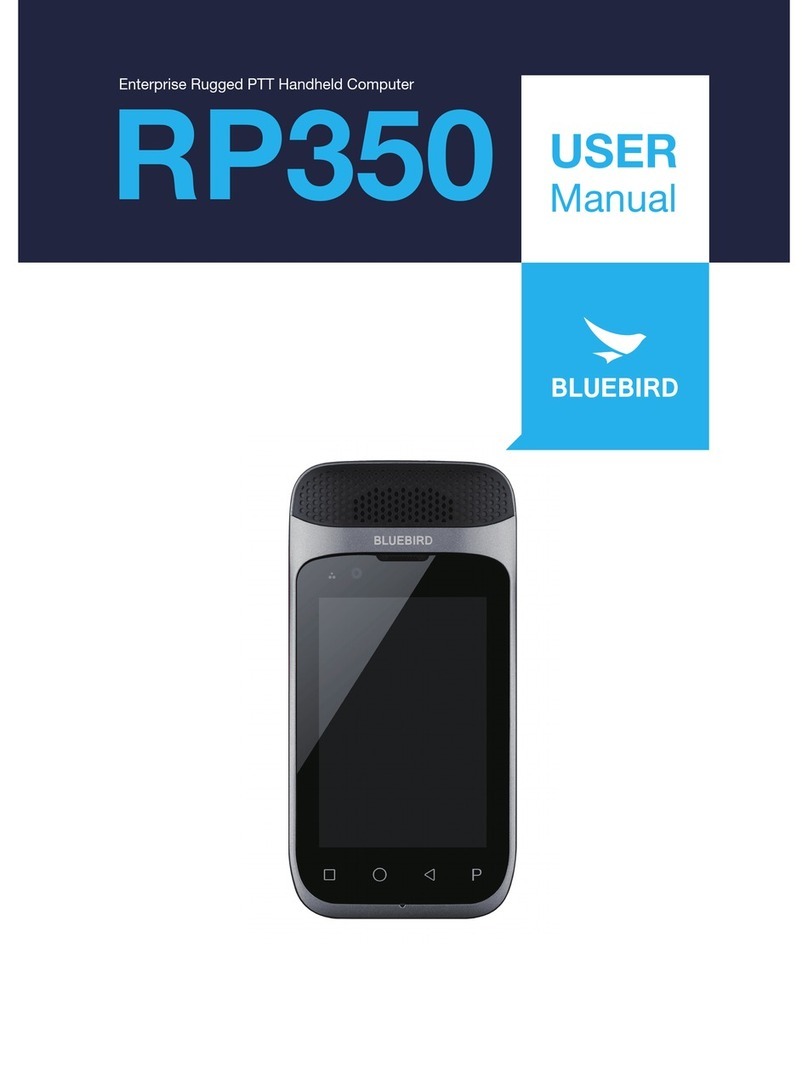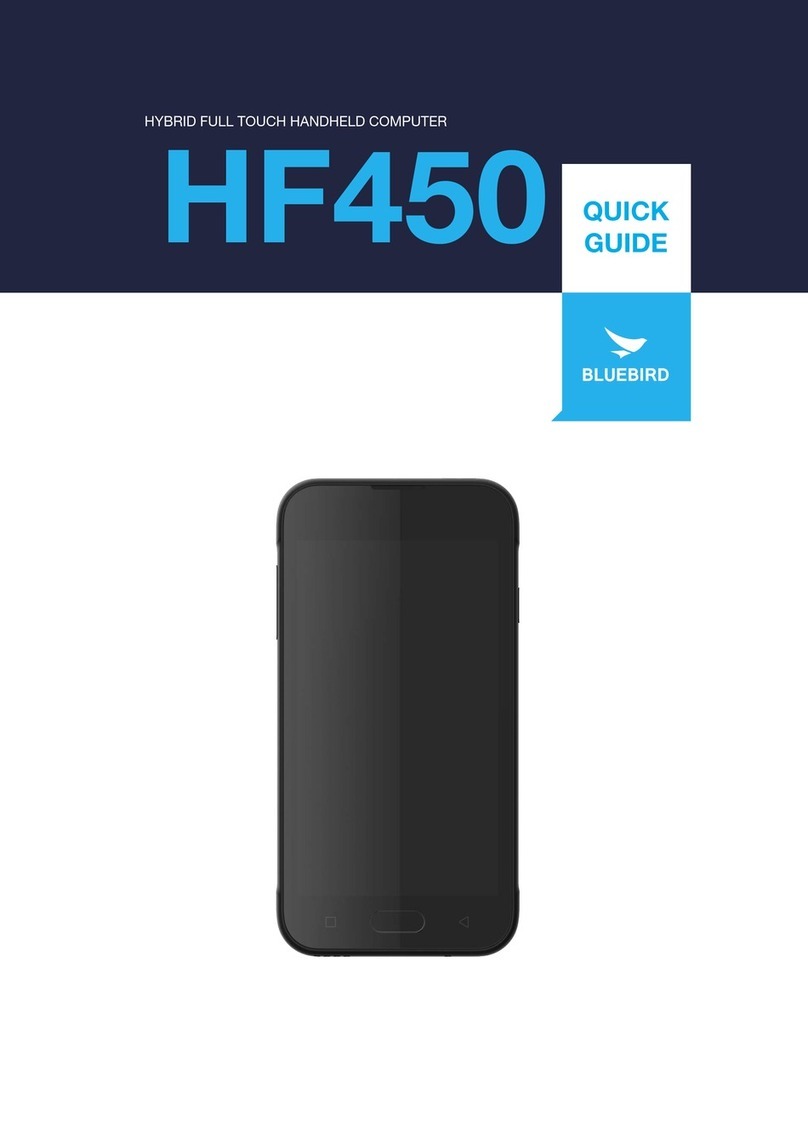Safety Warnings and PrecautionsSafety Warnings and Precautions
: Please follow the instructions to properly use the product and avoid accidents in advance.
1. Exercise precautions when using the battery
- If the batteries are damaged, severely shocked, heated, exposed to moisture or high temperatures, or
bored by a gimlet, it may explode.
- Keep batteries away from children and pets.
2. Do not use PDA phone in explosion areas.
3. Do not use PDA phone on an aircraft or inside a hospital.
4. Avoid using PDA phone or checking phone numbers while driving. Use hands free kit in unavoidable conditions
or use it after stopping the car
5. Product may deform or malfunction if exposed to direct sunlight
6. Prevent conductive objects such as necklaces and coins from making contact with the battery plug. Do not
shock battery with sharp objects or animals. Battery may explode.
7. Only use recommended batteries and do not use with other products. Do not use inferior quality battery as
doing so may shorten battery and PDA life span and cause explosion. (Warranty is void in this event)
8. Battery must be charged with the adapter or standard charger provided. Usage of unapproved adapter may
shorten battery life or cause explosion. (Warranty is void in this event)
9. If the PDA gets wet, never insert or place the terminal, battery, or charger into or near heating devices, such
as heaters or microwave ovens . This may cause production deformation, explosion or fire. (The label’s color
inside the PDA or battery will fade if immersed in water.) Please note that free repair service won’t be provided
in this condition.)