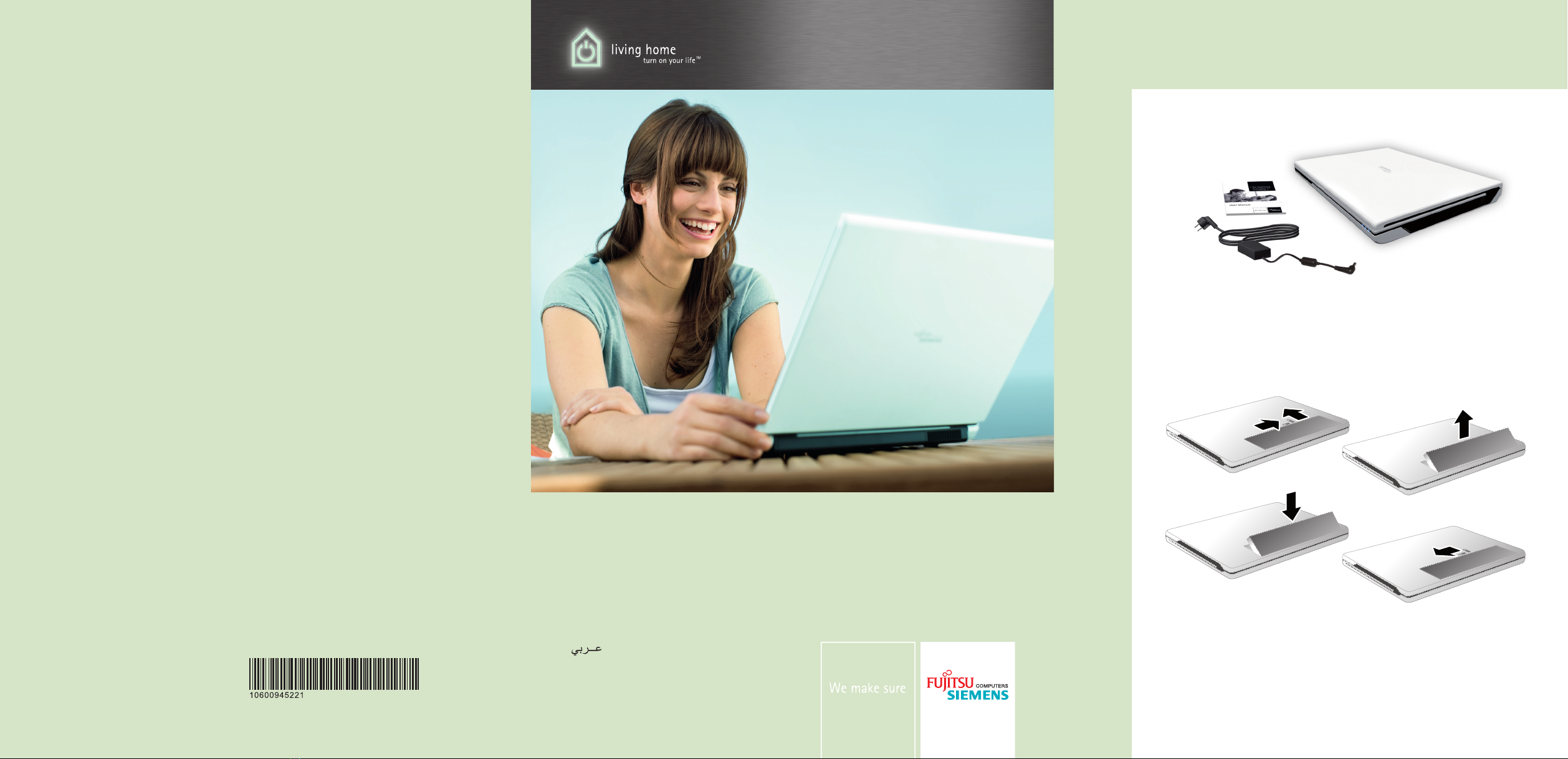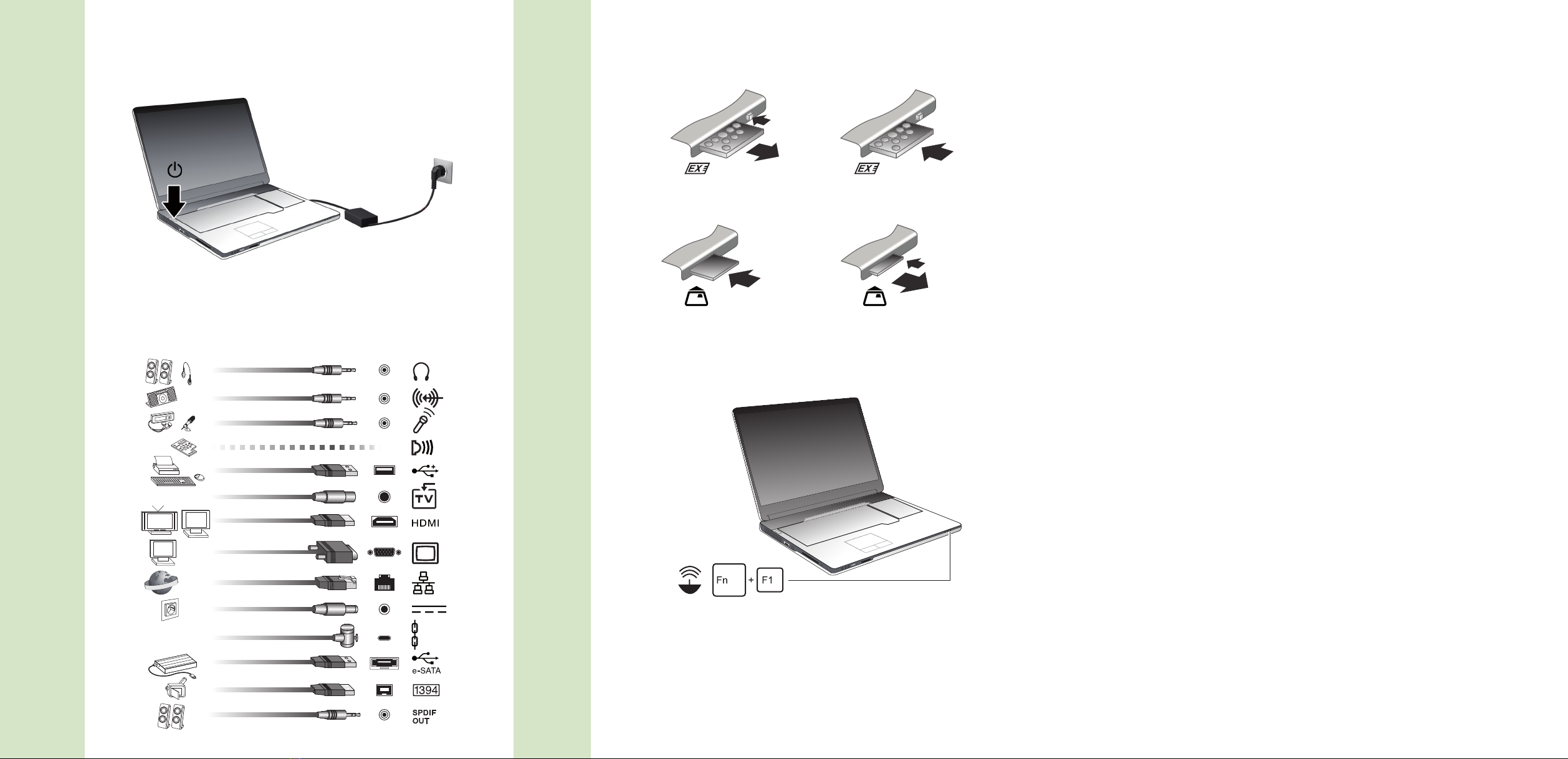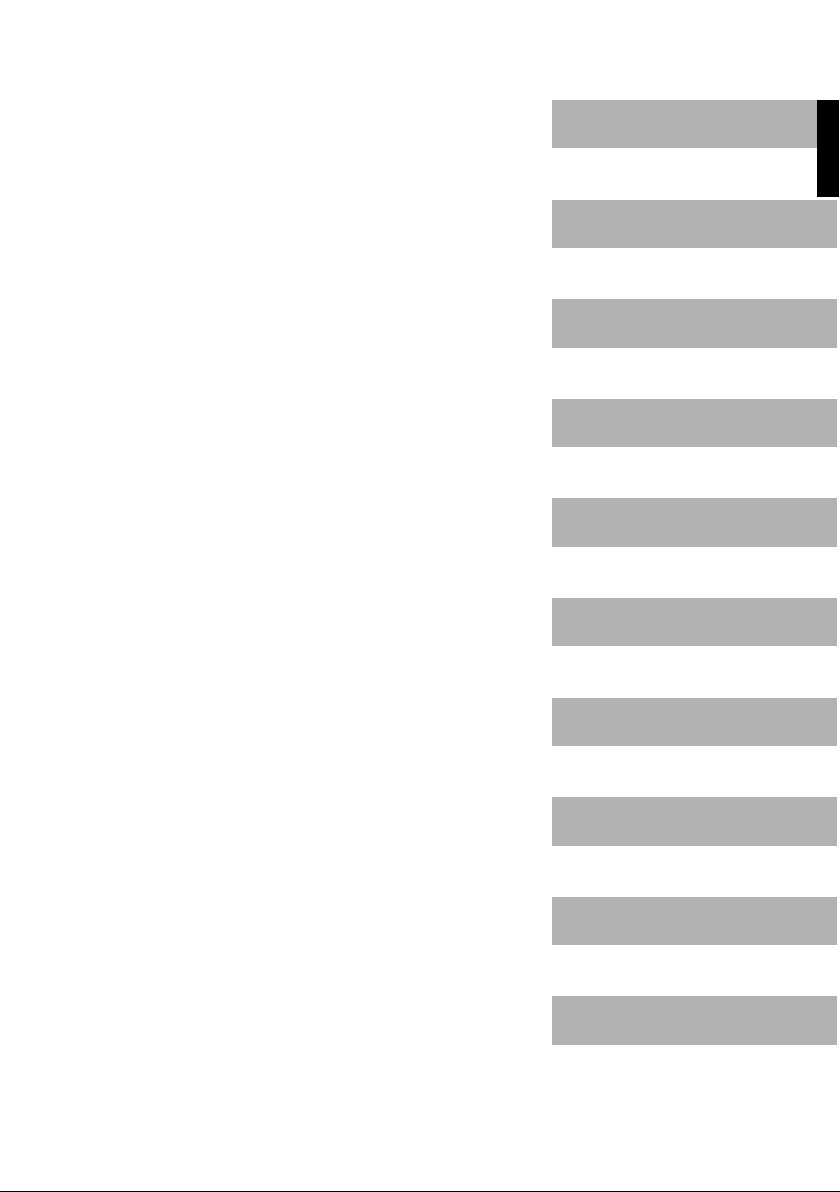Innovative technology
Hybrid graphics
Hybridgraphics
Your notebook is equipped with a hybrid graphics system.
The graphics unit integrated in the chip set is used for applications which are
less graphics-intensive, such as video playback, e-mail and Internet surfing.
This reduces heat generation, noise levels and power consumption. As a
result, battery life is increased (battery saver mode).
However, if more graphics power is needed - such as for games - then the additional
graphics card is used. Both graphics cards are used simultaneously (performance mode).
►You can choose between battery saver mode and performance mode (depending
on the status of the AC adapter) either via the Quick Start button (hybrid key) or
via the hardware driver (ATI Catalyst Control Center).
Second hard drive in RAID group
RedundantAr rayofIndepe ndentDisksRAID
Removal and installation of the second hard disk must only be performed by
authorised service agents of Fujitsu Siemens Computers GmbH. Unauthorised
removal and installation will invalidate your warranty.
For further information and addresses of our service partners, please
see "http://www.fujitsu-siemens.com/support".
RAID (Redundant Array of Independent Disks, also: Disk Array) is a procedure for
combining two hard disks to create a logical unit.
A so-called disk array can be used advantageously to improve performance or
alternatively to improve error tolerance (data protection).
Error tolerance is facilitated by means of data redundancy. If one drive malfunctions,
a different drive contains an exact copy of the data. This can prevent an operating
system from malfunctioning or data from being lost.
The operating system detects all hard disks in a disk array as a single physical
hard disk. The individual disk drives in a disk array are called "members". Member
configuration information is recorded in the reserved sector of the hard disk. With this
information the hard disk can be identified as a member.
There are usually a few methods by which hard disks can be combined. These methods
are referred to as different RAID levels. The different RAID levels represent different
performance and security levels as well as implementation costs.
Depending on the size of the hard disk, the process for combining two
hard drives to create a RAID group can take several hours. During this
time period, your screen will turn black.
2 - English 10600945221, edition 1