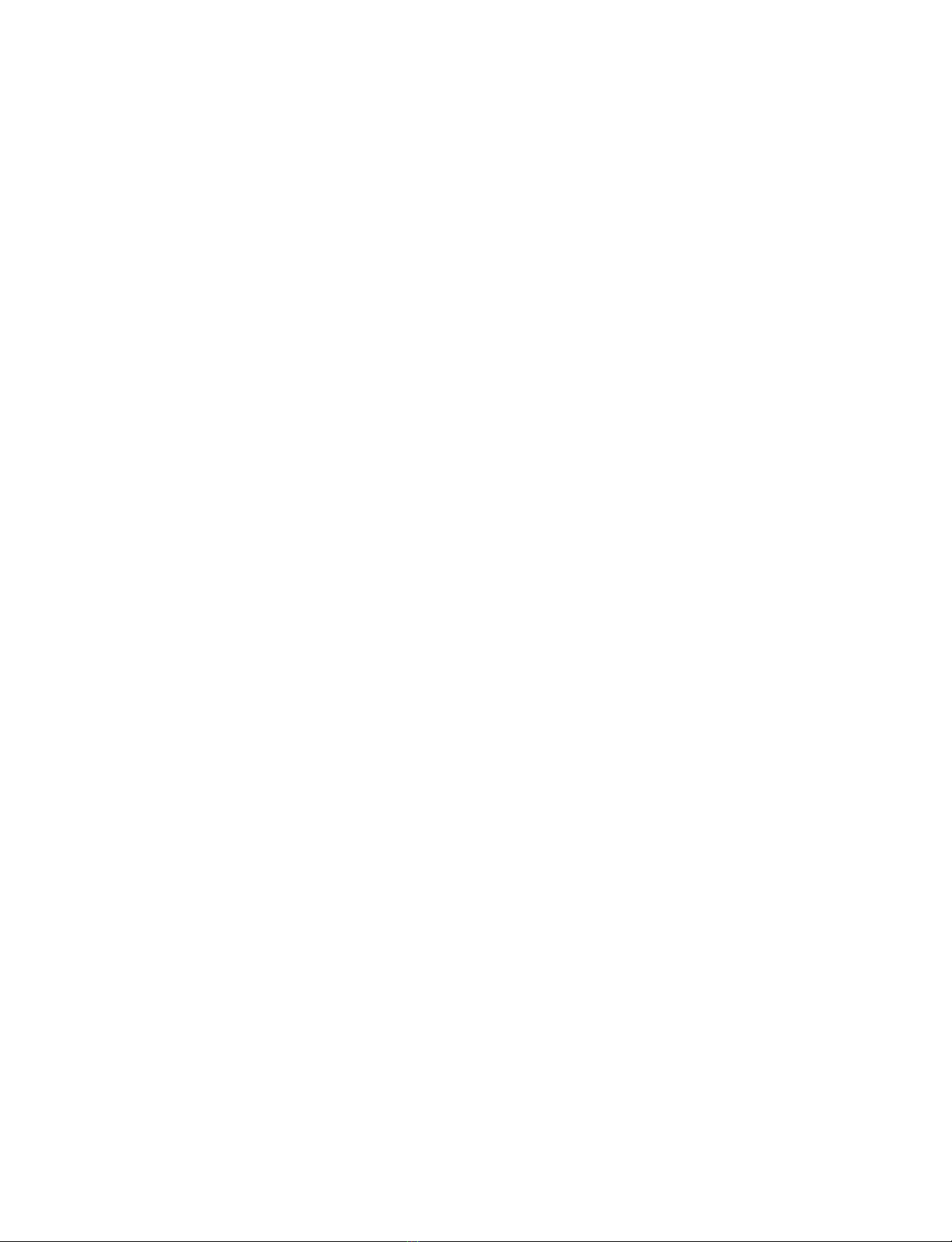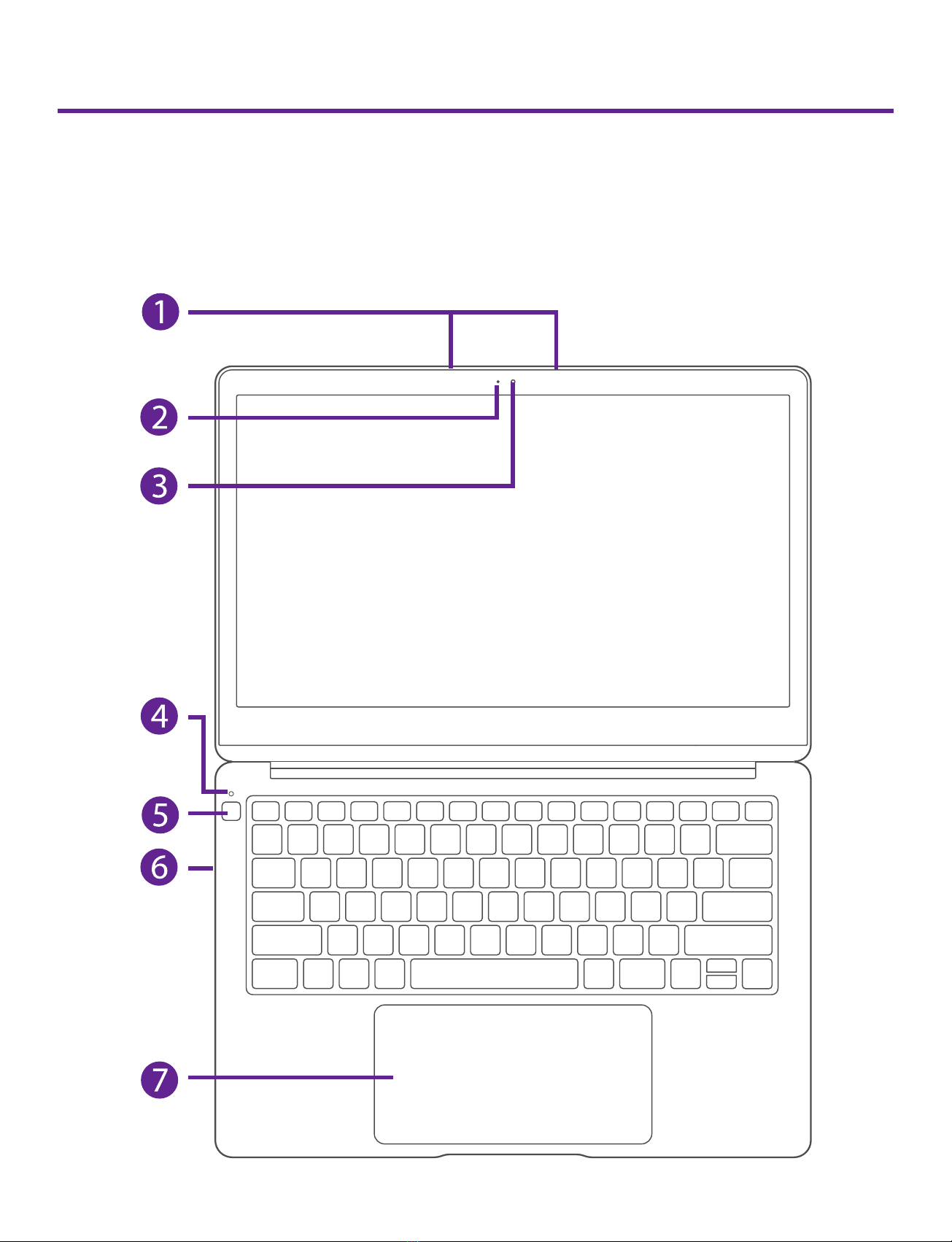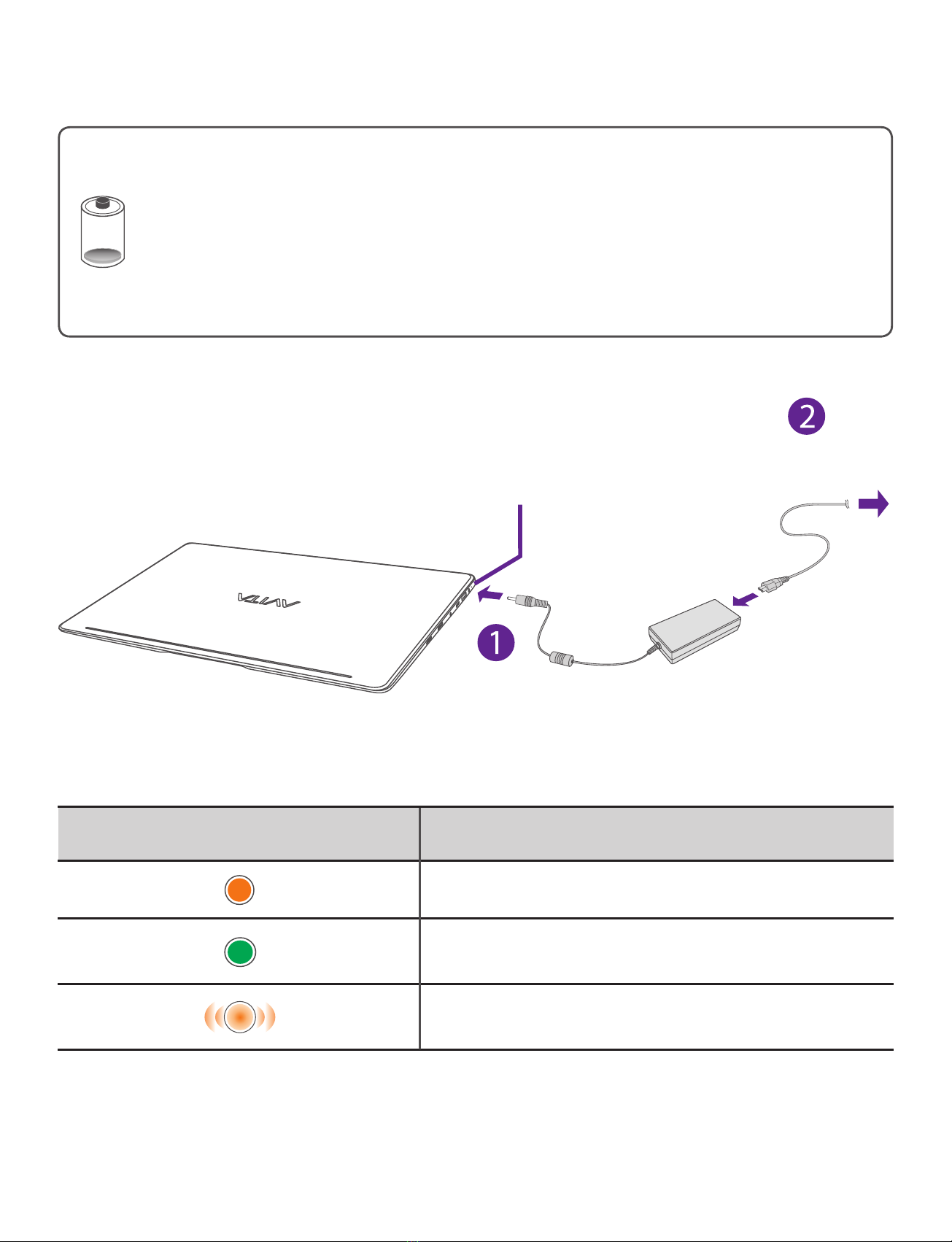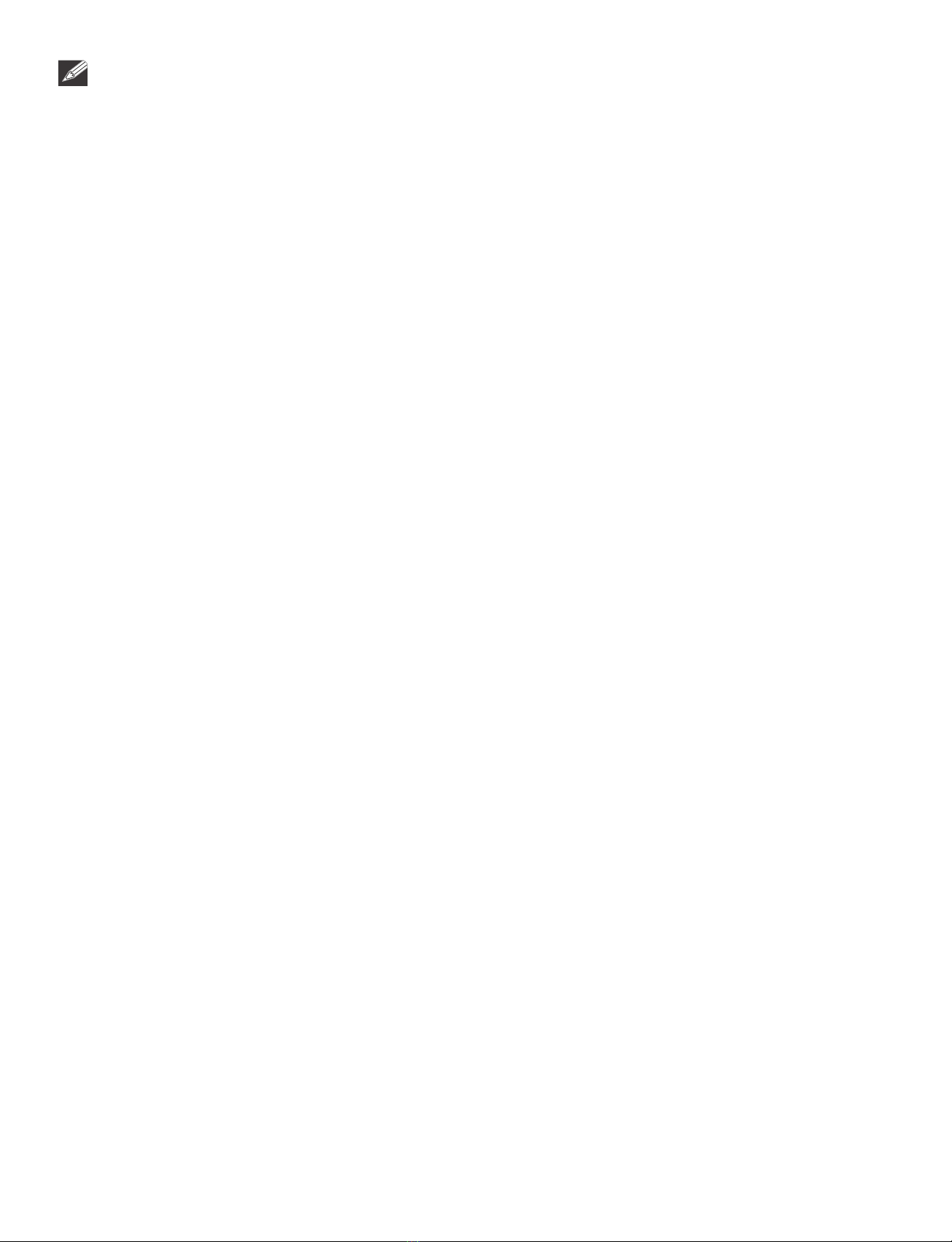5
LIBER e-manual
Safety Precautions .....................................................................1
Getting Started ....................................................................... 5
Getting to know LIBER ...................................................................... 5
Charging LIBER ..................................................................................... 9
Turning LIBER on ...................................................................................11
Put LIBER to Sleep ..................................................................................13
Power Management .............................................................................15
Basics ....................................................................................... 16
Start menu ............................................................................................... 16
Action center ......................................................................................... 19
Task view .................................................................................................. 21
Using the touchpad ............................................................................ 22
Using the keyboard ............................................................................. 25
Connections and Setup .......................................................... 28
Inserting a microSD card ................................................................... 28
Externaldisplay.....................................................................................29
Connecting to a Wi-Fi network ....................................................... 31
Airplane mode ...................................................................................... 33
Bluetooth ...................................................................................... 34
Brightness ...................................................................................... 35
Volume ..................................................................................................... 36
Troubleshooting ...................................................................... 37
Specifications ........................................................................... 39
Legal and Safety Notices ......................................................... 40
Contents