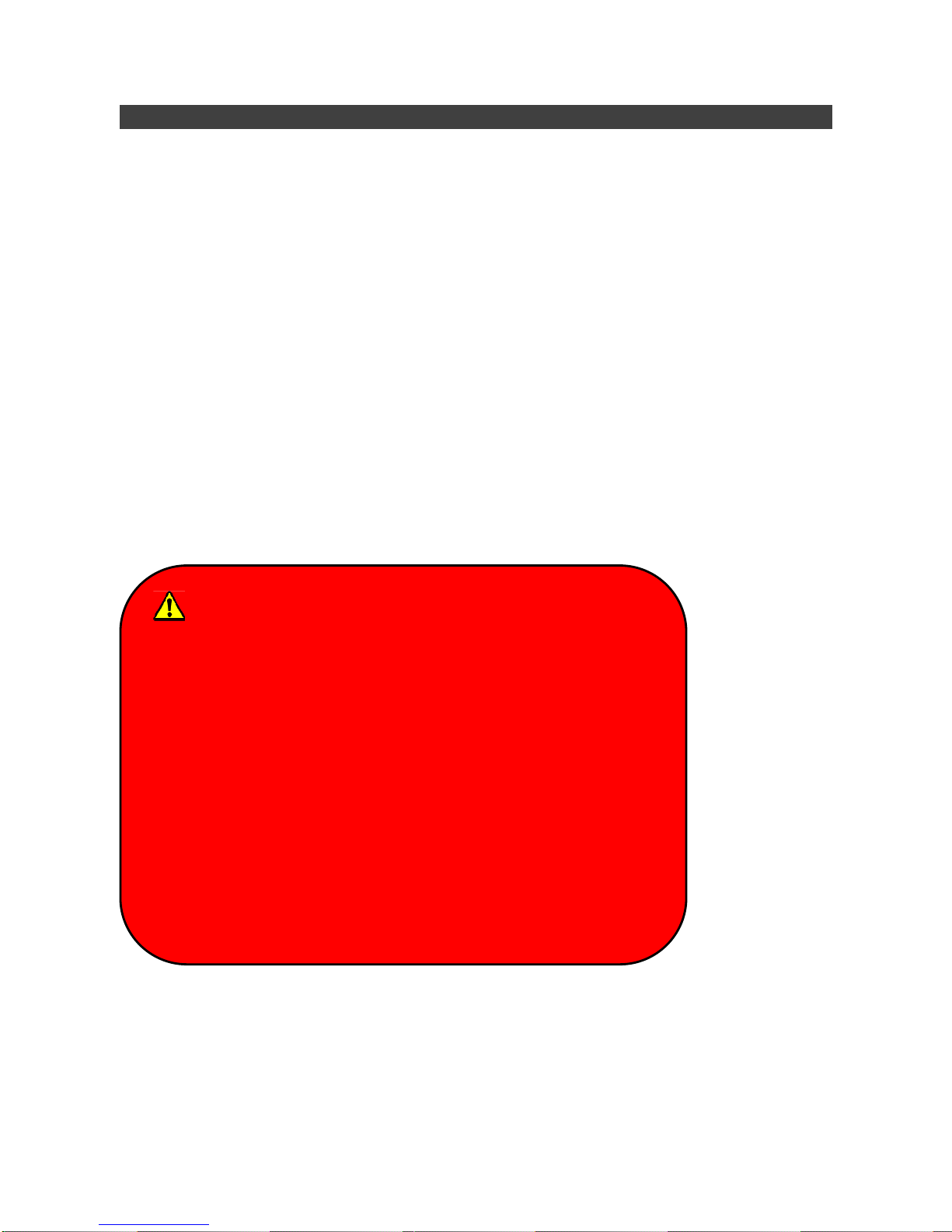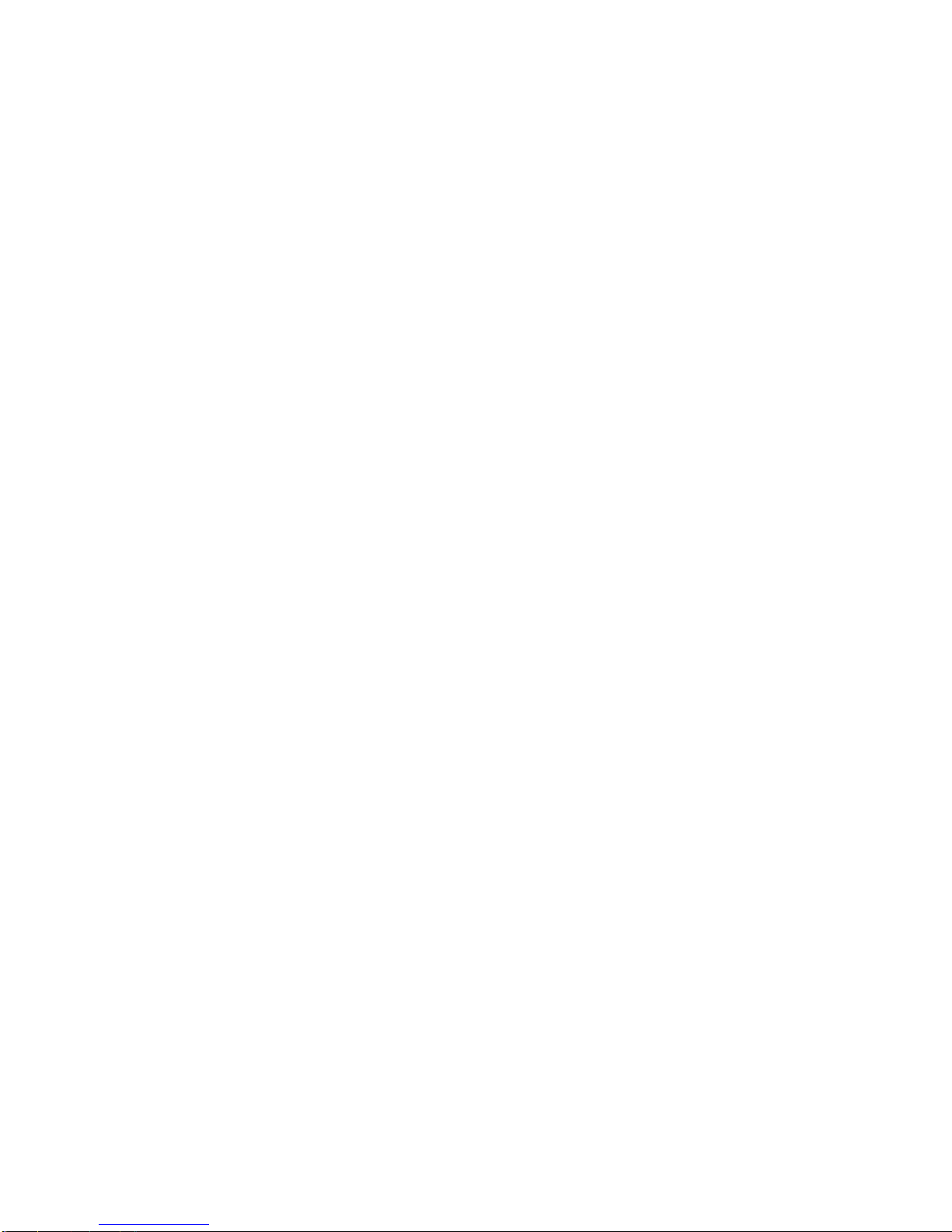TABLE OF CONTENTS
CHAPTER 1-GETTING STARTED ..........................................................................1
UNPACKING...................................................................................................................... 1
WORKPLACE.................................................................................................................... 2
ENVIRONMENTAL RATINGS ................................................................................................ 2
RUGGEDNESS.................................................................................................................. 2
APPEARANCE OVERVIEW.................................................................................................. 3
READY FOR USE .............................................................................................................. 7
CHAPTER 2-OPERATING INFORMATION ................................................................9
START USING YOUR TABLET COMPUTER............................................................................ 9
STOP USING YOUR TABLET COMPUTER ........................................................................... 10
WORKING WITH POWER BUTTON (HEATER KIT).................................................................11
INSTALLING OPERATING SYSTEM..................................................................................... 12
USING INDICATORS AND KEYBOARD................................................................................. 13
HARD DISK DRIVE (HDD)............................................................................................... 16
USING APPLICATION KEYS &INPUT LOCK KEY ................................................................. 17
USING THE TOUCH SCREEN ............................................................................................ 18
USING YOUR MICROPHONE............................................................................................. 20
USING AUDIO FEATURES................................................................................................. 22
OPERATING WIRELESS DEVICES ..................................................................................... 23
USING YOUR CAMERA (OPTIONAL).................................................................................. 30
USING DOCKLIGHT DLDT(OPTIONAL)............................................................................. 32
CHAPTER 3-MANAGING POWER........................................................................35
ACADAPTER ................................................................................................................. 35
BATTERY........................................................................................................................ 36
ACPI SUPPORT ............................................................................................................. 38
CHAPTER 4-BIOS SETUP ................................................................................39
MAIN MENU ................................................................................................................... 39
ADVANCED MENU........................................................................................................... 40
BOOT MENU................................................................................................................... 48