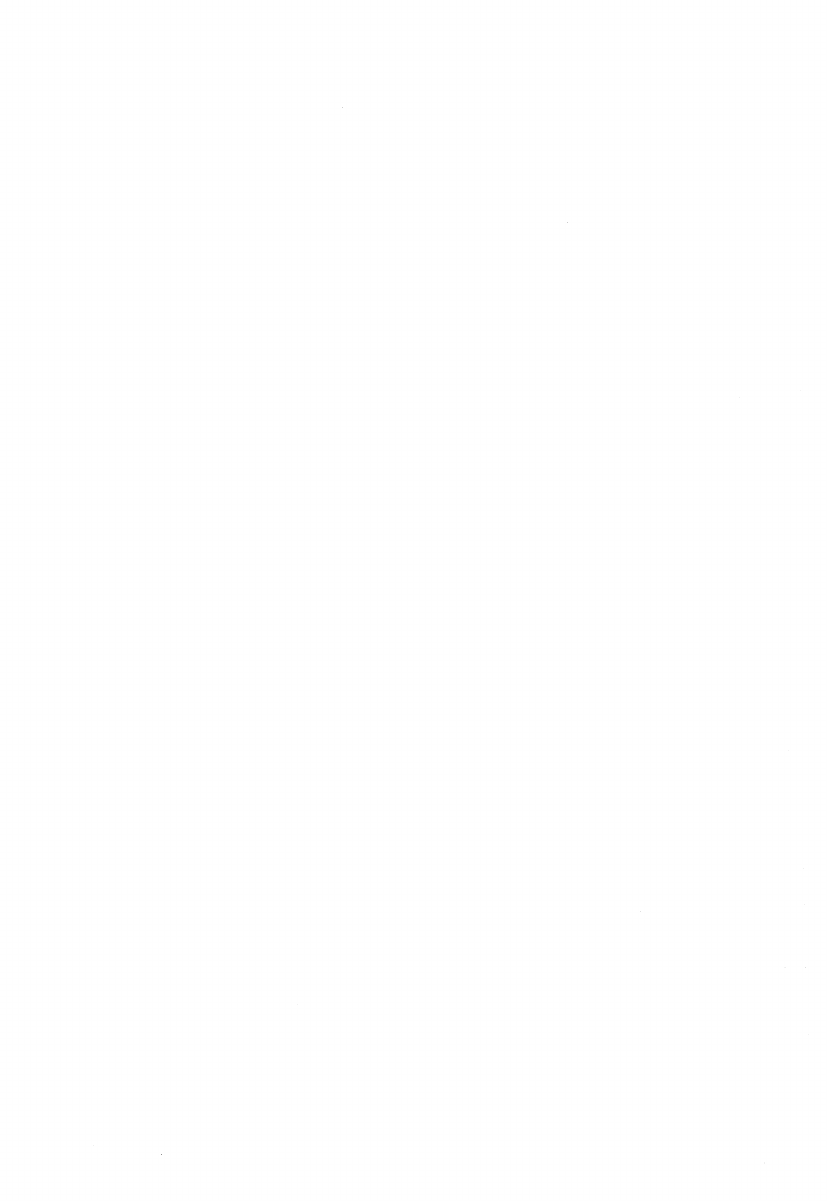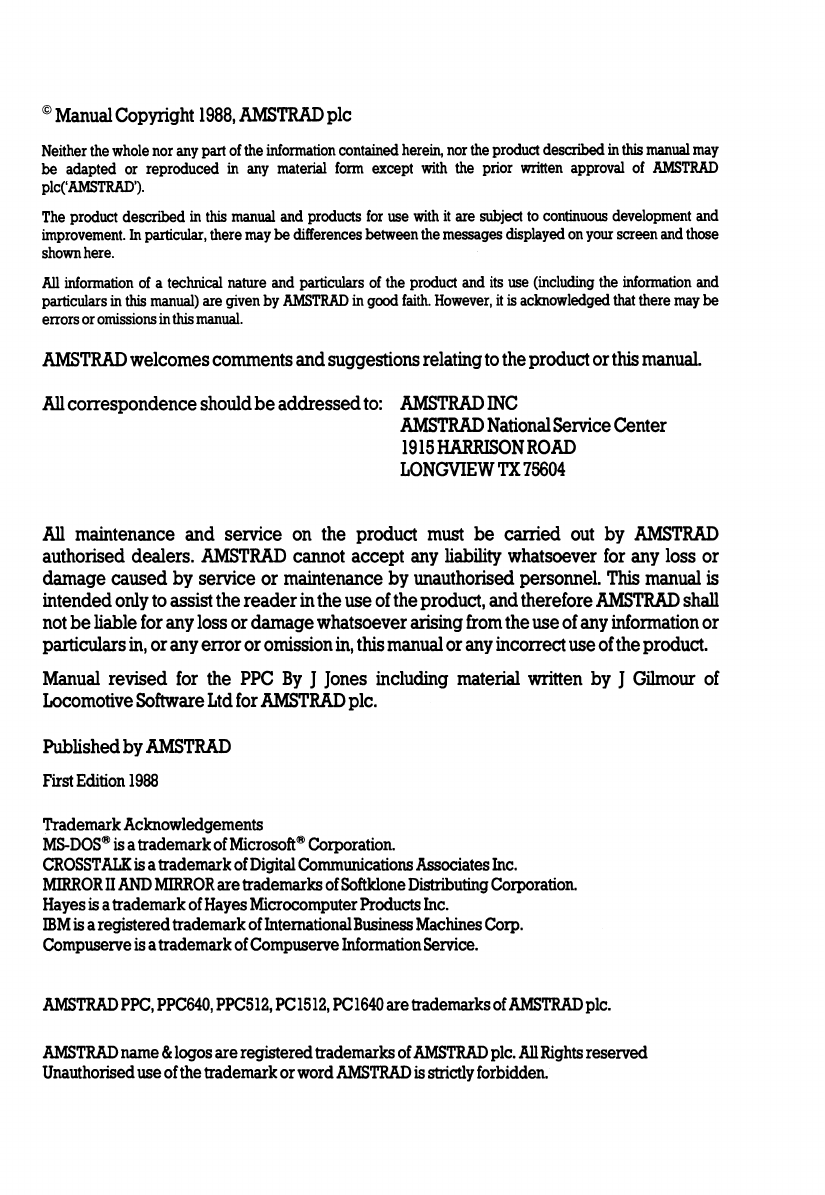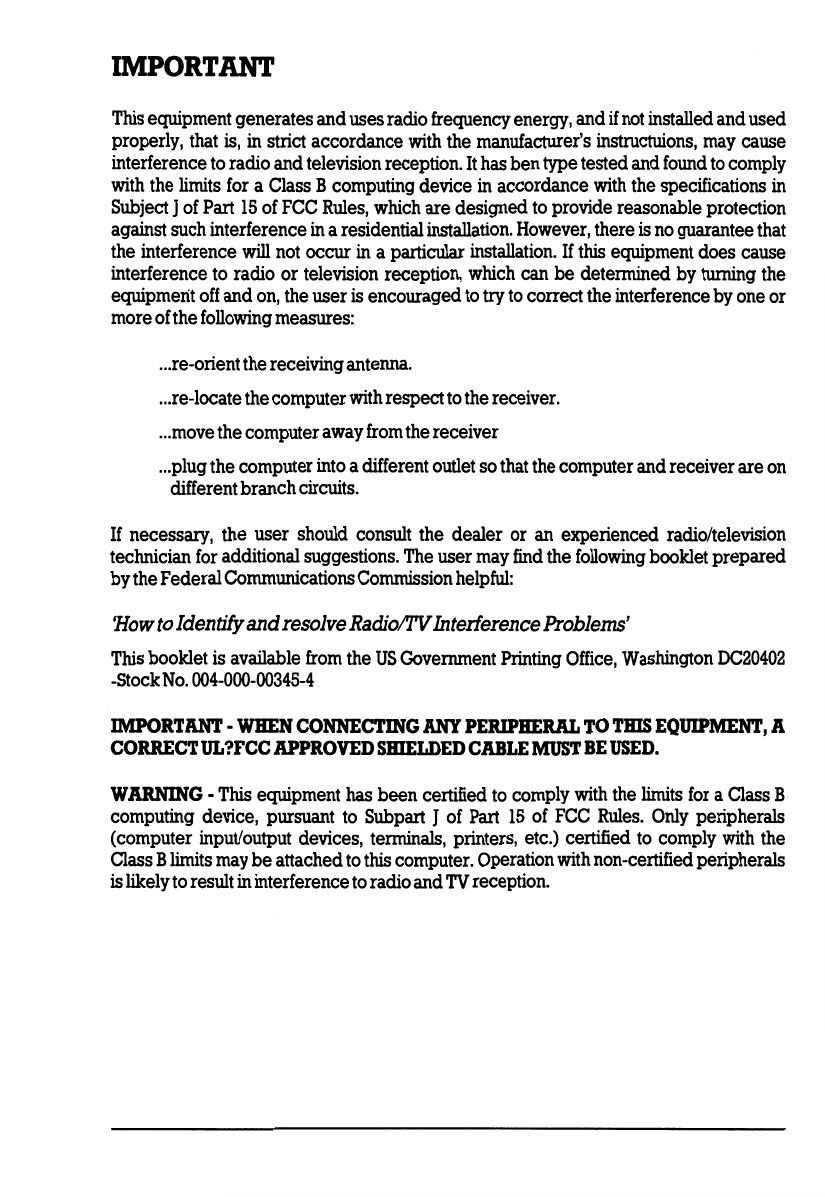IMPORTANT
This
equipment generates anduses radio frequency energy, and
if
not
installed and used
properly,
that
is,
in
strict accordance
with
the manufacturer's
instructuions,
may
cause
interference
to
radio andtelevision reception. Ithas bentype tested and
found
to
comply
with
the
limits
for
a Class Bcomputing device
in
accordance
with
the specifications
in
Subject J
of
Part
15
of
FCC
Rules,
which
are designed
to
provide reasonable protection
against such interference
in
a residential
installation.
However,
there
is
no
guarantee
that
the interference will
not
occur
in
a particular
installation.
If
this
equipment does cause
interference
to
radio or television reception,
which
can be determined by turning the
equipment
off
and
on,
the user
is
encouraged
to
try
to
correct the interference by one or
more
of
the
following
measures:
...
re-orientthereceivingantenna.
...
re-locatethe computer
with
respect
to
the receiver.
...
move
the computeraway
from
thereceiver
...
plugthe computer
into
a different
outlet
so
that
the computer andreceiver are
on
different branchcircuits.
If
necessary, the user should consult the dealer
or
an
experienced radio/television
technician
for
additional suggestions.
The
user
may
find
the
following
booklet prepared
bythe FederalCommunications
Commission
helpful:
'How
to
IdentifyandresolveRadio/I'VInterferenceProblems'
This
booklet
is
available
from
the
US
Government
Printing
Office,
Washington
DC20402
-Stock
No.
004-000-00345-4
IMPORTANT-
WHEN
CONNECTING
ANY
PERIPHERAL
TO
THIS
EQUIPMENT,
A
CORRECTUL?FCC
APPROVED
SHIELDED
CABLE
MUST
BE
USED.
WARNING
-
This
equipment has been certified
to
comply
with
the
limits
for
a Class B
computing device, pursuant
to
Subpart J
of
Part
15
of
FCC
Rules.
Only
peripherals
(computer input/output devices, terminals, printers, etc.) certified
to
comply
with
the
Class B
limits
may
be
attached
to
this
computer. Operation
with
non-certified peripherals
is
likely
to
result
in
interference
to
radioand
TV
reception.