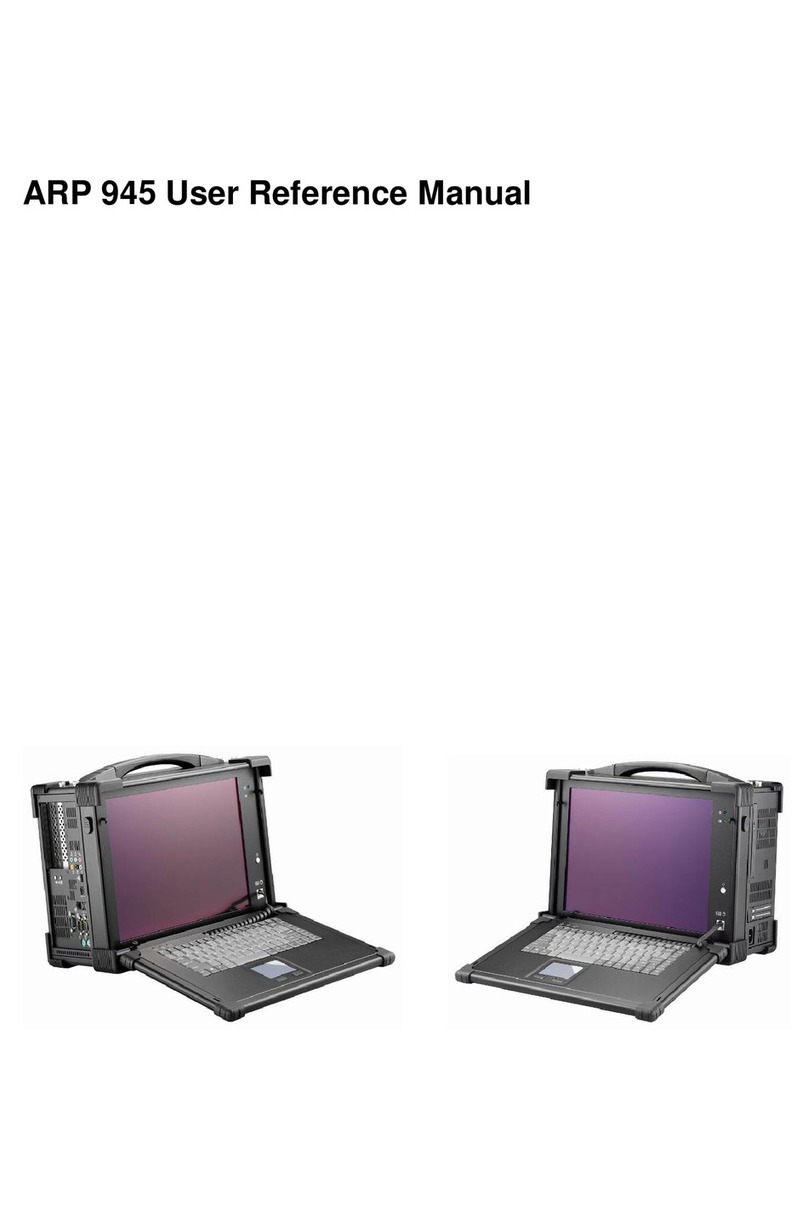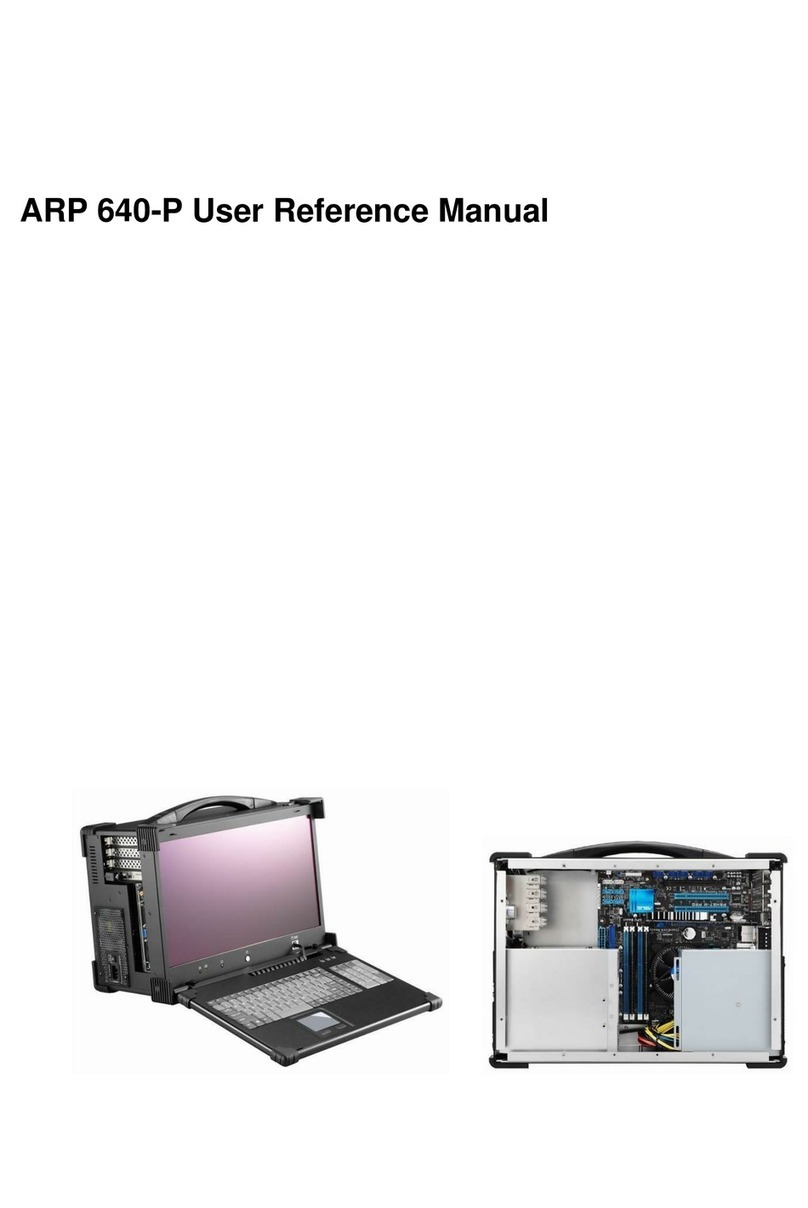4
ARP 880 features:
● Rugged Construction with shock absorbing rubber corners
● Built-in 17.3” FHD LCD display, 1920x 1080, LED backlight
● Designed for Standard ATX Motherboard
● Offer 7 full length slots expansion capability
●Industrial multi-languages keyboard with touchpad
●1U 600W power supply, 100~240VAC
● Support 2x 5.25”, 1x 2.5”hidden, slim drive bays
● Carrying case to manage portable PC with ease
The ARP880 supports standard ATX form factor motherboard in a compact lightweight
form factor. The chassis has the flexibility to meet the need of your add-on cards
configuration as well as processors choice. Whether it is ISA, PCI, PCI-X, PCI-E or
combination of all of the above; the chassis can be fitted for 7 full length expansion
slots. The chassis comes with integrated 17.3" 16:9 widescreen LED backlight LCD panel
with 1920x1080 Full HD resolution. The display can accommodate the latest graphic card
to provide fast refreshing video playback, editing and vast desktop space with wide angle
viewing capability.
The chassis have 2x 5.25" drive bays; this allows the chassis to mount large amount of
storage or special devices. There is also an integrated slim optical drive bay, and a
combination keyboard touchpad that folds into the chassis and doubles as an additional
protection for the display.
Applications: Military, Industrial automation, Digital TV test & analysis, Mobile Computing,
Outdoor Computers, video conferencing, E-learning, Speech Technologies,
Portable Workstation, Telemedicine, Multimedia, Mission Critical Computing