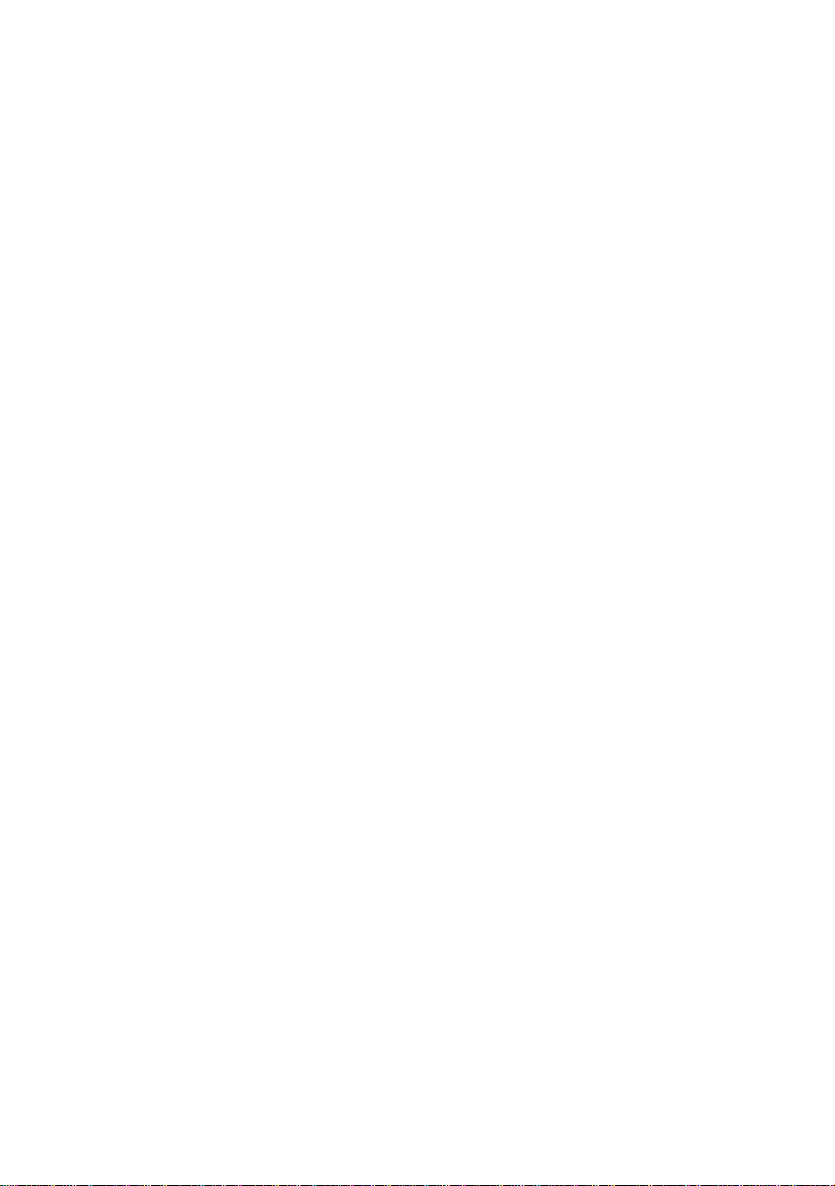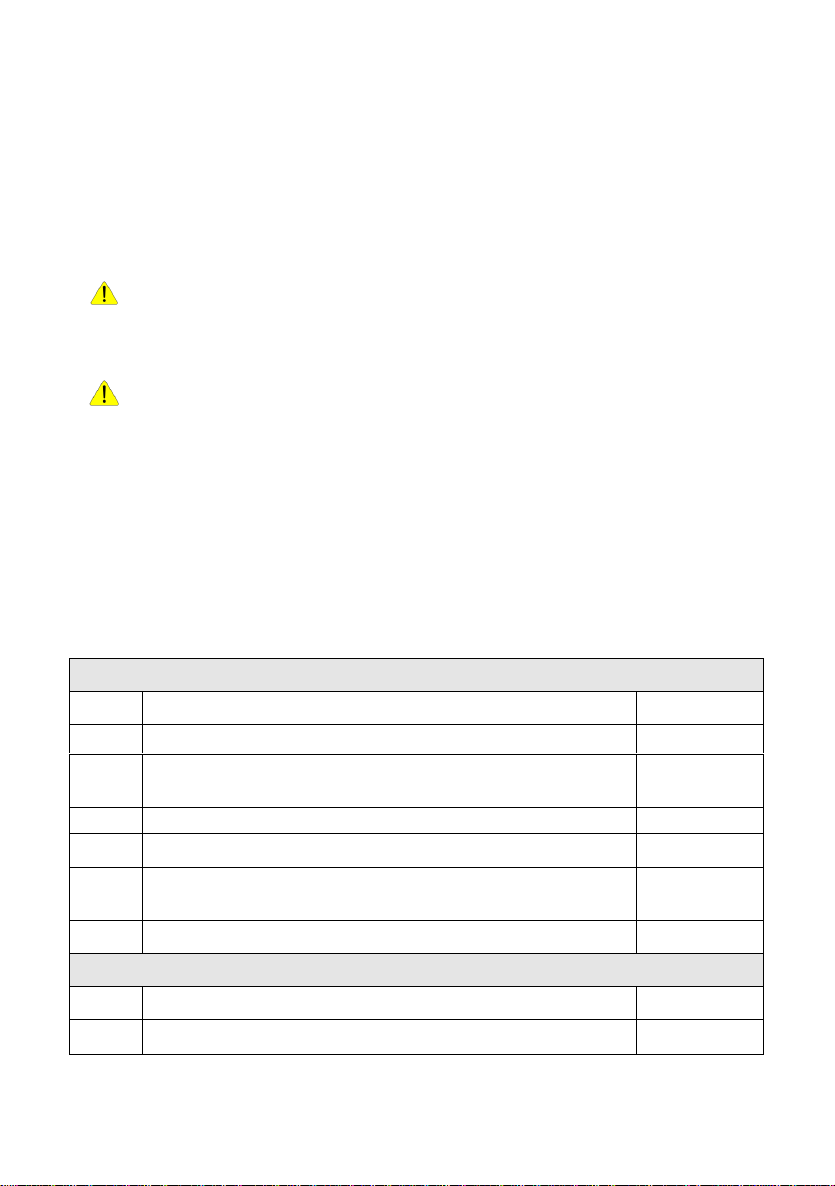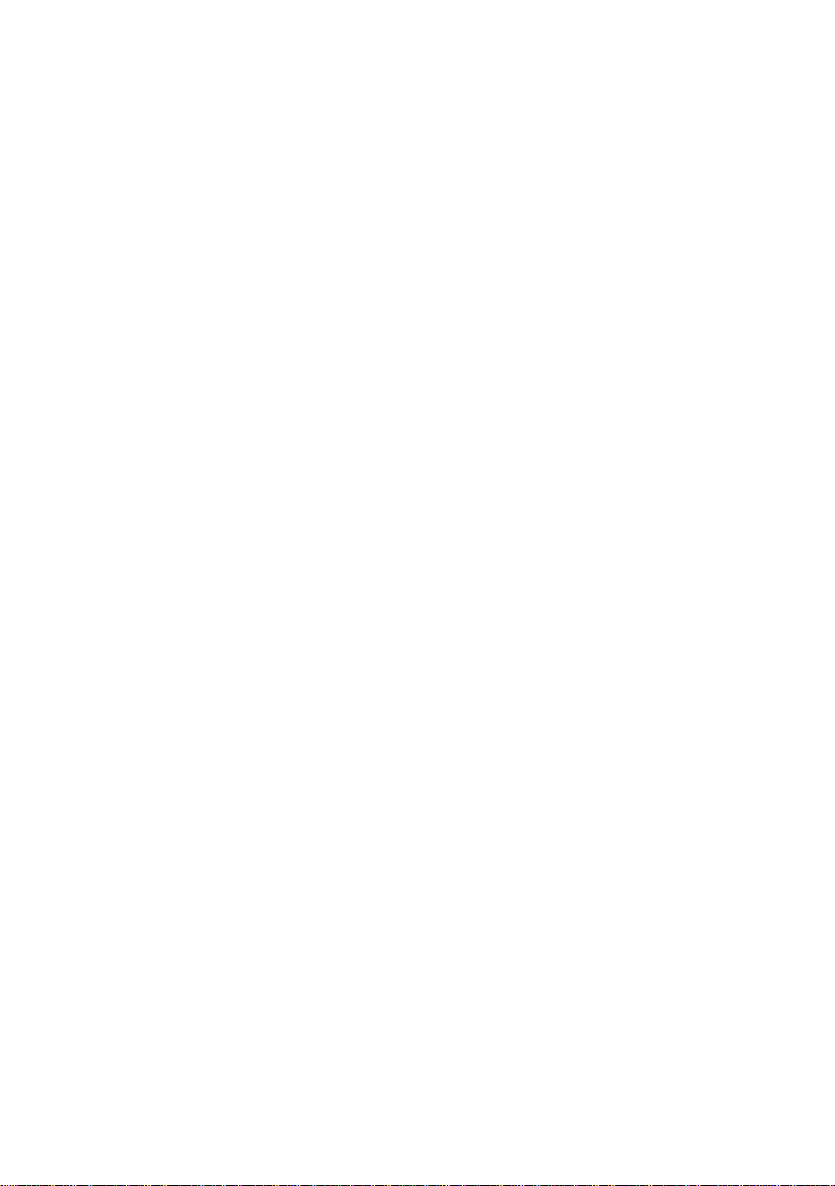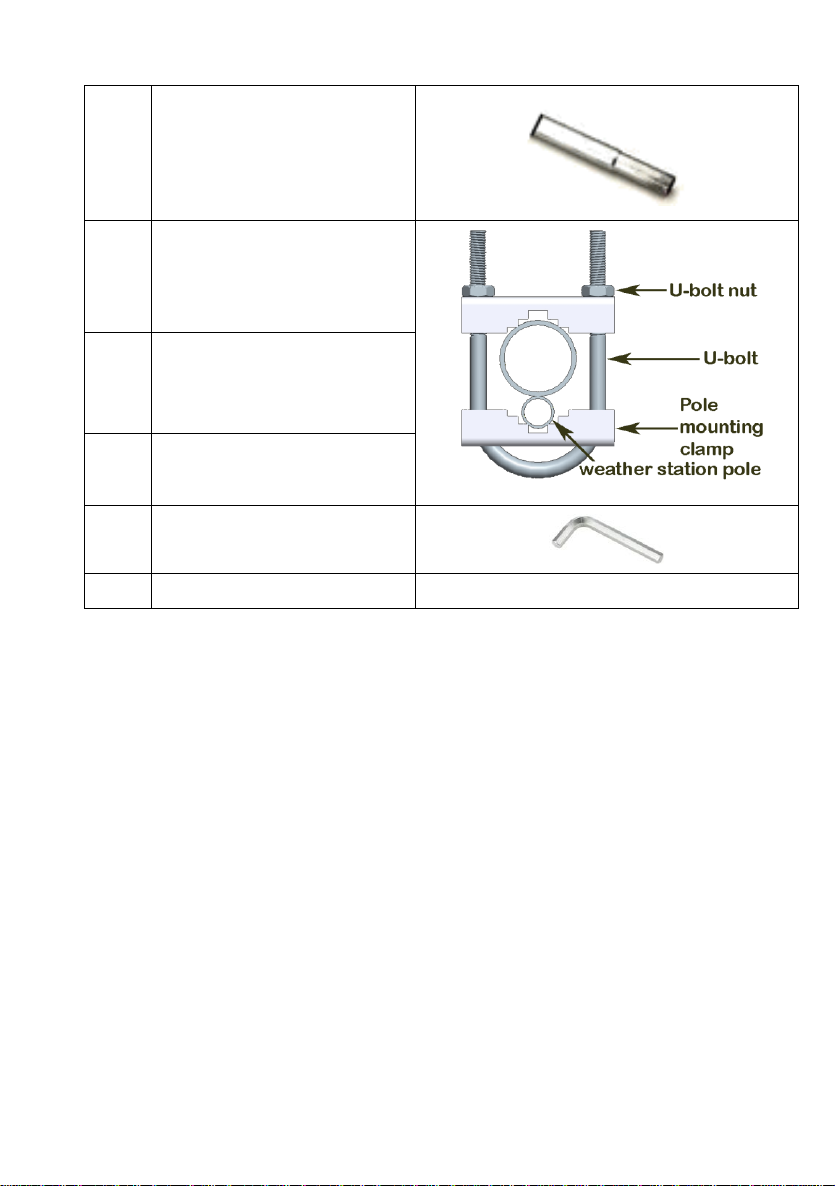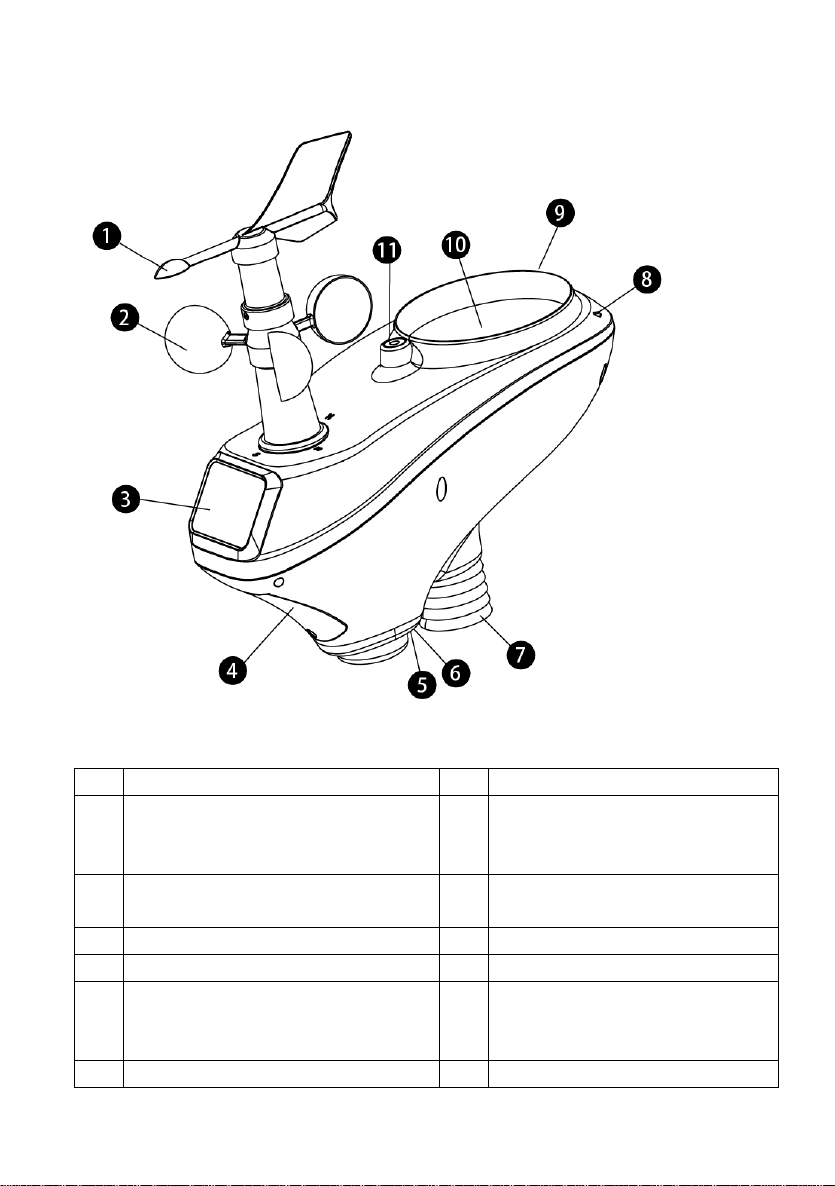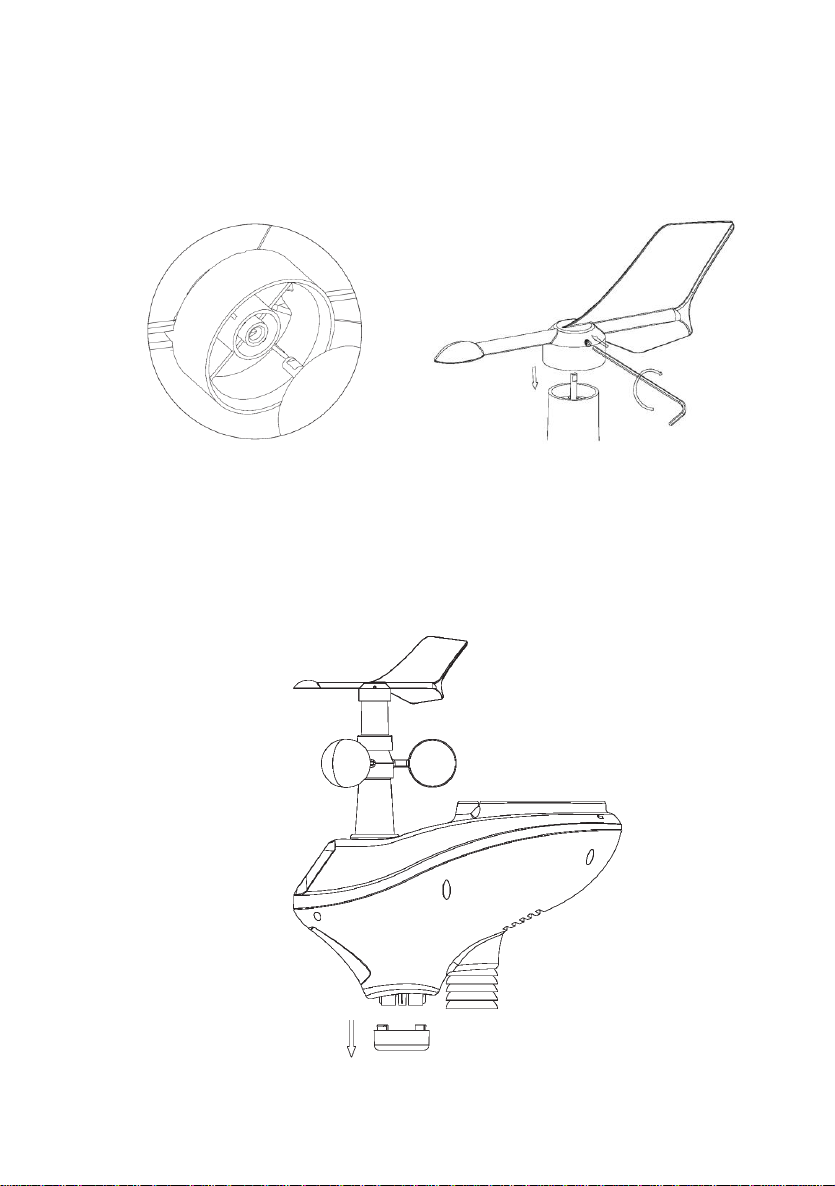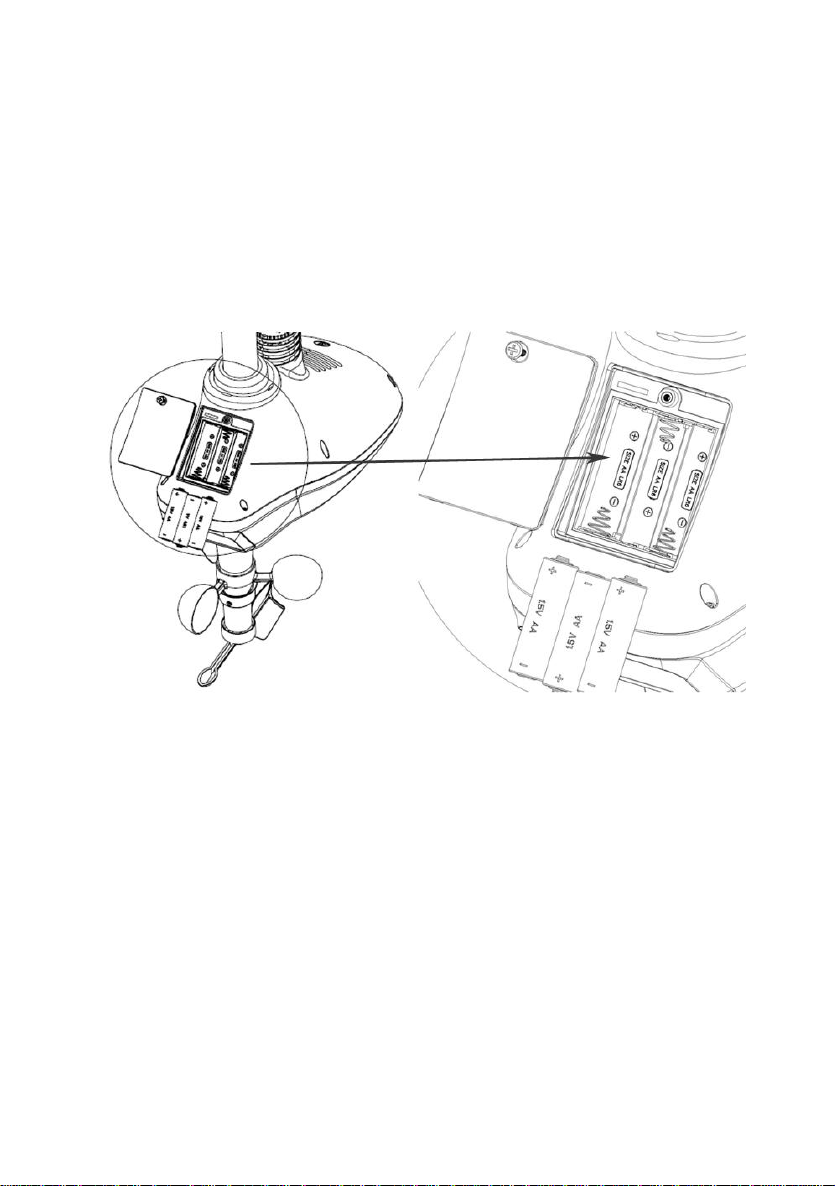6.4.8 Rain.............................................................................................25
6.4.9 Moon phase.................................................................................26
6.5 Alarm mode......................................................................................26
6.5.1 View Alarm value.........................................................................26
6.5.2 Alarm setting mode:.....................................................................27
6.5.3 Alarm Setting Order:....................................................................28
6.6 Max/min mode .................................................................................28
6.6.1 Press and release MAX/MIN key to display MAX data...............28
6.6.2 Press again to display min data ..................................................29
6.7 Calibration mode..............................................................................29
6.7.1 Calibration Order:........................................................................29
6.8 Other Features.................................................................................30
6.8.1 Factory Reset/Clear Memory ......................................................30
6.8.2 Register New Transmitter............................................................30
6.8.3 Backlight (constant backlight requires operation with AC adapter.)30
6.8.4 Tendency indicators.....................................................................31
6.8.5 Wireless Signal Strength Indicator ..............................................31
6.8.6 Weather forecast.........................................................................31
6.8.7 Snooze ........................................................................................33
6.8.8 MAC address display ..................................................................34
7. Specification:..........................................................................................34
8. Live Internet Publishing .........................................................................36
8.1 Connecting the Weather Station Console to WiFi............................37
8.1.1 Download mobile application.......................................................37
8.1.2 Connect the console to Wi-Fi......................................................37
8.2 Mobile application –Device list........................................................56
8.3 Mobile application –Check WU weather data and graph................57
8.4 Mobile application –Remove or Add WU ID....................................58
8.5 Mobile application –Set Units..........................................................59
9. Registering WeatherUnderground.com through the PC or Mac............61
10. Maintenance ........................................................................................61
10.1 Advanced Rain Gauge Cleaning....................................................67
11. Troubleshooting Guide.....................................................................6969