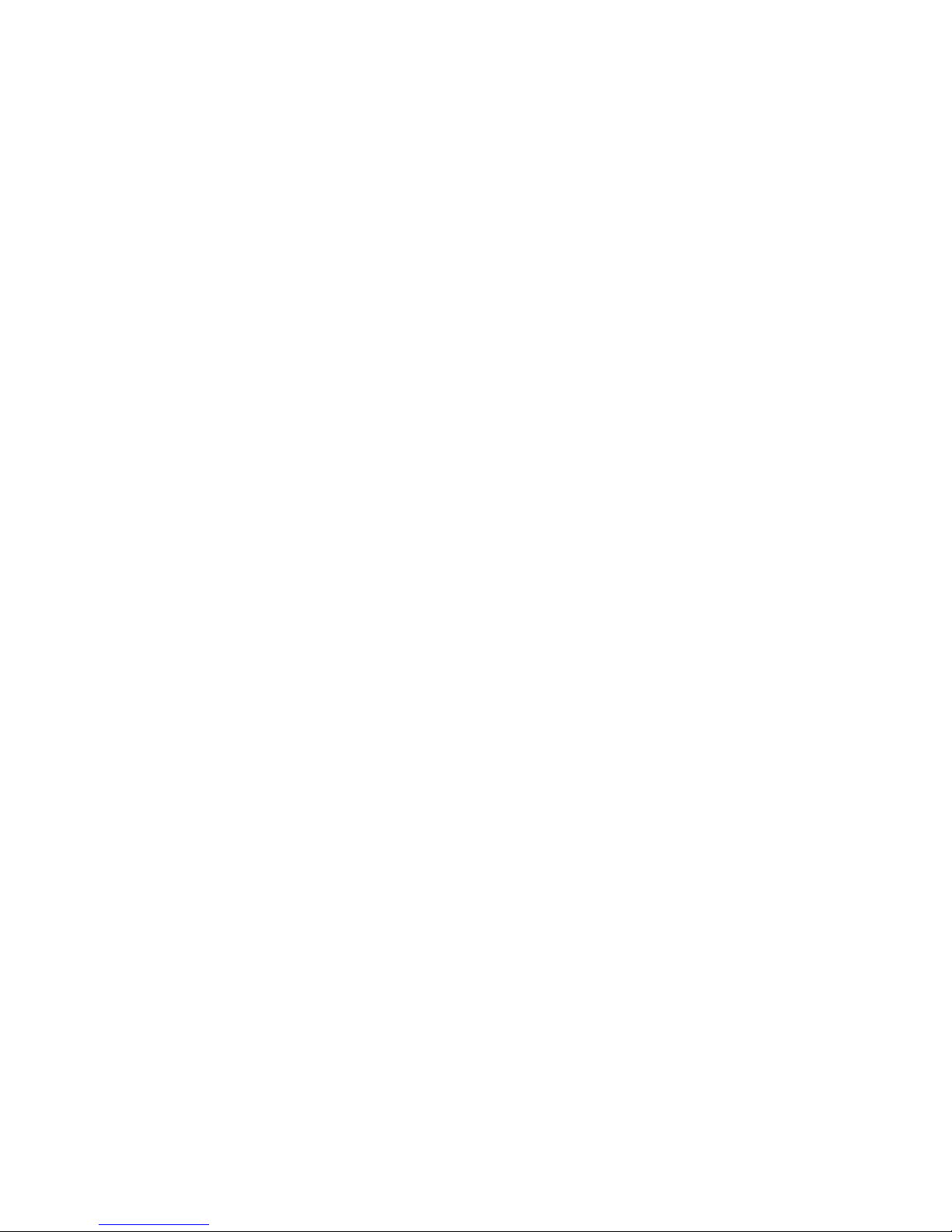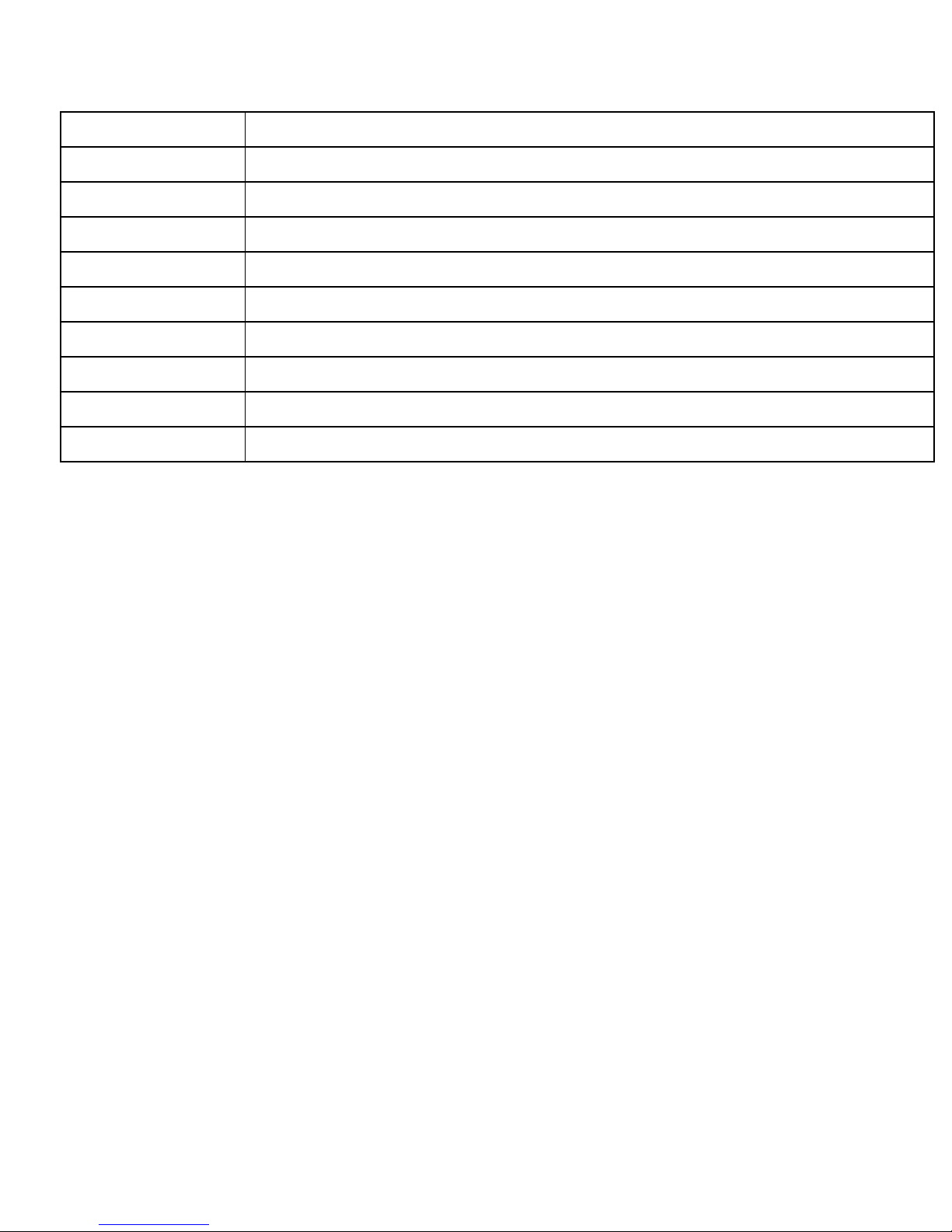5
Avoid using your mobile phone while driving and respect and obey all regulations that
restrict the use of mobile phones while driving. Primary consideration while driving
should be safety.
Interference with Electronic Devices
Mobile phones emit Radio Frequency (RF) signals that may interfere with unshielded
or improperly
Shielded electronic equipments, such as pace makers, hearing aids, other medical
devices and other electronic devices in homes and / or vehicles and may prove to be
hazardous.
Protect Your Hearing
Excessive exposure to high volumes may cause hearing problems. Maintain proper
volume levels for conversations and / or music.
Use & Dispose of Batteries & Chargers
• Use only iBall accessories and batteries. Using incompatible batteries and / or
accessories may damage your mobile phone or cause injury.
• Never dispose the battery or mobile phone in fire.
• Never crush or puncture the battery.